Article ID
Product Version
Operating System
Symptom
When enabling replication to another AhsayCBS server, the following error is shown on the AhsayCBS web console when saving the settings:
"Failed to mkdirs, path: settings, (com.ahsay.afc.cloud.d: [RpsManager.list] Failed to list path: . Reason: java.net.ConnectException: Connection refused: connect)"

Cause
This issue can occur if:
- The port number entered for Port (SSL)
The Connect with SSL is mismatched with the Port (SSL).
If you are using HTTPS (SSL), then the port should match your CBS Receiver's HTTP connector port number (i.e. 443, 8443, etc).
If you are using HTTP (non-SSL), then the port number should be equivalent to the CBS Receiver's HTTP connector port (i.e. 80, 8080, etc).
The network or firewall settings on the AhsayCBS (Accepting Data) server or replication location are not setup to allow incoming connections for the port and or the IP address.
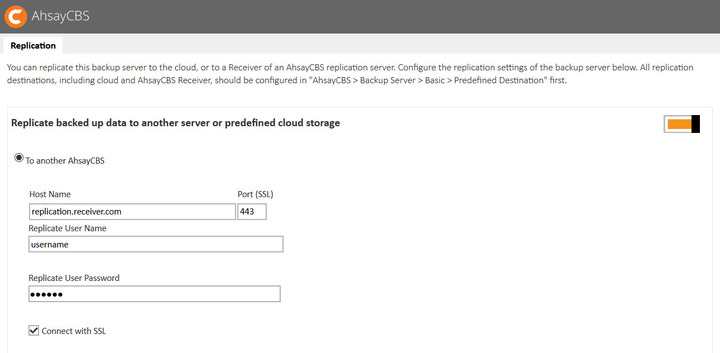
Resolution
To verify the port number and or network settings:
For installation on Windows:
- Open a web browser on the AhsayCBS backup server.
- Enter the hostname or IP address and listening port number of the AhsayCBS server (Accepting Data) or replication server.
- If the hostname or IP address and port are correct, the AhsayCBS web console screen should be displayed.
For installation on Linux / Unix:
- Login to the AhsayCBS backup server using ssh as root.
- Use the 'ping' command such as 'ping %{hostname}' or 'ping ${IP_address}' to verify if it resolves correctly.
- Use the 'telnet' command such as 'telnet ${hostname} %{port}' to verify the connection.