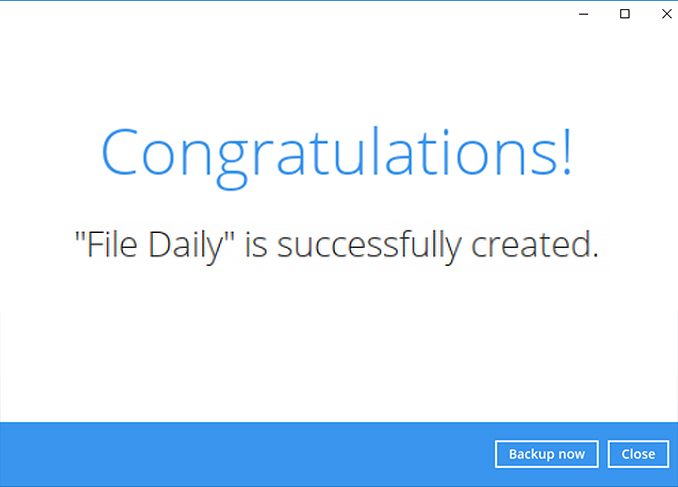Step 2 - Perform a test file backup
Get your backups running in less than 2 minutes! Download, install, and register for our free trial Now!
Choose your operating system:
- Windows
- macOS
- Linux (GUI)
- Synology NAS
- QNAP NAS
Perform a test file backup on Windows
After login to Ahsay, click on the Backup Sets tile.
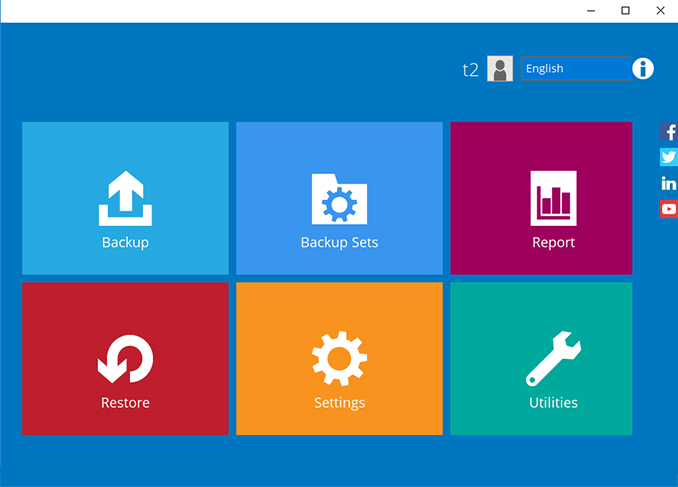
Click on the “+” to add new backup set.
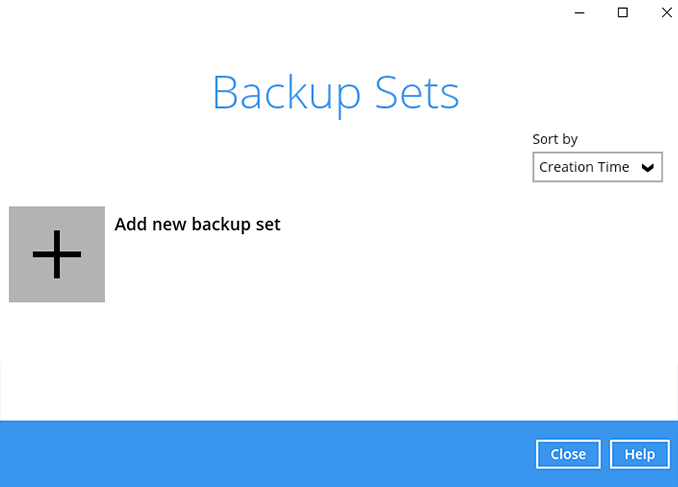
Enter the backup set name, i.e. File Daily. Select the Backup set type File Backup and click Next to continue.
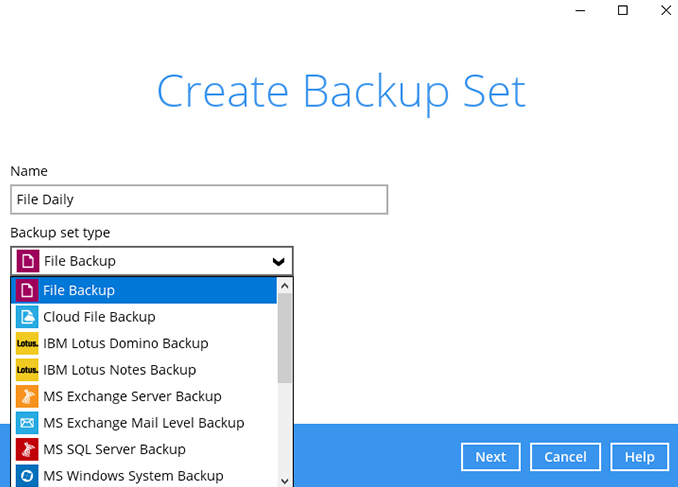
Select some files to backup, i.e. the “My Documents” folder. Click Next to continue.
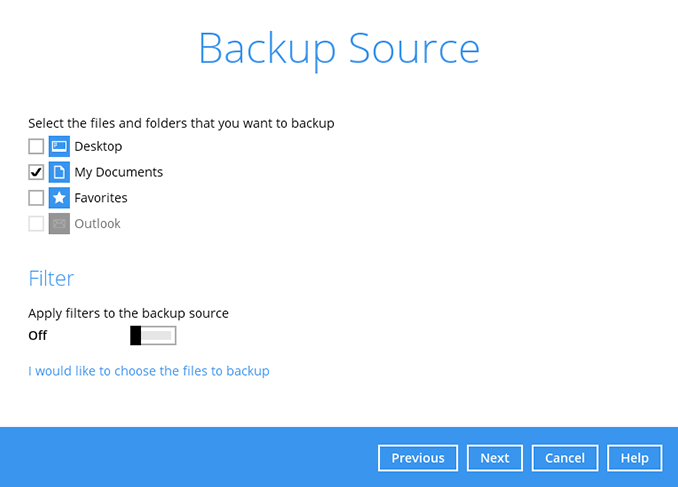
Create an automatic backup schedule, i.e. 20:00 daily and click Next to continue.

Click "+" to add a storage destination.
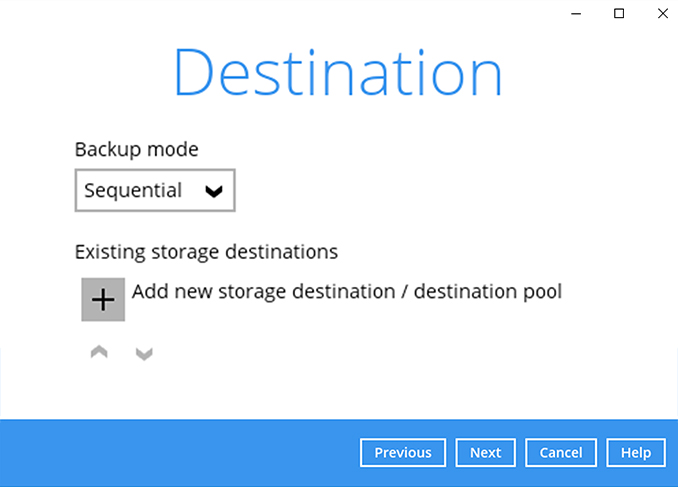
Select your preferred storage destination, i.e. main-stor.
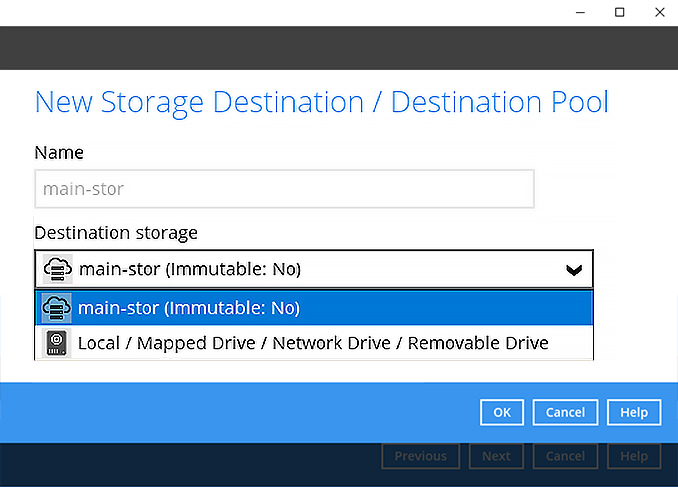
Click [Next] to continue.
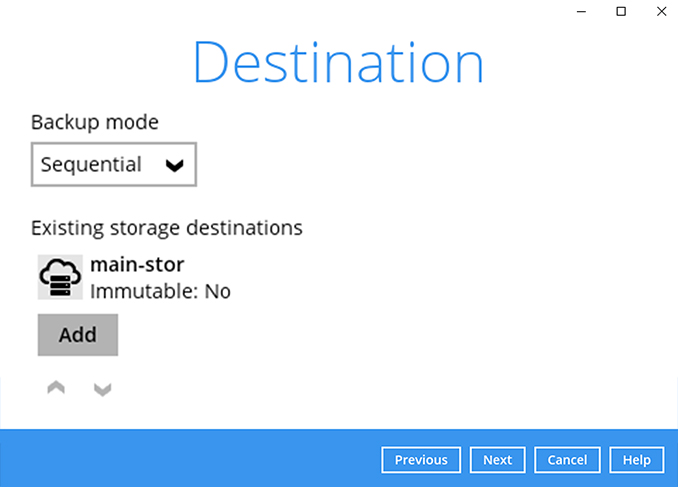
Use the default Encryption setting. Click Next to continue.
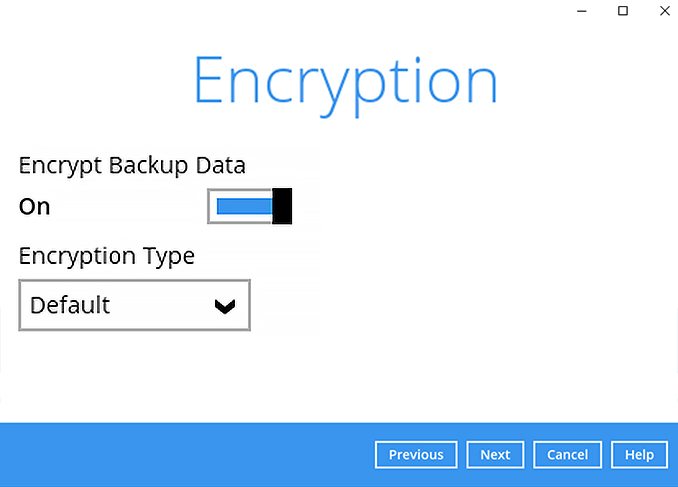
Click Confirm to continue.
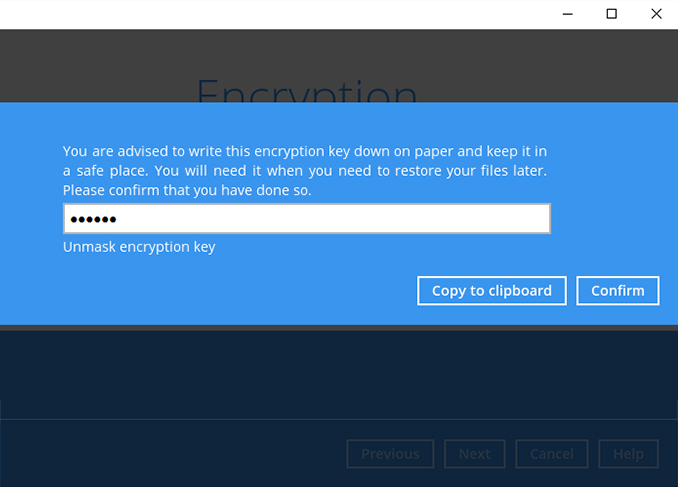
Backup set is created.
Click on Backup now to start a backup job or wait for the automated backup to start.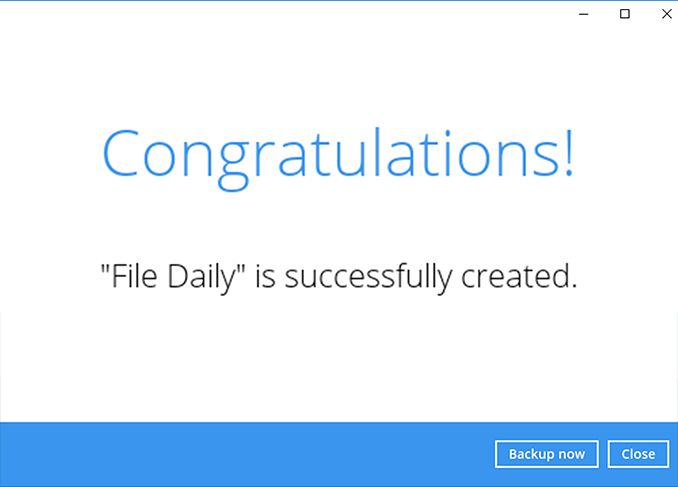
Perform a test file backup on macOS
After login to Ahsay, click on the Backup Sets tile.
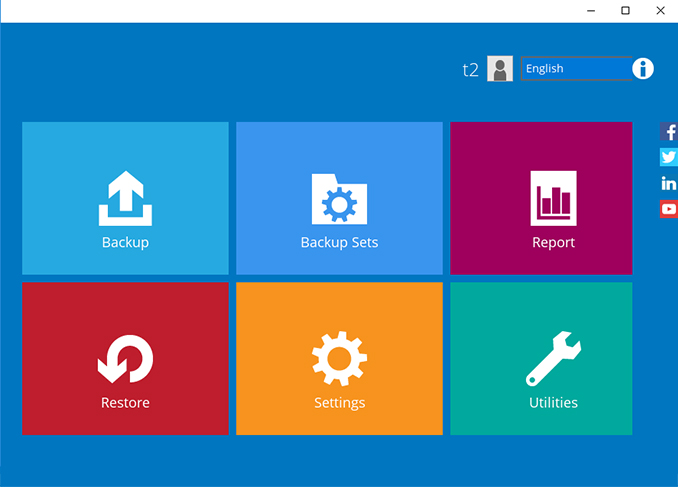
Click on the “+” to add new backup set.
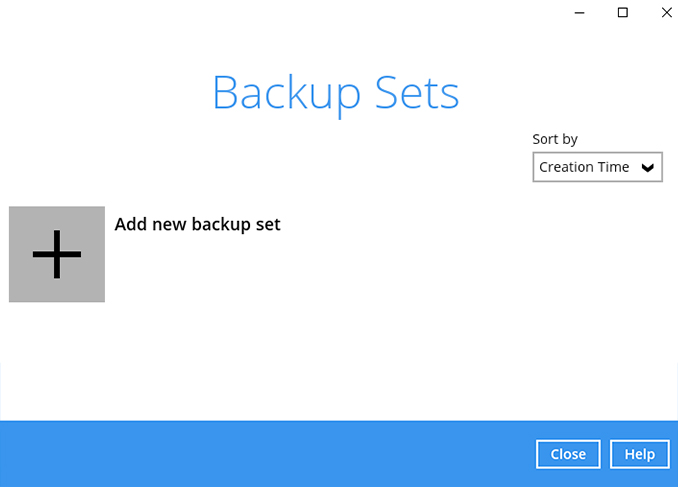
Enter the backup set name, i.e. File Daily. Select the Backup set type File Backup and click Next to continue.
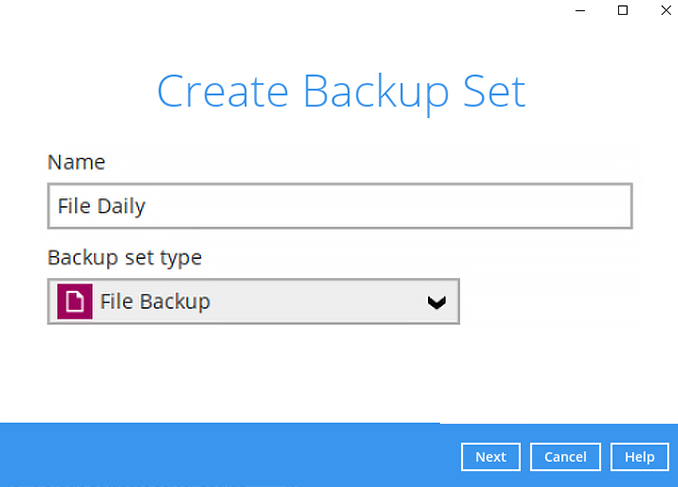
Select the files / folders to backup on your computer. Click Next to continue.
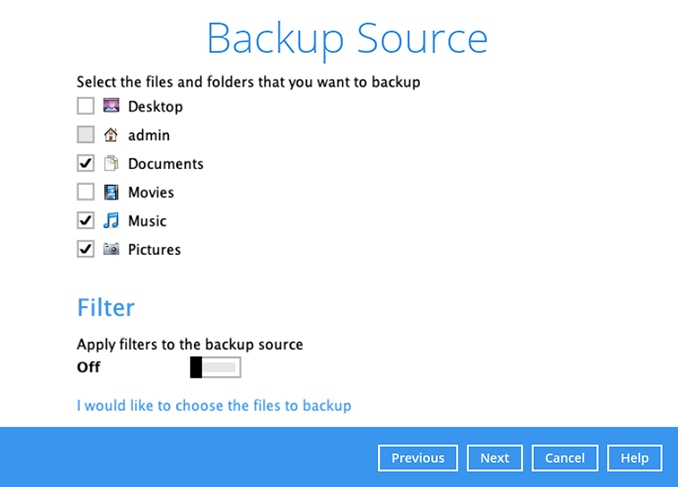
Create an automatic backup schedule, i.e. 20:00 daily and click Next to continue.
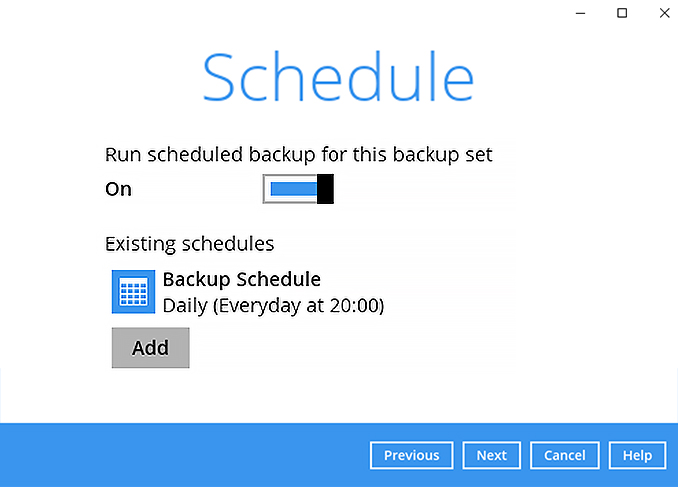
Click "+" to add a storage destination.
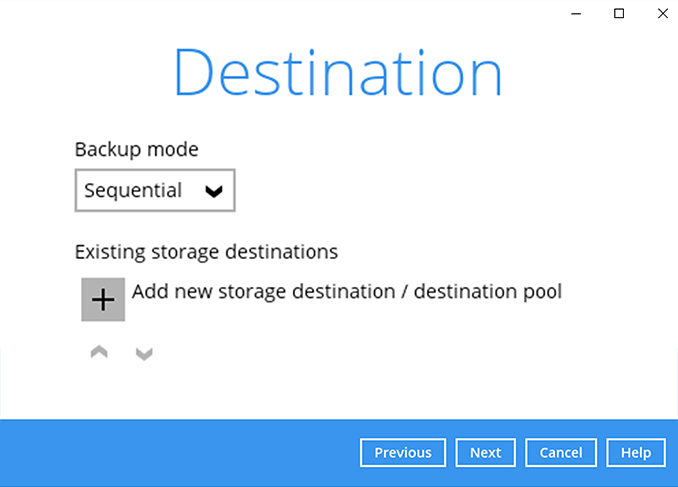
Select your preferred storage destination, i.e. main-stor.
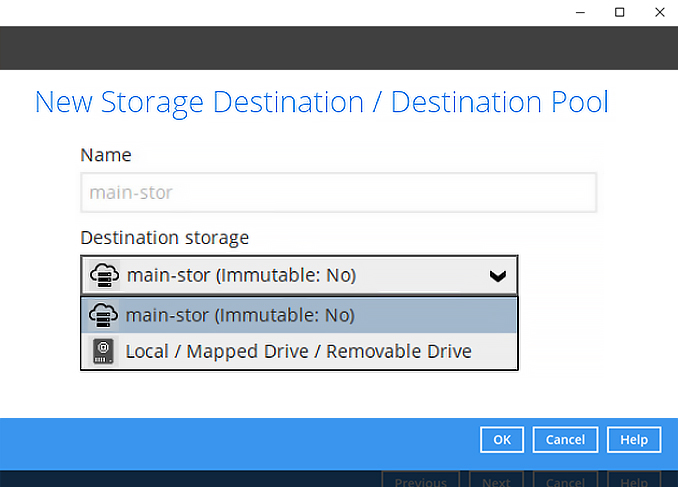
Click [Next] to continue.
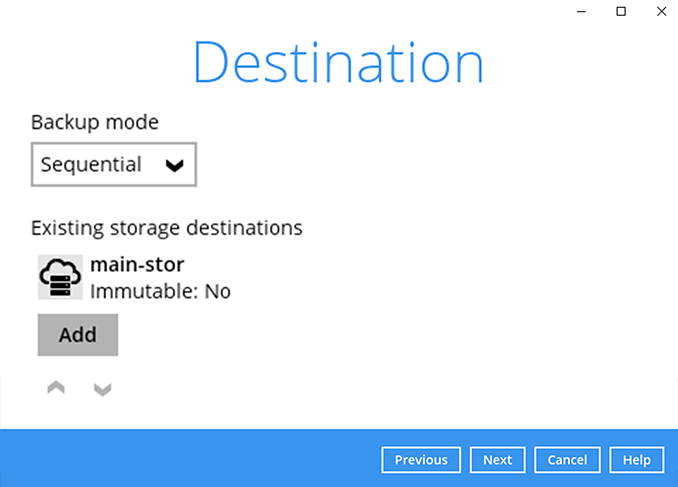
Use the default Encryption setting. Click Next to continue.
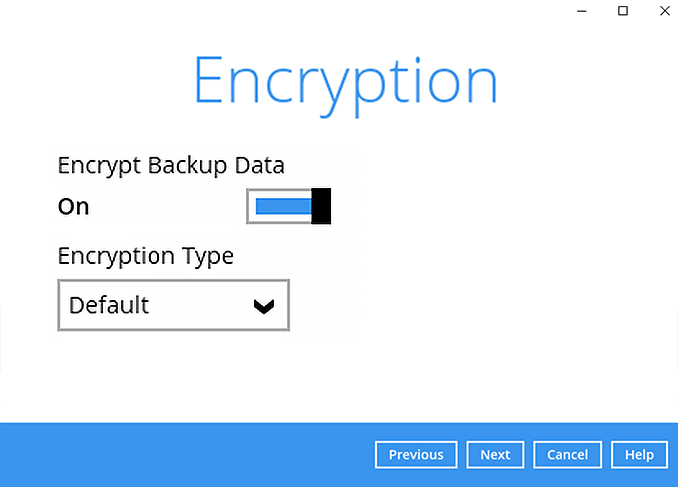
Click Confirm to continue.
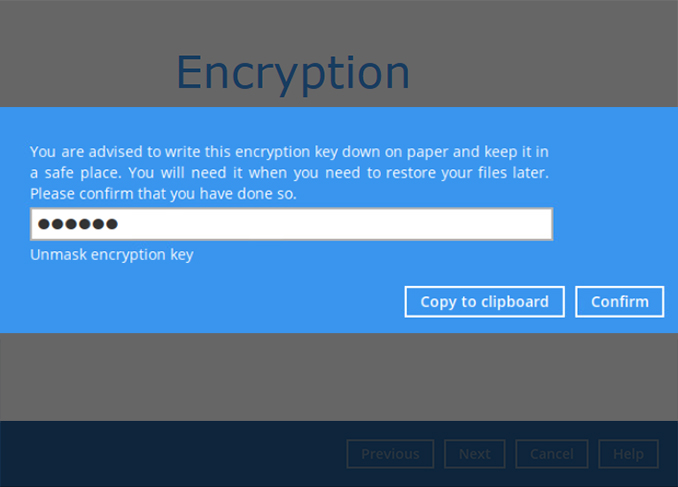
Backup set is created.
Click on Backup now to start a backup job or wait for the automated backup to start.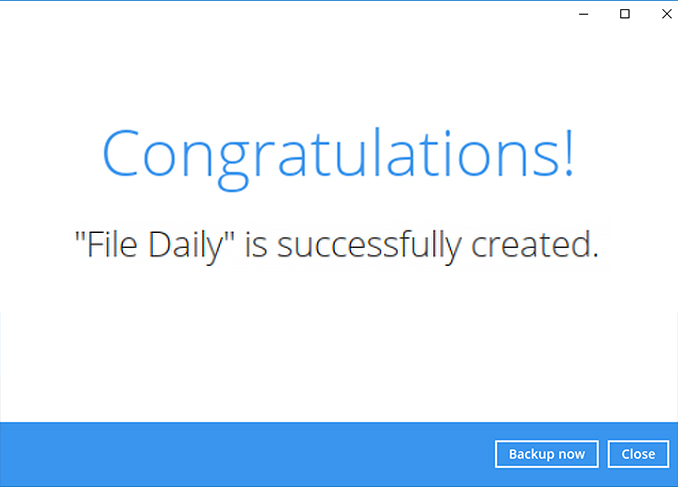
Perform a test file backup on Linux (GUI)
After login to Ahsay, click on the Backup Sets tile.
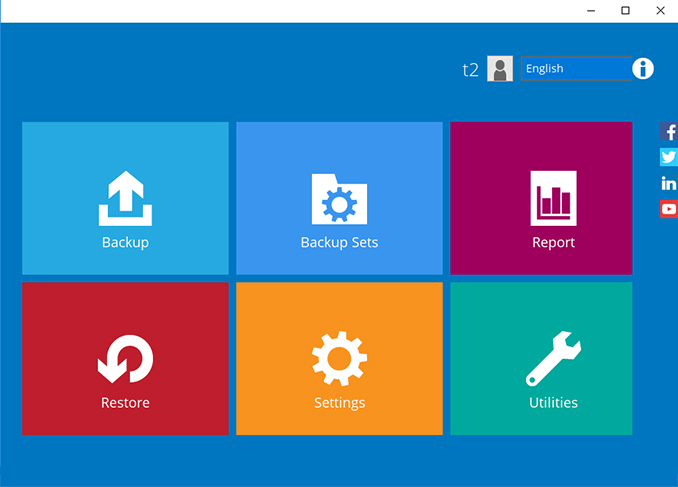
Click on the “+” to add new backup set.
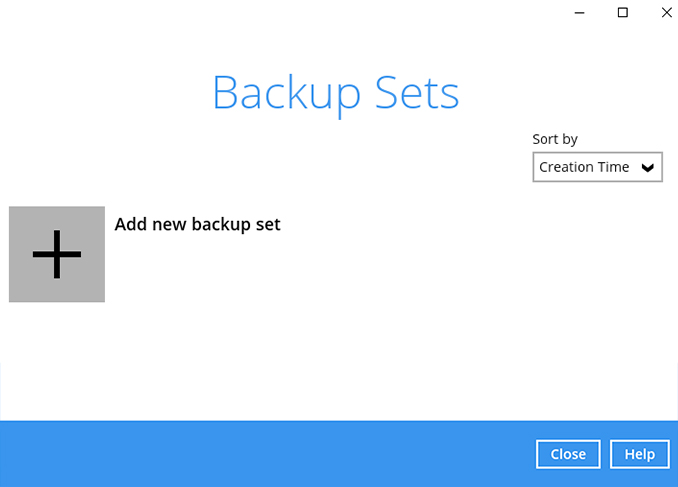
Enter the backup set name, i.e. File Daily. Select the Backup set type File Backup and click Next to continue.
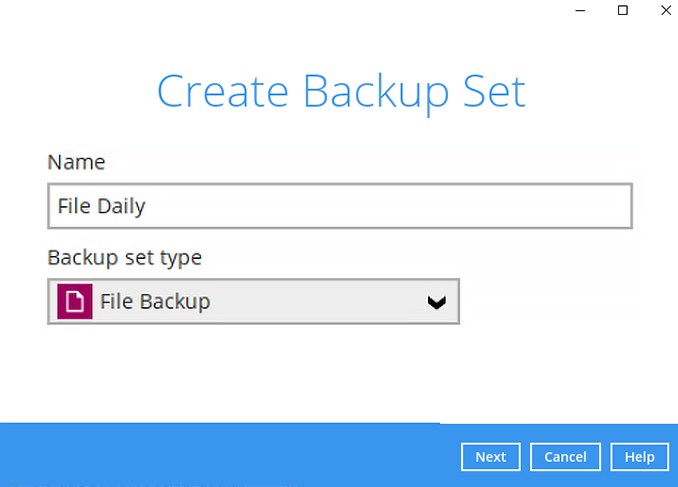
Select the files / folders to backup on your computer. Click Next to continue.
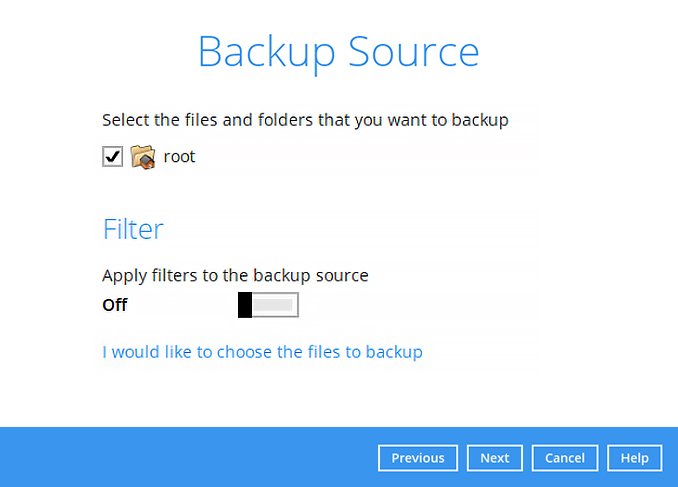
Create an automatic backup schedule, i.e. 20:00 daily and click Next to continue.
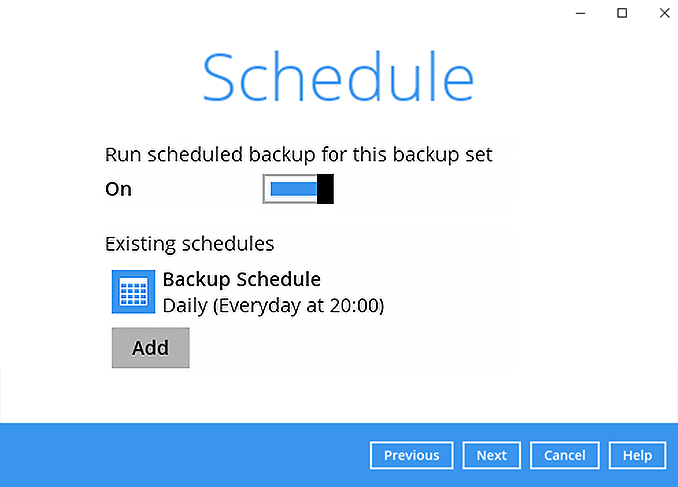
Click "+" to add a storage destination.
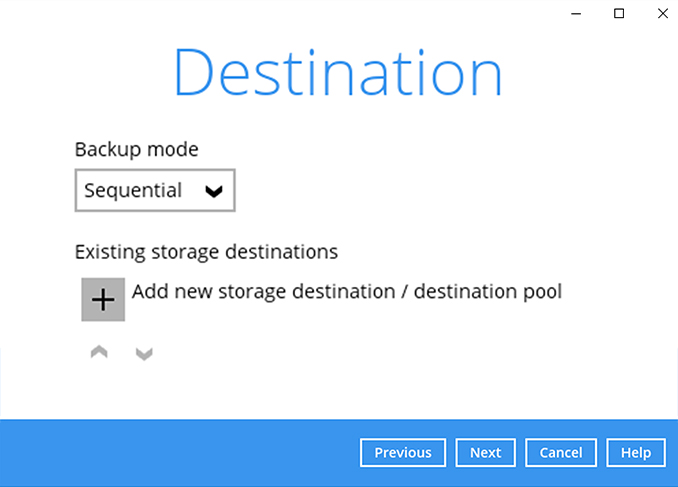
Select your preferred storage destination, i.e. main-stor.
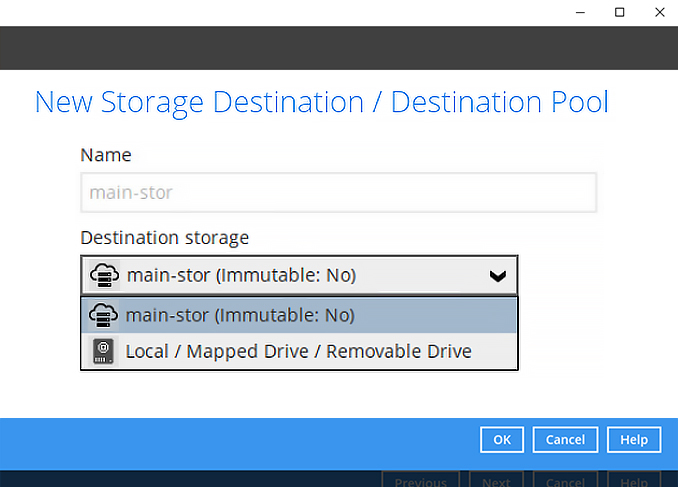
Click [Next] to continue.
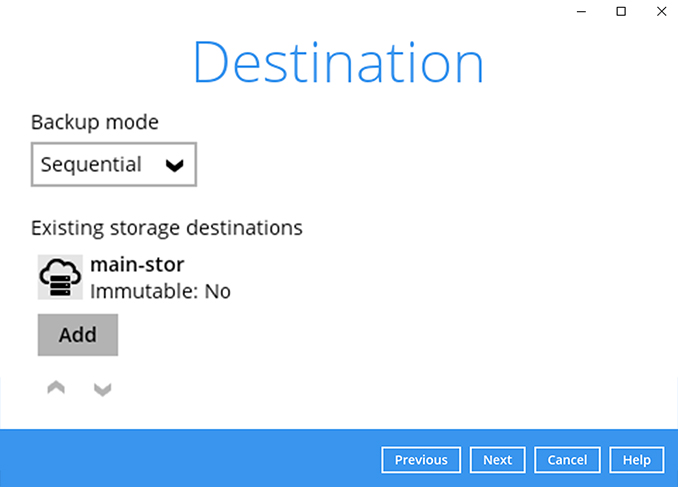
Use the default Encryption setting. Click Next to continue.
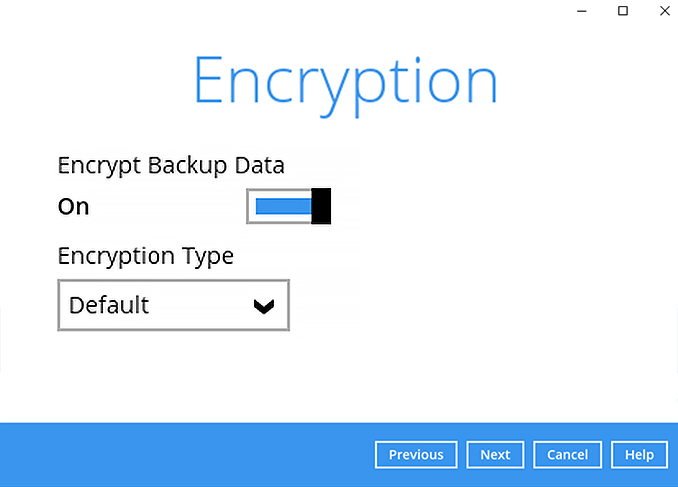
Click Confirm to continue.

Backup set is created.
Click on Backup now to start a backup job or wait for the automated backup to start.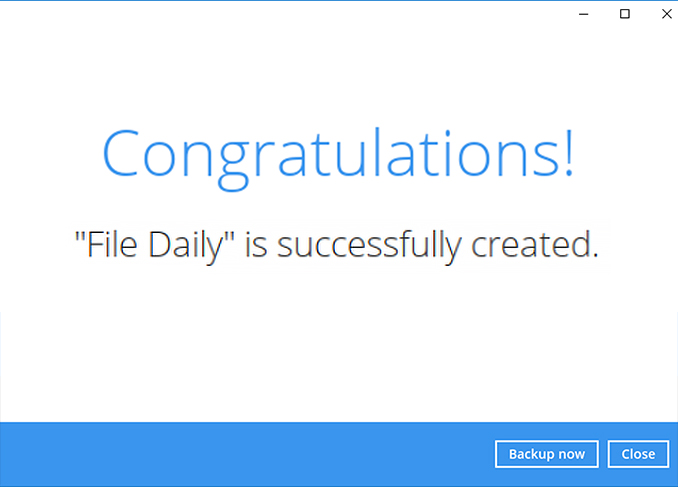
Perform a test file backup on Synology NAS
After login to Ahsay, click on the Backup Sets tile.
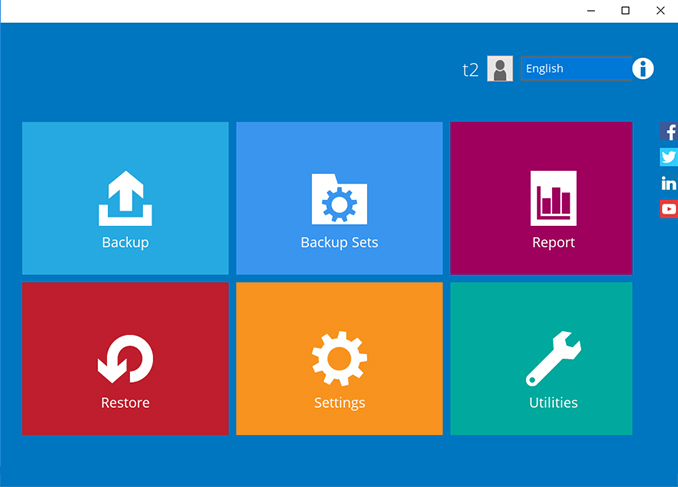
Click on the “+” to add new backup set.
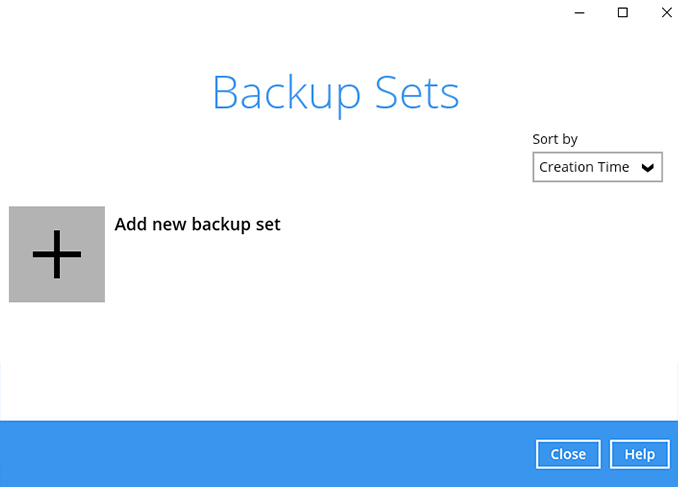
Enter the backup set name, i.e. File Daily. Select the Backup set type File Backup and click Next to continue.
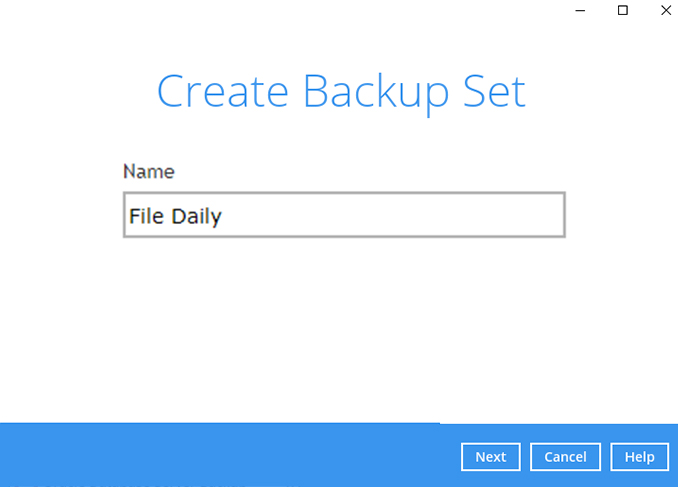
Select the files / folders to backup on your computer. Click Next to continue.
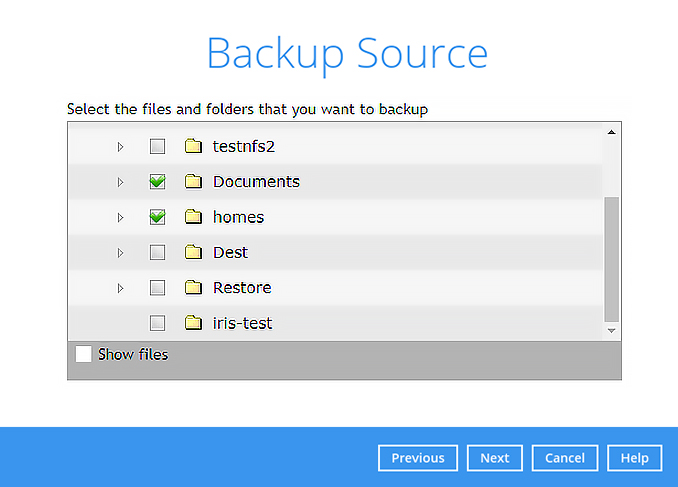
Create an automatic backup schedule, i.e. 20:00 daily and click Next to continue.
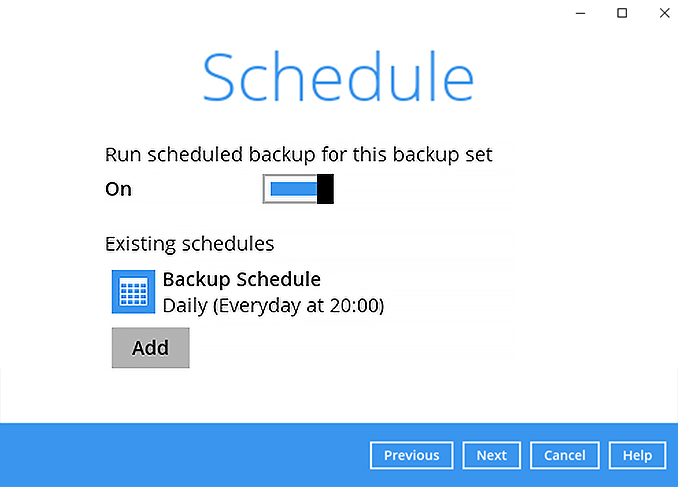
Click "+" to add a storage destination.
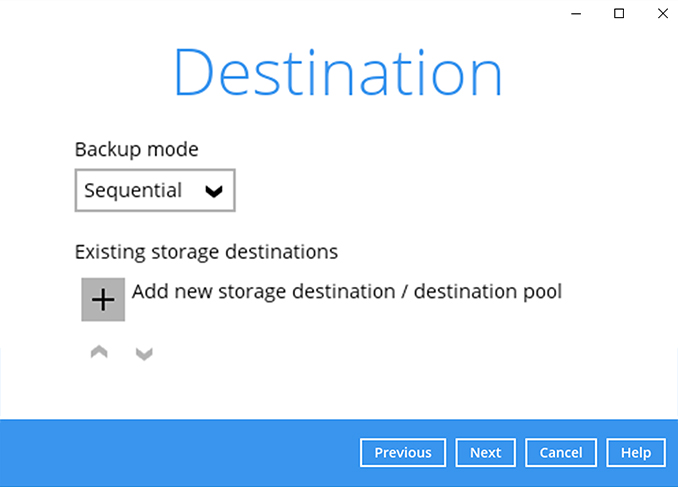
Select your preferred storage destination, i.e. main-stor.
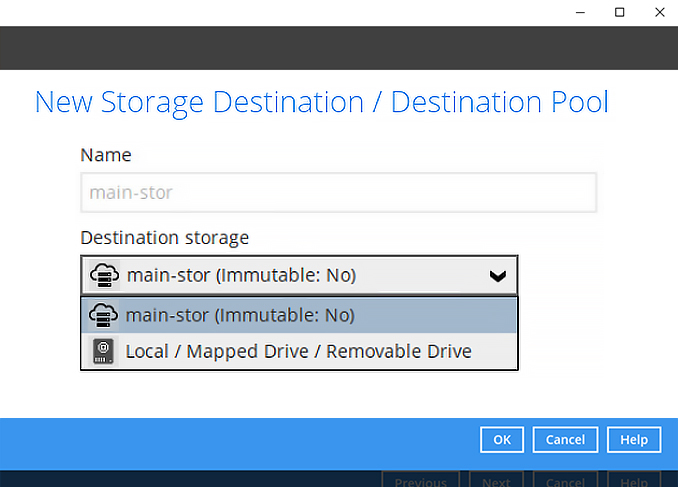
Click [Next] to continue.
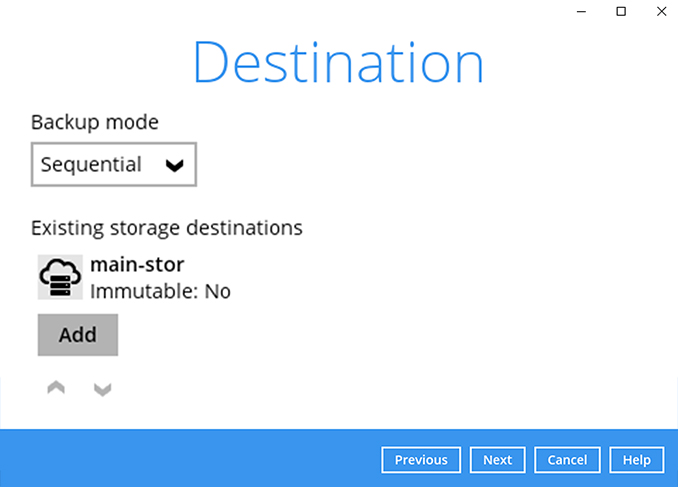
Use the default Encryption setting. Click Next to continue.
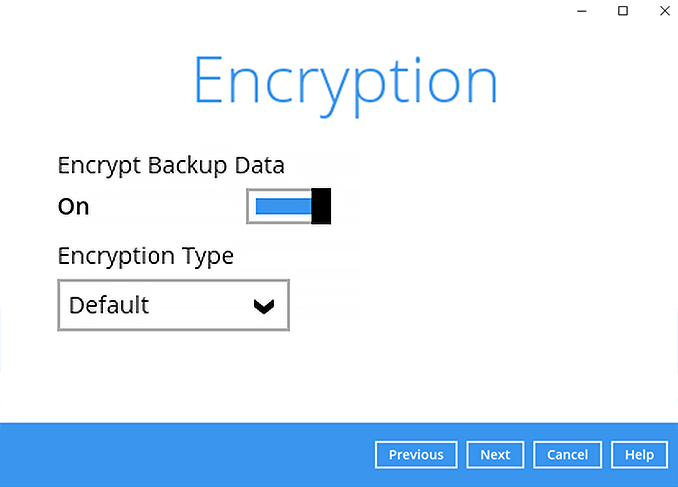
Click Confirm to continue.
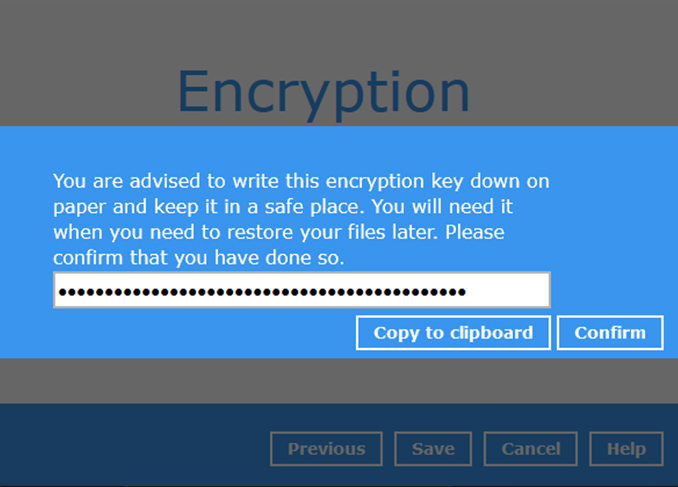
Backup set is created.
Click on Backup now to start a backup job or wait for the automated backup to start.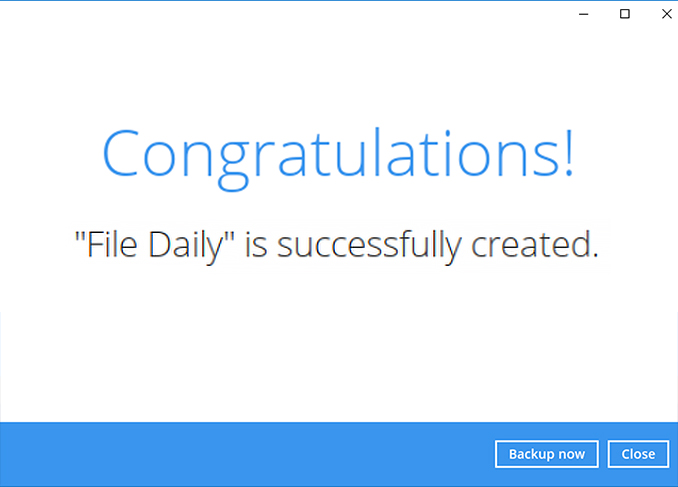
Perform a test file backup on QNAP NAS
After login to Ahsay, click on the Backup Sets tile.
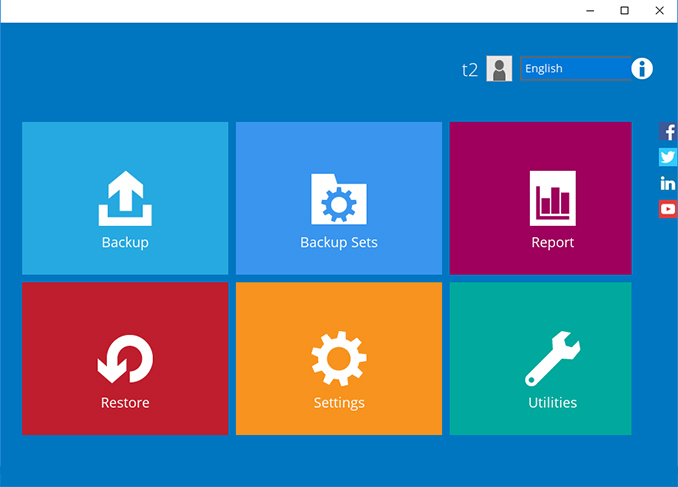
Click on the “+” to add new backup set.
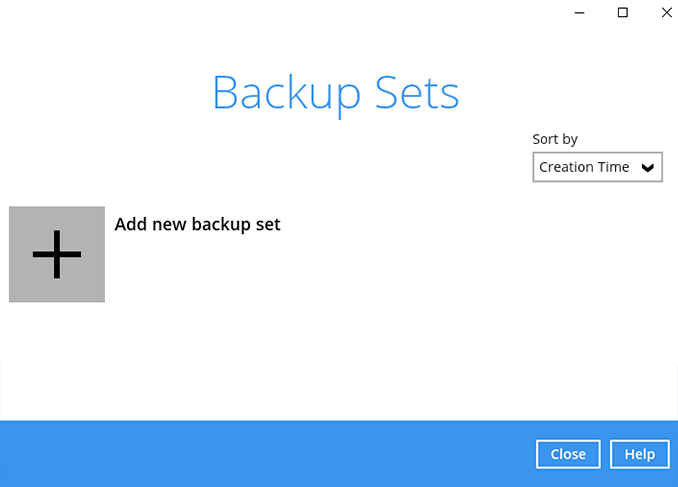
Enter the backup set name, i.e. File Daily. Select the Backup set type File Backup and click Next to continue.
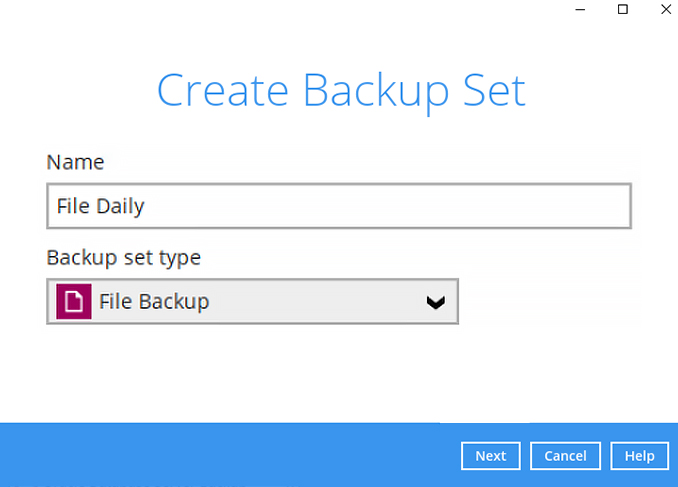
Select the files / folders to backup on your computer. Click Next to continue.
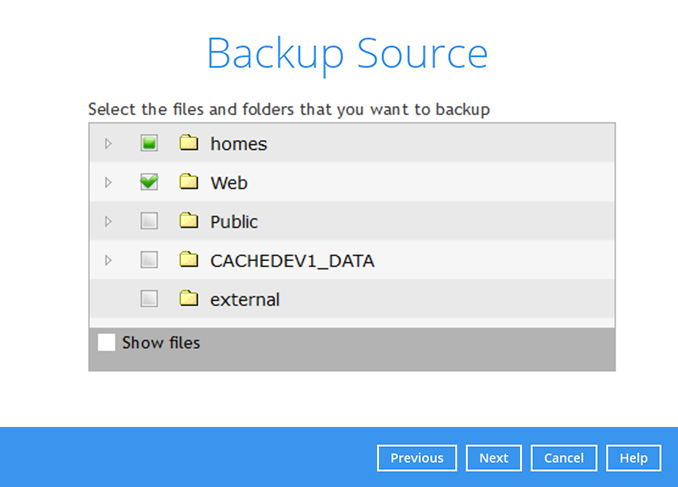
Create an automatic backup schedule, i.e. 20:00 daily and click Next to continue.
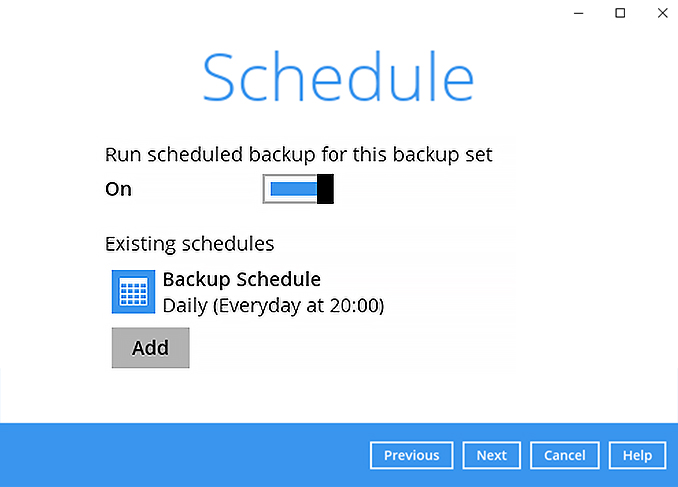
Click "+" to add a storage destination.
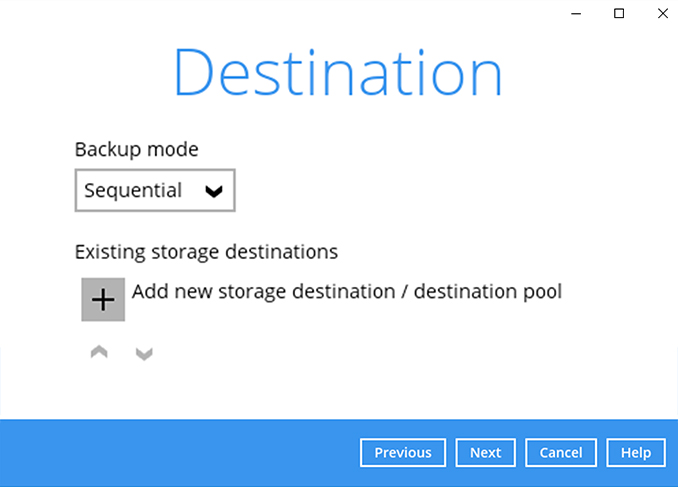
elect your preferred storage destination, i.e. main-stor.
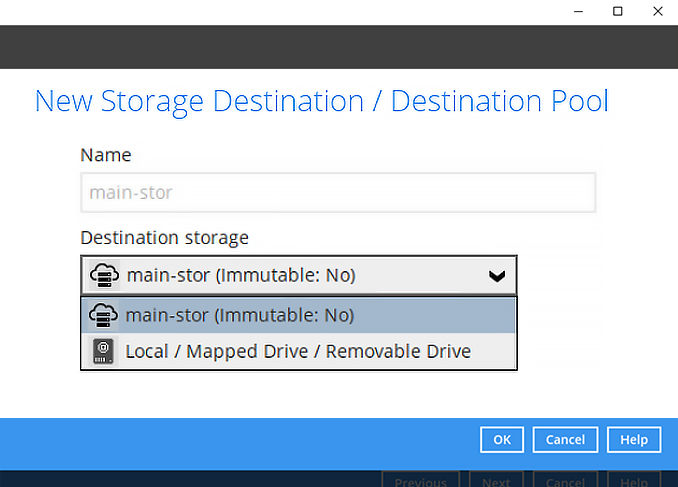
Click [Next] to continue.
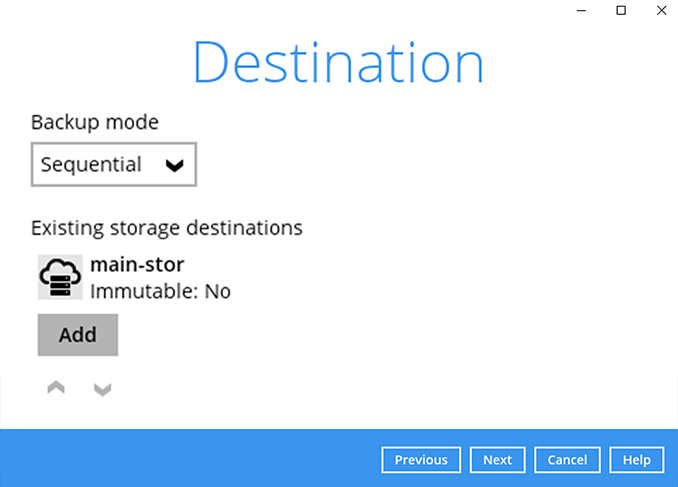
Use the default Encryption setting. Click Next to continue.
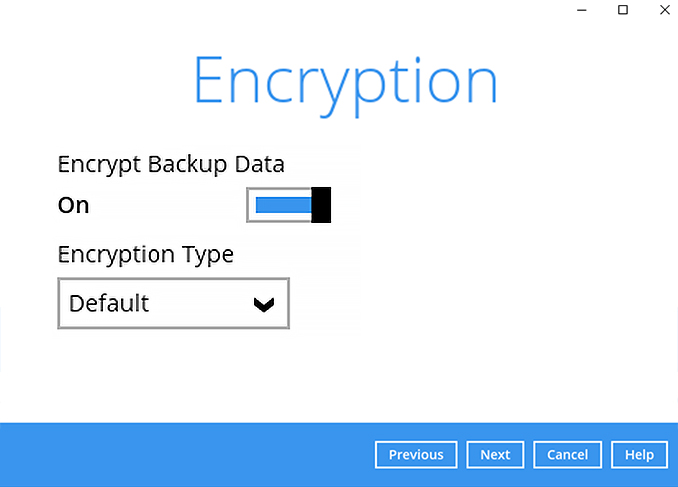
Click Confirm to continue.
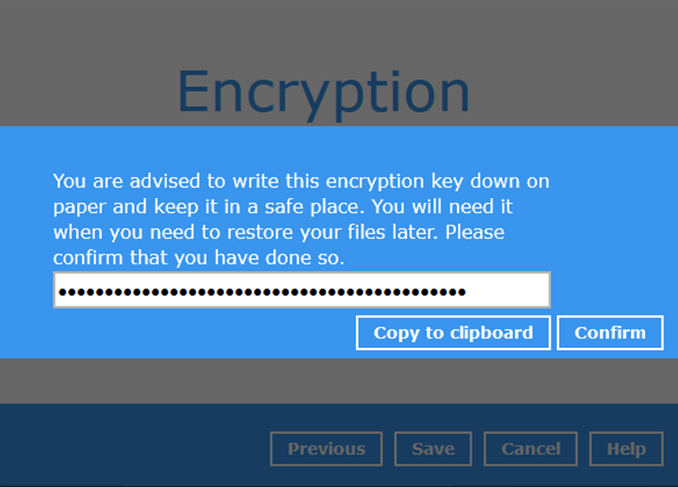
Backup set is created.
Click on Backup now to start a backup job or wait for the automated backup to start.