Article ID
Last Reviewed Date
Product Version
Operating System
Symptom
Cannot backup exclusively opened file (on Windows platforms) on a local hard disk.
There are many underlying components in the operating system that may come into play during the backup process to cause the VSS error. This article offers a guideline on how to troubleshoot for errors related to Volume Shadow Copy.
Resolution
The following are some steps to follow for troubleshooting errors related to Volume Shadow Copy (these steps may vary depending on the operating system):
Prerequisites of Volume Shadow Copy
Which version of Windows are you using?
Reboot the affected machine
Have you restarted the affected computer recently?
Volume Shadow Copy Service (VSS)
Is the VSS service started or can be started properly?
Restart the VSS service with the following procedure:
- Open Services.msc, click Control Panel, double-click Administrative Tools, then double click Services.
Right click Volume Shadow Copy, then Restart.
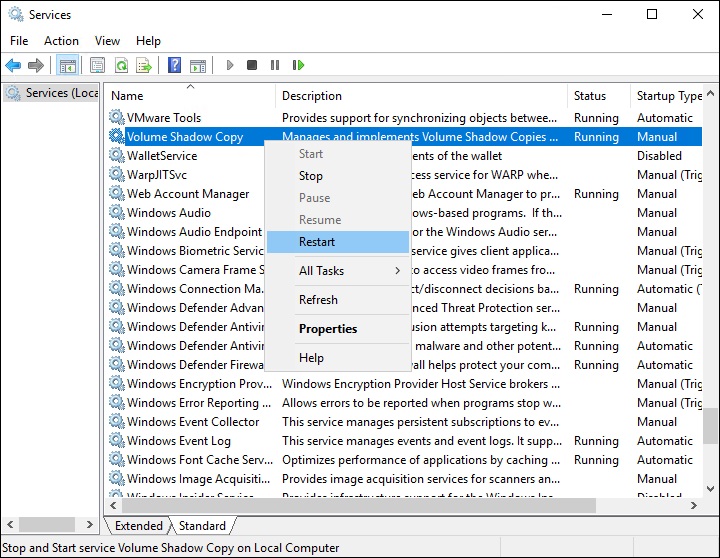
- Restart the following related Windows Services as well: COM+ Event System, COM+ System Application, MS Software Shadow Copy Provider and Remote Procedure Call (PRC).
Re-register VSS files
Are the VSS related components correctly registered?
Perform the following procedures to ensure that all VSS related components are correctly registered:
In the administrative command prompt, execute the 'RegisterVSS.bat' script file available in the AhsayOBM installation home, reboot the machine afterward.
${Install-Home}\bin RegisterVSS.batLatest Windows updates from Microsoft
Have you installed the latest Windows Updates on the affected computer?
Check if you have installed the latest Windows Updates. There may be known issues identified by Microsoft that can be resolved in a hotfix / update:
Microsoft Visio
Is Visio installed? In some cases, Visio, which is part of Microsoft Office 2003 can cause Volume Shadow Copy to fail. Leverage the event logs found under Event Viewer.
For machine with Visio installed, check if the following event is found:
Event Type: Error
Event ID: 5013
Description:
Volume Shadow Copy Service error: Shadow Copy writer ContentIndexingService called routine VsServiceChangeState which failed with status 0x8007041d (converted to 0x800423f4).
To resolve the issue, delete the following registry key with regedit.exe, reboot the computer afterward:
HKEY_LOCAL_MACHINE\SYSTEM\CurrentControlSet\Control\ContentIndex\Catalogs\Visio
Volume Shadow Copy (VSS) related issue
Is the issue VSS related?
Refer to the following instruction to troubleshoot the VSS related issue:
- Ensure that status of all VSS writers and providers are stable:
To output the list of writers and their status, enter the following command in an elevated command prompt:
>vssadmin list writersAll writer should have status of [1] Stable.To output the list of providers present, enter the following command in an elevated command prompt:
>vssadmin list providersIf no provider is listed, there may be issue with the installation of operating system itself. Resolution should be pursued with Microsoft support staff.
- Ensure that left-over snapshots are cleaned up:
Enter the following command in an elevated command prompt:
>vssadmin delete shadows /allThis will clean up all VSS snapshots.
Defective operating system may often accumulate hundreds of VSS snapshots that persist in the system and cause Windows to become un-responsive.
- In some case, you may not be able to delete the VSS snapshots with the above command. Perform the following instead:
To decrease the maximum shadow storage size, enter the following command in an elevated command prompt:
>vssadmin resize ShadowStorage /For=C: /On=C: /MaxSize=400MBIf there is no VSS writer error displayed, but the system is not creating a new VSS snapshot, increase the max shadow storage size on the system instead.
To increase the maximum shadow storage, enter the following command in an elevated command prompt:
>vssadmin resize ShadowStorage /For=C: /On=C: /MaxSize=10GB
Persisting issue
Does the problem persist after going through all steps outlined above?