Article ID
Last Reviewed Date
Product Version
Operating System
Symptom
The steps provided in this article will apply to backup jobs that are encountering **throttling issue** on M365 Exchange Online / Outlook mailboxes.
These changes will not resolve throttling issue on OneDrive, Personal Site or SharePoint Site collection backup. For example, for info message such as "Will retry in x second(s). Reason=Request is being throttled".
Resolution
Make sure the Exchange Online or Microsoft 365 backup job was running before attempting the following steps.
Sign in to your Microsoft 365 Admin Center.
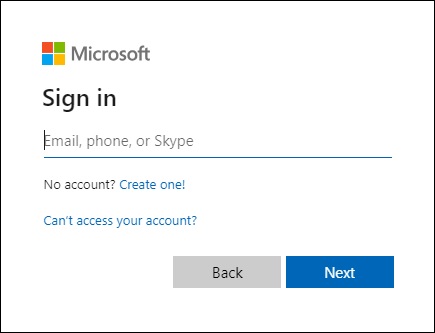
Click the ? (Help) icon in the upper-right corner of the page.
Enter ews and then select Increase EWS Throttling Policy from the suggestion list.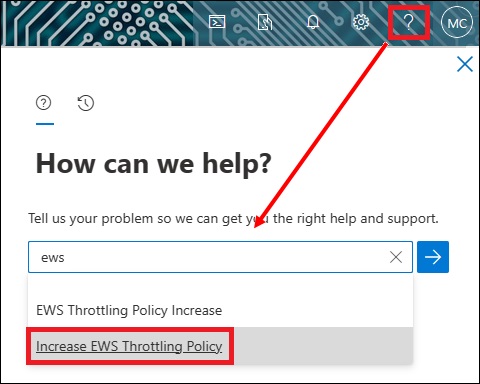
Click the Run Tests button.
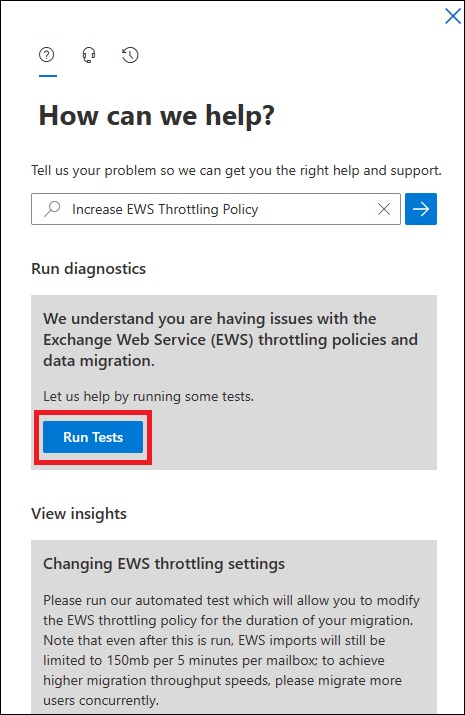
If the Exchange Web Service on the Microsoft 365 organization is throttled, you will have the option to ease the throttling policy settings for 30, 60 or 90 days. Select your required Duration (Days) from the drop-down menu.
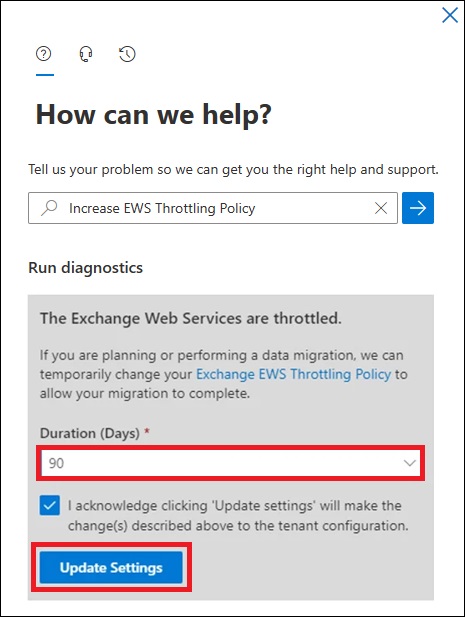
However, if the Exchange Web Service on the Microsoft 365 organization is not throttled, then no further options would be provided.
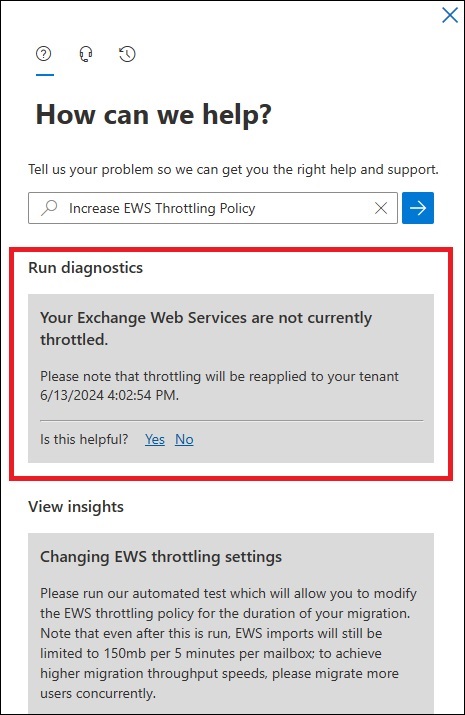
- Click Update Settings to confirm the change. The changes should take effect within 30 minutes.