Article ID
Product Version
Operating System
Symptom
In situations where a Run on Server backup job encounters errors/warnings, becomes unresponsive or appears to be "stuck", shows as Skipped (Another backup job is still running), or even crashes; the following methods can be used to terminate the problematic backup job.
Resolution
You may terminate a Run on Server backup job through several methods methods, depending on the platform you are running the backup server/CBS from:
- Windows
- Linux
- FreeBSD
- AhsayUBS
-
From the AhsayCBS Web Console, open the Backup User's setting page in [Users, Groups & Policies], then open the Backup Set tab. Use the stop button beside the running Backup Job.
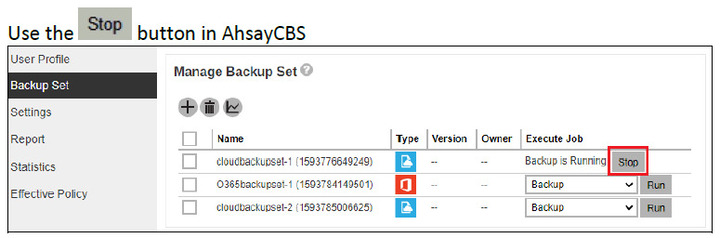 This will only work for manually triggered backup jobs.
This will only work for manually triggered backup jobs. -
Create an empty "stop" file in %CBSUSERHOMEPATH%/%USERNAME%/ipc/BackupSet/%BACKUPSETID%/ if a "running" job is found.

-
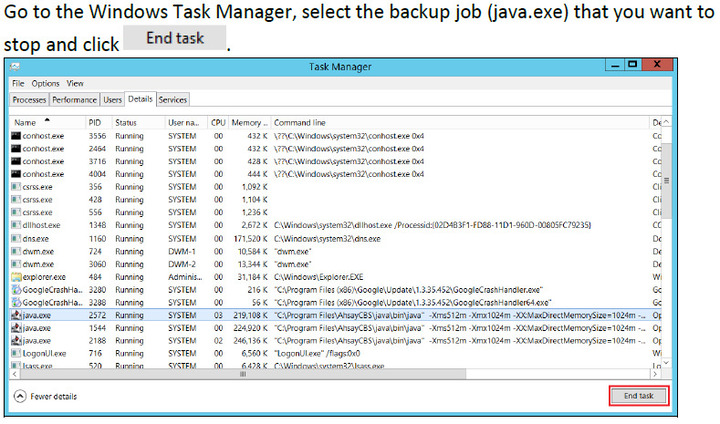
In AhsayCBS, the following command can be used to check the Run on Server backup Java process:
wmic process where the caption="java.exe" get commandline,processidEach Run on server backup process starts with the %APPLICATION_HOME% path. In the example below, there are two backup jobs running. Look for the User and Backup Set that needs to end.
SAMPLE C:\Users\Administrator> wmic process where caption="java.exe" get commandline, processid
"C:\Program Files\AhsayCBS\java\bin\java" -Xms512m -Xmx1024m -XX:MaxDirectoryMemorySize=1024m........1593767006824 ALL "Cloud File"........2572(this is the processID (PID))
"C:\Program Files\AhsayCBS\java\bin\java" -Xms512m -Xmx1024m -XX:MaxDirectMemorySize=1024m........1593765511356 ALL "Office 365 Exchange Online"........2188
"C:\Program Files\AhsayCBS\java\bin\java" -Xms512m -Xmx1024m -XX:MaxDirectMemorySize=1024m........1593765066840 ALL "Cloud File"........2020-07-07-15-54-21 AnotherROSUser........1544
-
From the AhsayCBS Web Console, open the Backup User's setting page in [Users, Groups & Policies], then open the Backup Set tab. Use the Stop button beside the running Backup Job.
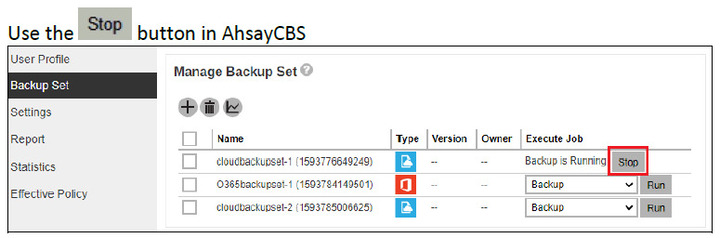 This will only work for manually triggered backup jobs.
This will only work for manually triggered backup jobs. -
Create an empty "stop" file in %CBSUSERHOMEPATH%/%USERNAME%/ipc/BackupSet/%BACKUPSETID%/ if a "running" job is found.
Linux Path:
#touch /usr/local/cbs/user/ROSUer/ipc/BackupSet/1593753612991/stop
-
Type ps -aus|grep RunBackupSet command to locate the process ID of the backup job (%JAVAHOME -Xms%XMX% -Xmx%XMX% -XX:MaxDirectMemorySize=1024) that you want to stop.
Locate the process ID of the backup job you want to stop. Check the details of the Java process to make sure that you are terminating the correct backup job.
Then, use the kill command.
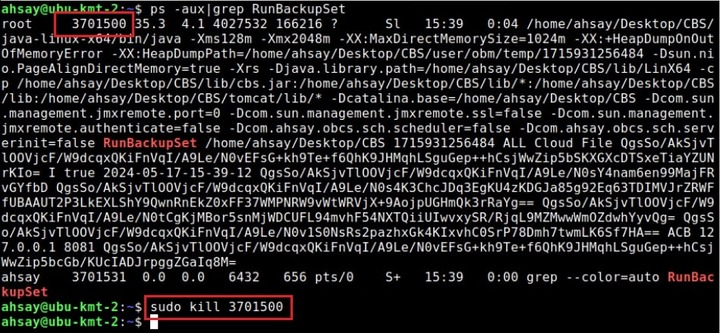
-
From the AhsayCBS Web Console, open the Backup User's setting page in [Users, Groups & Policies], then open the Backup Set tab. Use the Stop button beside the running Backup Job.
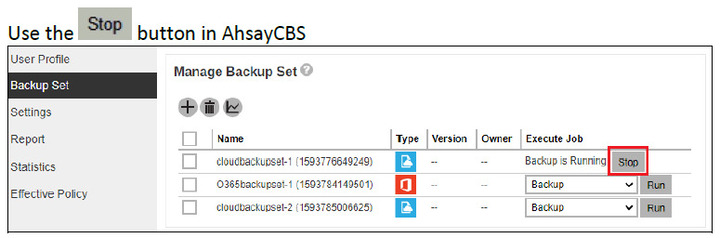 This will only work for manually triggered backup jobs.
This will only work for manually triggered backup jobs. -
Create an empty "stop" file in %CBSUSERHOMEPATH%/%USERNAME%/ipc/BackupSet/%BACKUPSETID%/ if a "running" job is found.
FreeBSD Path:
#touch /usr/local/cbs/user/ROSUer/ipc/BackupSet/1593753612991/stop
-
Use the ps -aux|grep java command to locate the process ID of the backup job (%JAVAHOME -Xms%XMX% -Xmx%XMX% -XX:MaxDirectMemorySize=1024) that you want to stop.
Check the details of the Run on Server backup Java process to make sure that you are terminating the correct backup job by using the procstat -c [process ID] command. Then, use the kill command.
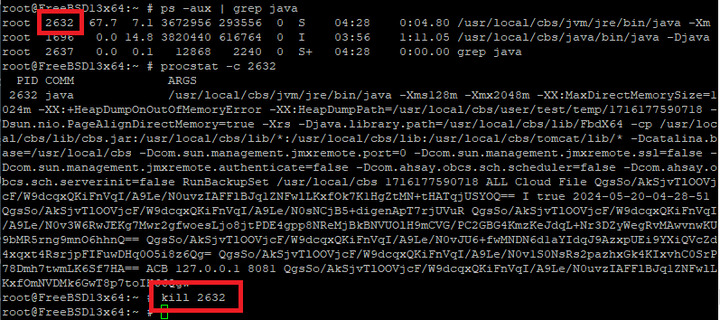
-
From the AhsayCBS Web Console, open the Backup User's setting page in [Users, Groups & Policies], then open the Backup Set tab. Use the Stop button beside the running Backup Job.
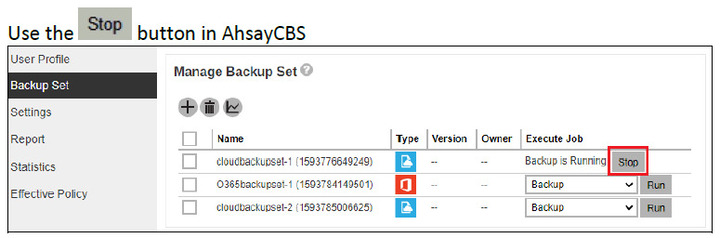 This will only work for manually triggered backup jobs.
This will only work for manually triggered backup jobs. -
Create an empty "stop" file in %CBSUSERHOMEPATH%/%USERNAME%/ipc/BackupSet/%BACKUPSETID%/ if a "running" job is found.
AhsayUBS Path:
# touch /ubs/mnt/esfmfw/obsr/system/obsr/user/jbl/ipc/BackupSet/1594198116726/stop
-
Use the ps -aux|grep java command to locate the process ID of the backup job (%JAVAHOME -Xms%XMX% -Xmx%XMX% -XX:MaxDirectMemorySize=1024) that you want to stop.
Check the details of the Run on Server backup Java process to make sure that you are terminating the correct backup job by using the procstat -c [process ID] command. Then, use the kill command.

When a backup job is started manually or automatically at the scheduled time, a 'running' file will be created within the ipc directory to indicate that a backup job is in progress. Under normal circumstances, the file will be removed automatically when the backup job is completed.
However, for cases where the previous backup job was ended abruptly (e.g. server crash, client application crash, etc.), the 'running' file may not be properly cleared. When the next backup job is started, the client agent will detect that the 'running' file exists, misinterpreting that a previous backup job is still in progress.