Reminder Overview for AhsayOBM
Reminder (Windows Only)
There are two types of "Reminder" that can be configured:
- During Windows log off or shut down - On (default)
- When the last backup is over the set tolerance period - Off (disabled)(default)
When either of the options are enabled, a backup confirmation dialog box will prompt the user to start a backup during Windows log off/shut down or when the latest backup job is over the configured tolerance period.
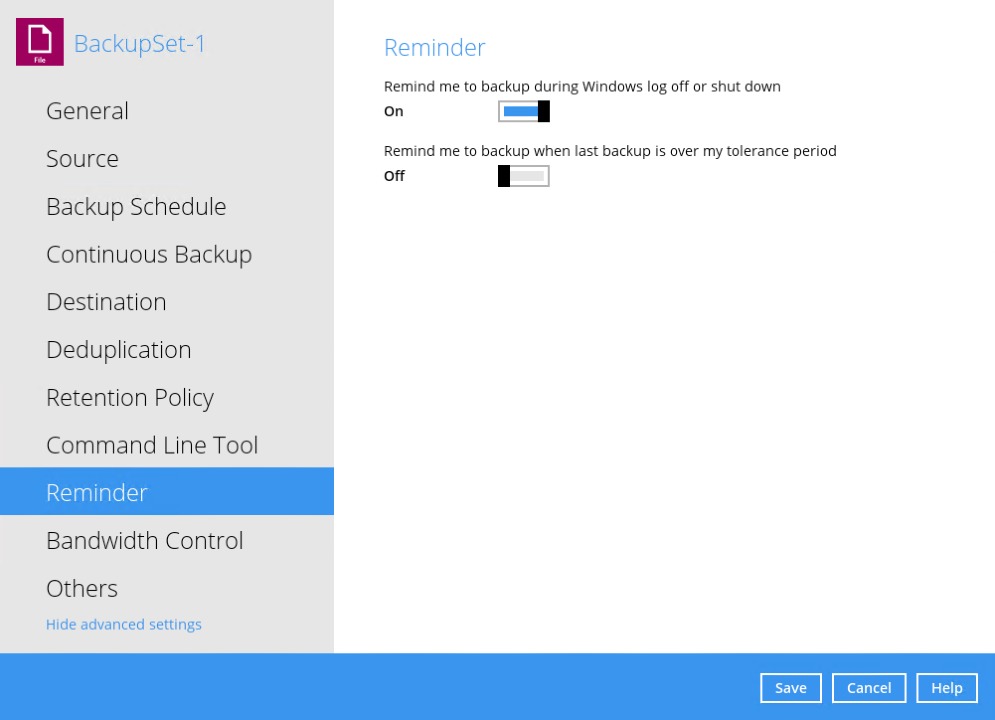
Configuring Reminder Settings
- Go to Backup Sets, then select a backup set that you would like to enable the "Reminder" option for.
- Click the Reminder tab in the backup set settings.
Slide the lever to the right to enable the reminder to start a backup during Windows log off or shutdown.
Slide the lever to the right to enable the reminder when last backup is over the tolerance period.
This will allow you to set the tolerance period by selecting the number of day(s) or hour(s). You may select from 1 - 31 days or 0 - 23 hours. When this option is enabled, the default tolerance period is 1 day.
When the latest backup is over the configured tolerance period, the following prompt to run a backup will be displayed.
- Click the Save button to apply the "Reminder" settings.
- This feature is only supported on Windows 7 (and older) and Windows Server 2008 (and older). Due to limitations on Windows where the shutdown screen overrides the backup prompt, the feature is removed on Windows 8/Windows Server 2012 or above.
- The dialog box will only appear if there is a backup set with On (enabled) Reminder setting.
- During Windows log off or shut down, the confirmation prompt will only be displayed for four (4) seconds.
- If there are multiple backup sets displayed, you cannot select one (1) backup set to back up. It is recommended to only enable the Reminder setting for the backup sets you regularly back up.
For more detailed examples of the Reminder feature for Windows log off, restart, and shut down, please refer to the Reminder Feature Scenarios in the Appendix section.

 How-To
How-To