Register Device using Google Authenticator for AhsayOBM
Using Google Authenticator
Download and install the Google Authenticator app from Play Store for Android devices or the App Store for iOS devices.
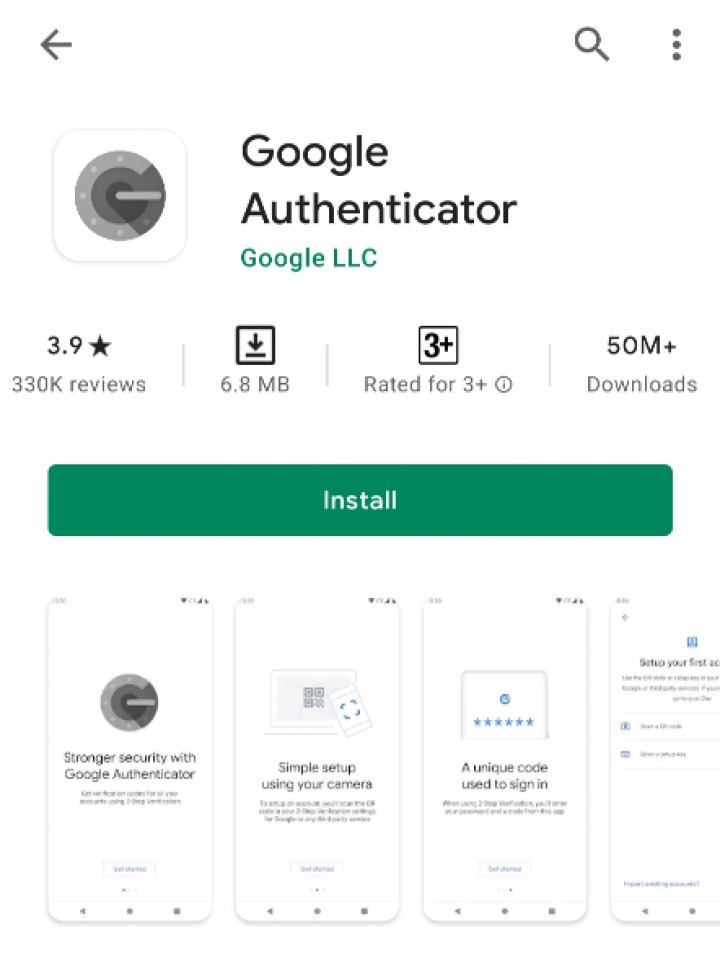
Launch the Google Authenticator app
Set up the account by selecting from the following methods:
Scan a QR Code
Tap Scan a QR code.
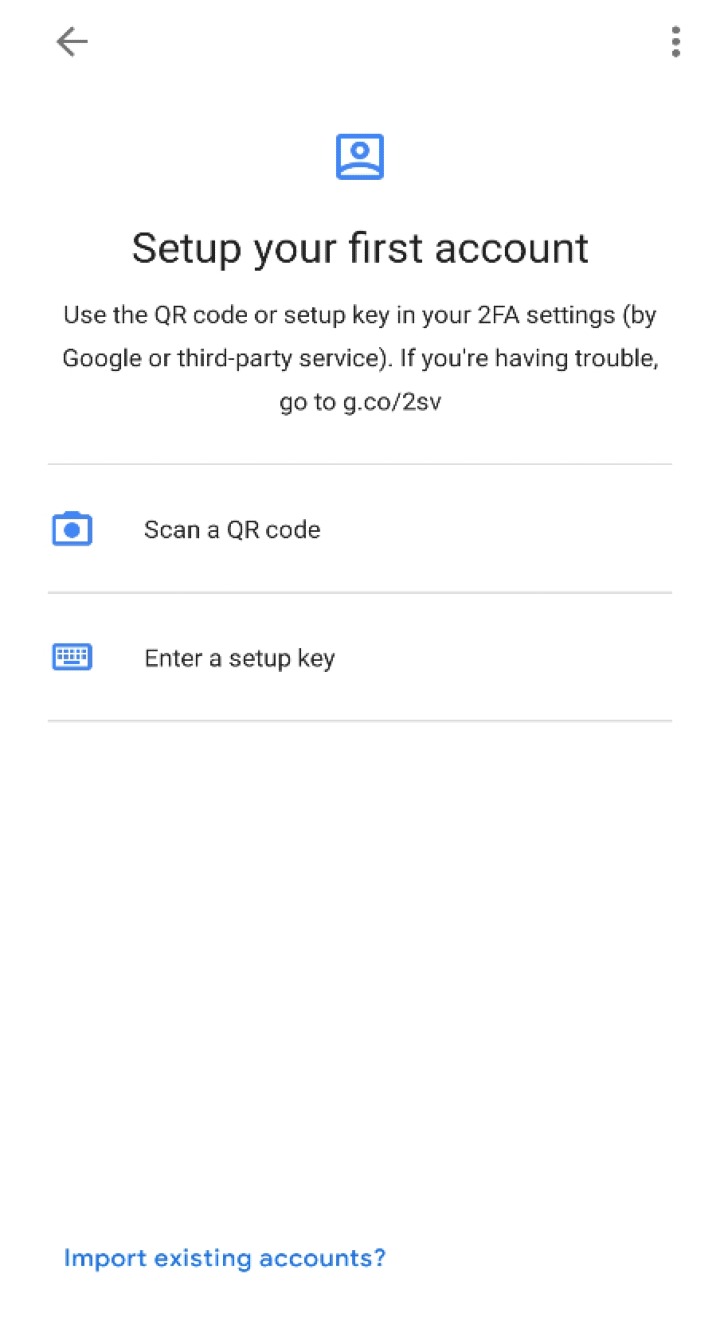
Allow permission to take pictures and record video.
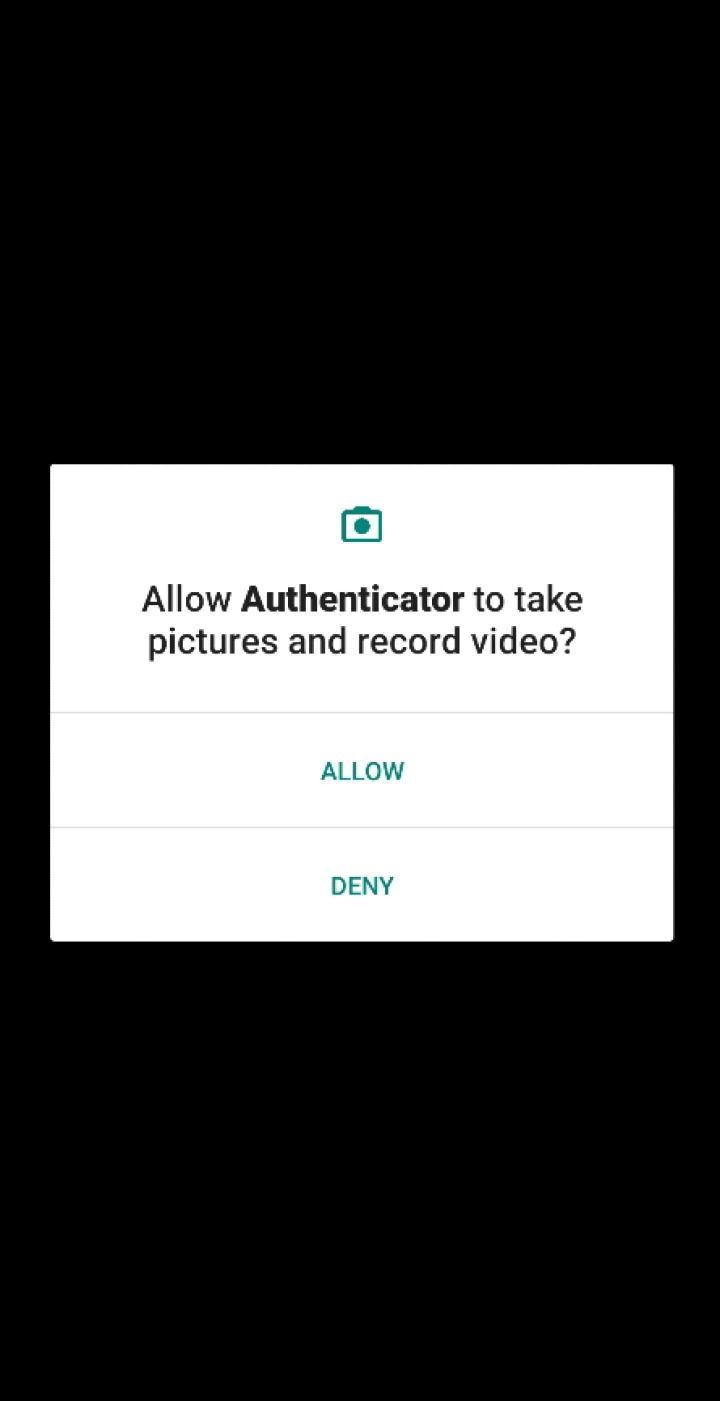
Scan the QR code on AhsayOBM.
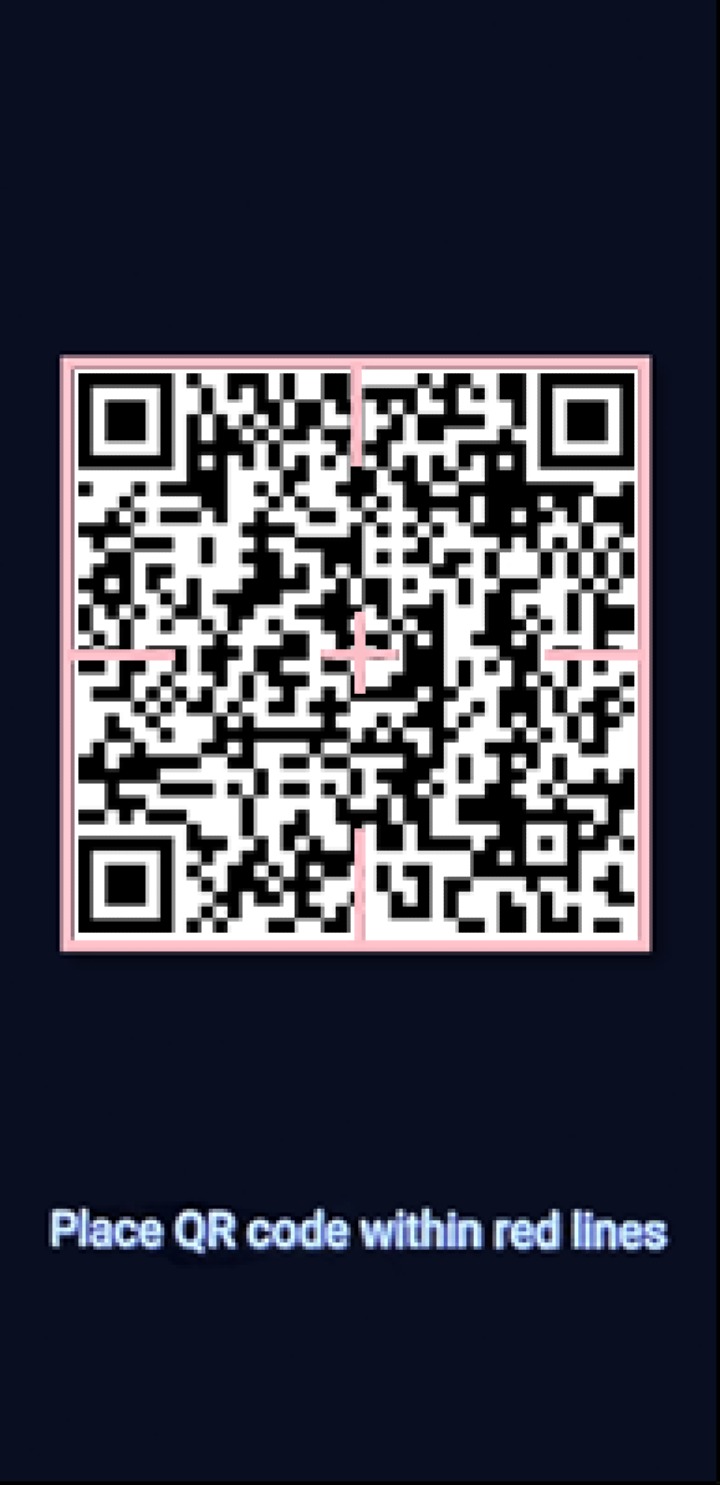
Example of the displayed QR code:
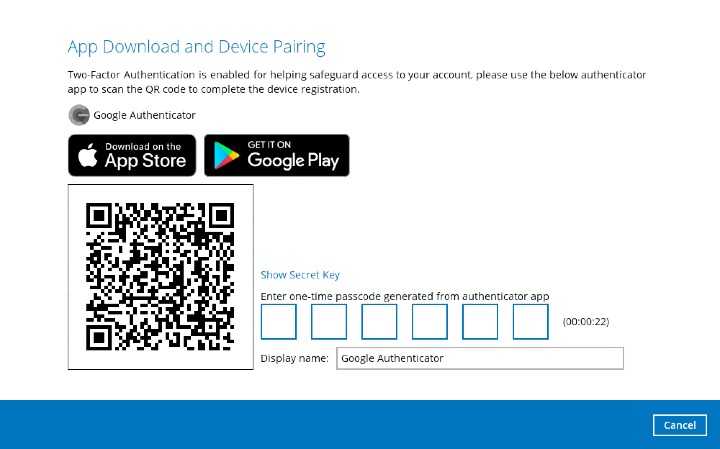
The AhsayOBM account is successfully added to Google Authenticator and the mobile device is registered in AhsayOBM.
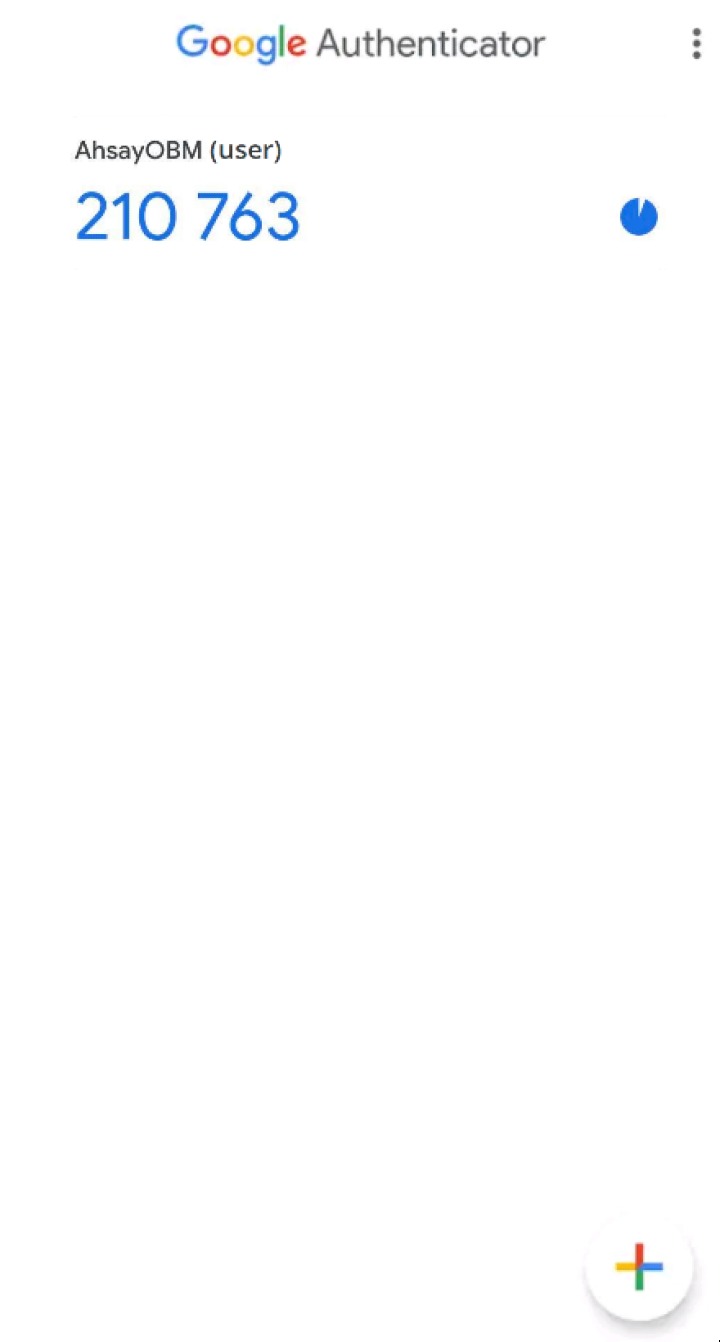
Once the account is added to Google Authenticator, enter the one-time passcode generated from the authenticator app on AhsayOBM.
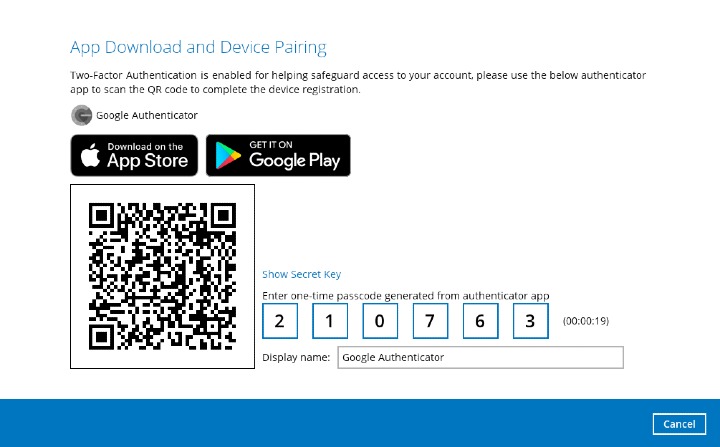
Example of the one-time passcode generated:
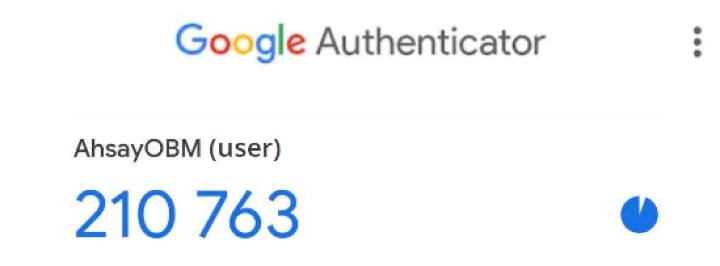
Enter a Setup Key
Tap Enter a setup key.
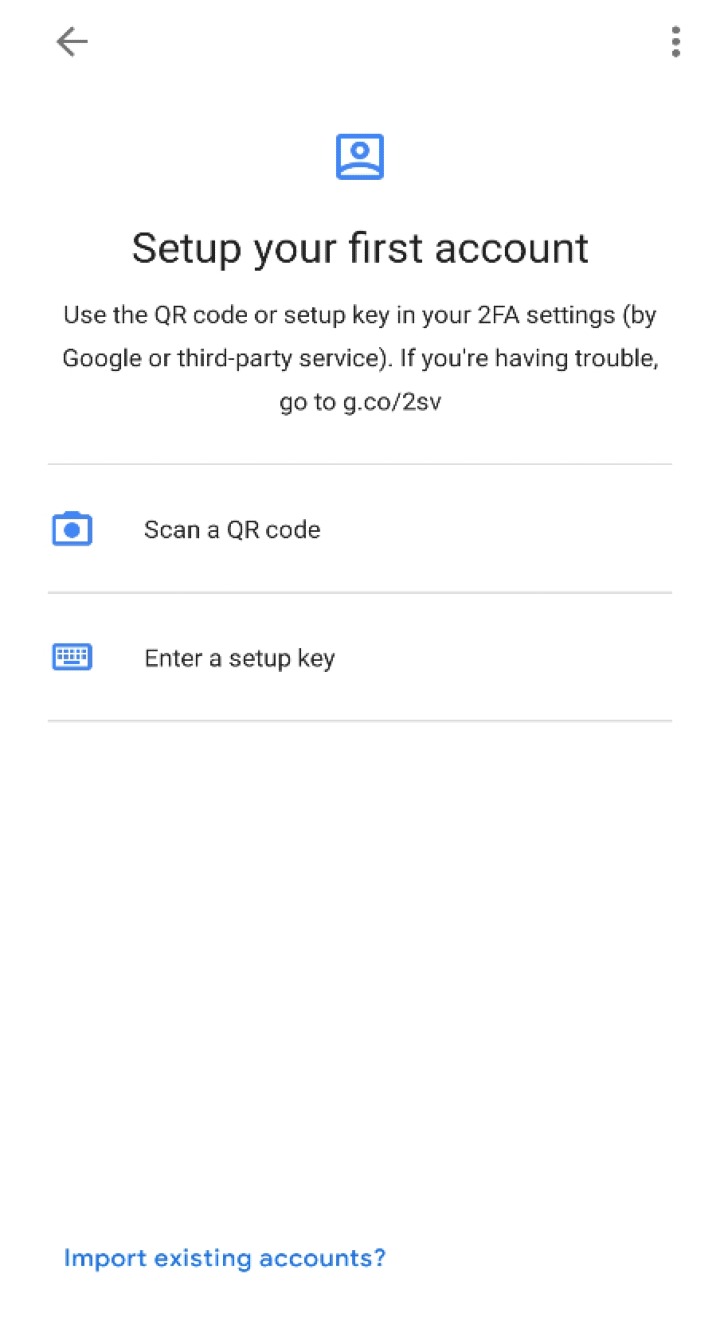
Click the Show Secret Key link in the AhsayOBM to display the "Secret Key" which must be entered manually on Google Authenticator.
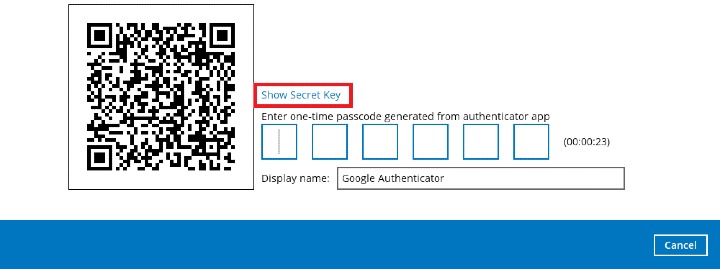
On the Google Authenticator app, input an account name, then enter the displayed "Secret Key" on AhsayOBM. Tap Add to proceed.
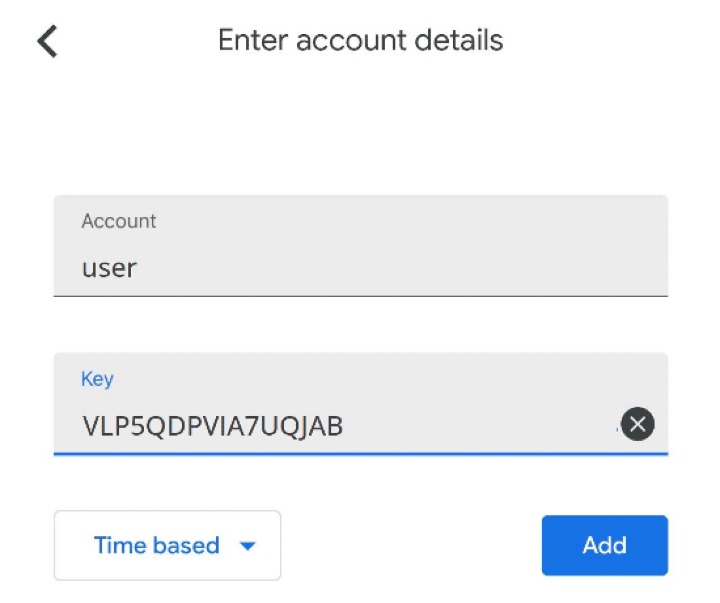
Once the account is added on Google Authenticator, enter the one-time passcode generated from the authenticator app on AhsayOBM.
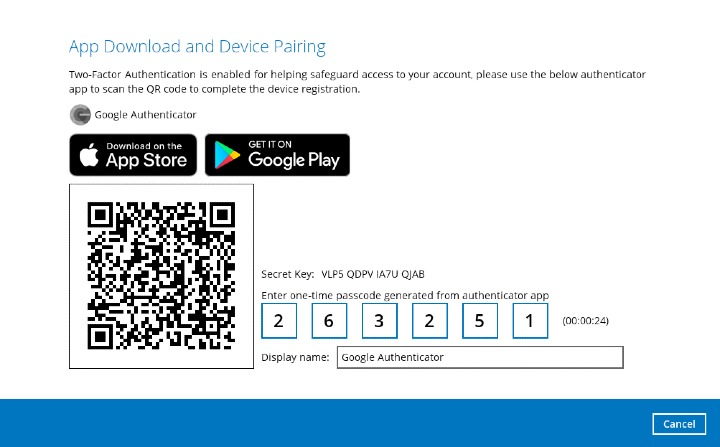
Example of the one-time passcode generated:
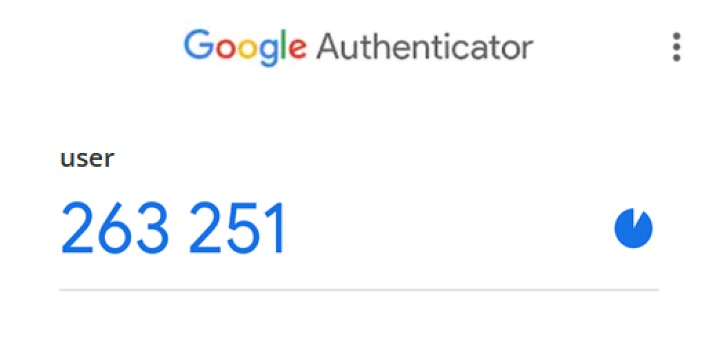
The device is successfully registered for 2FA on AhsayOBM using Google Authenticator. Click OK to continue.
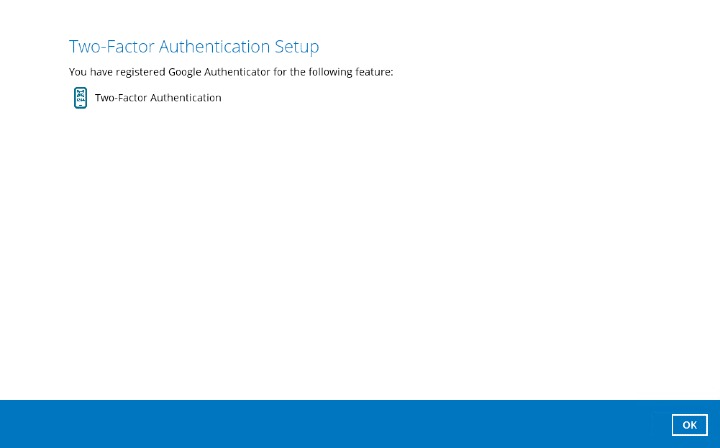

 How-To
How-To