Installing AhsayOBM on Windows Server Core
For Windows Server Core, there are two (2) install methods available:
Online Installation - EXE Online Installer
Use the following command to execute the installer:
PS C:\> C:\temp\obm-win-80-YOUR_BACKUP_SERVER-http-<OwnerID>O.exeExample: obm-win-80-10.121.100.16-http-0O.exe
OR:
PS C:\> C:\temp\obm-win-443-YOUR_BACKUP_SERVER-https-<OwnerID>O.exeExample: obm-win-443-10.121.100.16-https-0O.exe
When the "AhsayOBM Setup Wizard" is displayed, click Next to continue.
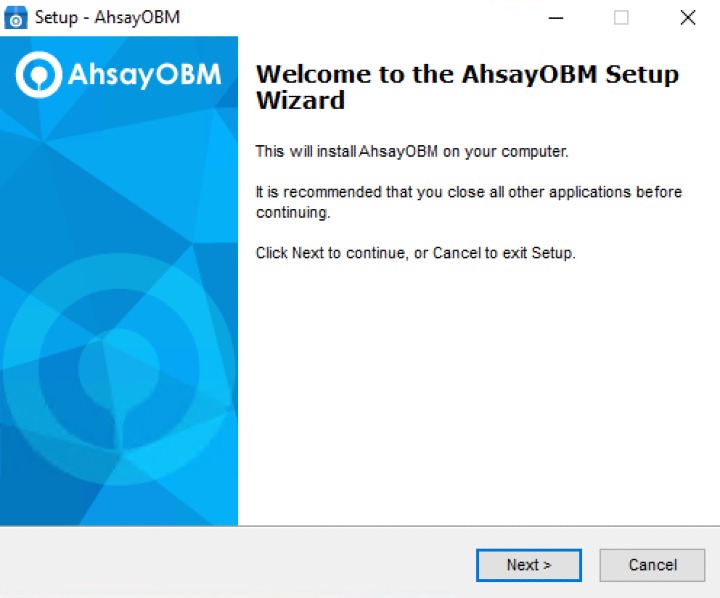
Select I accept the agremeent after reading the license agreement. Then click Next to continue.
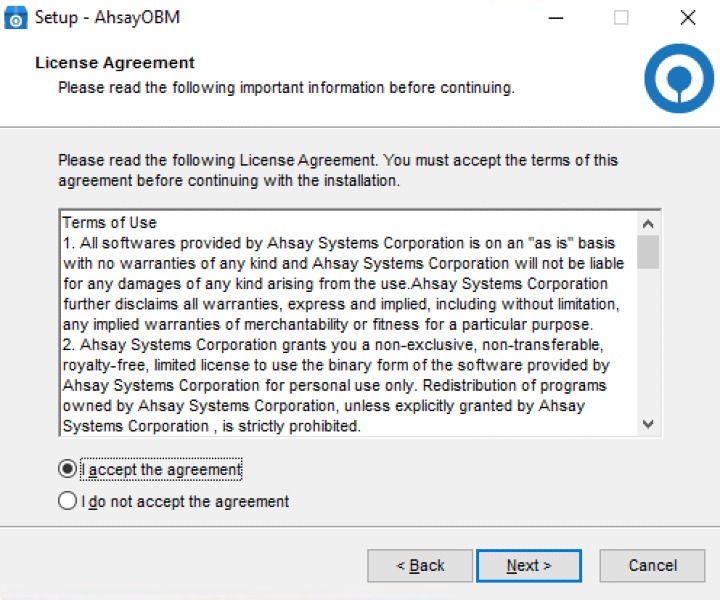
Choose the installation directory. Then click Next to continue.
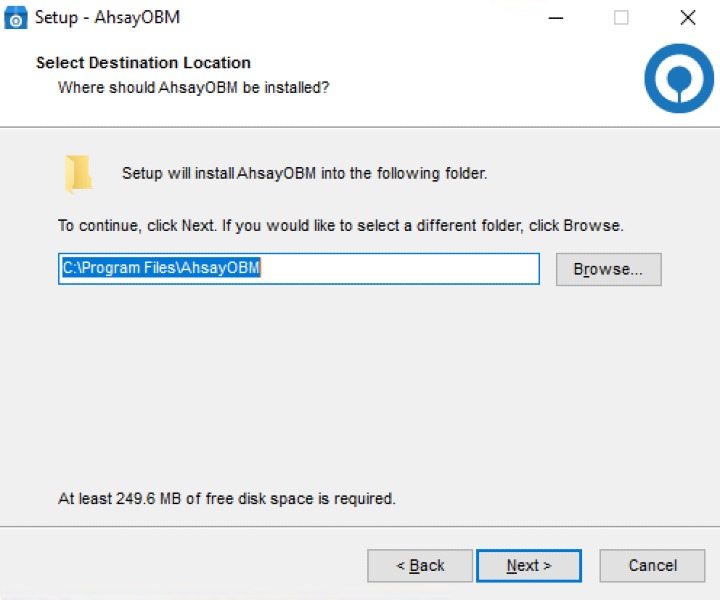
Select the program group where the software will be installed. Then click Next to continue.
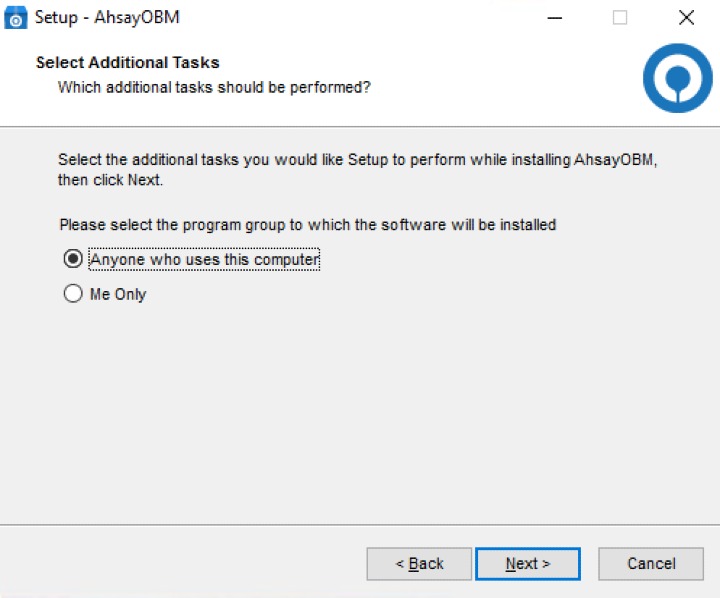
Click Install to start installation.
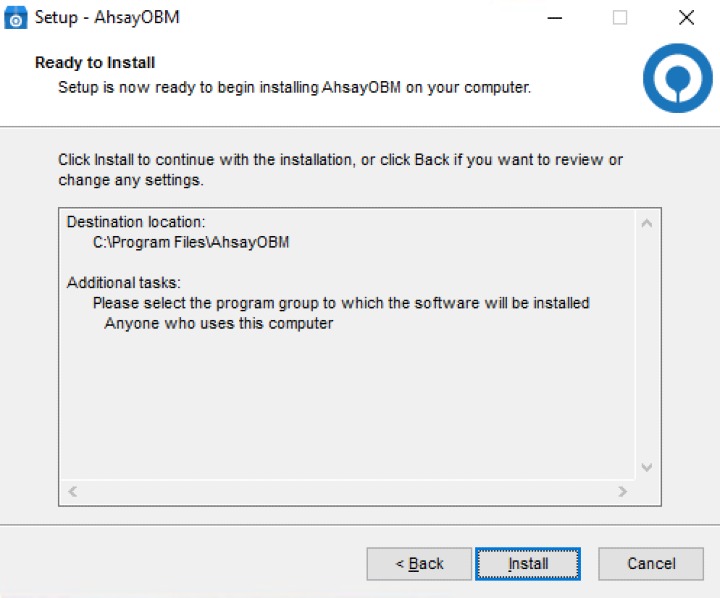
Click Finish to complete the installation.
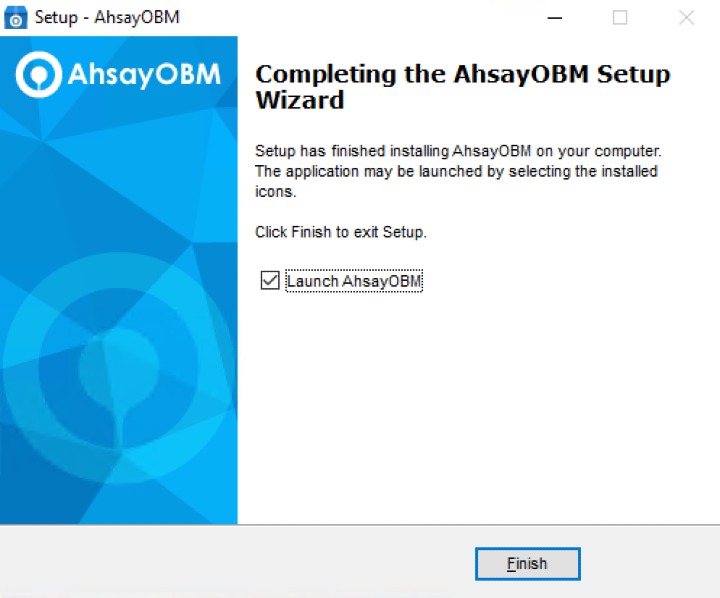 Clicking Finish with ticked "Launch AhsayOBM" would complete the installation and start the AhsayOBM user interface directly.
Clicking Finish with ticked "Launch AhsayOBM" would complete the installation and start the AhsayOBM user interface directly.
Offline Installation - ZIP Offline Installer
Use the following command to unzip the installation files to directory C:\temp\
PS C:\> Expand-Archive C:\temp\obm-win.zip C:\temp\
Check the installation files are extracted.
PS C:\> dir C:\temp Directory: C:\temp Mode LastWriteTime Length Name ---- ------------- ------ ---- d----- 1/27/2023 10:40 AM app.pkg -a---- 1/27/2023 9:37 AM 3818256 obm-win.exe -a---- 1/27/2023 9:37 AM 222981332 obm-win.zipUse the following commands to execute the installer.
PS C:\> cd \temp PS C:\temp> .\obm-win.exe- Follow steps 2-7 in the previous section.

 How-To
How-To