Destination Overview for AhsayOBM
Destination
This feature allows the user to select a backup mode and add an additional storage destination.
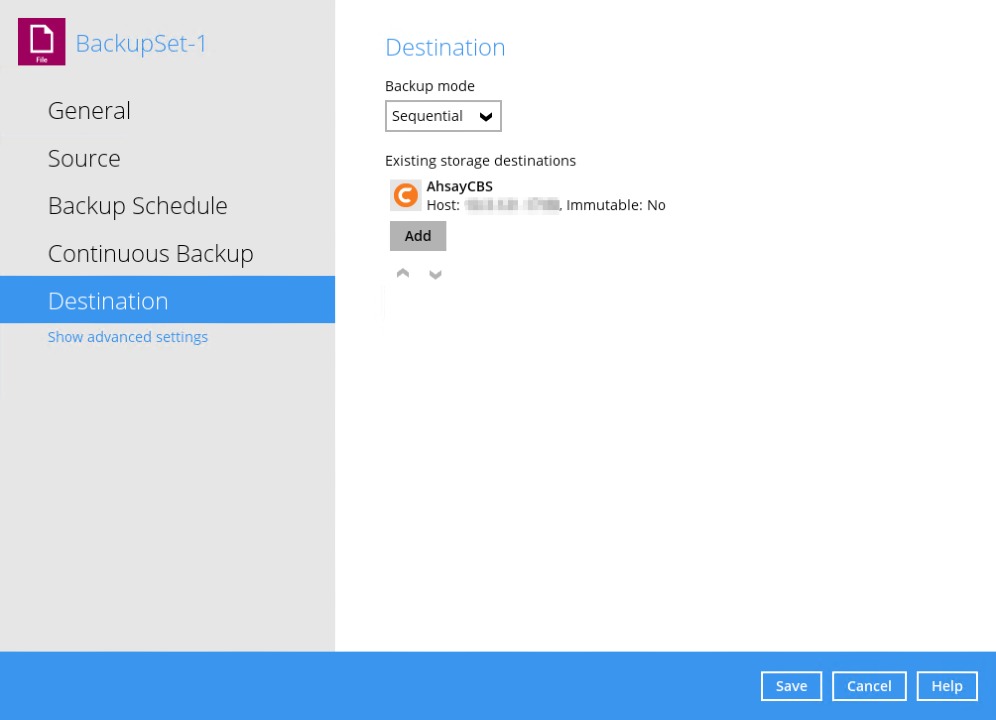
There are two (2) types of backup mode:
| Backup mode | Description |
|---|---|
| Sequential | This is the configured backup mode by default. This backup mode will run a backup job to each backup destination one by one. |
| Concurrent | This backup mode will run a backup job to all backup destinations simultaneously. |
Sequential and Concurrent Backup Mode Comparison
| Backup mode | Pros | Cons |
|---|---|---|
| Sequential | Takes less resources in the local machine (e.g., memory, CPU, bandwidth, etc.) to complete a backup job. | Backup job is slower than in concurrent mode since the backup job will upload the backup data to the selected backup destinations one at a time. |
| Concurrent | Backup job is faster than in Sequential mode. Maximum number of concurrent backup destinations can be configured. | Requires more resources in the local machine (e.g. memory, CPU, bandwidth, etc.) to complete a backup job. |
Modify Backup Mode
- Go to Backup Sets, then choose a backup set.
- Select the Destination tab in the backup set settings.
Click the drop-down button to select a backup mode.
If Concurrent is selected, click the drop-down button to select the number of maximum concurrent backup destinations.
- Click the Save button to save the selected backup mode.
Immutable Destination
Starting with version 9.7, a new type of destination is introduced which is called as an immutable destination. This prevents backup data that is saved in immutable destination from being deleted or overwritten.
A destination’s immutable status can be seen through a text marker that reads as either “Immutable: Yes” or “Immutable: No”. These markers can be seen when adding a destination for a backup set or while running a backup job.
Example when adding a destination for a backup set.
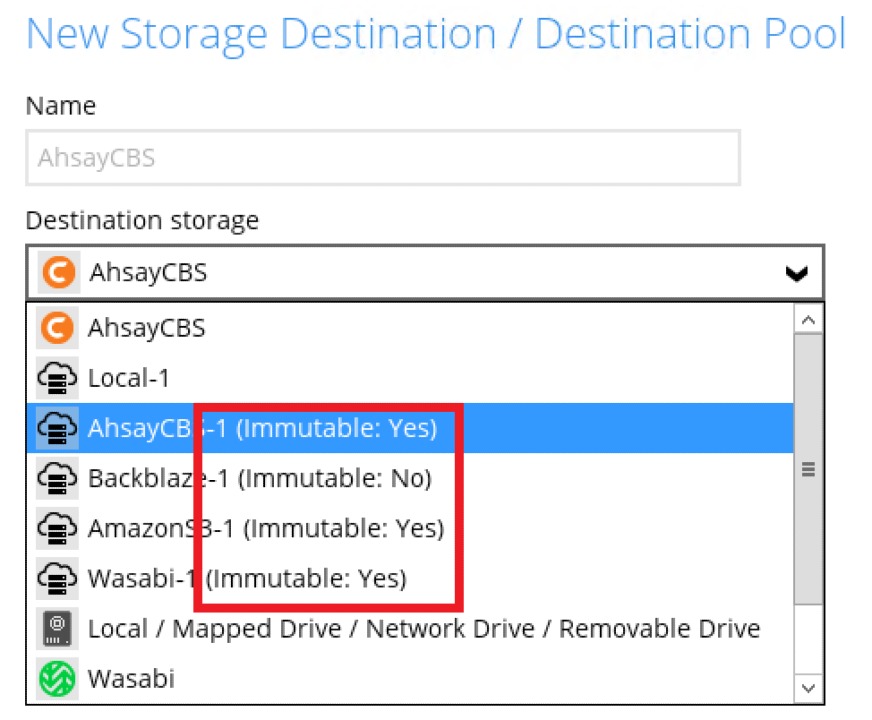
Example when running a backup job.
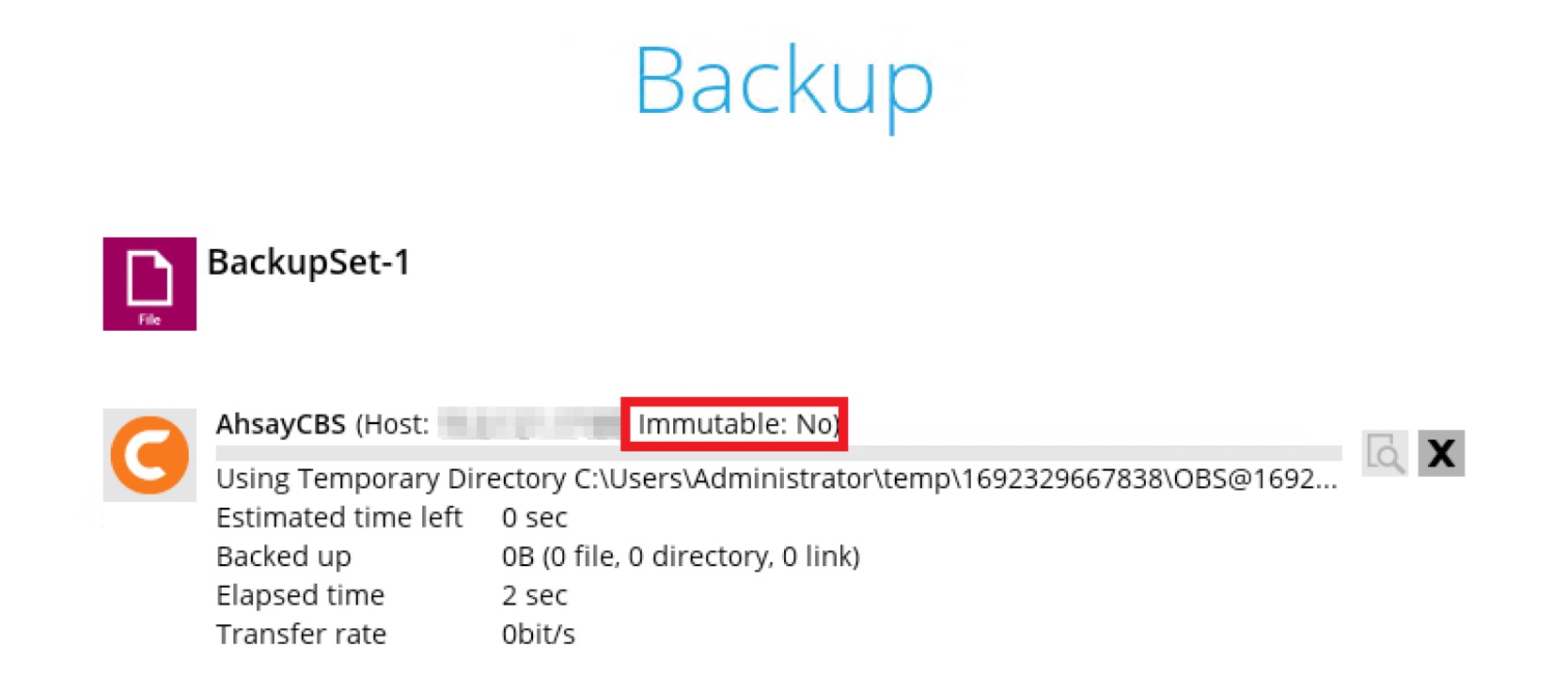
Adding a new Storage Destination
Click the Add button.
Select the destination type, whether Single storage destination or Destination pool.
The destination type may not be available. This depends on the settings of your backup service provider. Please contact your backup service provider for more information.- The succeeding steps will have a slight variation depending on the destination type selected.
If Single storage destination is selected, click the drop-down button to select a storage destination.
If AhsayCBS is selected, no additional setting is needed.
If Local/Mapped Drive/Network Drive/Removable Drive is selected:
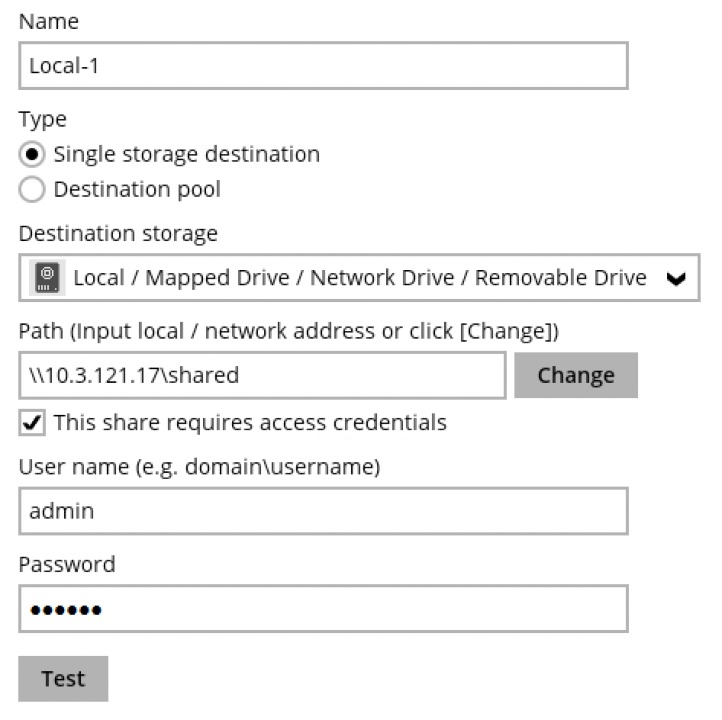
Configure the following:
- Enter a name for the storage destination.
- Click the Change button to select a new storage destination or input the local / network address.
Check This share requires access credentials if required, then provide the user name and password.
"This share requires access credentials” checkbox will only be enabled once a local / network address is detected.- Click the Test button to validate the access.
If cloud destination is selected, enter a name for the storage destination and provide the credentials needed. Then, click the Test button to validate the access.
Once done, click OK.
If Destination pool is selected, enter a name then click the + button to add a storage destination to the destination pool.
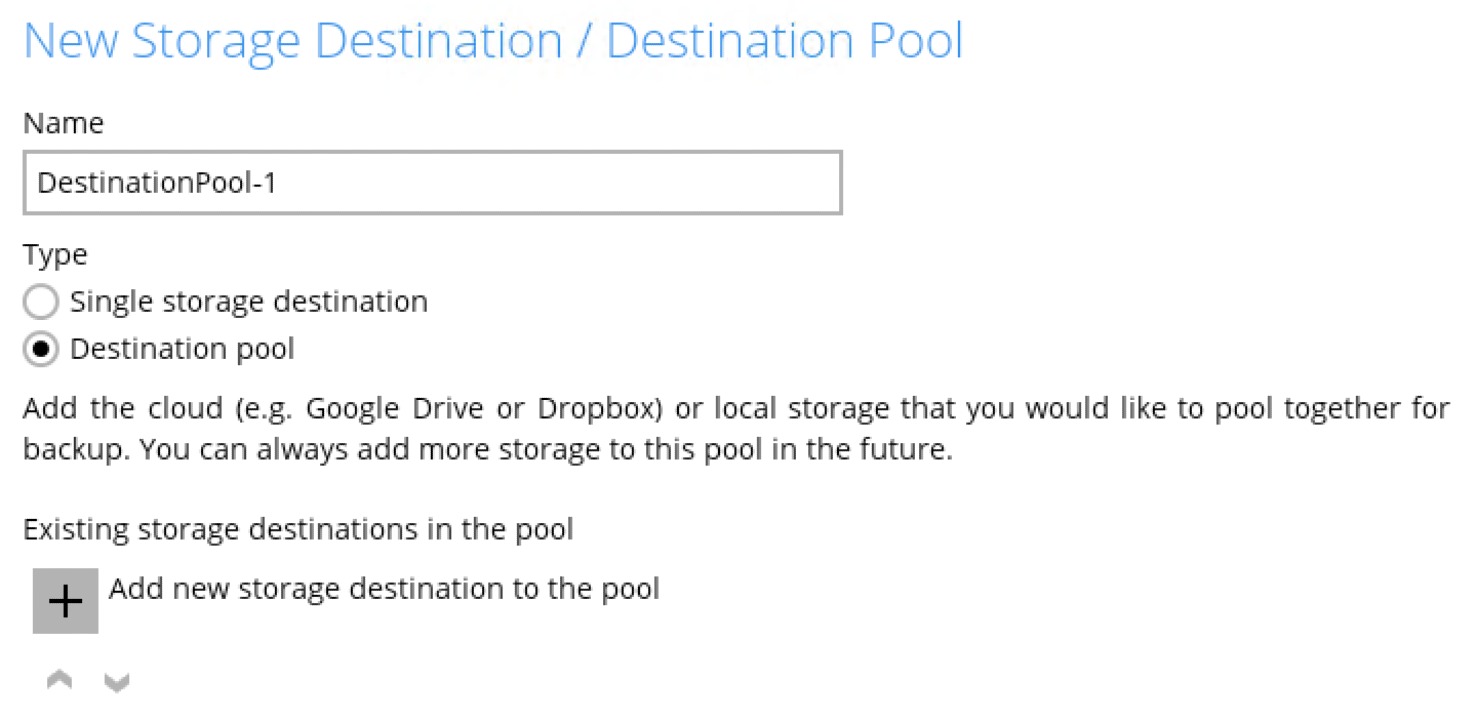
In the "New Storage Destination For the Pool" window, enter a name then select a storage destination. For details, please refer to the discussion in the entry above.
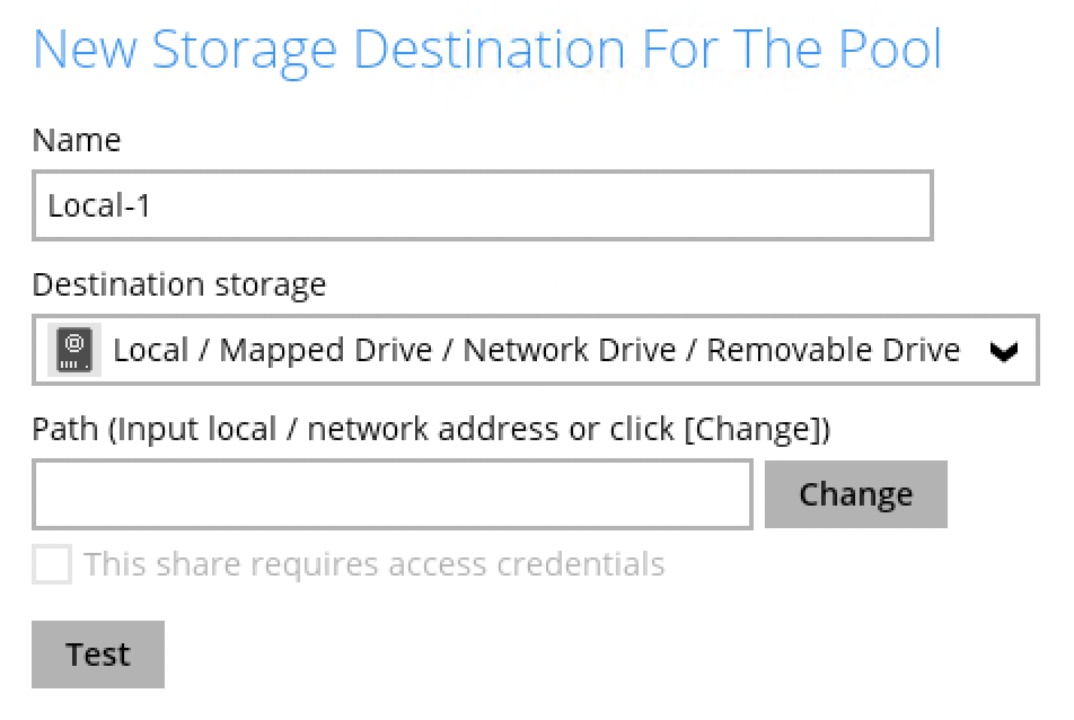
Click the Save button to save the updated backup mode and the added storage destination.
The error below will appear if “This share requires access credentials” is not checked and access credentials are setup in the storage destination.

 How-To
How-To