Continuous Backup Overview for AhsayOBM
Continuous Backup
This feature provides backup for selective data whenever a change is made. This feature is disabled by default.
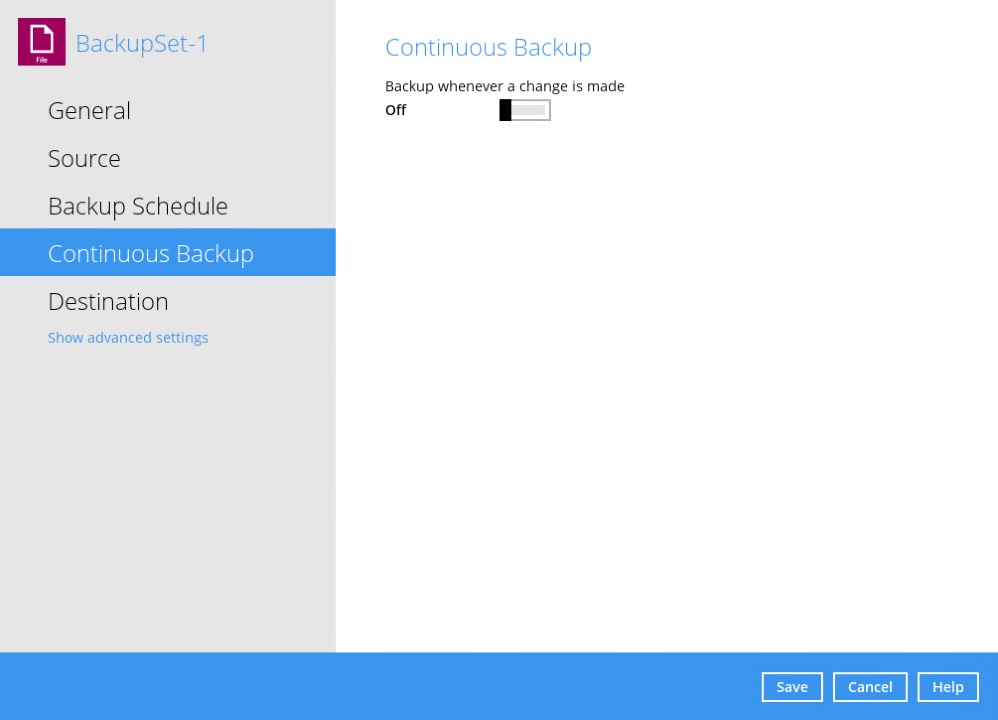
Enable Continuous Backup
Swipe the lever to the right to turn on the "Continuous Backup" setting.
It is recommended to select this option to avoid backing up files that are marked as system files.
Click the drop-down button to define how often the continuous backup job will run. The backup time interval can be set from 1 minute to 12 hours.
This option applies the continuous backup on small regular update files. The file size can range from 25MB to unlimited MB.
For large file size, the continuous backup may not run with a short time interval. You may need to adjust the continuous backup time interval (in step 3).This allows the user to create an exclude filter to exclude files and/or folders from the backup job. Click the + button to create an exclude filter.
If an exclude filter is created, click the OK button to save the created exclude filter, then click the Save button to save the configured continuous backup settings.
Only File backup sets on Windows operating system will support Continuous Backup Schedule on v8.3.4.0 (or above).
All v7 and pre-v8.3.4.0 Windows non-File backup sets with Continuous Backup Schedules will be automatically converted to periodic backup schedules after upgrading to v8.3.4.0 (or above).

 How-To
How-To