Login with 2FA with Ahsay Mobile on AhsayOBM
If you have not yet registered your device using Ahsay Mobile, refer to the Using Ahsay Mobile section.
AhsayOBM Login with 2FA on Ahsay Mobile
Double-click the icon to launch the applicaion.

Enter the “Login name” and “Password” of your AhsayOBM account provided by your backup service provider. Then, click OK to log in.
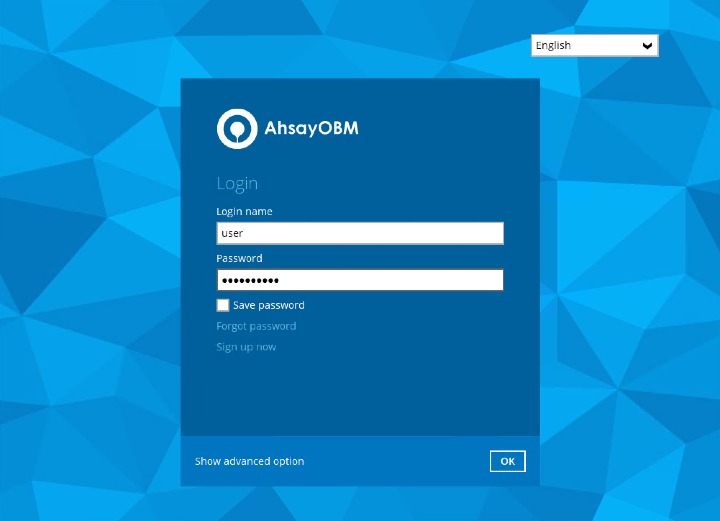
The "Save password" option may not be available. This depends on the settings of your backup service provider. Please contact your backup service provider for more information.
You may refer to the Troubleshooting Login section of the Ahsay Mobile User Guide for Android and iOS if you are experiencing problems logging into AhsayOBM with Two-Factor Authentication using Ahsay Mobile.
Select the authentication method to continue with login.
- Push Notification and TOTP (default)
- TOTP only
PUSH NOTIFICATION AND TOTP (DEFAULT):
Push notification is the default 2FA mode. Accept the login request in Ahsay Mobile to complete the login.
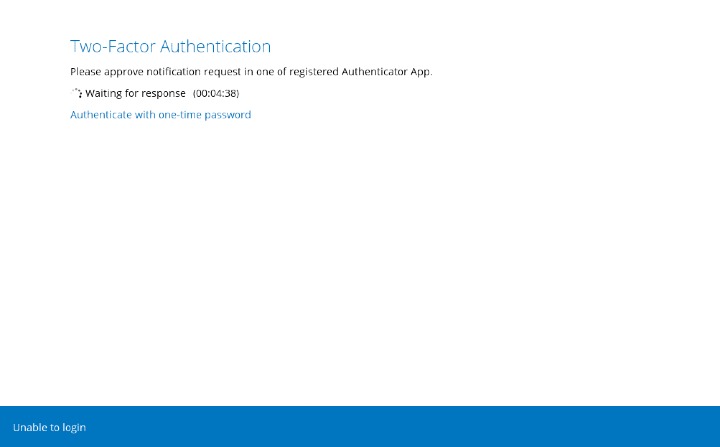
Example of the login request sent to Ahsay Mobile:
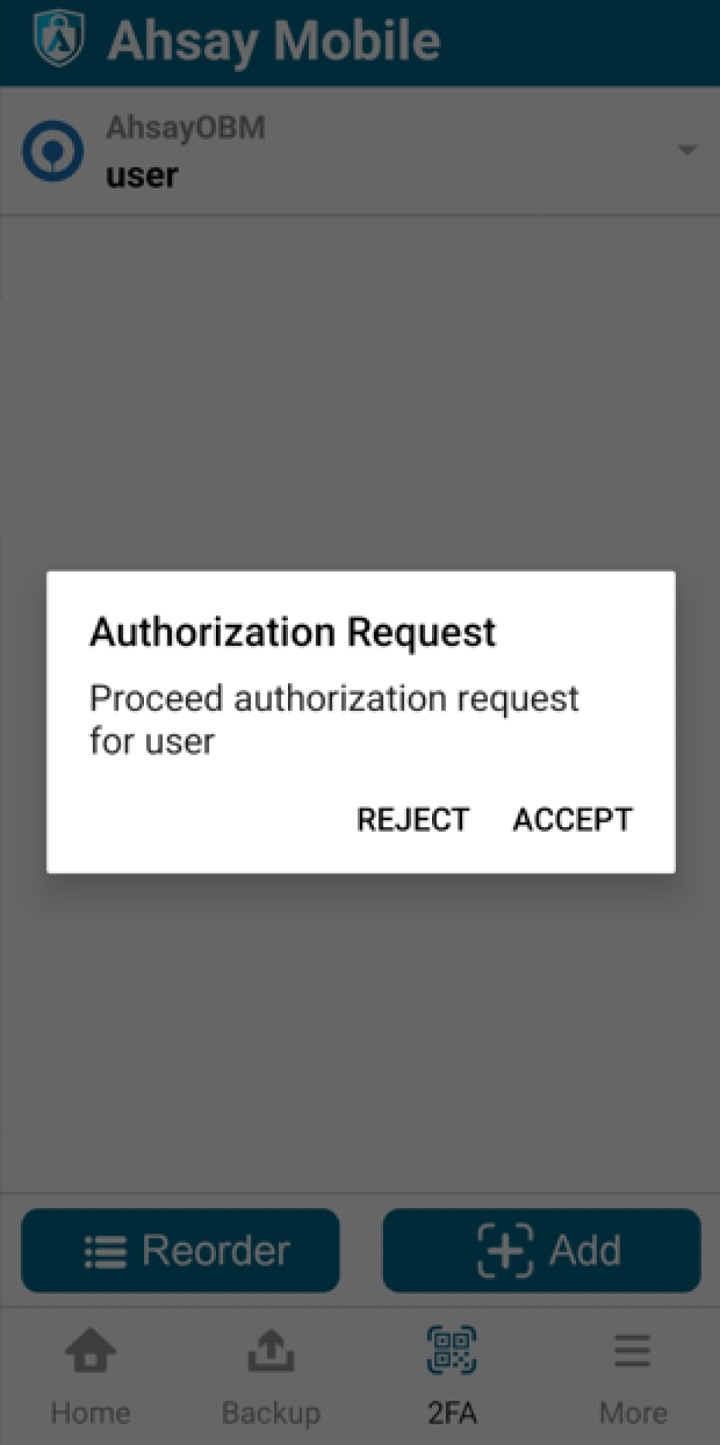
However, if push notification is not working or you prefer to use one-time password instead, click the Authenticate with one-time password link, then input the one-time password generated from Ahsay Mobile to complete the login.
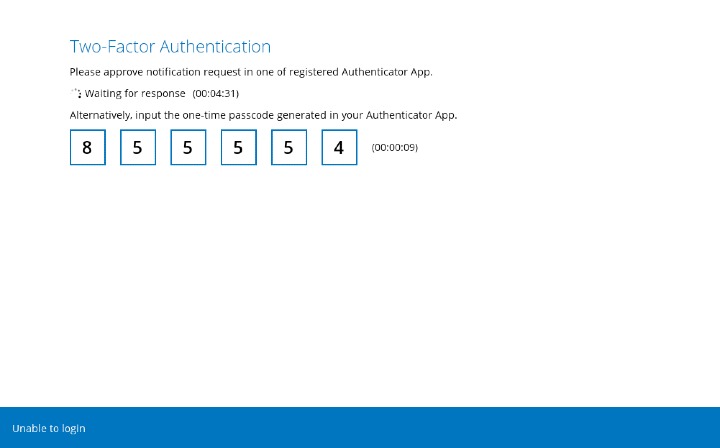
Example of the one-time password generated by Ahsay Mobile.
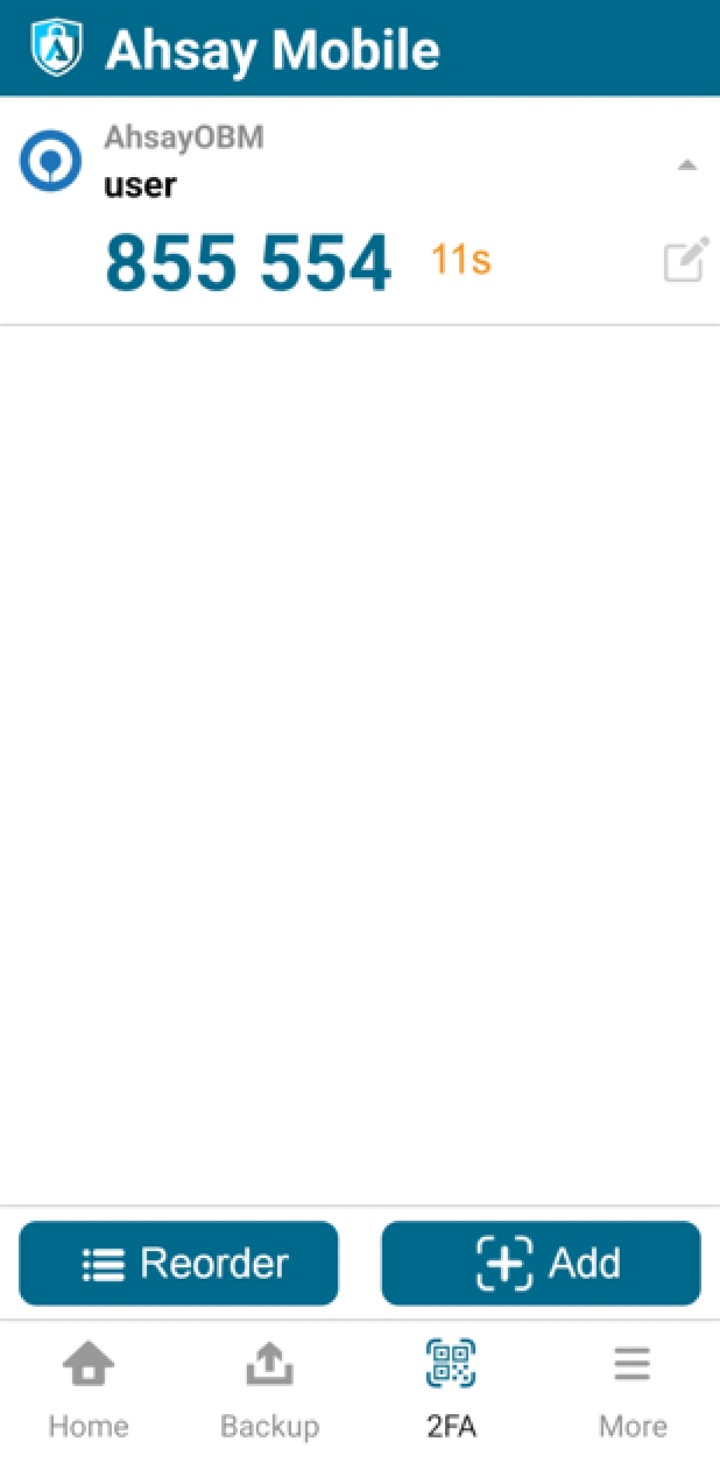
TOTP ONLY:
Input the one-time password generated by Ahsay Mobile to complete the login.
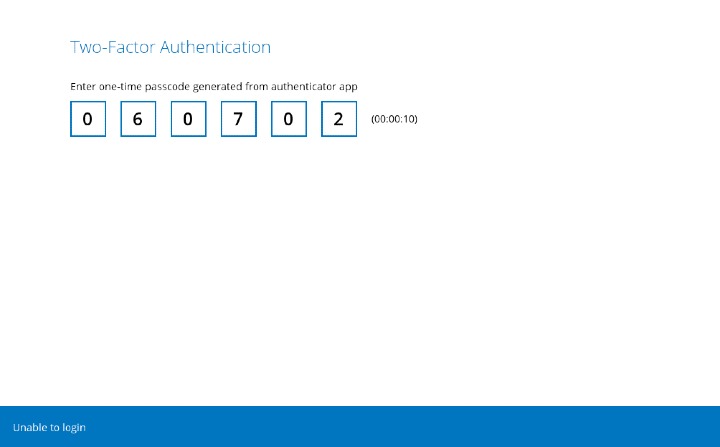
Example of the one-time password generated by Ahsay Mobile:
After successful login, the following screen will appear:
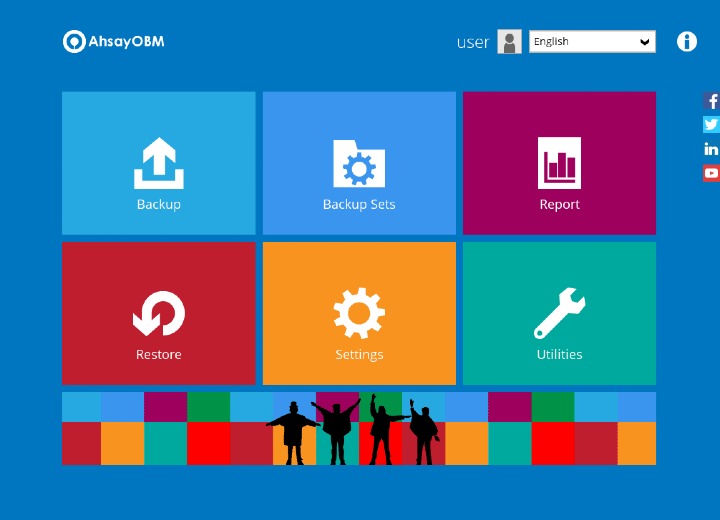

 How-To
How-To