AhsayOBM Post-Installation Check for Windows
AhsayOBM Services Check
The AhsayOBM Services is a key component which regulates and controls several important functions on AhsayOBM.
| Function | Description |
|---|---|
| Schedule Backups | Ensures that backup jobs which are setup to run at a certain date and / or time are started. |
| Continuous Backups (Windows platform only) | Ensures that Continuous backups are run according to the backup interval. |
| Mobile Backup Server (MBS) | Ensures that registered mobile devices can perform backups to AhsayOBM. The MBS will be activated when a mobile device is registered for mobile backup on AhsayOBM. The MBS will be deactivated when all mobile devices have been deregistered from the mobile backup settings and the AhsayOBM services is restarted. |
Therefore, it is very important to ensure the AhsayOBM Services are running after:
- a new AhsayOBM installation
- an AhsayOBM software update
- the machine was rebooted
- the machine is powered on
- the machine wakes up from hibernation or standby mode
Otherwise, all the functions above will stop working.
To check if the AhsayOBM Scheduler Service is running properly on the local machine, go to the start menu and search for Services
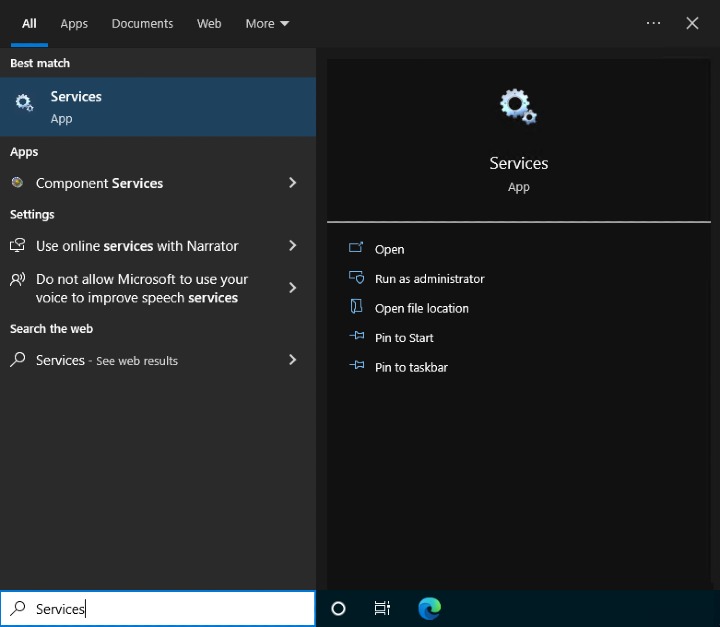
Look for the Ahsay Online Backup Manager Services on the list.
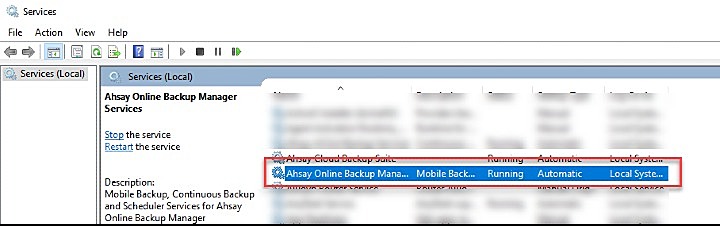
Check the following:
- Status should be "Running"
- Startup Type should be "Automatic"
Log On As account should have credentials with rights to the backup source to ensure that scheduled backups will run.
To modify the account, right click on Ahsay Online Backup Manager Services then click Properties.
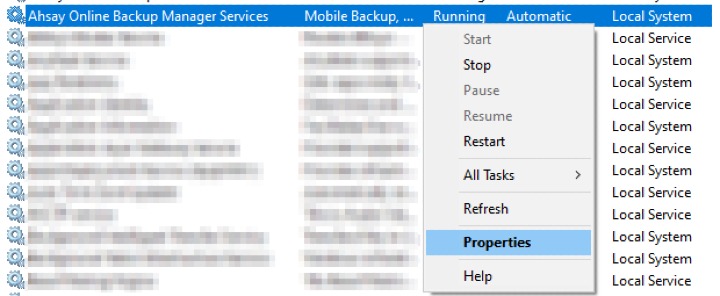
Go to the Log On tab and select This account. Specify the account name and password. Once done, click Apply then OK.
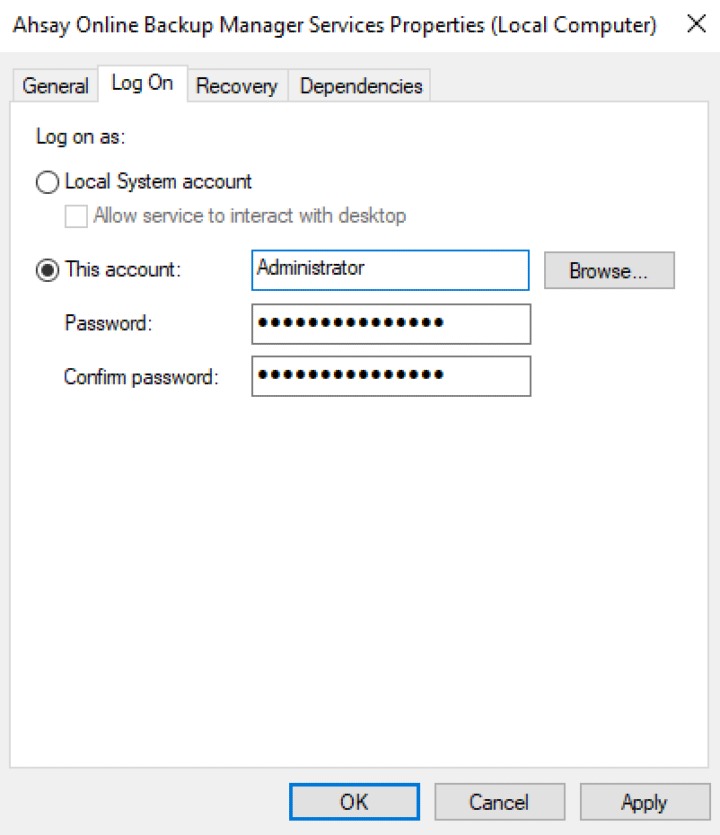
Mobile Backup Server (MBS) and Ahsay Mobile App Connection status check
To ensure that there will be no problem starting a backup using your mobile device, check the following first:
Check the HTTP port, IP address, and UDP port in the "running.txt" file. Go to C:\Program Data\AhsayOBM\mbs
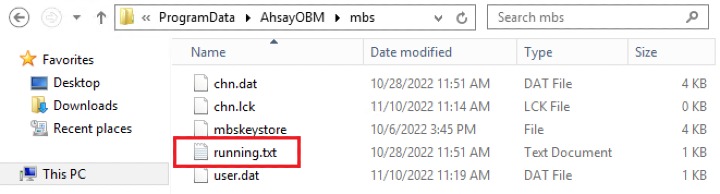 If the "running.txt" file does not exist, then the MBS is not running. Restart the AhsayOBM services.
If the "running.txt" file does not exist, then the MBS is not running. Restart the AhsayOBM services.After opening the file it will show the HTTP port, IP address and UDP port which are in actual use by the MBS.

Open a command prompt and check if the IP address captured in the "running.txt" file is the correct IP address of the machine where AhsayOBM is installed.
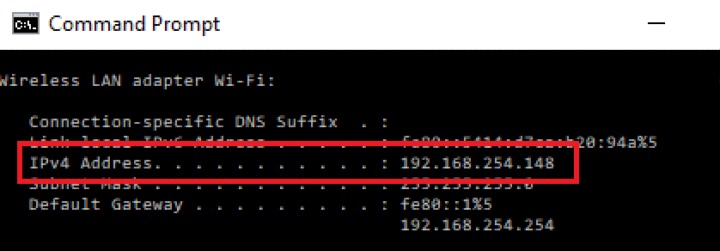
To verify the actual HTTP port used by MBS, type the command netstat -an|more
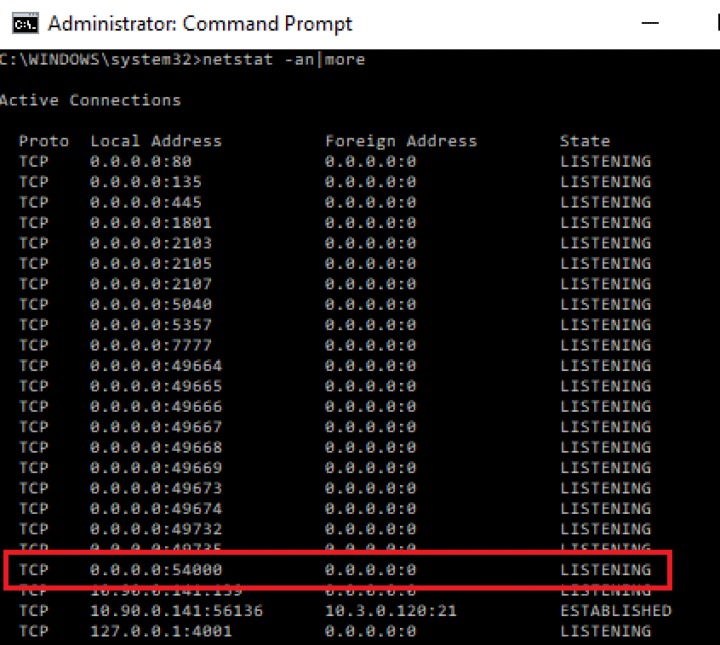
- Make sure that your firewall setting allows network traffic through the following HTTP and UDP ports to ensure that the communication between your machine and mobile device is successful: HTTP Port: 54000 to 54099 and UDP Port: 54200 to 54299. Otherwise, mobile backup and restore will not work.
To perform a status check on the MBS. Open a browser on the AhsayOBM machine and type the IP address, followed by the TCP port.
For example: If the HTTP port used is 54000, http://192.168.254.148:54000, you should get the following result which shows "Running" status. This means the MBS is running.
In the AhsayOBM machine:

To run a connecion test between the mobile device and machine open a browser in your mobile device and type the IP address followed by the TCP port.
For example: If the HTTP port used is 54000, http://192.168.254.148:54000, you should get the following result which shows “Running” status. This means the Ahsay Mobile app can successfully connect to the MBS and both backup and restore can proceed on the mobile device.
In the mobile device:


 How-To
How-To