Installing AhsayOBM on Windows
There are two ways where Windows can install AhsayOBM:
Online Installation - EXE Online Installer
Double-click the icon of the AhsayOBM installation package file you have downloaded.
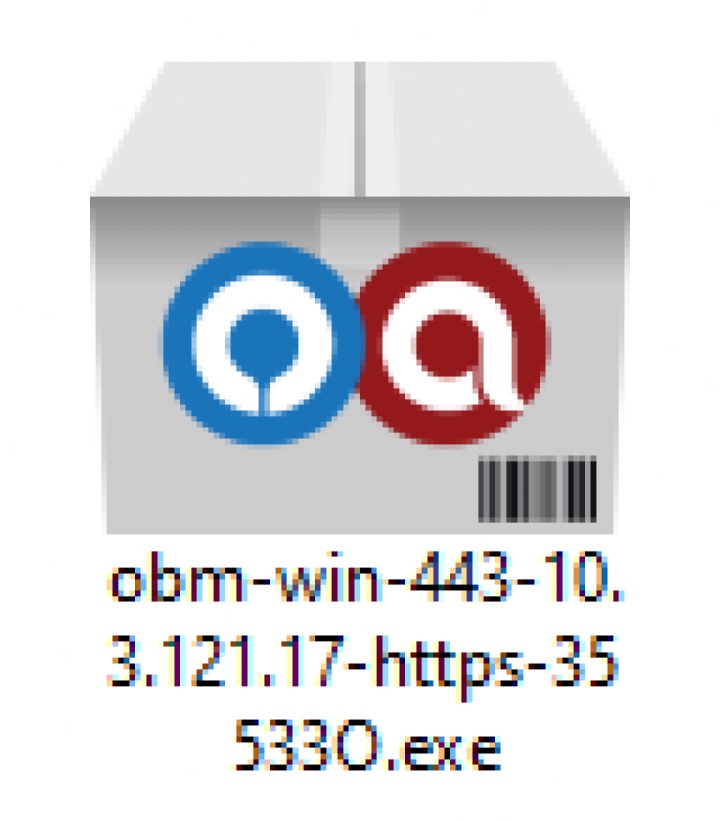
The filename of the .exe file you have downloaded should not be renamed.
Click Run once you see the following message.
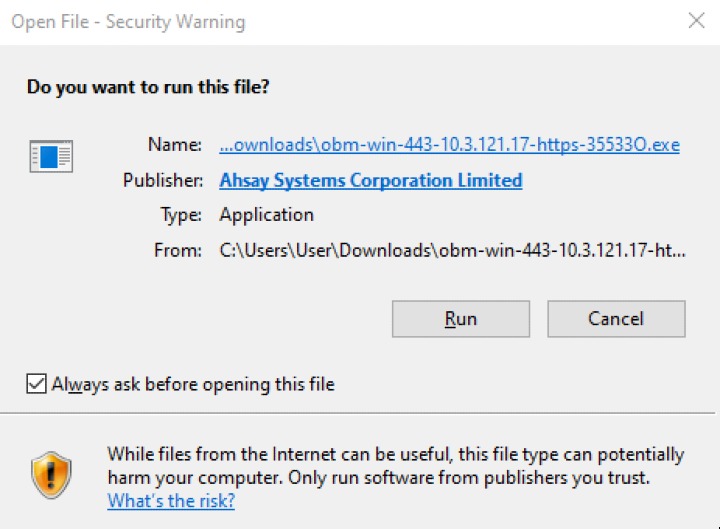
The following dialog box will appear only if User Account Control is enabled. Enter the user name and password and click Yes to continue the installation.
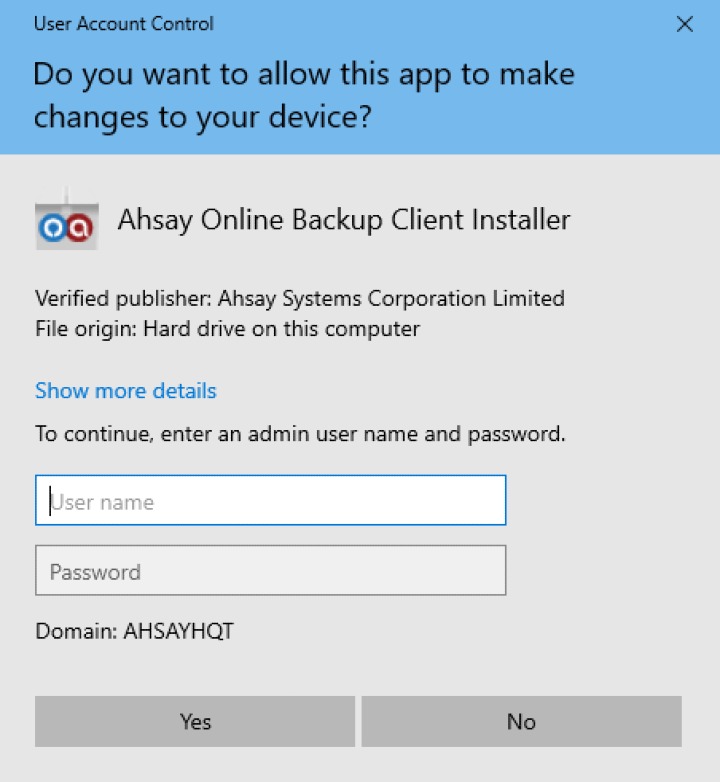
- Click Next to continue.
Select I accept the agreement after reading the license agreement, then click Next to proceed.
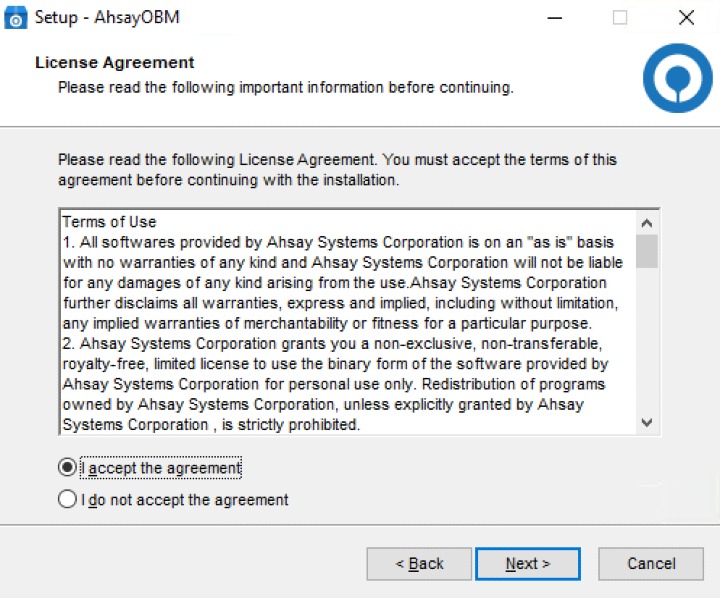
Choose the installation directory. Then, click Next to continue.
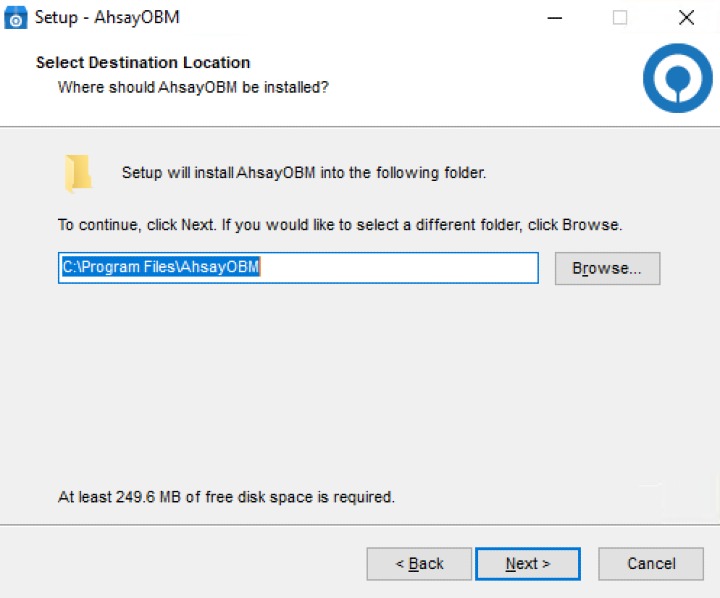
Select the program group to which the software will be installed. The default setting is Anyone who uses this computer. The following explains the difference between the two settings:
Anyone who uses this computer
The AhsayOBM System Tray icon will be avaiable to all Windows users and backup notifications will be displayed on the Windows System Tray. For more information, please refer to the AhsayOBM Backup and Restore Guide.
Me Only
The AhsayOBM System Tray icon will not be available and backup notifications will not be displayed on the Windows System Tray.
Click Next to proceed.
The installation will start after you click Install.
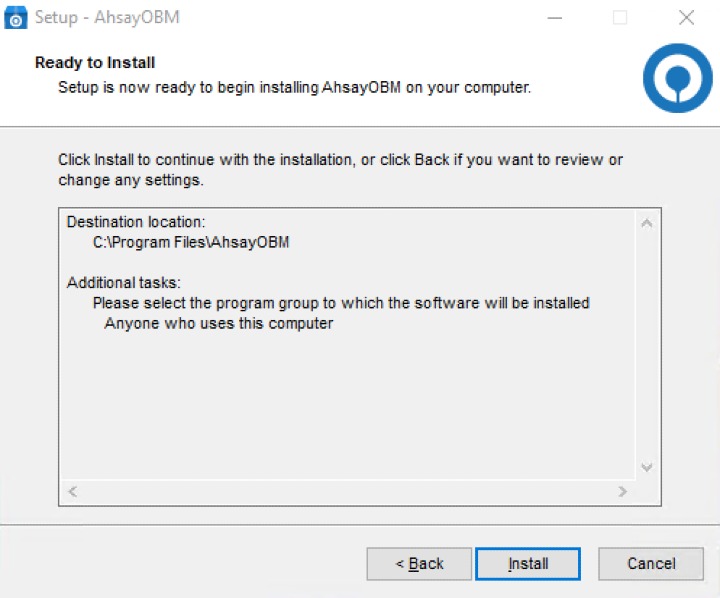
- The component files will be downloaded first during installation.
- Click Finish to complete the installation.
Offline Installation - ZIP Offline Installer
Extract the offline installation package file (obm-win.zip) you have downloaded.
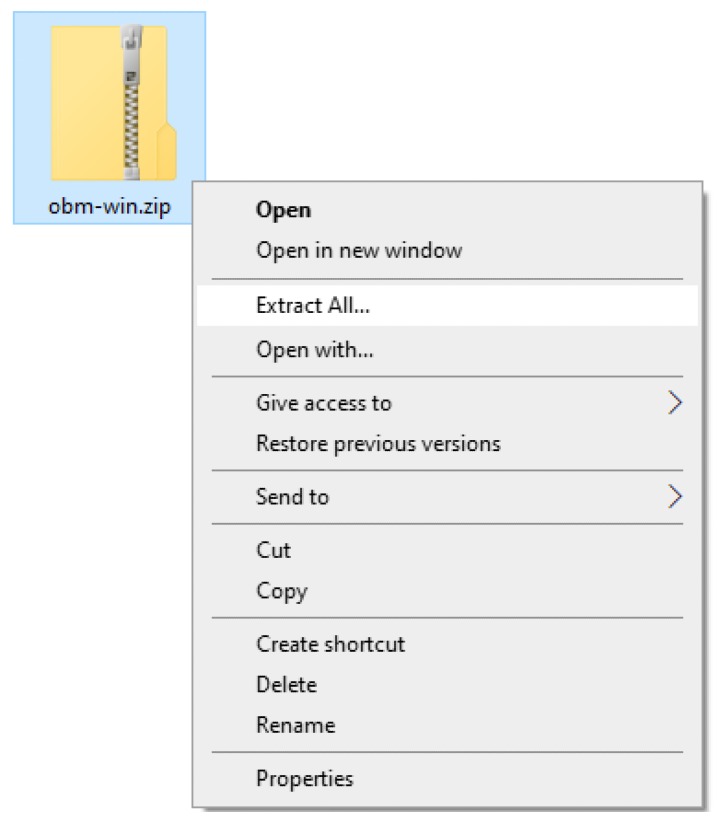
Select a destination then extract the files.
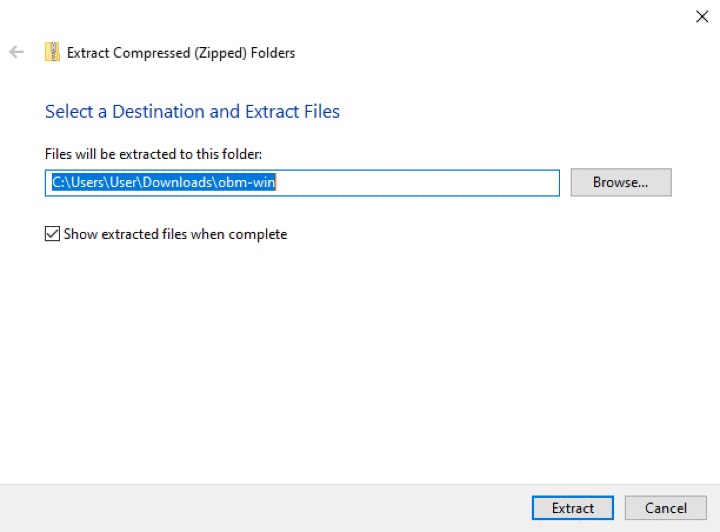
Launch the installer named "obm-win.exe" which you have extracted from the zip format file.
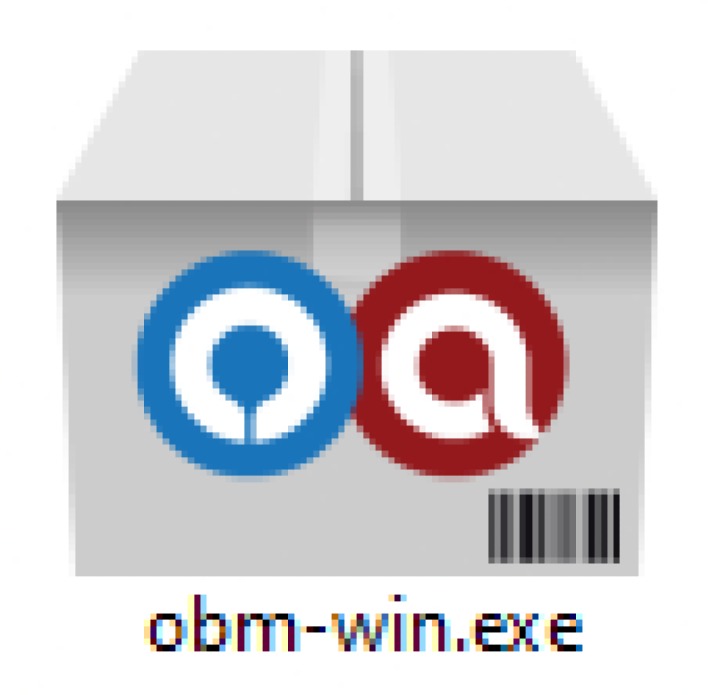
- Click Run once you see the following message:
The following dialog box will appear only if User Account Control is enabled. Enter the user name and password and click Yes to continue the installation.
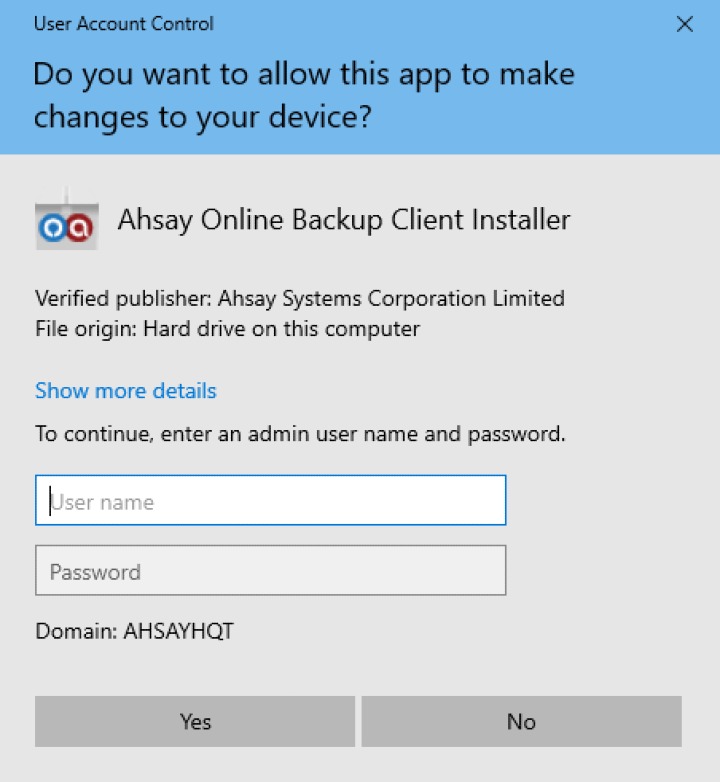
- Click Next to continue.
Select I accept the agreement after reading the license agreement, then click Next to proceed.
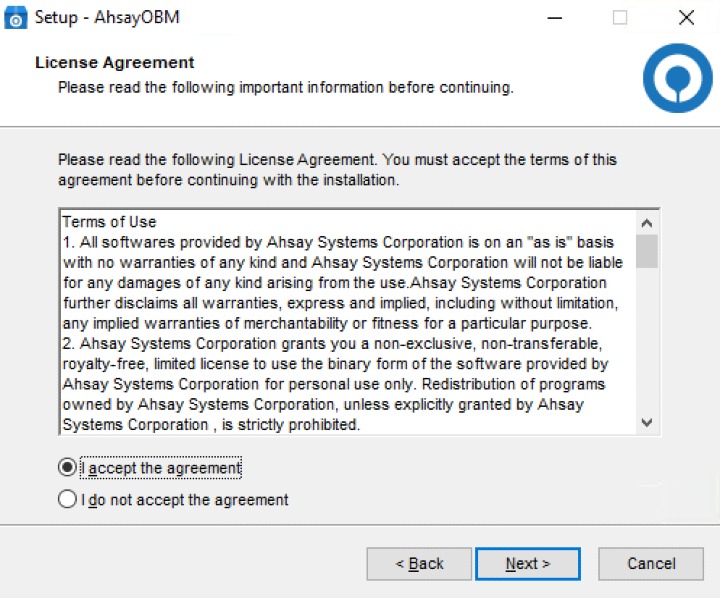
Choose the installation directory. Then, click Next to continue.
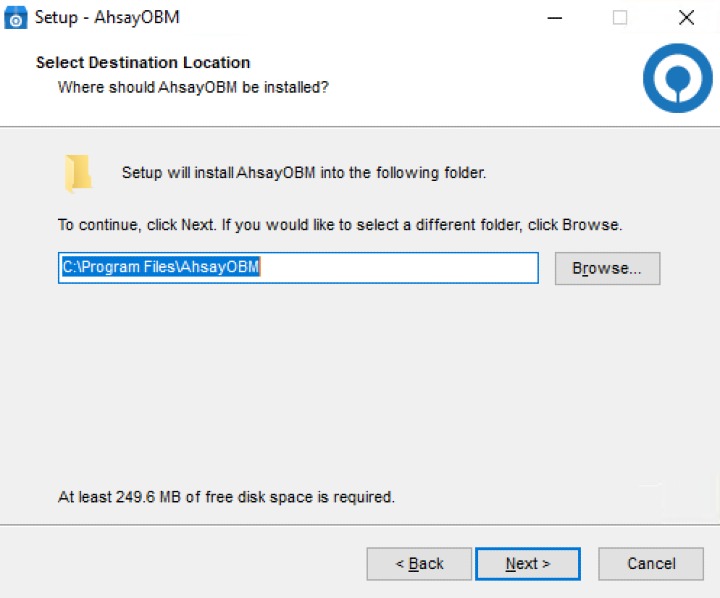
Select the program group to which the software will be installed. The default setting is Anyone who uses this computer. The following explains the difference between the two settings:
Anyone who uses this computer
The AhsayOBM System Tray icon will be avaiable to all Windows users and backup notifications will be displayed on the Windows System Tray. For more information, please refer to the AhsayOBM Backup and Restore Guide.
Me Only
The AhsayOBM System Tray icon will not be available and backup notifications will not be displayed on the Windows System Tray.
Click Next to proceed.
The installation will start after you click Install.
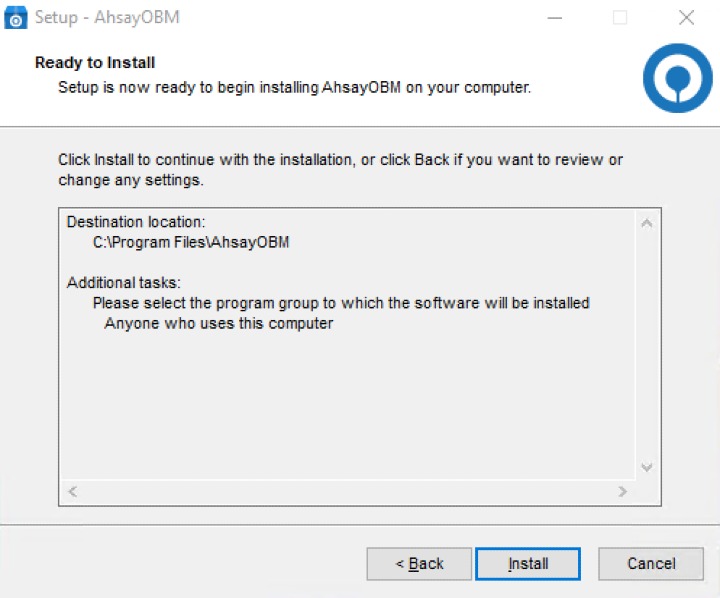
- The component files will be downloaded first during installation.
- Click Finish to complete the installation.

 How-To
How-To