Downloading AhsayOBM on Windows Server Core
Due to the nature of Windows Server Core, this page has been divided into two sections: Finding the download link for AhsayOBM, and downloading AhsayOBM's installer itself onto the machine.
Follow the instructions below to download AhsayOBM onto your Windows Server Core machine.
Finding AhsayOBM Installer's Download Link
If the Windows Server Core machine does not have a web browser installed, use the following steps on another machine with a web browser to obtain the latest download link so it can be used on the Windows Server Core machine.
In a web browser, access the site provided by your backup service provider to download the application.
Examples:
https://hostname.example.com
http://192.168.1.100:8080
Click the download icon on the top right corner to open the download page for the AhsayOBM installation package.

In the Windows section under the AhsayOBM tab of the download page, you can choose between two installation methods:
Online installation using EXE online installer
Offline installation using ZIP offline installer
Right click on the installer you want to use to copy the link address.
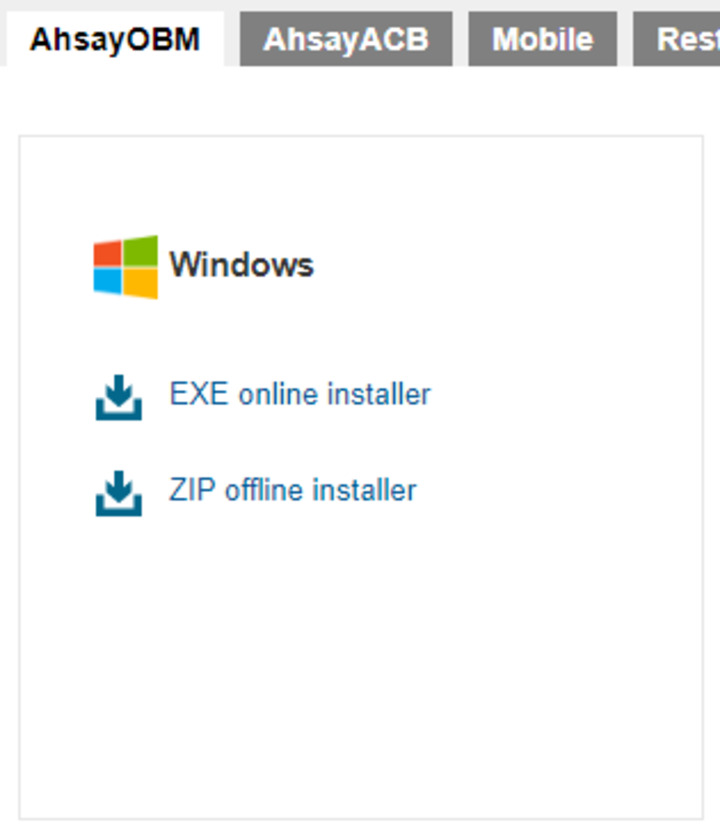
Use this download link in the Windows Server Core machine to download the latest AhsayOBM package installer.
https://10.121.100.16/cbs/download/obm-win-443-10.121.100.16-https-0O.exe
Download AhsayOBM Installer
Login to the Windows server core and start Command Prompt

Type in the following command to enter PowerShell.
C:\>powershellAfter successfully entering PowerShell, the prompt will change to PowerShell prompt:
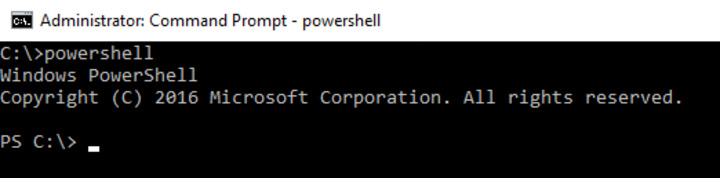
Use the following command to download the AhsayOBM installer to Windows Server Core C:\temp folder.
- You can download using both "http" or "https", but https will not work with default Ahsay self-signed dummy certificates, so it is recommended to http instead.
- The above command will download the AhsayOBM installer to the path of C:\temp
- You can change the download path of the file to a different path, but DO NOT change the file name of the AhsayOBM installer downloaded, i.e. "obm-win-80-YOUR_BACKUP_SERVER-http-<OwnerID>0.exe"
You can obtain the "<OwnerID>" value from the download page of AhsayCBS. It will be in the Synology installer part.
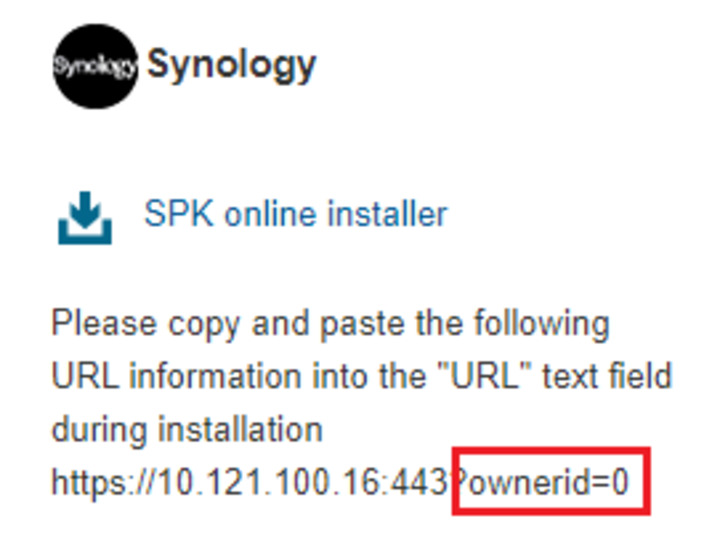
- Aside from the IP address, “YOUR_BACKUP_SERVER” can also be the FQDN (hostname.domain.com) of either the primary AhsayCBS site or the sub-admin site.
- Another way to get the address to be used in downloading the installer is by opening another machine’s web browser to copy the link.
- Ports “80” and “443” are default HTTP and HTTPS ports, if custom connector ports are used then it should be replaced with the custom connector port.
Online installer
PS C:\> Invoke-WebRequest http://YOUR_BACKUP_SERVER/cbs/download/obm-win-80-YOUR_BACKUP_SERVER-http-<OwnerID>O.exe -OutFile ‘C:\temp\obm-win-80-YOUR_BACKUP_SERVER-http-<OwnerID>O.exe’Example: Invoke-WebRequest http://10.121.100.16/cbs/download/ obm-win-80-10.121.100.16-http-0O.exe -OutFile 'C:\temp\obm-win-80-10.121.100.16-http-0O.exe' (The Owner ID is 0)
OR
PS C:\> Invoke-WebRequest https://YOUR_BACKUP_SERVER/cbs/download/ obm-win-443-YOUR_BACKUP_SERVER-http-<OwnerID>O.exe -OutFile ‘C:\temp\obm-win-443-YOUR_BACKUP_SERVER-https-<OwnerID>O.exe’Example: Invoke-WebRequest https://10.121.10016/cbs/download/ obm-win-443-10.121.100.16-https-0O.exe -OutFile 'C:\temp\ obm-win-443-10.121.100.16-https-0O. exe' (The Owner ID is 25212)
Offline installer
PS C:\> Invoke-WebRequest http://YOUR_BACKUP_SERVER/cbs/download/ obm-win.zip -OutFile ‘C:\temp\obm-win.zip’Example: Invoke-WebRequest http://10.121.100.16/cbs/download/ obm-win.zip - OutFile 'C:\temp\obm-win.zip'
OR
PS C:\> Invoke-WebRequest https://YOUR_BACKUP_SERVER/cbs/download/ obm-win.zip -OutFile ‘C:\temp\obm-win.zip'Example: Invoke-WebRequest https://10.121.100.16/cbs/ download/obm-win.zip - OutFile 'C:\temp\obm-win.zip'
During downloading of AhsayOBM's installer, the following message will be displayed:

After completing the download of the AhsayOBM installer, the screen above will disappear.

 How-To
How-To