Restore Filter (File Backup Set GUI)
This search feature allows you to search directories, files, and folders.
To make it more flexible, the search feature offers filtering. You can add additional pattern upon searching. Pattern includes the following criteria:
- Contains - these are Directories, Files, and Folders with the name containing the specific letter or word.
- Exact - these are Directories, Files, and Folders with the exact or accurate name.
- Start With - these are Directories, Files, and Folders with the name starting with a specific letter or word.
- Ends With - these are Directories, Files, and Folders with the name ending with a specific letter or word.
It also has the Match Case function, which serves as an additional accuracy when searching for any specific directories, files, folders, and mails.
For more detailed examples using the restore filter on AhsayOBM, refer to the example scenarios for restore filter.
Using Restore Filter
- Follow steps 1-4 on how to restore discussed in Traditional Restore in the File Backup & Restore (GUI) section.
Click Search located on the lower left side of the screen.

Click the Change button to change the path of the restore items to another location.

Tick the Search subfolders checkbox to include available subfolders during the search.

Select from the following "Kind" of files you want to search.

Select from the following "Type" of filtering you want to search.

Enter a pattern you want to tick the Match case checkbox if you want to accurately search for a specific file.

- Click the Search button to display the results.
- Check all the items or check a specific item that you want and click the OK button to proceed, and you will return to the restore main screen.
Example Scenarios for Restore Filter
Example 1: Restore Filter Setting from D:\filtersamples with Filter Type "Contains"
| Location: | F:\filtersamples |
| Search subfolders: | True |
| Kind: | Files and Directories |
| Type: | contains |
| Pattern: | Set |
| Match case: | True |

Exaplantion:

All files and directories under D:\filtersamples that has the pattern that contains “Set” with match case set to true will be included in the search result.
All files and directories under D:\filtersamplesthat has the pattern that contains “Set” with match case set to true will be included in the search result.
The restore filter setting includes the Search subfolders and Match case set to true. This means that the filter will include all available subfolders in \filtersamples upon searching. And it will strictly search only the specified pattern and case which contains “Set”.
Example 2: Restore Filter Setting from D:\filtersamples with Filter Type "Starts With"
| Location: | D:\filtersamples |
| Search subfolders: | True |
| Kind: | Files only |
| Type: | starts with |
| Pattern: | A |
| Match case: | True |

Explanation:

All files under D:\filtersamples that has the pattern that starts with “A” with match case set to true will be included in the search result.
As you can see on the screen shot above, the result panel contains the Name of the file, Directory which is under the In-Folder column, Size, and Date Modified.
The restore filter setting includes the Search subfolders and Match case set to true. This means that the filter will include all available subfolders in \filtersamples upon searching. And it will strictly search only for the specified pattern and case which starts with “A”.
Example 3: Restore Filter Setting from D:\filtersamples with Filter Type "Ends With"
| Location: | D:\filtersamples |
| Search subfolders: | True |
| Kind: | Files and Directories |
| Type: | ends with |
| Pattern: | S |
| Match case: | False |

Explanation:

All files and directories under D:\filtersamples that has the pattern that ends with “S” with match case set to false will be included in the search result.
As you can see on the screen shot above, the result panel contains the Name of the file or directory, Directory which is under the In-Folder column, Size, and Date Modified.
The restore filter setting includes the Search subfolders set to true and Match case set to false. This means that the filter will include all available subfolders in \filtersamples upon searching. And it will strictly search only the specified pattern which ends with “S”.
Example 4: Restore Filter Setting from D:\filtersamples with Filter Type exact
| Location: | D:\filtersamples |
| Search subfolders: | True |
| Kind: | Files and Directories |
| Type: | exact |
| Pattern: | BackpSolution.txt |
| Match case: | True |
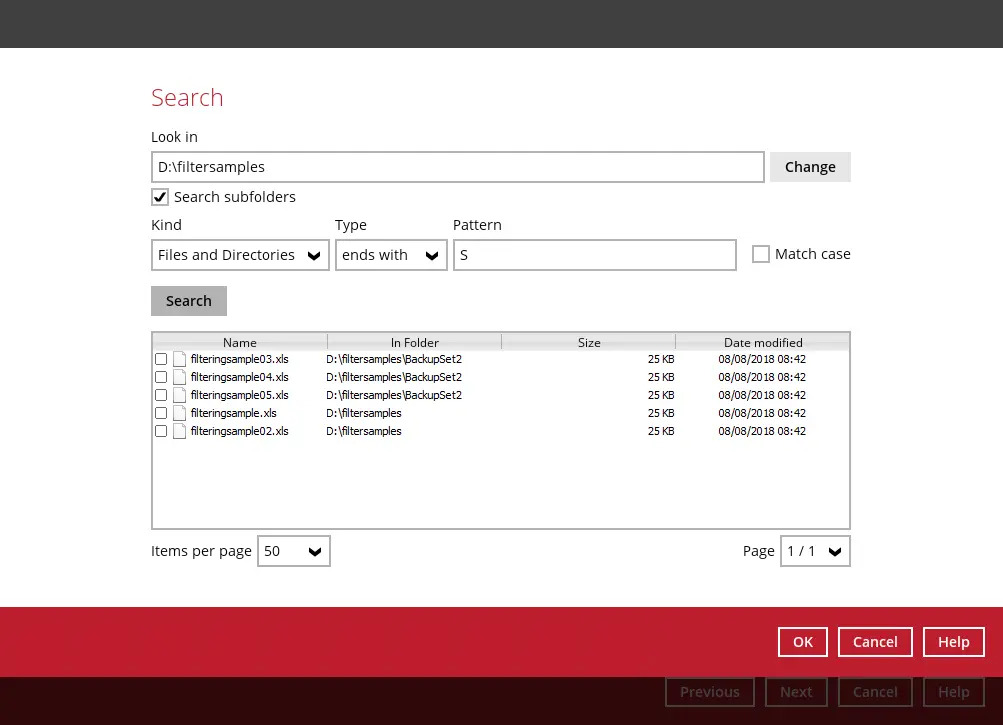
Explanation:

All files and directories under D:\filtersamples that has the exact pattern “BackupSolution.txt” with match case set to true will be included in the search result.
As you can see on the screen shot above, the result panel contains the Name of the file or directory, Directory which is under the In-Folder column, Size, and Date Modified.
The restore filter setting includes the Search subfolders and Match case set to true. This means that the filter will include all available subfolders in \filtersamples upon searching. And it will strictly search only the specified pattern which should be exactly “BackupSolution.txt”.

 How-To
How-To