Installing AhsayOBM on Synology NAS
Online Installation - SPK Online Installer
Login to DiskStation Manager (DSM) with the admin account. In a web browser, enter the Synology NAS device IP address followed by 5000.
https://nas_hostname:5000
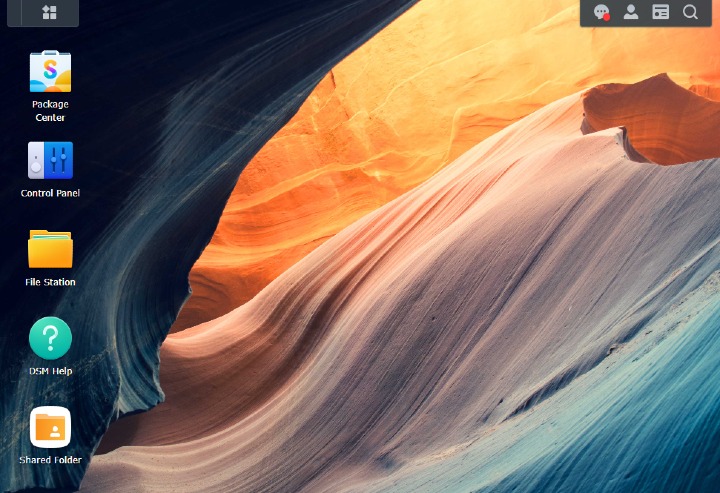 Refer to the following Synology article for information on how to login to DSM: Navigate Desktop.
Refer to the following Synology article for information on how to login to DSM: Navigate Desktop.To install AhsayOBM on Synology NAS, click the Package Center icon from the desktop.
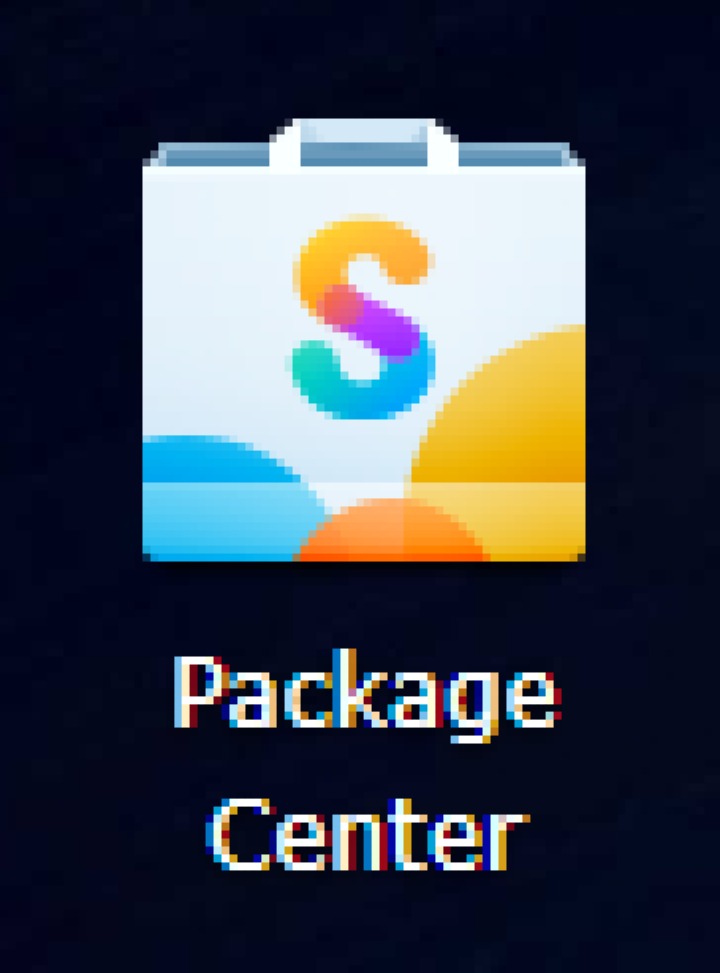
When the "Package Center" window appears, click Manual Install
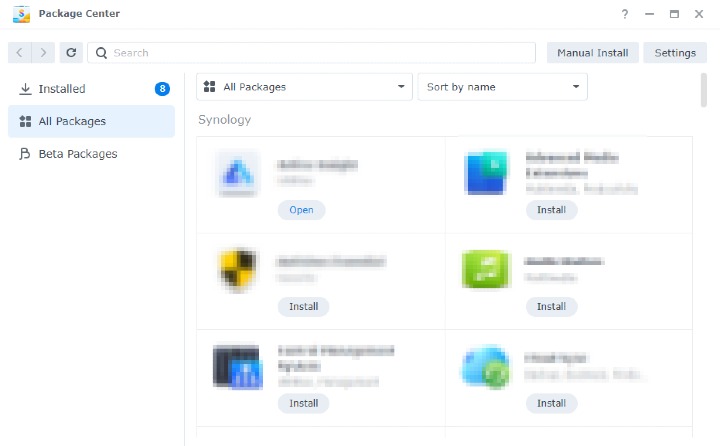 In order to install AhsayOBM in DSM 7, please refer to the following article before starting the manual installation: FAQ AhsayOBM v9.1.0.0+ workaround to support Synology DSM 7.
In order to install AhsayOBM in DSM 7, please refer to the following article before starting the manual installation: FAQ AhsayOBM v9.1.0.0+ workaround to support Synology DSM 7.When the "Manual Install" window appears, click Browse to select the AhsayOBM SPK file which you have downloaded (e.g., obm-synology-443-10.121.100.16-https-0O.spk). Then, click Next to proceed.

When the following message appears, click Agree to proceed.
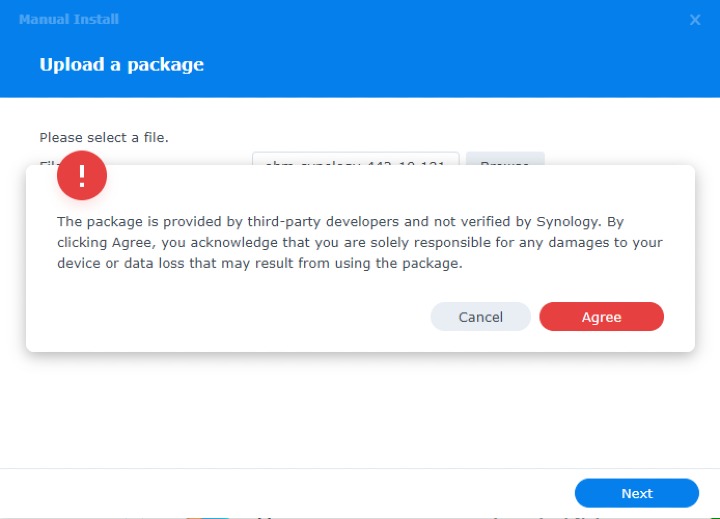
After reading the License Agreement carefully, tick the checkbox next to I accept the terms of the license agreement. Then, click Next to proceed.
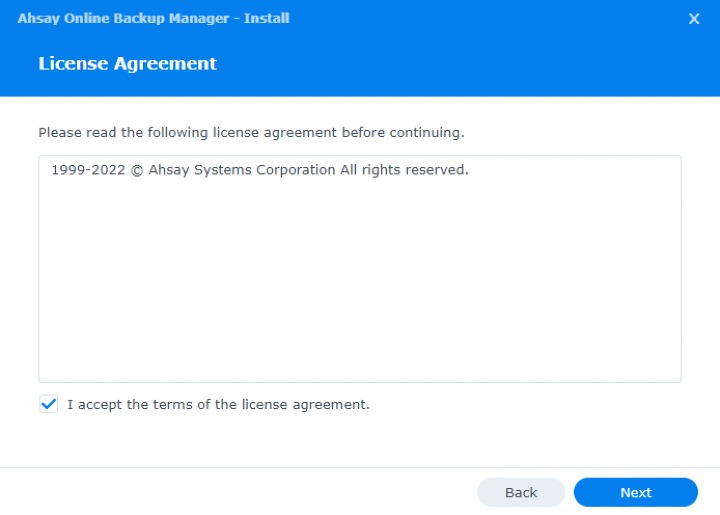
From the download page of your backup service provider's website, copy and paste the URL information on the "Ahsay Online Backup Manager - Install" window, then click Next to proceed.
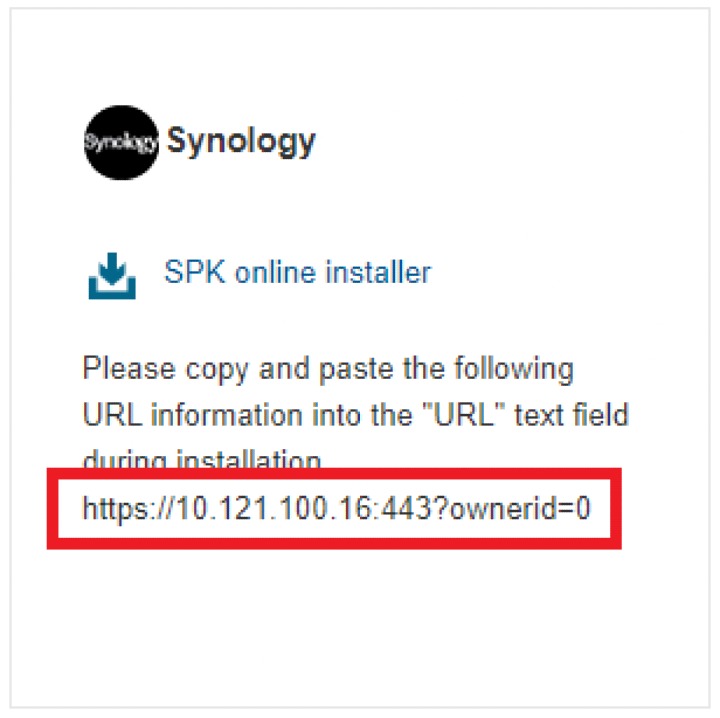
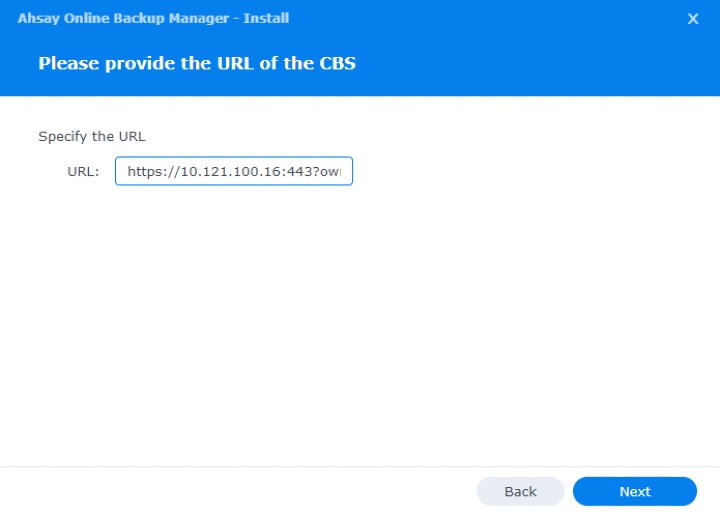
Review the following information on the screen, then click Done to start the installation of AhsayOBM.
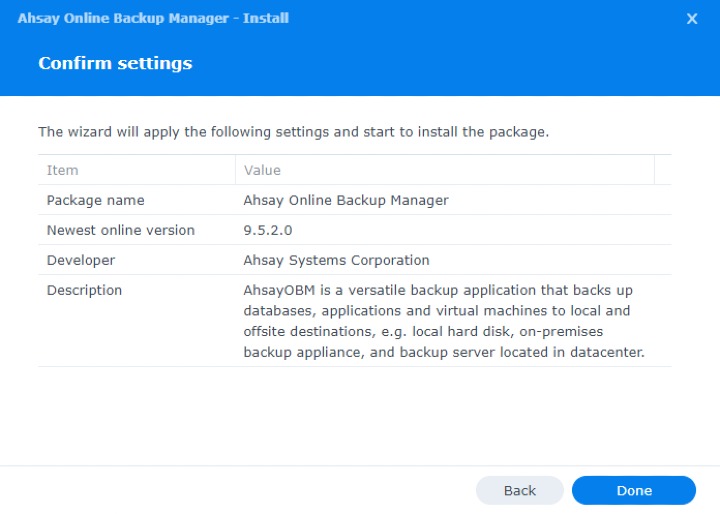
When the installation is completed, AhsayOBM will be listed in the "Installed" packages.
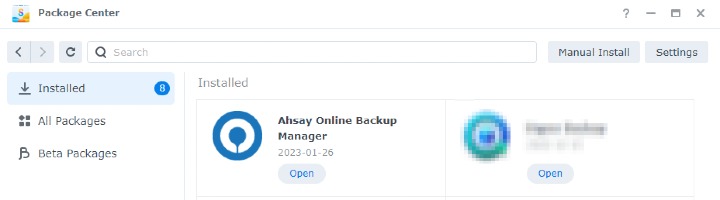
To display AhsayOBM, click the Main Menu icon on the top left corner of the desktop.
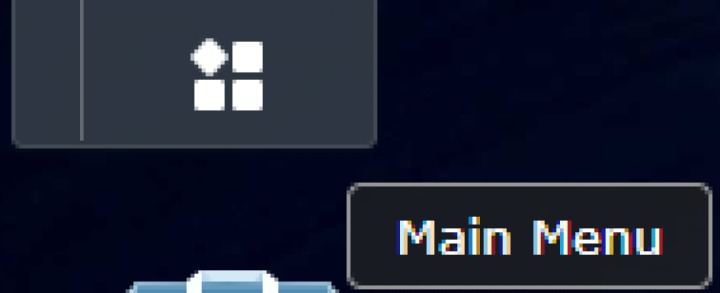
Then you can click the AhsayOBM icon to launch the application.

You can also add it to the desktop to make it easier to access, right-click on AhsayOBM and click Add to desktop.
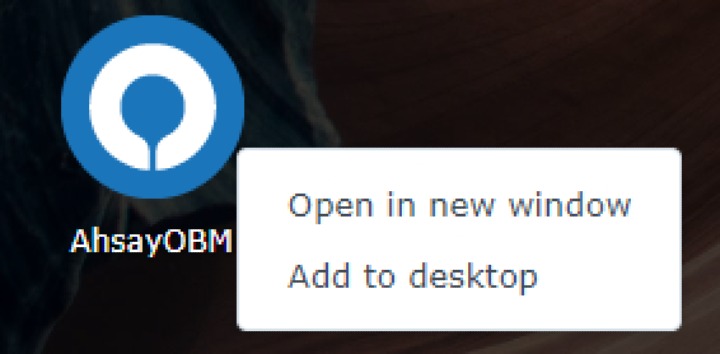
- Revert the Trust Level to the previous setting in the "Package Center" afterwards if applicable. Refer to the Synology NAS Trust Level requirement for instructions.

 How-To
How-To