Uninstall AhsayCBS
Uninstall AhsayCBS in the following:
Windows
Go to Control Panel > Programs > Uninstall a program.
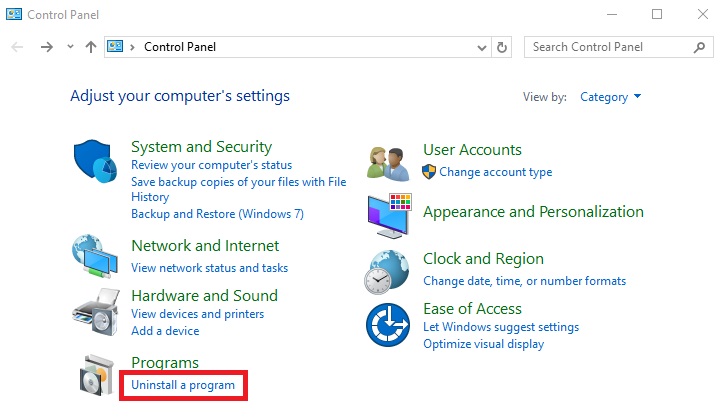
Select Ahsay Cloud Backup Suite and click Uninstall.
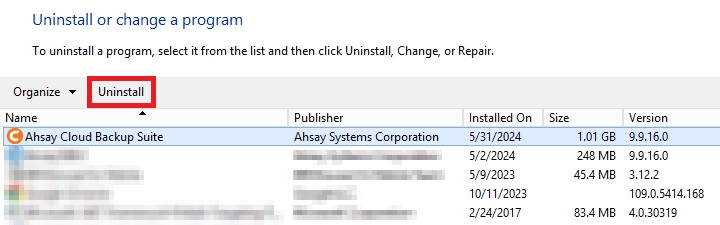
The “AhsayCBS Uninstall” wizard will be shown on the screen, click Yes to proceed.
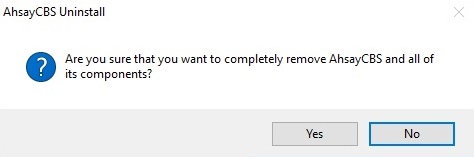
If there is a Run Direct restore running at the time of the AhsayCBS uninstallation, the following screen prompts to alert you the NFS service is in use.
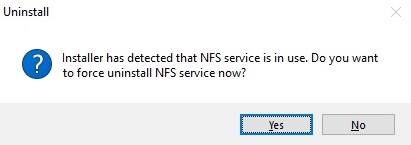
The following screens prompt when the uninstallation is completed. Click OK to exit the prompt.
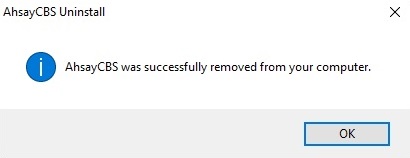
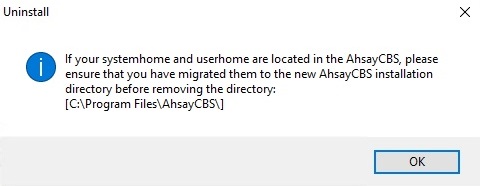
The system will automatically open a file folder directing to the installation path, so that the USER_HOME, SYSTEM_HOME and POLICY_HOME can be copied/backed up easily if required.
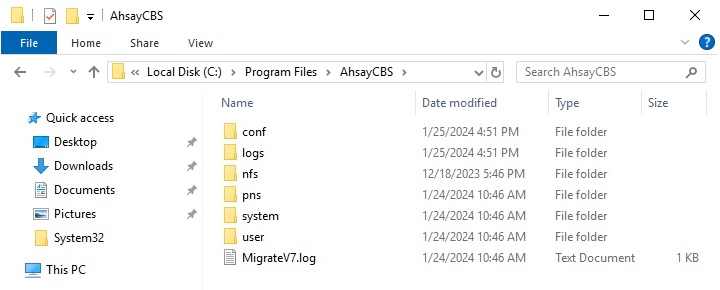
Remove the AhsayCBS directory from the system, go to C:\Program Files and manually remove the AhsayCBS folder. Once done, AhsayCBS will now be removed from the system.
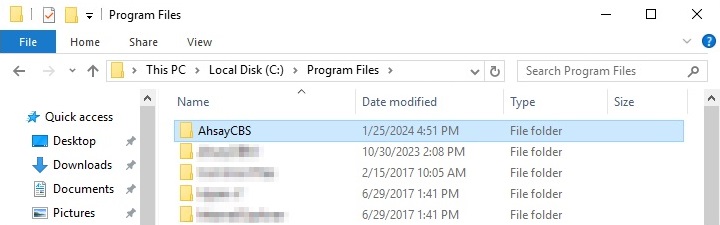
Windows Server Core
Change the directory to the installation directory.

Execute unins000.exe and click Yes.
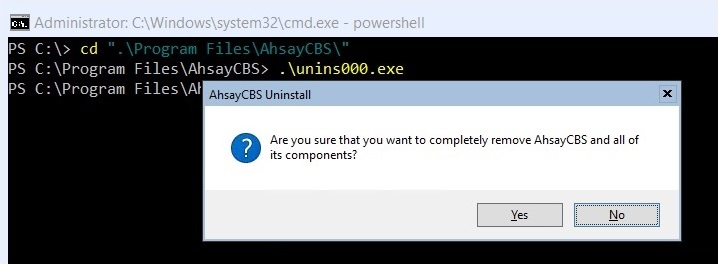
The following screens prompt when the uninstallation is completed. Click OK to continue.
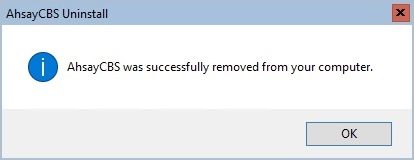
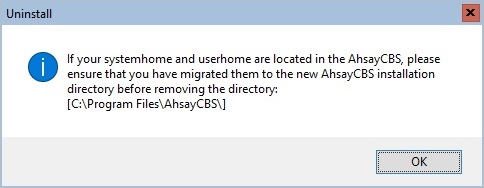
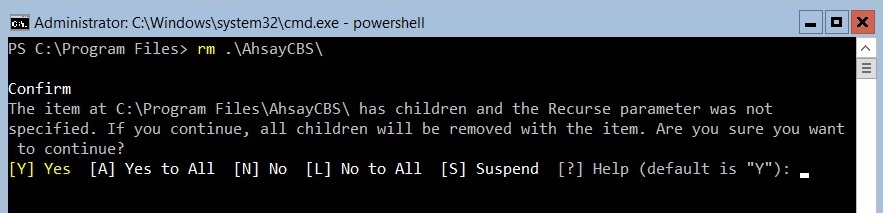
- Make a backup of your existing SYSTEM_HOME, USER_HOME and POLICY_HOME directory if necessary before removing the AhsayCBS directory.
- Remove the AhsayCBS directory from the system. Once done, AhsayCBS will now be removed from the system.
Linux/FreeBSD
- Log in as root on the Linux/FreeBSD machine.
Go to the /usr/local/cbs/bin directory.
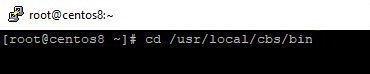
Uninstall AhsayCBS using the sh command.
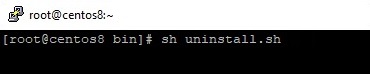
After successful installation, AhsayCBS and NFS service will no longer be available because removal of the startup scripts will stop the services from starting at bootup.
Example for Linux:
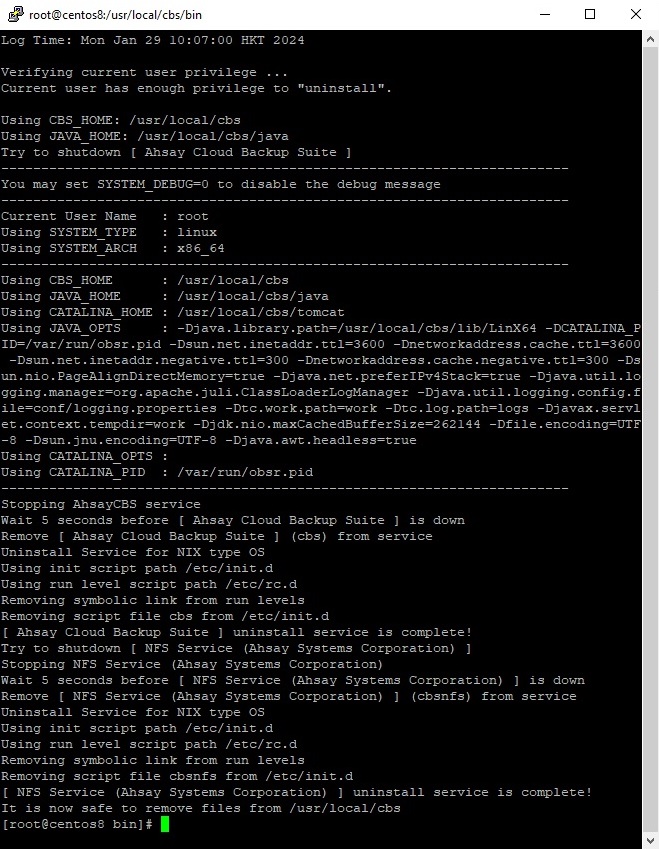
Example for FreeBSD:
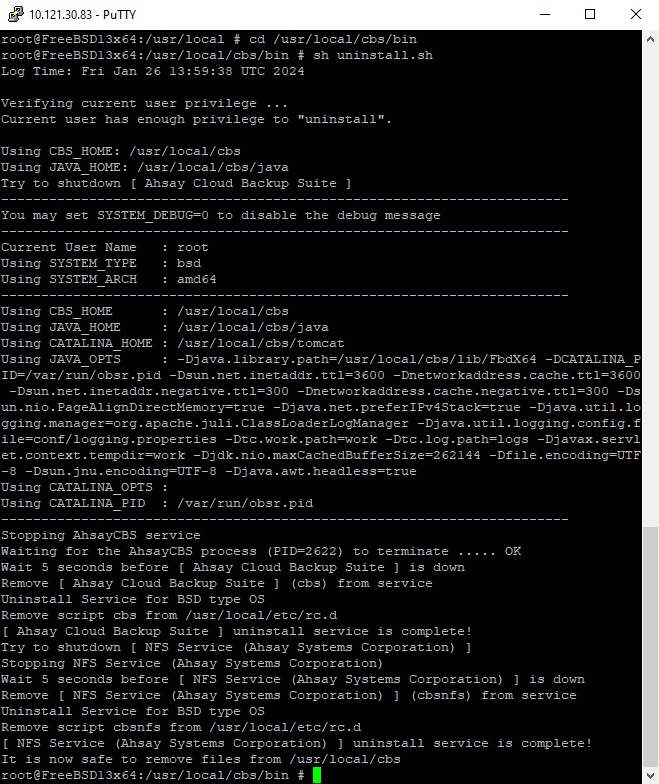
- Make a backup of your existing $SYSTEM_HOME, $USER_HOME an $POLICY_HOME directories on another computer if necessary.
For FreeBSD only, ensure that cbs and nfs service are disable by removing the cbs_enable="YES" and cbsnfs_enable="YES" lines from /etc/rc.conf by using a text editor like "vi".

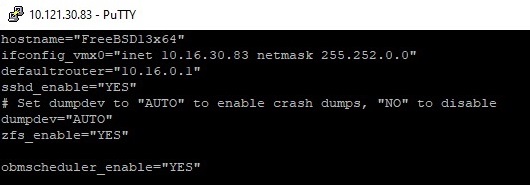
- Remove the $CBS_HOME directory from the system. Once done, AhsayCBS will now be removed from your system.

 FAQ
FAQ