User Account
Create a user account to be used for backup/restore.
Click Users, Groups & Policies under "Backup / Restore" section on the AhsayCBS main page.
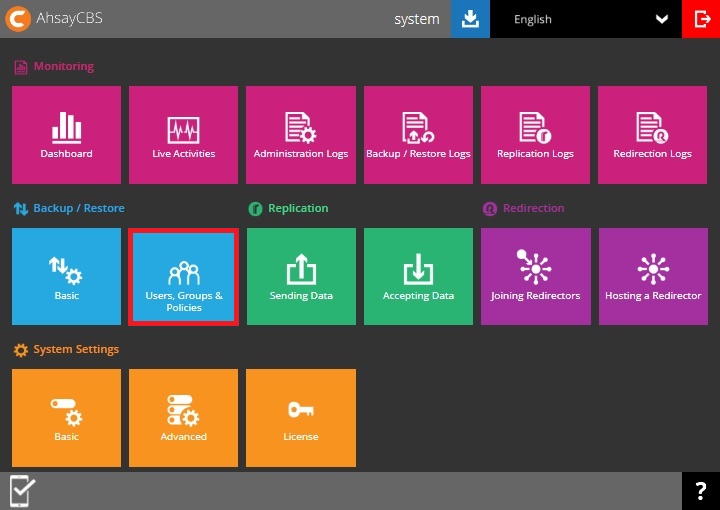
In the "Backup User" tab click Add to create a new user account.
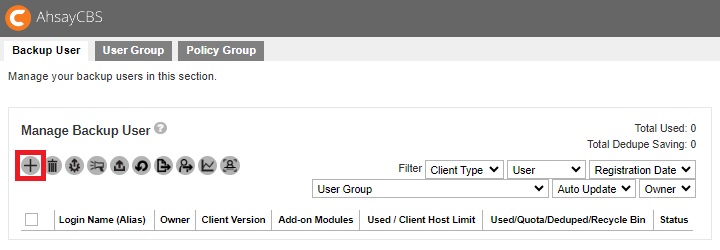
Enter the "Login Name" and "Password" then select the "Owner". Click Next to continue.
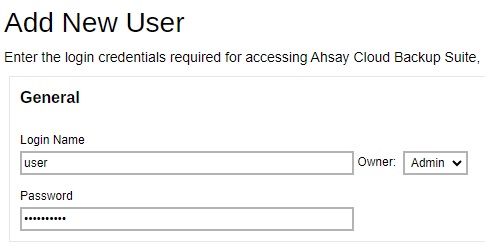 Password complexity depends on the settings in the group policy. If special characters will be used, these are the allowed special characters: ? ! ~ $ % ^ & * - + = : ; " ' , .
Password complexity depends on the settings in the group policy. If special characters will be used, these are the allowed special characters: ? ! ~ $ % ^ & * - + = : ; " ' , .Optional: Click the check box in front of the user group if you need to assign a user group for this user. The assignment can also be done later.
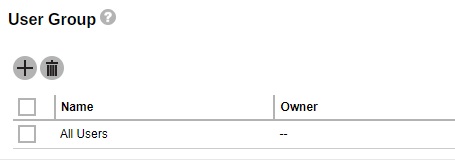
Configure the following backup account settings:
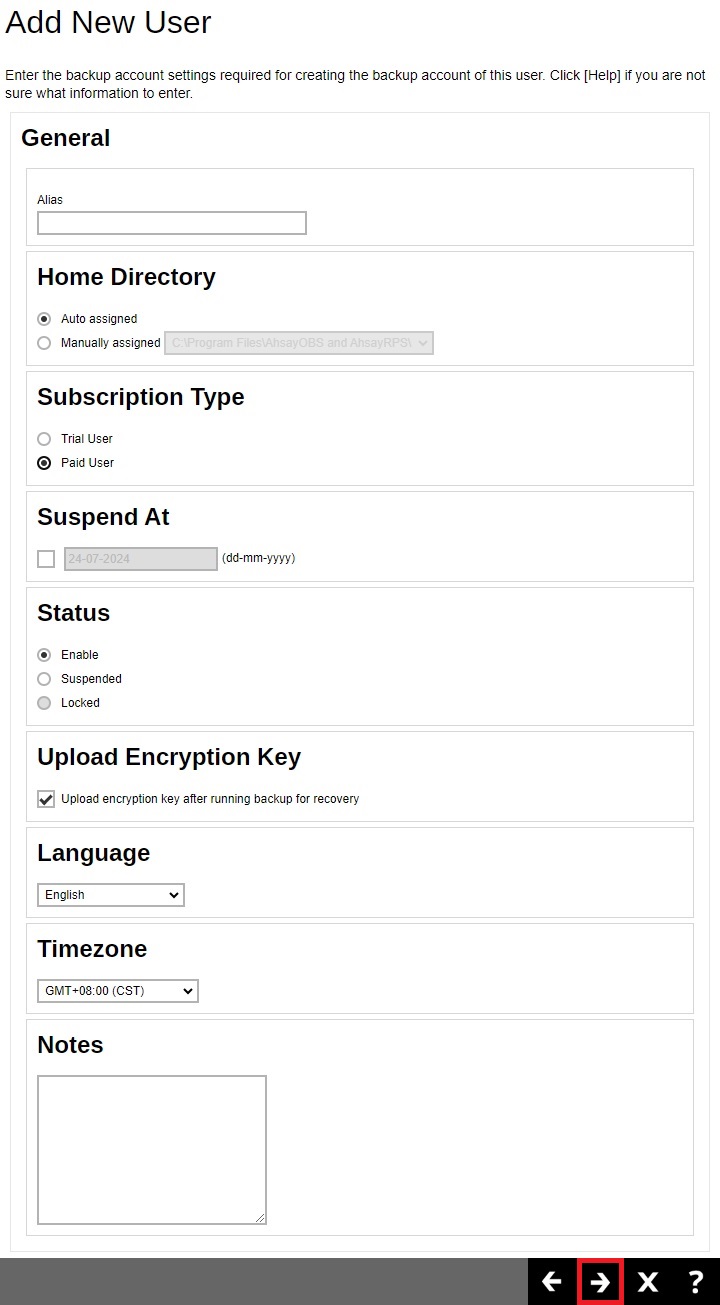
- Home Directory - to assign a dedicated storage location for the backup account, select “Manually assigned” and choose the storage location. Skip this if “Auto assigned” was selected.
- Subscription Type - select “Paid User” to create an account for a user with no expiration period or you can also specify the date when the account will be suspended in the “Suspend At” field. If “Trial User” was selected, the account will be suspended after one month.
- Status - select whether the account is “Enable” or “Suspended”. The “Locked” status is disabled since this is dependent on the password policy of the account.
- Upload Encryption Key - this is enabled by default. This is one of the three settings that is required to be enabled in order to recover the encryption key which will be sent to the backup server. This is useful when backup users have lost their key, then Ahsay can recover the encryption key for them. For more details, refer to the Recovering Encryption Key via AhsayCBS Web Console in the Administrator - Backup / Restore part.
- Language - select the language that will be used for the email report that will be sent to the backup user.
- Timezone - select the time zone of the user. This is important to ensure that scheduled backups will run on time.
Configuring the following fields is optional:
- Alias - this field can be left empty if you do not know or do not want to enter the details at this time.
- Suspend At - this field will only be enabled if the subscription type is “Paid User” and the checkbox is ticked. The date when the account will be suspended can be set here.
- Notes - this field is used to add notes.
Click Next to continue.
For more information regarding the supported time zones, please refer to the Appendices.Configure the following settings for the backup user type:
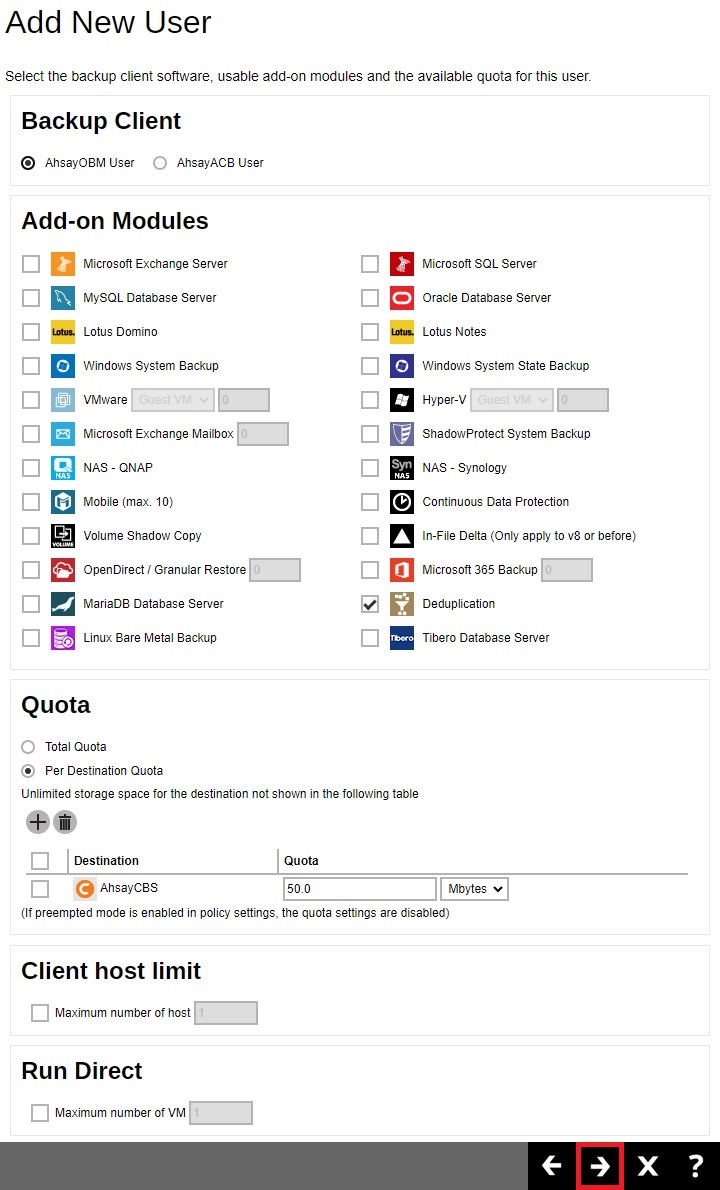
- Backup Client - if the backup client machine requires to backup files only, such as a desktop computer or a notebook, then you can select “AhsayACB User”. Otherwise, if you need to backup a database, virtual machine, Windows system state backup and Linux bare metal backup, then select “AhsayOBM User”.
- Add-on Modules - select the modules that will be available for backup for the account.
- Quota - select the quota that will be used. If “Total Quota” was selected, enter the backup quota in GB. If “Per Destination Quota” was selected, click Add to add backup destination for the user account. The destination can be both predefined and standard destination and you can assign the backup quota for each destination for the user account.
- Client host limit - by default this field is not selected. You can tick the checkbox and enter the client host limit value as needed.
- Run Direct - by default this field is not selected. You can tick the checkbox and enter the value of maximum number of VM as needed.
Click Next to continue.
Click Add to add user's contact information.
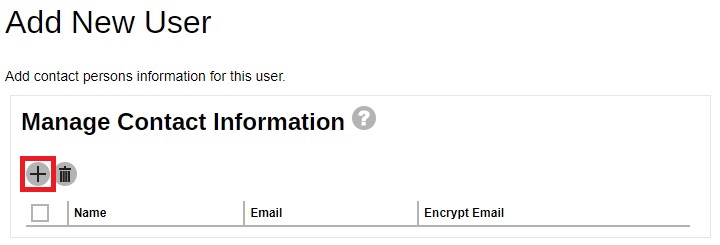
Fill in the contact details and then click Add when done.
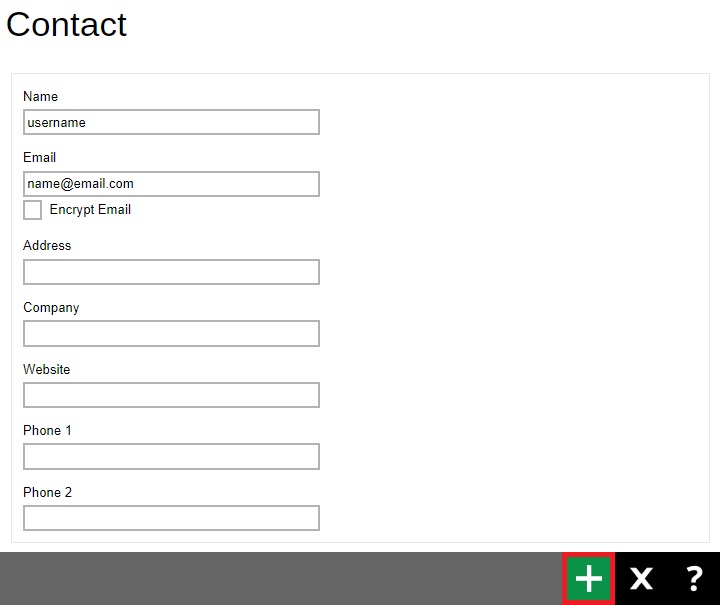
Click Save to save the new user account information.
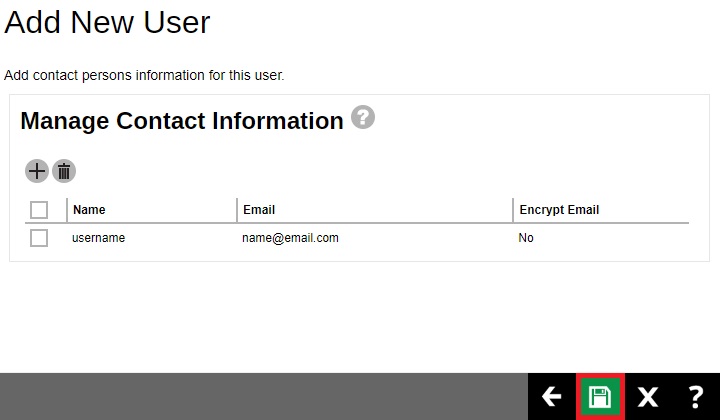

 FAQ
FAQ