Host Name and System Home
To configure the AhsayCBS host name and system home path go to System Settings > Basic > General.
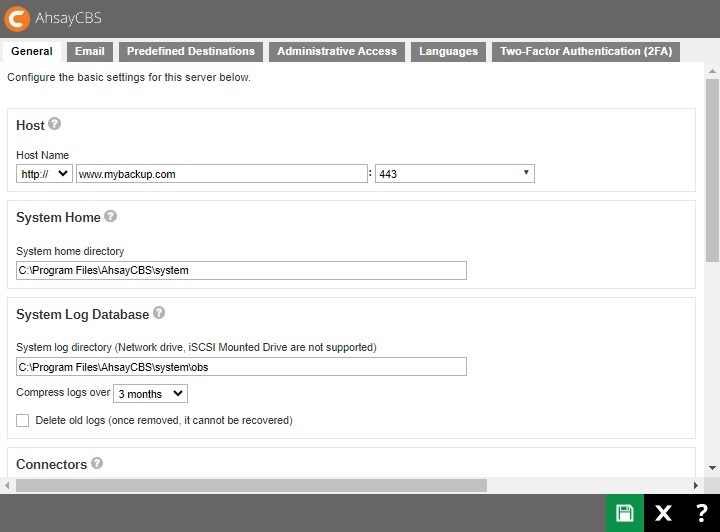
Host - This is the host name of your AhsayCBS. It consists of the protocol, domain name and port number. You can enter the domain name of your AhsayCBS in the following format: IP address or www.mybackup.com
The host name will be the access link for your users to get access to AhsayCBS. It needs a fully qualified domain name (FQDN) and must be resolvable. Since the host name will be used in various locations, such as:
- inside welcome email as a reference point for the users to access AhsayCBS.
- inside email as a reference link for the users to recover the password.
- users applying Run Direct restore feature.
So it is important to ensure the host name is accessible by users from external network environment.
- System Home - This is the system home location of your AhsayCBS where the system logs and group policy files are located. This path is set to your installation home by default. For production systems the system home should not be setup on the OS partition, as the logs could fill up the drive and result in system instability.
- System Log Database - This is the path where the system logs are stored. By default this is set to your installation home. The frequency when system logs will be compressed may be set here. The option to delete old logs can also be configured here.
Connectors - This is the web server settings used to access the AhsayCBS web console. There are three connectors that are automatically setup by AhsayCBS upon installation. Two of them are the Apache Tomcat connectors which can be readily checked from the AhsayCBS web console.
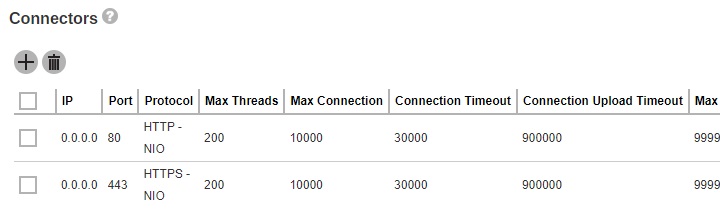
While the third connector is used for Run on Server (Agentless) Microsoft 365 and Cloud File backups, this is not visible from the AhsayCBS web console. The settings can be checked from the server.xml file which is located in the Application_Home\conf folder.
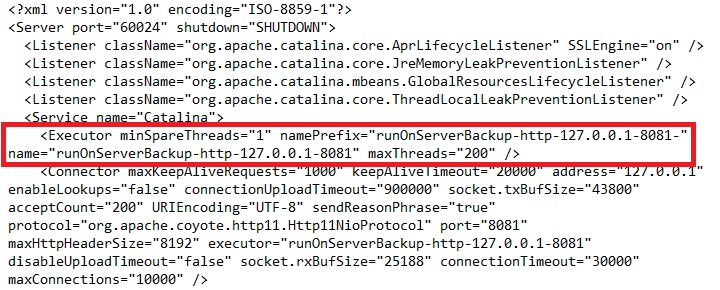

 FAQ
FAQ