AhsayCBS Best Practices and Recommendations
Periodic Backup Schedule
The periodic backup schedule should be reviewed regularly to ensure the interval is sufficient to handle the data volume on the machine. Over time, data usage pattern may change on a production server, i.e., the number of new files created, the number of files which are updated/delete, new users may be added etc.
When using periodic backup schedules with small backup intervals such as backup every 1 minute, 2 minutes, 3 minutes etc. although the increased backup frequently does ensure that changes to files are captured regularly which allows greater flexibility in recovery to a point in time.
Consider the following key points to efficiently handle backup sets with periodic backup schedule.
- Hardware – to achieve optimal performance, compatible hardware requirements is a must. Ensure you have the backup machine’s appropriate hardware specifications to accommodate frequency of backups,
- so that the data is always backed up within the periodic backup interval.
- so that the backup frequency does not affect the performance of the production server.
- Storage – ensure you have enough storage quota allocated based on the amount of new data and changed data you will backup.
- Network – make sure to have enough network bandwidth to accommodate the volume of data within the backup interval.
- Retention Policy – also make sure to consider the Retention Policy settings and Retention Area storage management which can grow because of the changes in the backup data for each backup job.
Test Restore Operations
Perform test restores periodically to ensure your backup is set up and backed up properly. Performing recovery test can also help identify potential issues or gaps in your recovery plan. It is important that you do not try to make the test easier, as the objective of a successful test is not to demonstrate that everything is flawless, but to discover faults in your recovery plan. There might be flaws identified in the plan throughout the test and it is important to identify those flaws.
Bucket Management for Enterprise Cloud Storage Providers
If you have chosen to back up files from an enterprise cloud storage (e.g., Amazon S3, Wasabi, Microsoft Azure, Google Cloud Storage, etc.), you will have to select a bucket name during the creation of cloud file backup set. Each bucket has a single compartment, and an access key is associated with a single bucket. Therefore, each backup set can back up one bucket.
For account with multiple buckets, the backup should be organized into one bucket per backup set. For best practice, make sure to assign one bucket name per backup set so you can ensure that you are selecting the correct file(s) to back up.
Concurrent Backup Thread
The value of 4 concurrent backup threads is found to be the optimal setting for Microsoft 365 backups to ensure best backup performance, minimal resource usage, and lowest probability of throttling of Ahsay backup requests by Microsoft 365.
Recommended Number of Microsoft 365 Users on a Backup Set
To ensure that your Microsoft 365 Run on Server backup set completes the backup job within 24 hours, it is recommended that a single Microsoft 365 Run on Server backup set should not contain more than 2,000 users. That is assuming that only small incremental daily changes will be made on the Run-on Server backup set.
It is recommended to divide the users into multiple backup sets. By splitting up all the users into separate backup sets, the more backup sets, the faster the backup process can finish.
It is also a requirement that for every split backup set, it should have its own unique user account for authentication to minimize the probability of throttling from Microsoft.
Example: If there are 10 split backup sets, then there should be 10 unique user accounts for authentication.
Authentication
Since Modern Authentication is already available, it is recommended that backup sets are migrated to Modern Authentication. All newly created Microsoft 365 backup sets on AhsayCBS automatically use Modern Authentication.
Backup Source
For Microsoft 365 backup sets there are two approaches for backup source selection. Below are the sample screenshots of the selection.
AhsayOBM
All Microsoft 365 users
If you select All Users, all of the Microsoft 365 user accounts will automatically be selected.
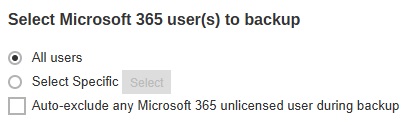
Select Microsoft 365 user
If you select Select Specific, you can select the users that you want to backup.
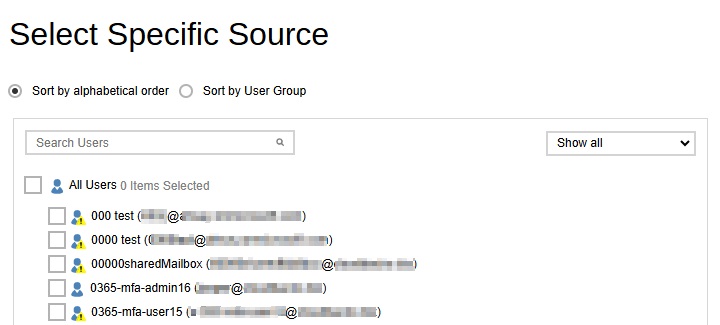
AhsayACB
All Items
Tick all the checkboxes, all of the items of the Microsoft 365 user account will automatically be selected.
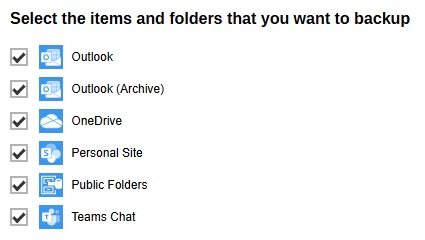
Select Items
Tick select items to backup, either Outlook, OneDrive, Personal Site, Public Folders or Teams Chat. In our example, only Outlook and OneDrive are ticked.
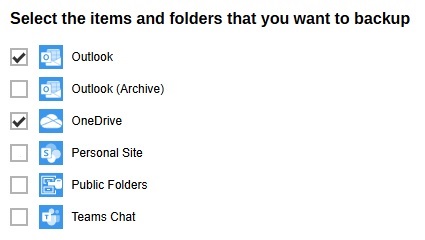
These are the Pros and Cons when selecting a backup source from all Microsoft 365 users/Items and select Microsoft 365 user/Items.
| All Microsoft 365 users/Items | Select Microsoft 365 user/Item | |
|---|---|---|
| Backup Set Maintenance | The Admin does not need to manage the backup set. e.g. For AhsayOBM, to select or unselect user when a Microsoft 365 user account is added or removed, the changes are automatically updated in the backup source. While for AhsayACB, no need to select or unselect items since changes are automatically updated in the backup source. | For AhsayOBM, the Admin will have to select or unselect users manually when a Microsoft 365 user account is added or removed, as the changes are not automatically updated in the backup source this can be very time consuming. If a Microsoft 365 user account is removed from the domain and the admin forgets to unselect the Microsoft 365 user account from the backup source, then this will cause a warning that the user does not exist. For AhsayACB, the Admin will have to select or unselect items manually as the changes are not automatically updated in the backup source. |
| Microsoft 365 License (AhsayOBM only) | The backup user account must have additional Microsoft 365 license modules assigned to cover any increase in Microsoft 365 users. Otherwise, if additional users are added without sufficient modules, then this will cause backup quota exceeded warning and additional users will not be backed up. For more details on the computation on the required license, please see Microsoft 365 License Requirement and Usage. | This will allow the admin to easily control or manage the number of license modules used for the backup set. |
| Backup Time | All Microsoft 365 user accounts/items will be backed up. This means the initial full backup job will take longer, any subsequent incremental backup will take longer. | Only selected Microsoft 365 user accounts/items will be backed up. This will mean the initial full backup job will be faster, any subsequent incremental backup will be faster. |
| Storage | As all Microsoft 365 user accounts/items are backed up, more storage will be required. | As only selected Microsoft 365 user accounts/items will be backed up, the backup set will require relatively less storage. |
| Data Synchronization Check | As all Microsoft 365 user accounts are selected for backup, regular DSC may not be required. | As only select files and/or folders are selected for backup, DSC is highly recommended to synchronize de-selected files and/or folders in the backup source with the backup destination(s). |

 FAQ
FAQ