Run Backup Job on AhsayCBS
Click the User icon on the User Web Console.
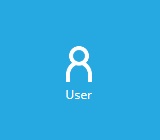
Click Backup Set from the left panel, then select Backup under "Execute Job" drop down menu and click Run.
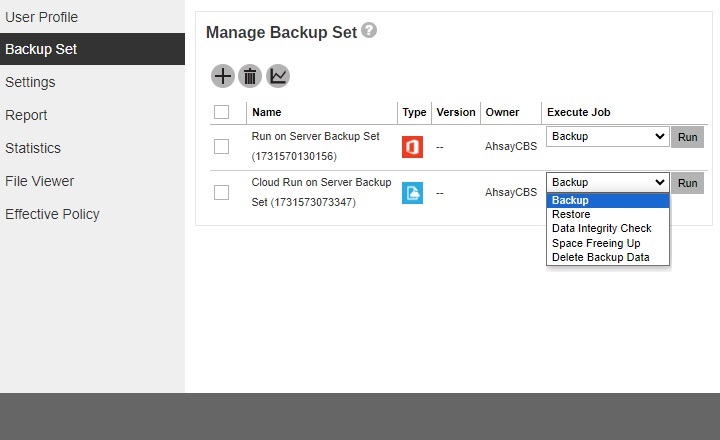
Modify the "Migrate Data" setting if necessary.
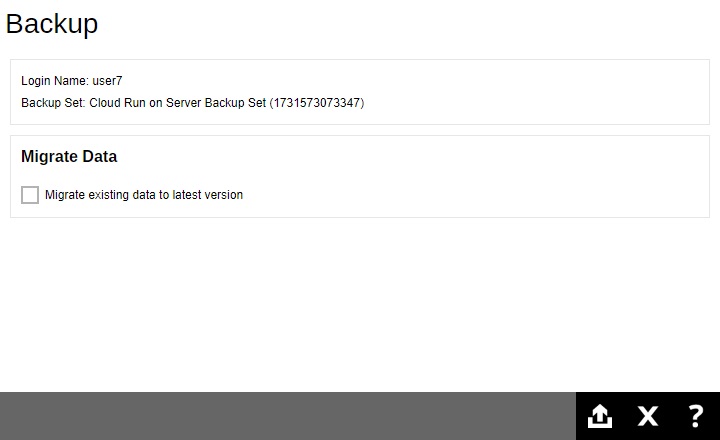
Migrate Data will only be available if Deduplication is enabled for the backup set. Deduplication settings may be modified in Backup / Restore > User > Backup Set > %Backup Set Name% > Deduplication.
When the Migrate Data option is enabled, the existing data will be migrated to the latest version during a backup job. Backup job(s) for backup sets with Migrate Data enabled may take longer to finish.
- Click Backup to start the backup.
You will see the status showing "Backup is Running" when the backup is in progress.
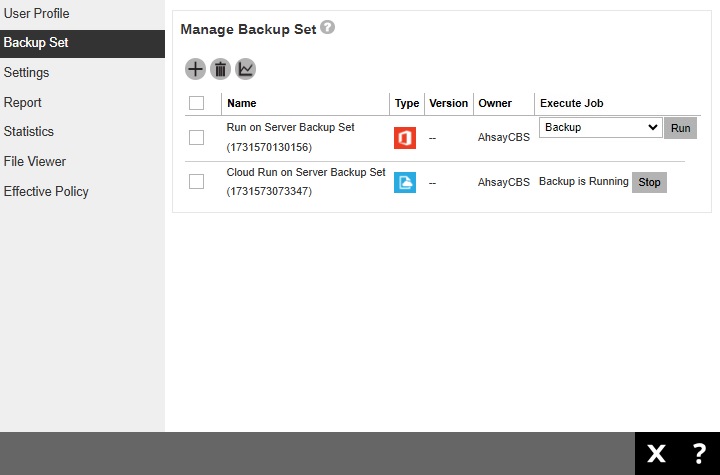
You can also check the status of your backup by going to Monitoring > Live Activities.

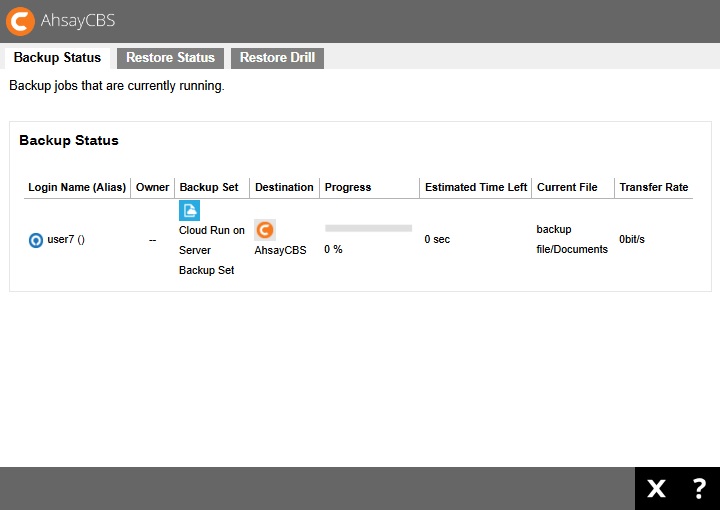

 FAQ
FAQ