Predefined Destination
Set up the predefined destination, which allows your customers backup data to be saved onto centralized cloud storage, i.e. Amazon S3, Microsoft Azure, OneDrive for Business, Dropbox, Google Cloud Storage, Backblaze, Wasabi etc.
Click Basic under "System Settings" section on the AhsayCBS main page.
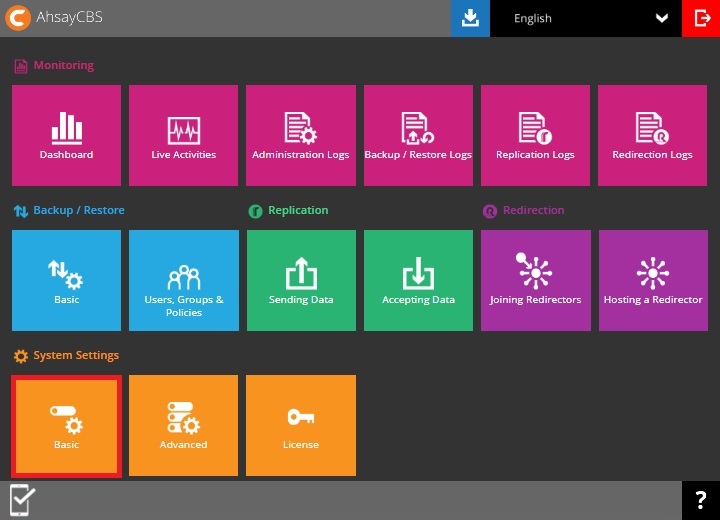
In the Predefined Destinations tab, click Add.
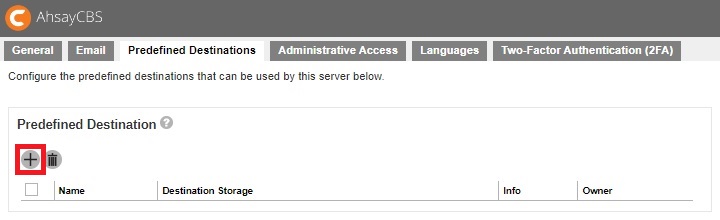
Select the destination storage, in our example we will use Microsoft Azure.

Enter the destination name and select the type which is Single storage destination.
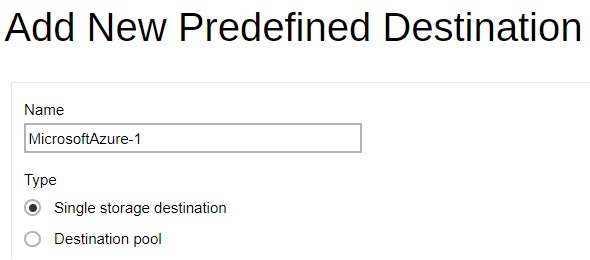
Enter the "Storage Account Name" and "Access Key". Select the "Region". It is optional to click the Test button to check the connection. Click Add at the bottom right corner to add the predefined destination.
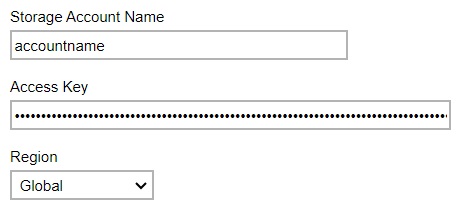
Click Save at the bottom right corner to save the settings.
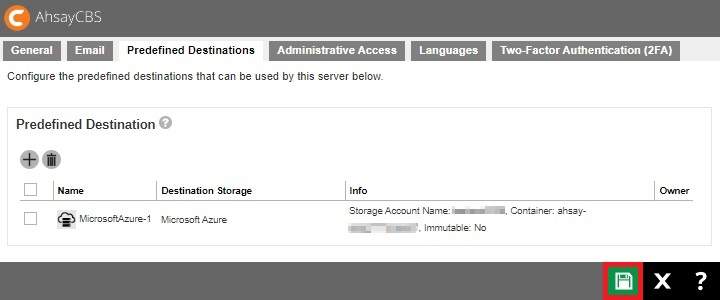
After saving the predefined destination, you must make it visible for the users. Go to Backup/Restore > Users, Groups & Policies > Policy Group > Manage Policy Group. Click on the policy group, in this example the name of the policy group is “Default settings”.
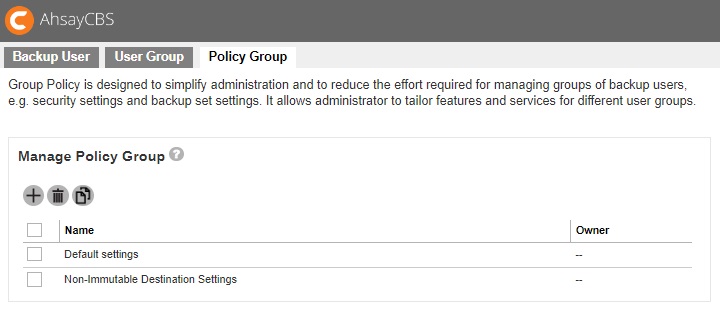
Go to Backup Set Settings > Destinations Visible to Users > Predefined Destination and click Add.
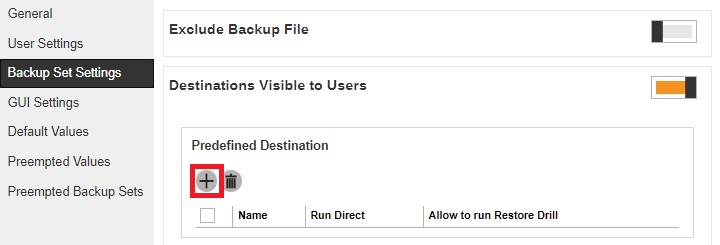
Select the predefined destination that you saved. Click Add at the bottom right corner to add the predefined destination.
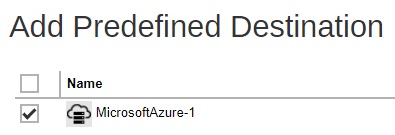
Click Save at the bottom right corner to save the settings. The predefined destination you created will now be visible to the users.
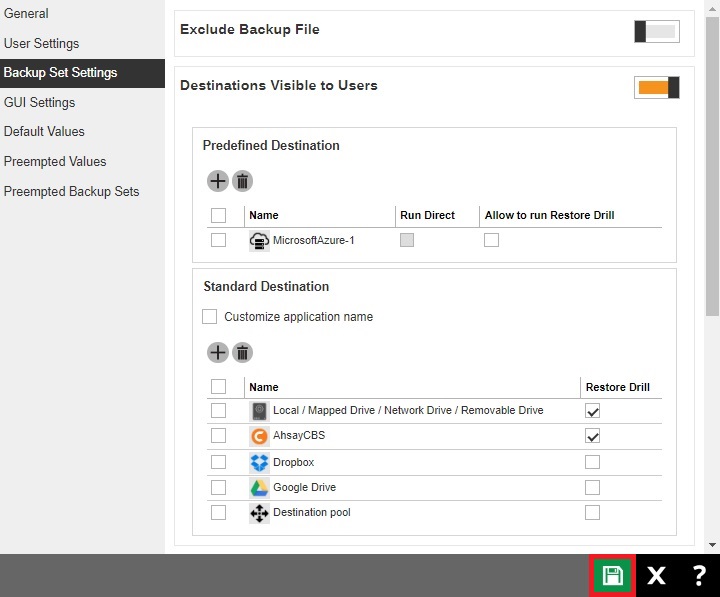
Immutable Predefined Destination
Starting with AhsayCBS v9.7, select destinations may be configured to be immutable. Meaning once the “Immutable” check box is ticked for the destination, you cannot delete or overwrite the backup data stored in that destination. This feature will give added security to your backup data from being deleted or overwritten, whether accidentally or intentionally.
Only the following destinations supports immutable storage destination:
- AhsayCBS
- Amazon S3
- AWS S3 Compatible Cloud Storage
- Backblaze
- Google Cloud Storage
- Microsoft Azure
- Wasabi
There are two ways to set up an immutable predefined destination:
- from Predefined Destination
- from Preempted Values
To set the destination to be an immutable destination from Predefined Destination, tick the Immutable checkbox.
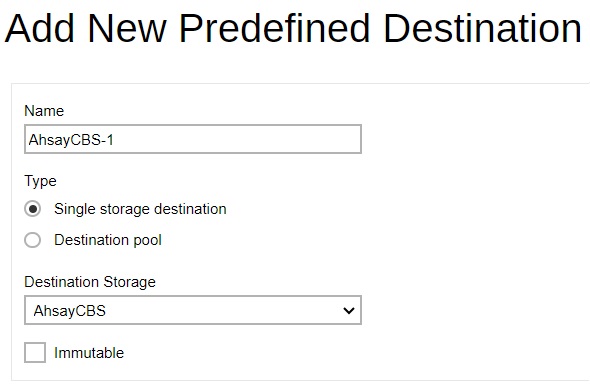
Once the “Immutable” checkbox is ticked, the “Enable deletion temporarily until” checkbox will be displayed. Once ticked, this will allow the user to temporarily allow deletion/overwriting of backup data for the specified date and time.

Click Add then Save to save the settings.
Another way to set up an immutable destination is using the Preempted Values.
Go to Backup / Restore > Users, Groups & Policies > Policy Group > %Policy_Group_Name% > Preempted Values > Destination > Immutable.
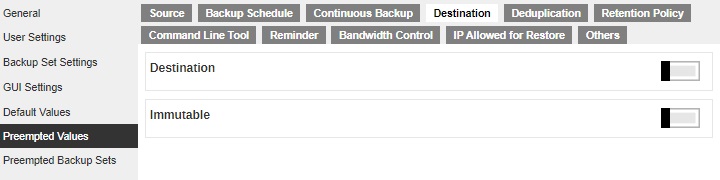
Slide the switch to the right to enable "Immutable" then click the Add button.

Enter the name for the setting and select the predefined destination that you created.

For AhsayCBS, tick the Immutable checkbox. If you want to enable deletion temporarily, tick the Enable deletion temporarily until checkbox and specify the date and time.

For cloud predefined destination, tick the Enable deletion temporarily until checkbox and specify the date and time the user will be allowed to delete/overwrite data.
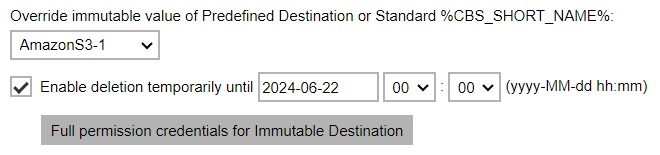
Once it is ticked, a “Full permission credentials for Immutable Destination” button will be displayed where the user should provide the credentials for the cloud storage that has delete permission to allow deletion/overwriting on the specified date.
Click Add then Save to save.
To check if a predefined destination is immutable, go to System Settings > Basic > Predefined Destination.
In the “Info” column, “Immutable” will be appended at the end of the destination storage details with the status whether the destination is set as immutable or not. Only supported destination storages will have “Immutable” appended in its info.
See example below:
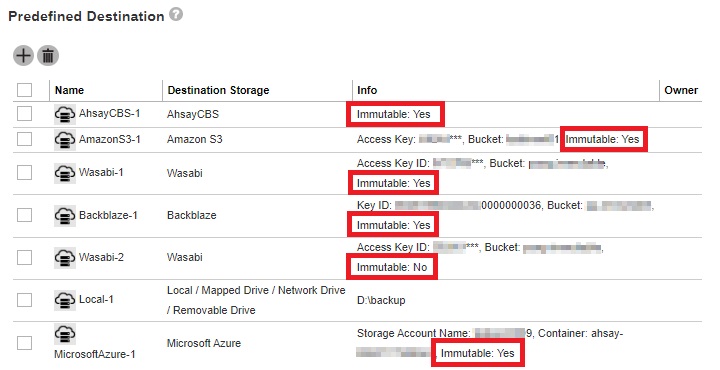

 FAQ
FAQ