View Item Count and Storage Used in Microsoft 365 Admin Center
Article ID
Product Version
Operating System
Description
This Know How article gives instructions on how the item count and storage used in Exchange, OneDrive and SharePoint can be checked by using the Microsoft 365 Admin Center.
Solution
To view the item count and storage size of Microsoft 365 user account based on the usage for Exchange (Outlook), OneDrive and SharePoint, follow the instructions below:
- Login to Microsoft 365.
Go to Microsoft 365 admin center.

On the "Microsoft 365 admin center" page, click Show all then click the dropdown arrow for the Reports and click Usage.
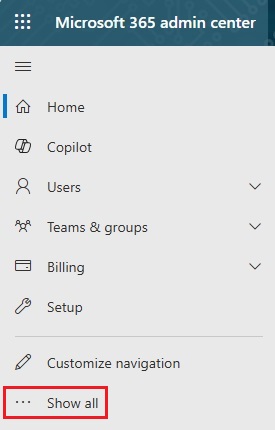
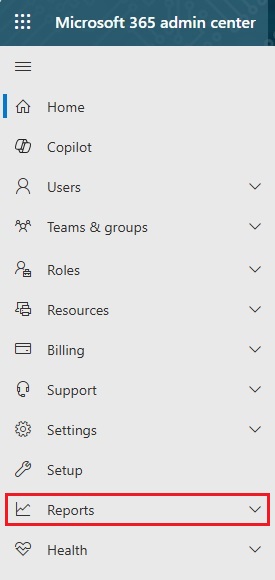
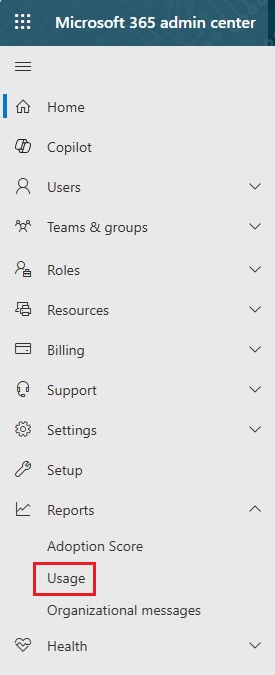
On the "Usage" screen, scroll down and click the View more button of the usage report that you want to view.
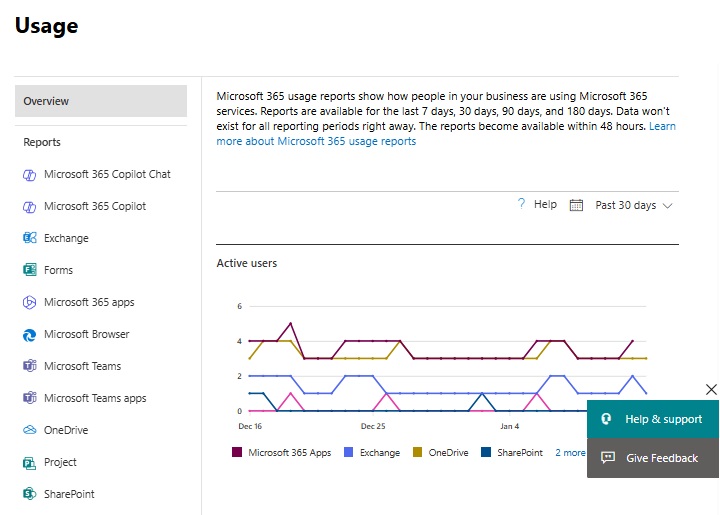
For Exchange, click Exchange under "Reports" or the View More button under "Email activity", then go to Mailbox usage.
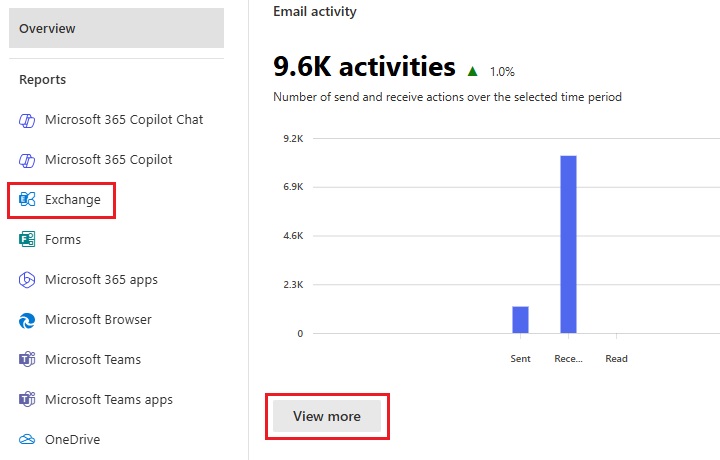
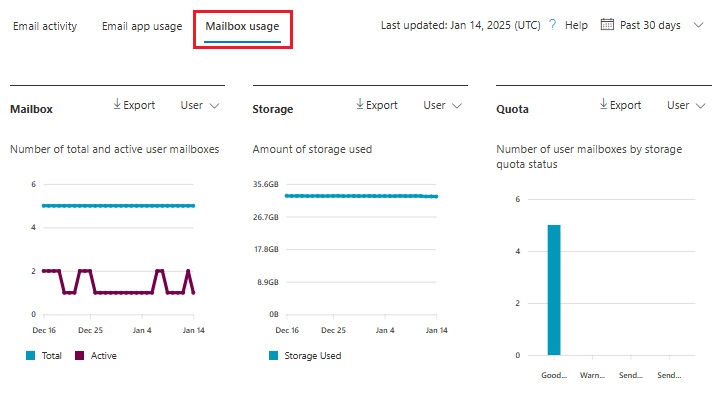
Highlighted columns are, "Item count" and "Storage used (MB)".
- Item count - number of mailbox items in Outlook per Microsoft 365 user account.
- Storage used (MB) - storage used in MB size per Microsoft 365 user account.
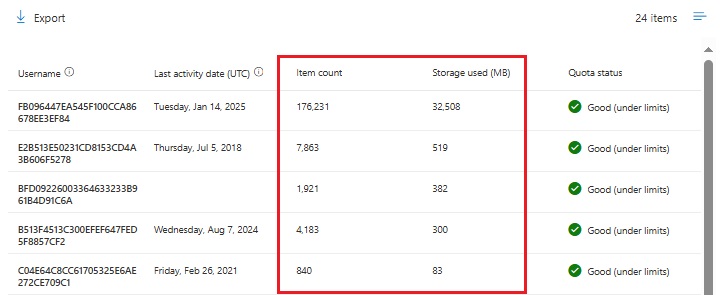
For OneDrive, click OneDrive under "Reports" or the View More button under "OneDrive files".
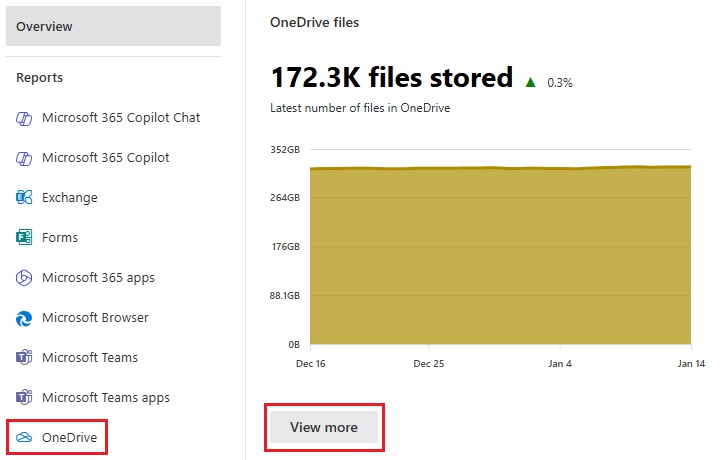
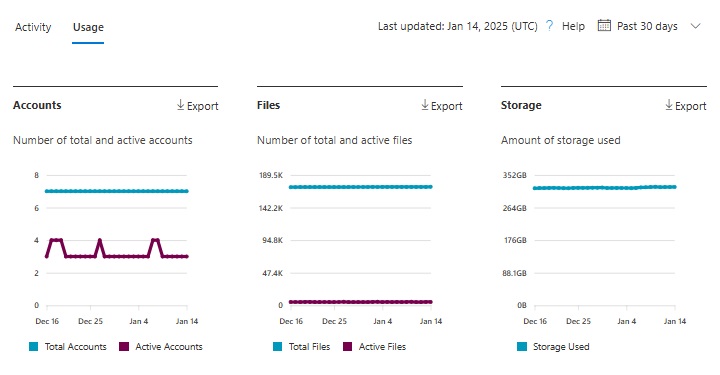
Highlighted columns are, "Files" and "Storage used (MB)".
- Files - number of files in OneDrive per Microsoft 365 user account.
- Storage used (MB) - storage used in MB size per Microsoft 365 user account.
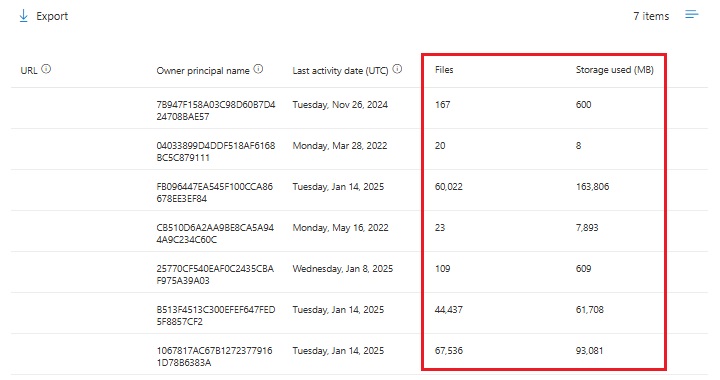
For SharePoint, click SharePoint under "Reports" or the View More button under "SharePoint files", then go to Site usage.
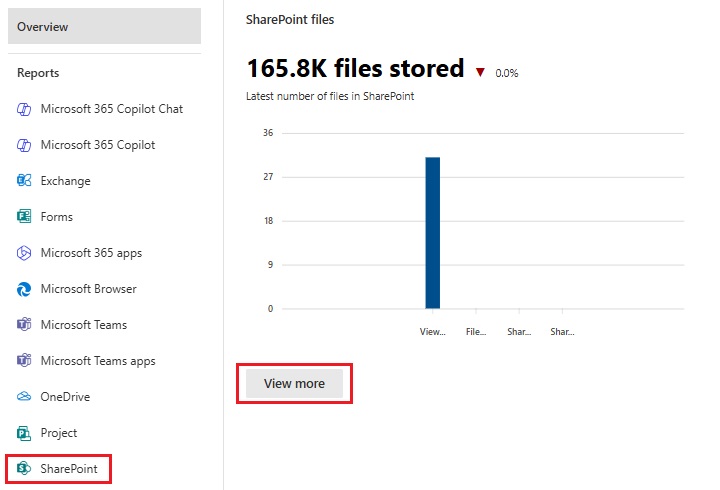
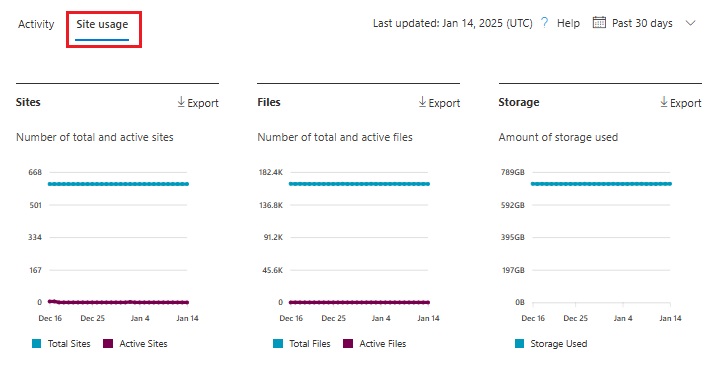
Highlighted columns are, "Files" and "Storage used (MB)".
- Files - number of files in Outlook per Microsoft 365 user account.
- Storage used (MB) - storage used in MB size per Microsoft 365 user account.
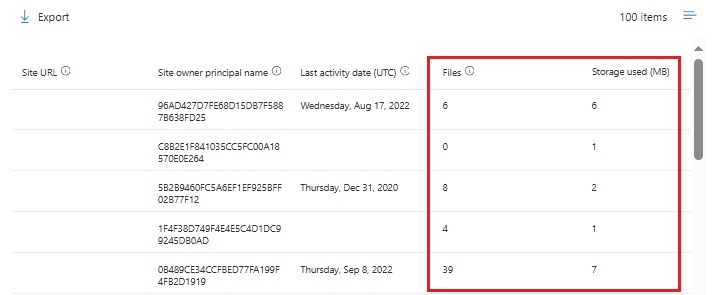

 FAQ
FAQ