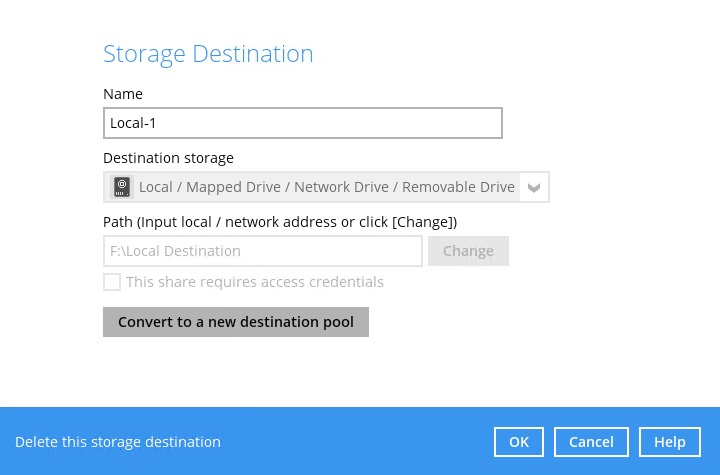Article ID
Last Reviewed Date
Product Version
Operating System
Description
This Know-How article explains how to perform the initial backup to a removable drive on the customer site. Then transport the removable drive to the data center and copy the data directly onto the AhsayCBS / Predefined destination bypassing the Internet. This procedure is highly recommended for backup set with large data size and / or network with slow connection speed.
Although the instruction is described for AhsayCBS / Predefined destination, the same steps can also be performed for other backup destinations like FTP, SFTP and Cloud Storage destinations.
Solution
-
First, configure the backup set to perform the initial backup to a local destination (e.g. removable hard drive).
- Login to the AhsayOBM / AhsayACB client user interface.
-
Click Backup Sets, then the corresponding backup set.
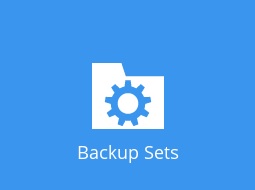
-
Click Destination then click Add.
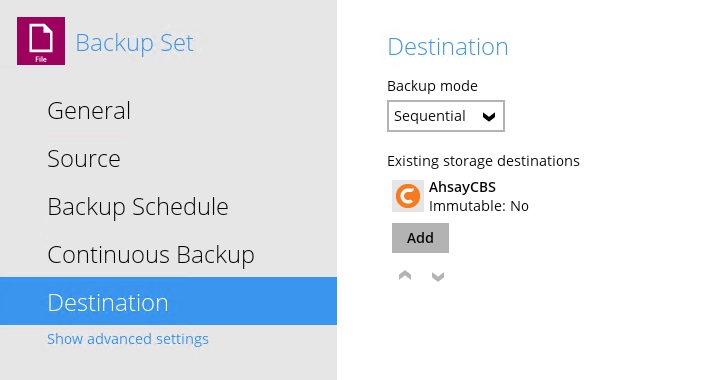 This assumed that the 'import destination' in this case AhsayCBS had already been added to the backup set.
This assumed that the 'import destination' in this case AhsayCBS had already been added to the backup set. - From the 'Destination storage' dropdown menu, select Local / Mapped Drive / Network Drive / Removable Drive.
-
Ensure that the destination type is set to Single storage destination, then click the Change button to browse for the removable hard drive.

- Click OK then Save.
-
Make sure that the import destination and the local destination are added.
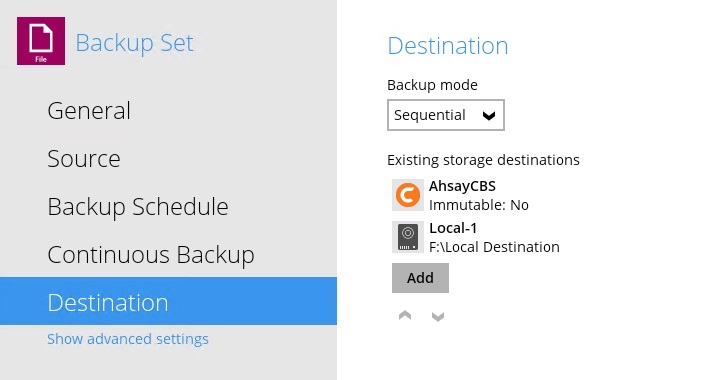
-
Next, perform the initial backup to the local destination (e.g. removable hard drive).
-
In the client user interface, click Backup.
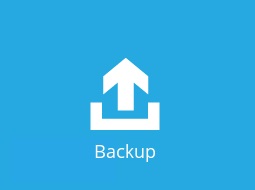
-
Select the corresponding backup set to backup.
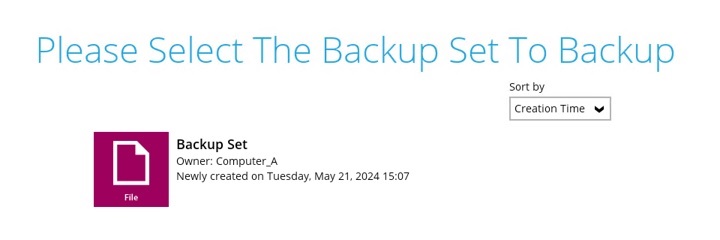
-
Under 'Destinations', deselect all destinations except for the newly created local destination.
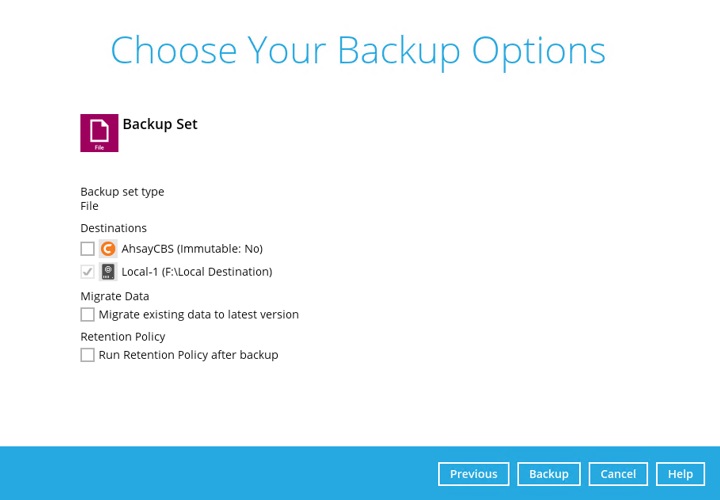
- Click Backup to start the initial backup.
-
-
Import the data from the local destination (e.g. removable hard drive) to the AhsayCBS and Predefined destination (e.g. Google Drive, OneDrive, Dropbox).
Copy the data (the entire 'backupset_id' folder) from the removable drive at %Local_Destination%\%backupset_id%\*.
Import the data to:
-
AhsayCBS by copying to the user home path of the corresponding backup user at %User_Home%\username\.
Example:
%Local_Destination%\1614311678846\*
to
%User_Home%\username\1614311678846\*
-
Google Drive destination by copying to the corresponding location on Google Drive at My Drive > Ahsay > %backupset_id%.
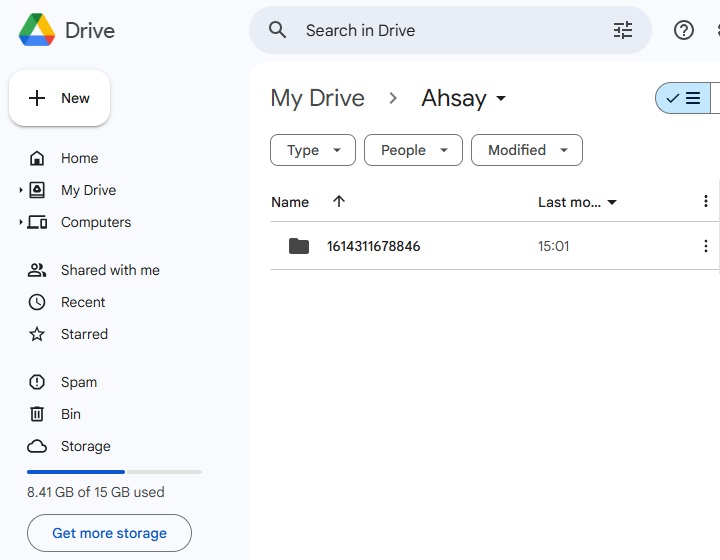
Example:
%Local_Destination%\1614311678846\*
to
My Drive > Ahsay > 1614311678846
-
OneDrive destination by copying to the corresponding location on OneDrive at My files > Apps > Ahsay > %backupset_id%.
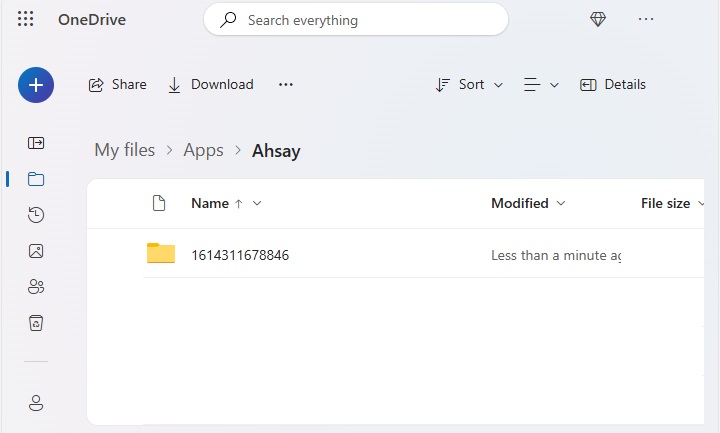
Example:
%Local_Destination%\1614311678846\*
to
My files > Apps > Ahsay > 1614311678846
-
Dropbox destination by copying to the corresponding location on Dropbox at All files > Apps > Ahsay > %backupset_id%.
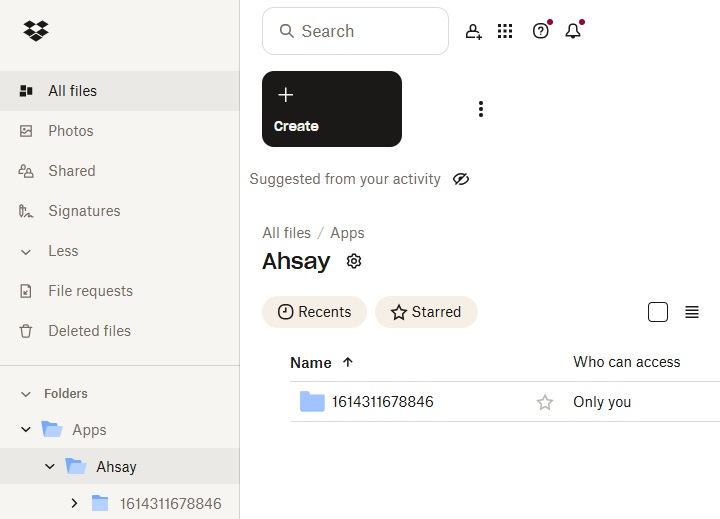
Example:
%Local_Destination%\1614311678846\*
to
All files > Apps > Ahsay > 1614311678846
Do not perform another backup job while the data are being copied from the removable hard drive to the backup destination.
Administrator can:
- Temporarily suspend the backup user while the data are being copied, and
-
Temporarily disable the backup schedule(s) of the corresponding backup set.
-
-
Perform a Data Integrity Check for the corresponding backup set.
- Login to the AhsayOBM / AhsayACB client user interface.
- Click Utilities > Data Integrity Check, then the corresponding backup set and backup destination.
-
Click Start to begin the data integrity check.
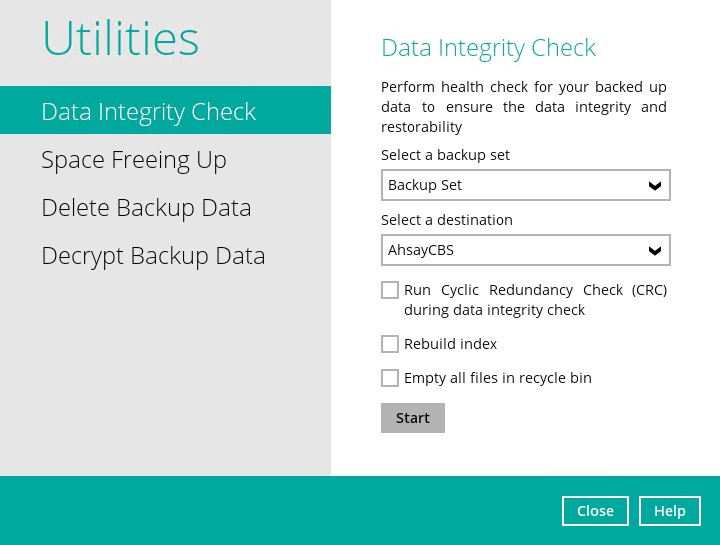
-
The import procedure is completed.
Re-enable the backup user and/or backup schedule(s), then remove the local destination (e.g. removable hard drive) afterward.