Register Device using Microsoft Authenticator
Using Microsoft Authenticator
Download and install the Microsoft Authenticator from the Play Store for Android devices or the App Store for iOS devices.
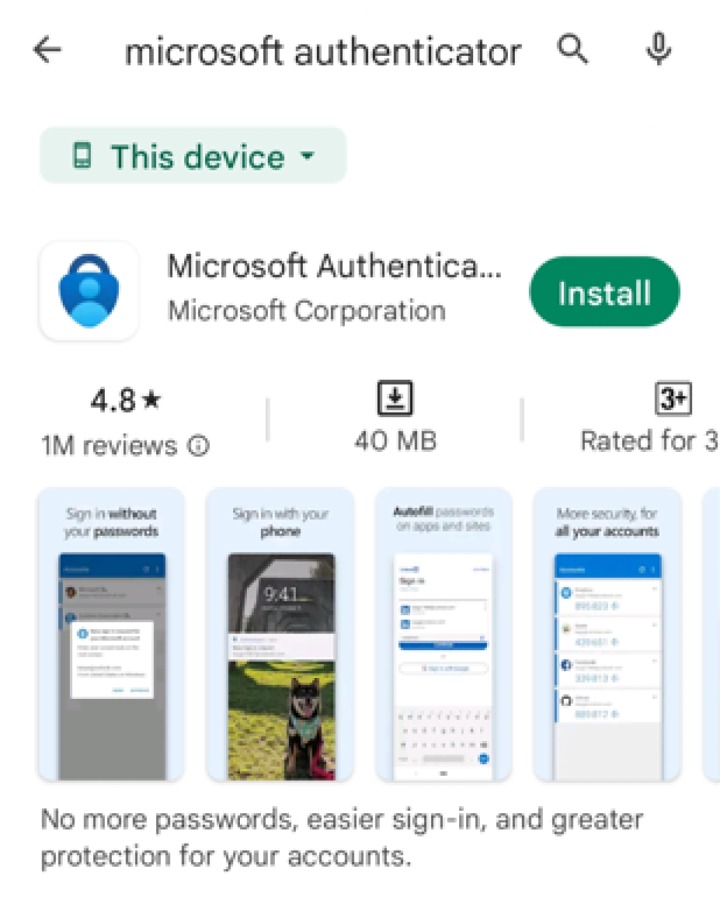
Launch the Microsoft Authenticator app.
Tap Add account
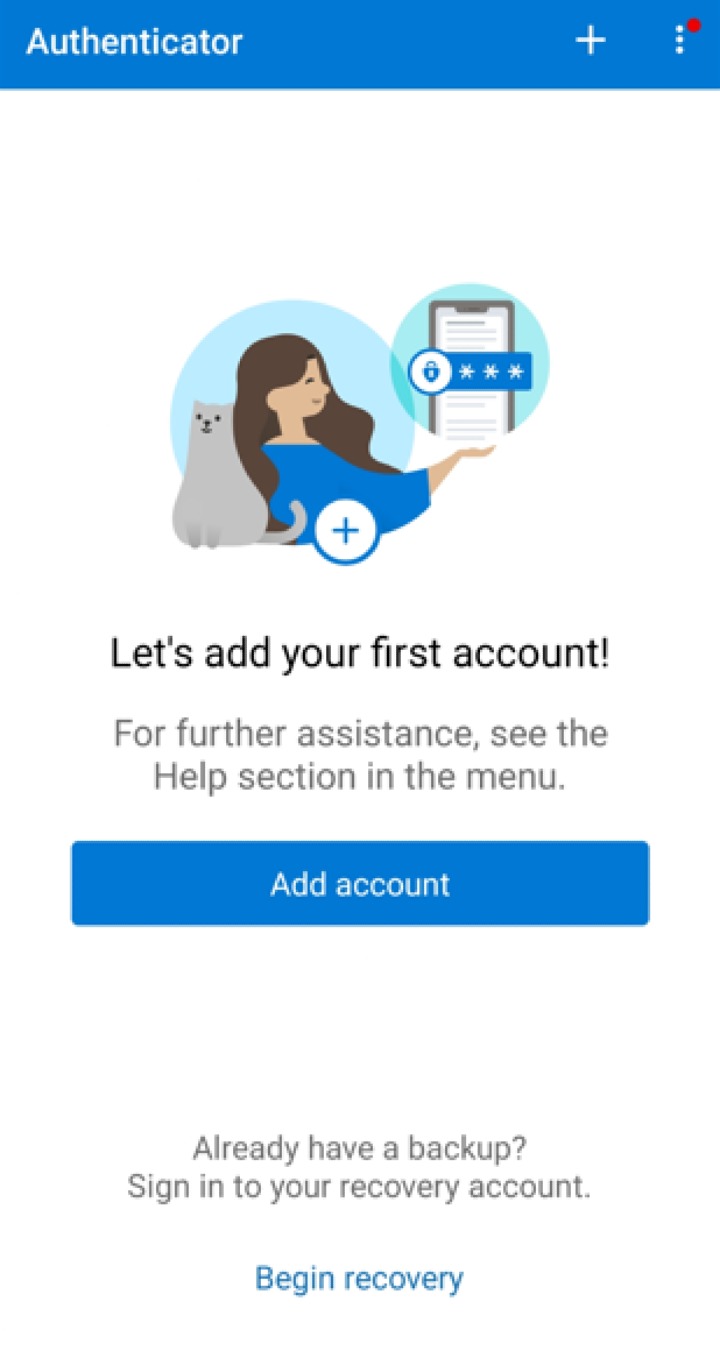
Select Other account (Google,Facebook, etc.)
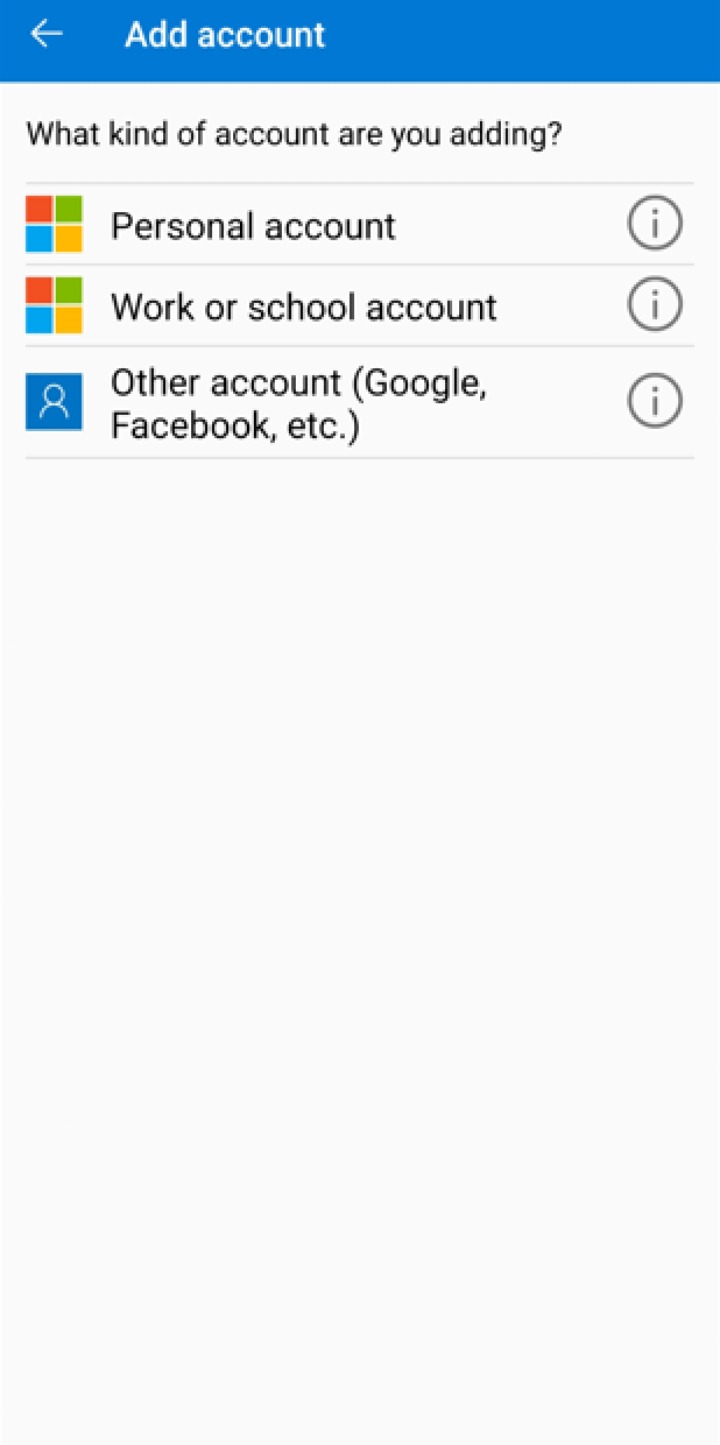
Allow permission to take pictures and record video.
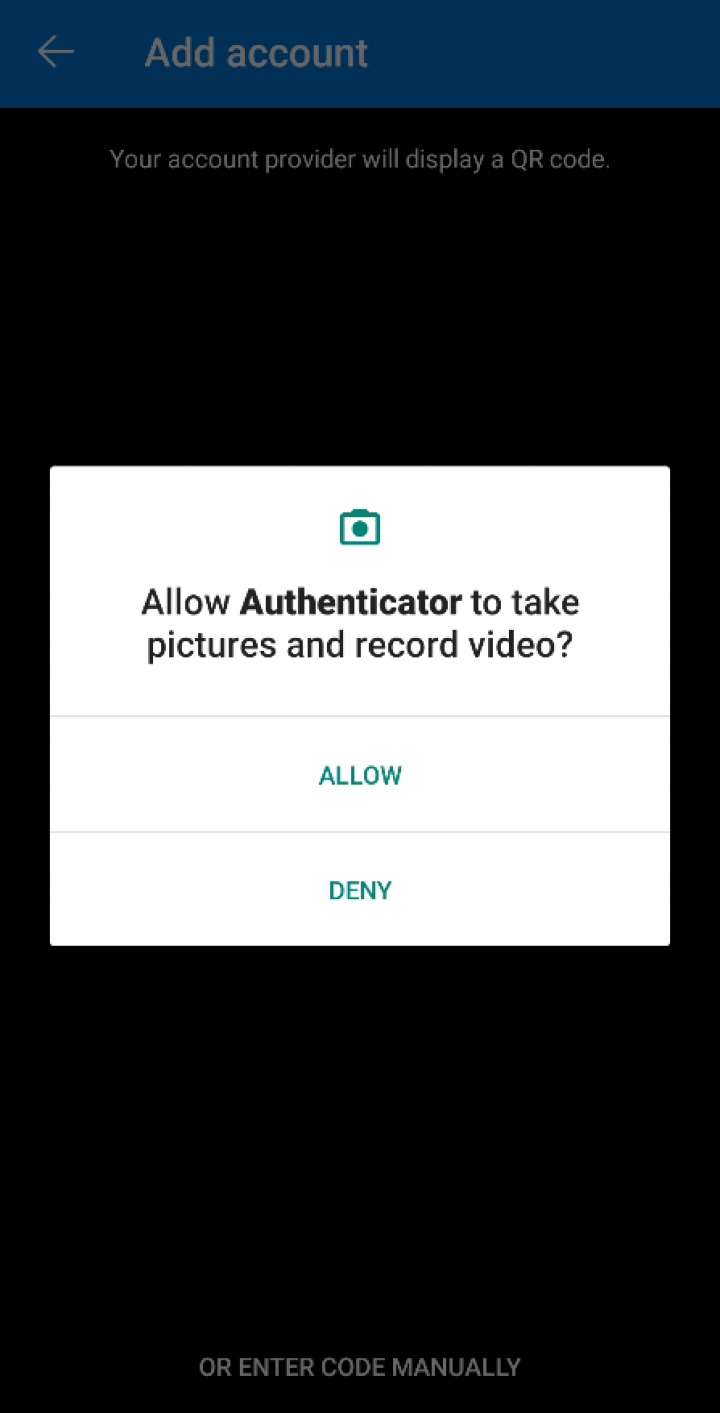
Select the account by selecting from the following methods:
Scan the QR Code
Scan the QR code on AhsayOBM
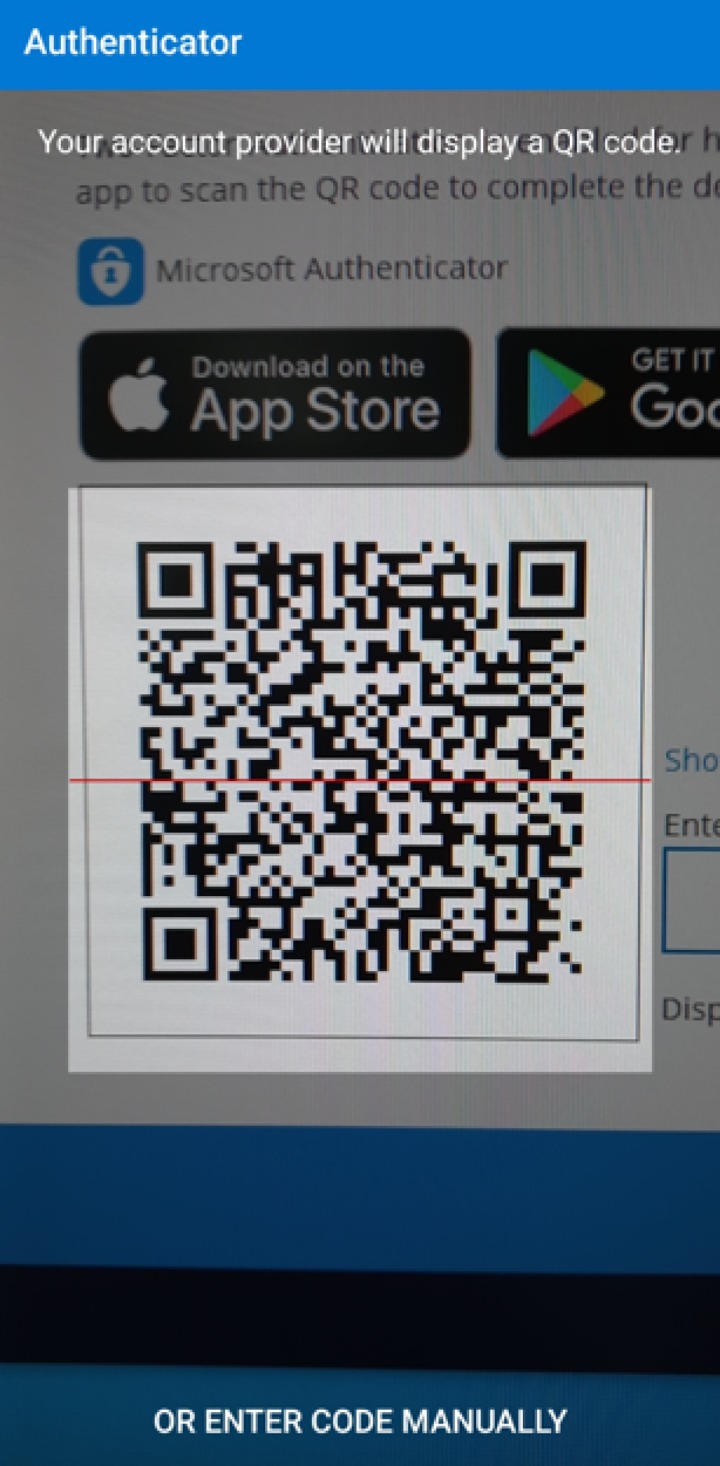
Example of the displayed QR code:
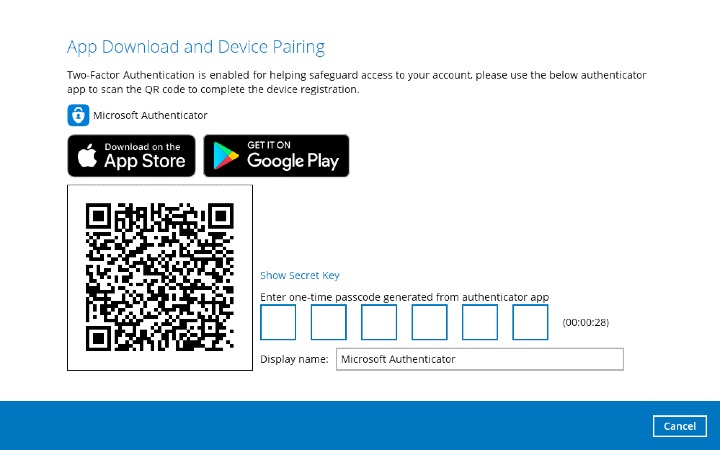
The AhsayOBM account is successfully added to Microsoft Authenticator and the mobile device is registered in AhsayOBM.
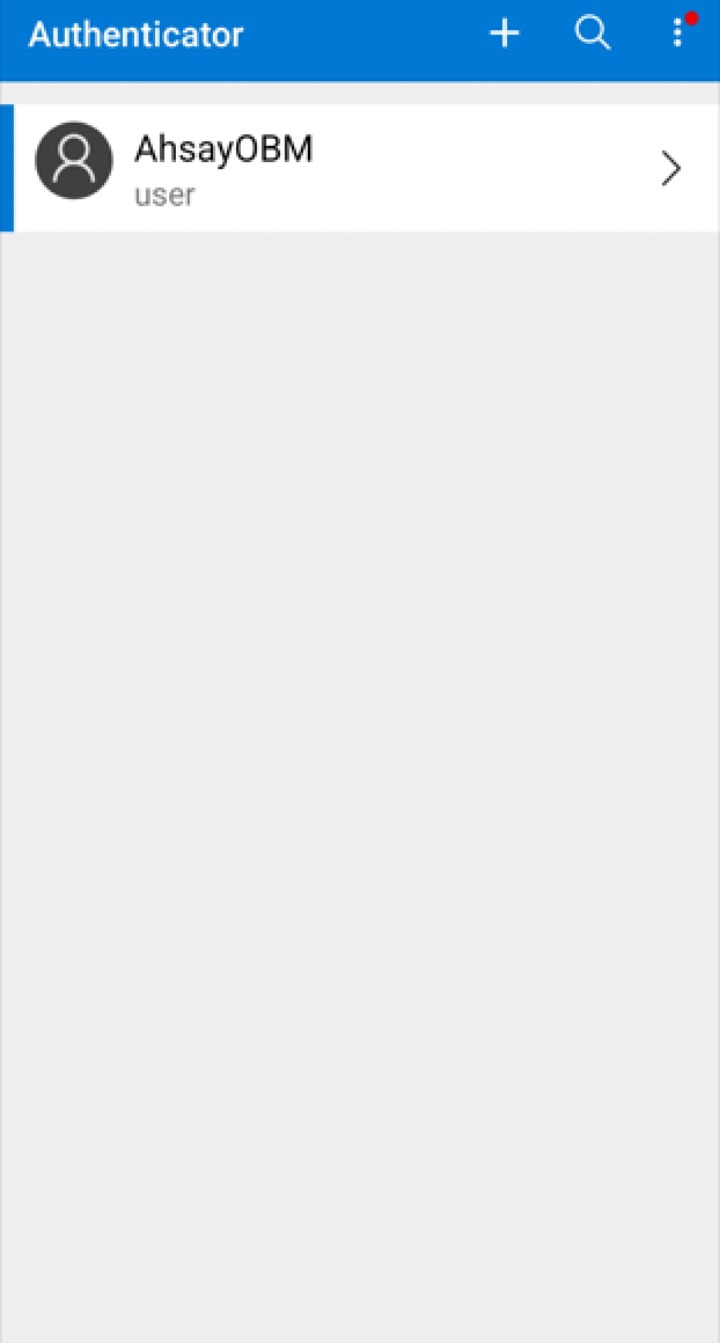
Once the account is added to Microsoft Authenticator, enter the one-time passcode generated from the authenticator app on AhsayOBM.
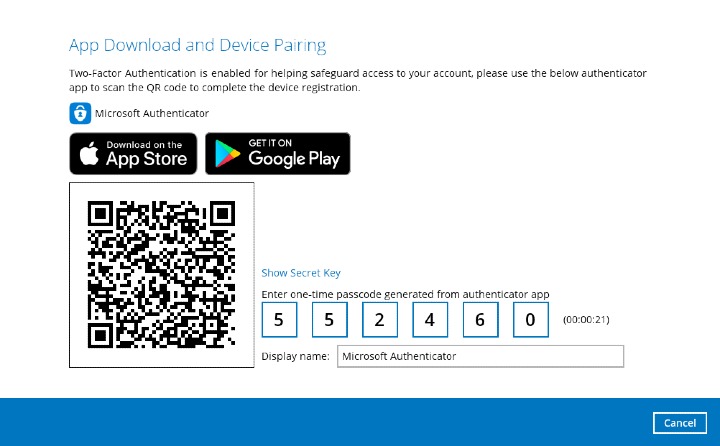
Example of the one-time passcode generated:
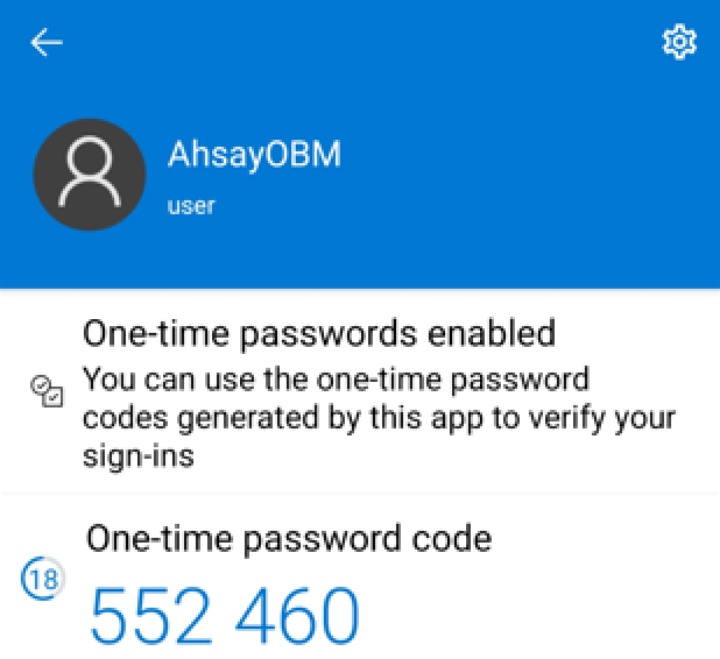
Enter code manually
Tap OR ENTER CODE MANUALLY
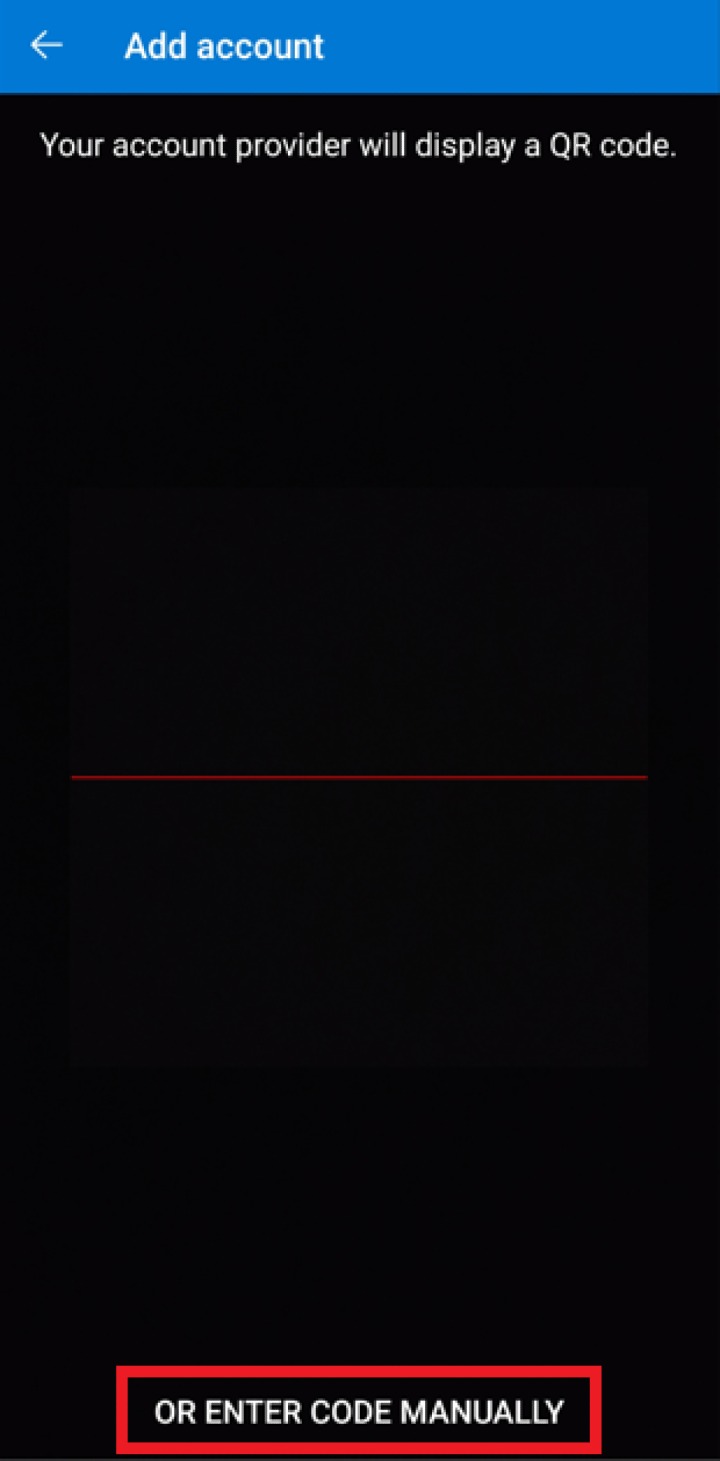
Click the Show Secret key link in the AhsayOBM to display the "Secret Key" which must be entered manually in the Microsoft Authenticator.
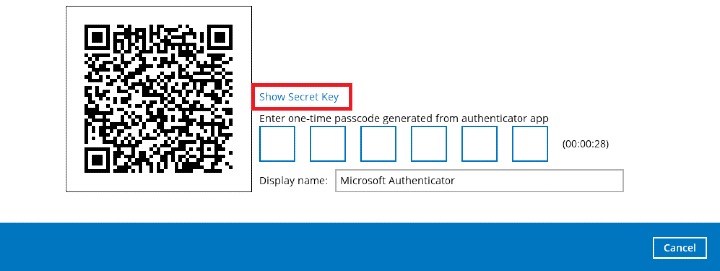
On the Microsoft Authenticator app, input the account name, then enter the displayed Secret Key in AhsayOBM. Tap FINISH to proceed.
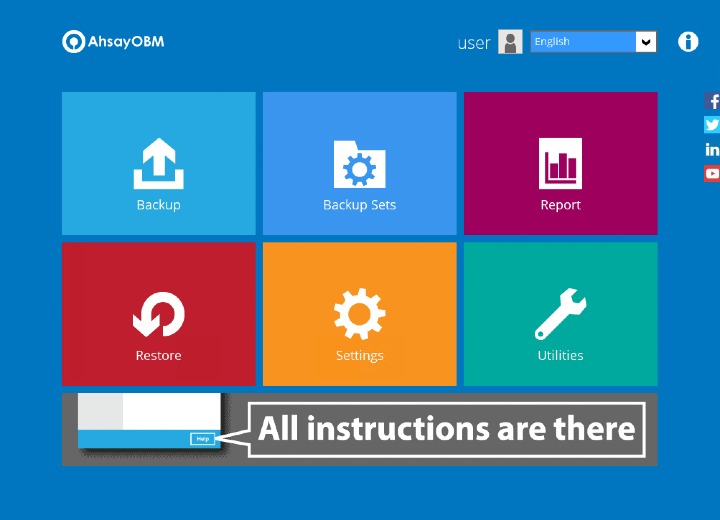
Once the account is added to Microsoft Authenticator, enter the one-time passcode generated from the authenticator app on AhsayOBM.
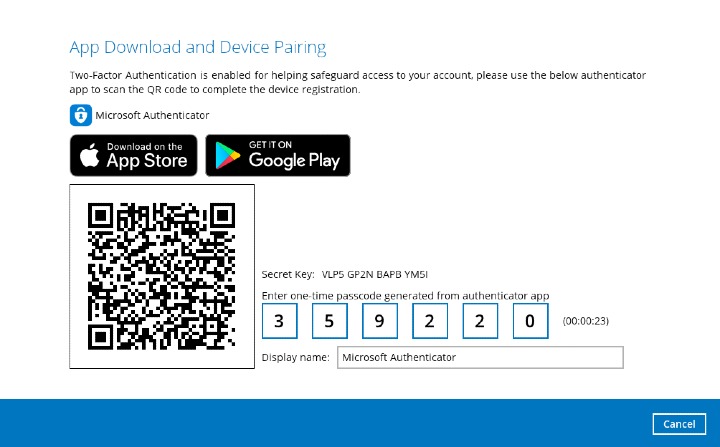
Example of the one-time passcode generated:
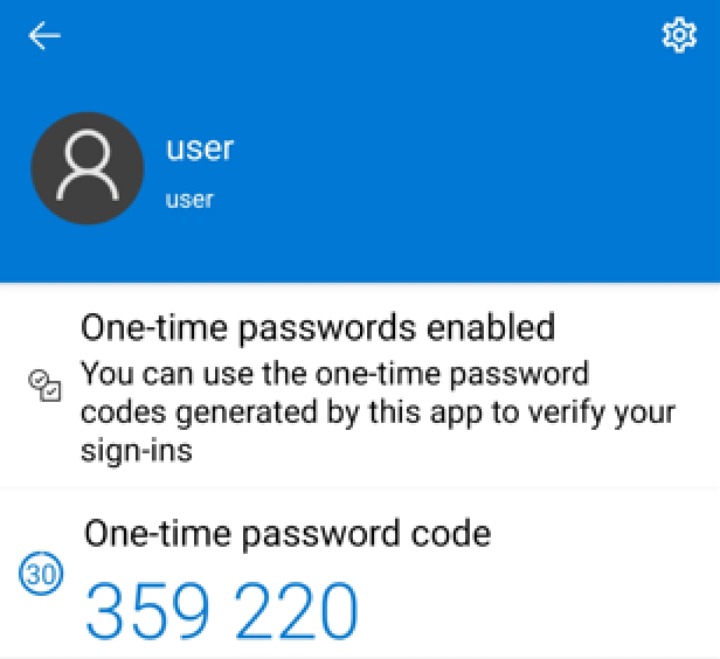
The device is successfully registered for 2FA in AhsayOBM using Microsoft Authenticator. Click OK to continue.
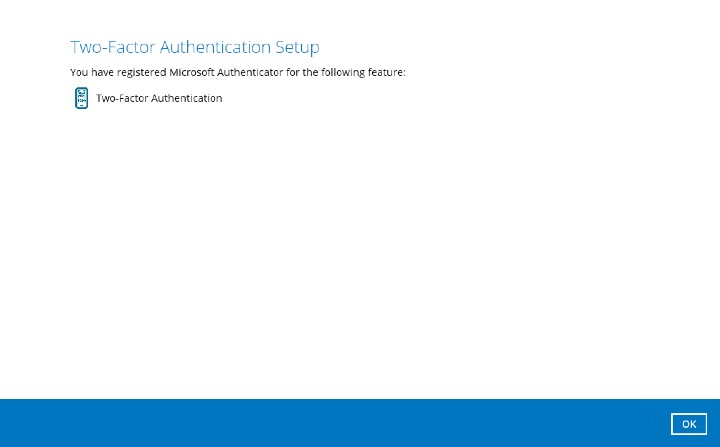

 AhsayCBS (DIY)
AhsayCBS (DIY)