Run a Backup Job
Similar to the process to create a Tibero Database Backup Set, there are great differences between the proccesses on GUI and CLI Operating Systems.
To view the steps on how to run a Tibero Database Backup Set for these systems, please select from below:
Running a Backup Job on Windows and Linux (GUI)
Click the Backup icon on the main interface of AhsayOBM.

Select the Tibero database backup set which you would like to start a manual backup for.
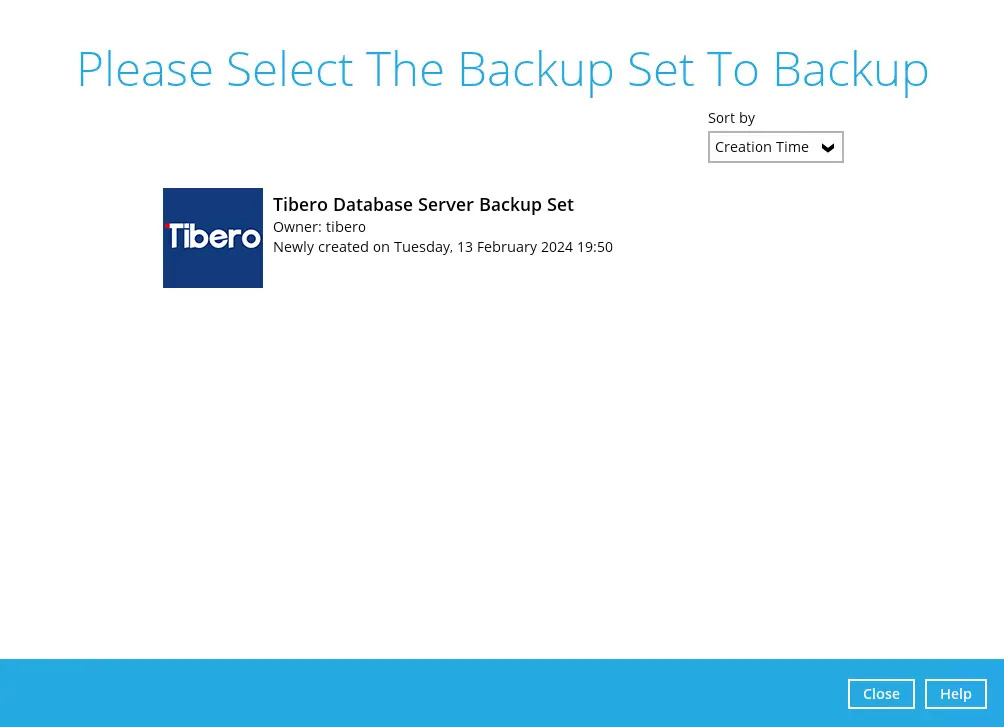
There are two (2) types of backup mode in a Tibero database backup set:
- Database - this type of backup includes Tablespaces, Control and Init File, and Archived Log Files. To see the steps during a Database backup job, please refer to the overview of the Database Backup Process.
- Archived Log - this type of backup is for Archived Log Files. To see the steps during an Archived Log backup job, please refer to the overview of the Archived Log Backup Process.
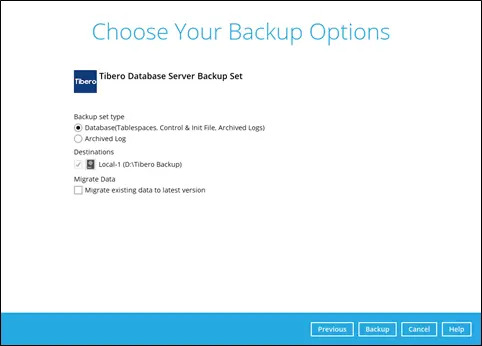
Optional: Tick the checkbox to modify the “Migrate Data” settings before running a backup.
The Migrate Data option will only be displayed if Deduplication is enabled for the backup set. When the Migrate Data option is enabled, the existing data will be migrated to the latest version during a backup job. Backup job(s) for backup sets with Migrate Data enabled may take longer to finish. For more information about this feature, refer to AhsayCBS v9 New Features Datasheet.
Click Backup to start the backup job. Once finished, “Backup Completed Successfully” will be displayed.
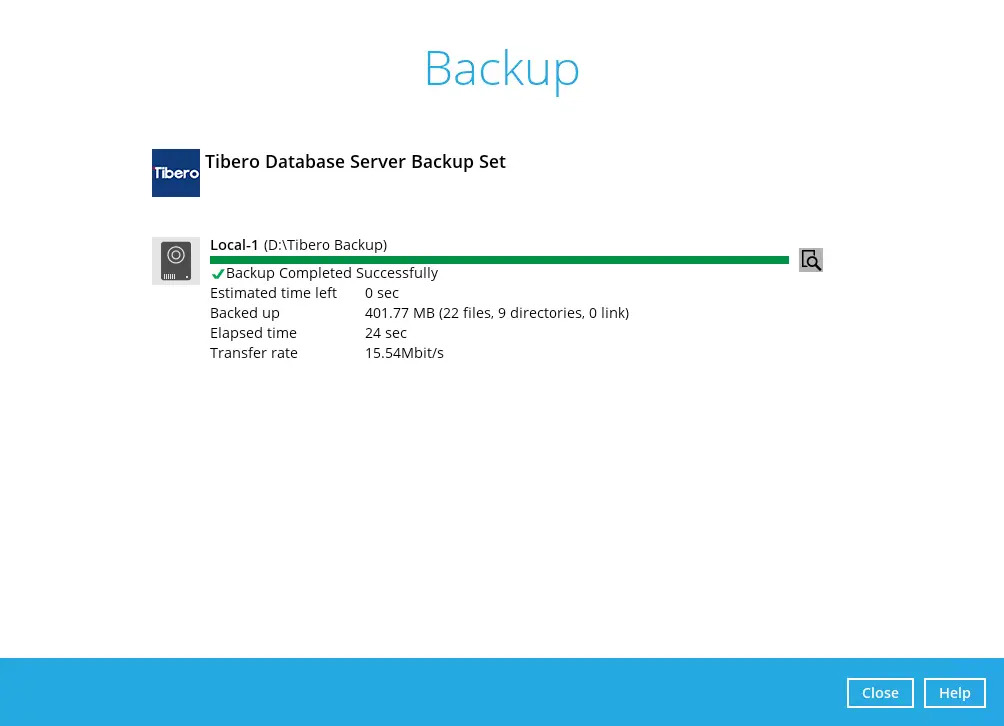
Ensure that the Tibero database server is running and connected to the SQL database before starting the backup job.
To check the log of your backup, click the "Magnify" icon. It will show you the log of your backup with corresponding date and time.
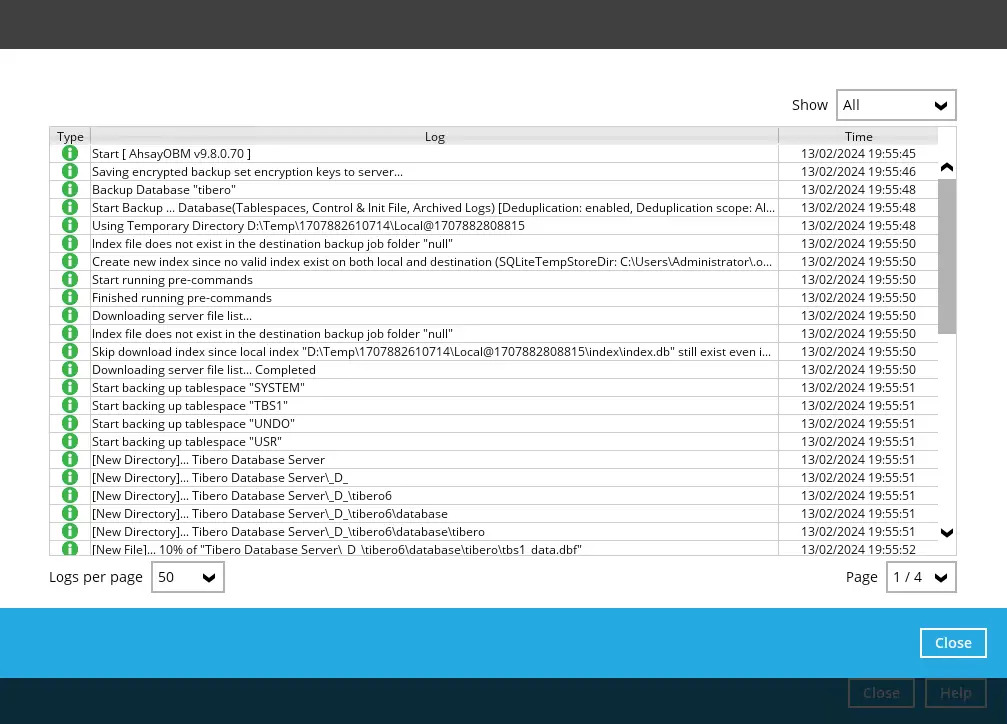
Running a Backup Job on Linux (CLI)
- Navigate to the bin folder of where you have AhsayOBM installed. In this instance, the directory for the AhsayOBM installation is /usr/local/obm/bin.
Use a text editor to edit the RunBackupSet.sh file.
/usr/local/obm/bin ------ [root@xxx ~]# vim RunBackupSet.sh ------Under the parameter of “BACKUP_TYPE”, change the value to DATABASE. Save and exit after.
vim RunBackupSet.sh ------ ... BACKUP_TYPE="DATABASE" ...AhsayOBM will still run the Backup Job without issues even if RunBackupSet.sh was not edited. It is, however, recommended that users edit this file.
For more information on editing the RunBackupSet.sh file, please refer to the Backup & Restore Guide for Linux (CLI).
Run the RunBackupSet.sh command to begin the backup job.
User Home ------ [root@xxx ~]# cd /usr/local/obm/bin [root@xxx ~]# sh RunBackupSet.sh ‘Tibero_BSET’ ------ Using APP_HOME : /usr/local/obm Using SETTING_HOME : Using JAVA_HOME : /usr/local/obm/jvm Using JAVA_EXE : /usr/local/obm/jvm/bin/java Using JAVA_OPTS : -Xrs -Xms128m -Xmx2048m - XX:MaxDirectMemorySize=512m -client - Dsun.nio.PageAlignDirectMemory=true Using JNI_PATH : -Djava.library.path=.:./LinX64 Using CLASSPATH : .:./cb.jar -- Running Backup Set – ‘Tibero_BSET’ ... [2024/08/21 15:28:30] [info] [1724223409837] Backup Completed Successfully

 AhsayCBS
AhsayCBS