macOS AhsayOBM Installation
For Mac, there are two (2) installation methods available:
Online Installation - DMG Online Installer
Launch the online installation package file you have downloaded in the Download section.
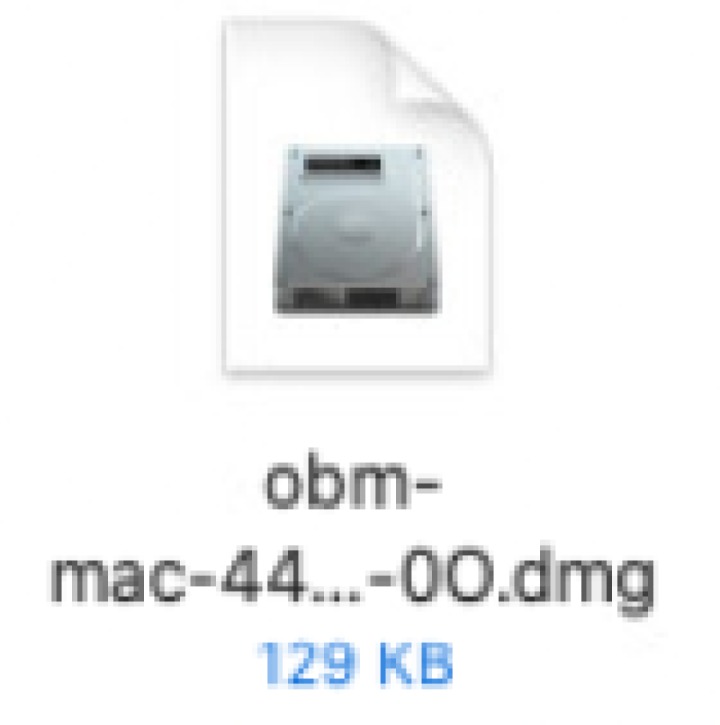
The Ahsay Online Backup manager window will appear. You will see a file named "obm.pkg". Double-click the file.
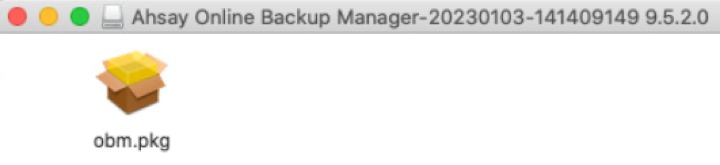
When the "AhsayOBM Installer" wizard appears, click Continue to proceed.
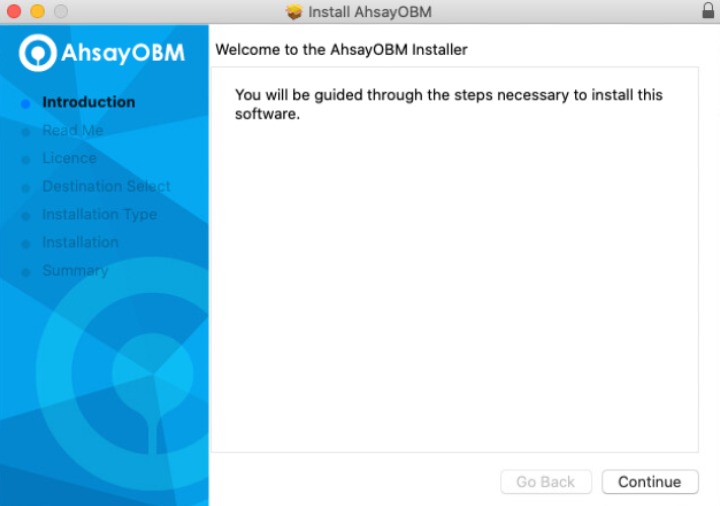
When the "Important Information" screen appears, read the information then click Continue to proceed.
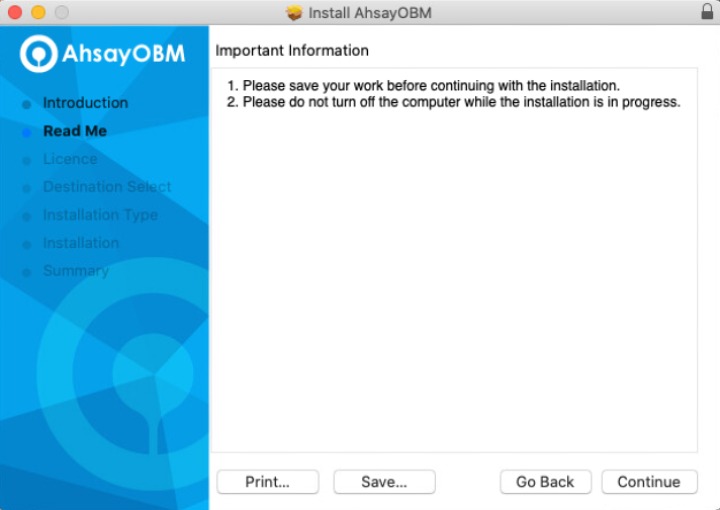
When the "Software License Agreement" appears, the agreement content will be displayed in English by default. If you prefer to read it in a different language, click[image here] to change the language.
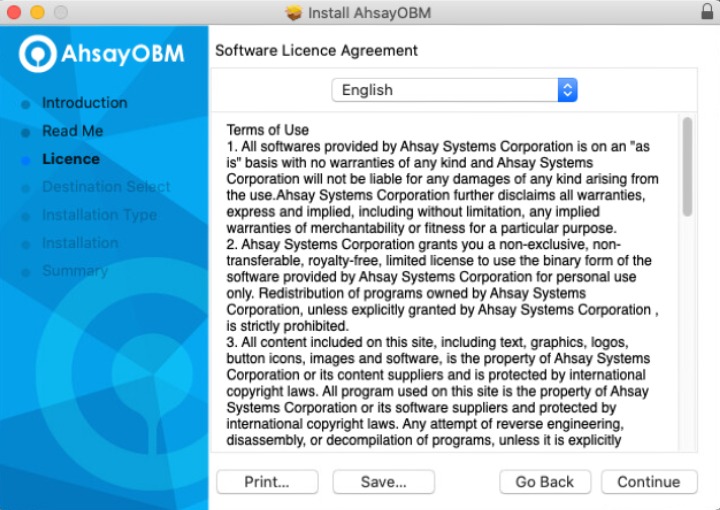
The following message will appear in a pop-up window. Click Agree to accept the software license agreement.
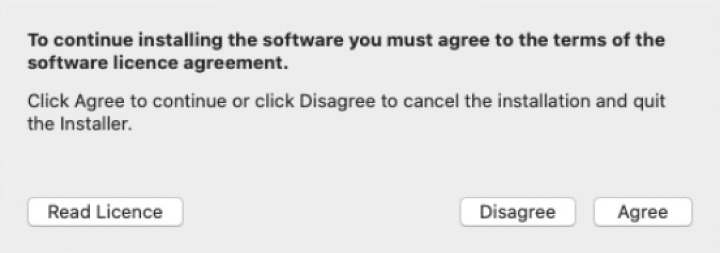
Click Install to start installing AhsayOBM to the default location, i.e. "Untitled" in this example.
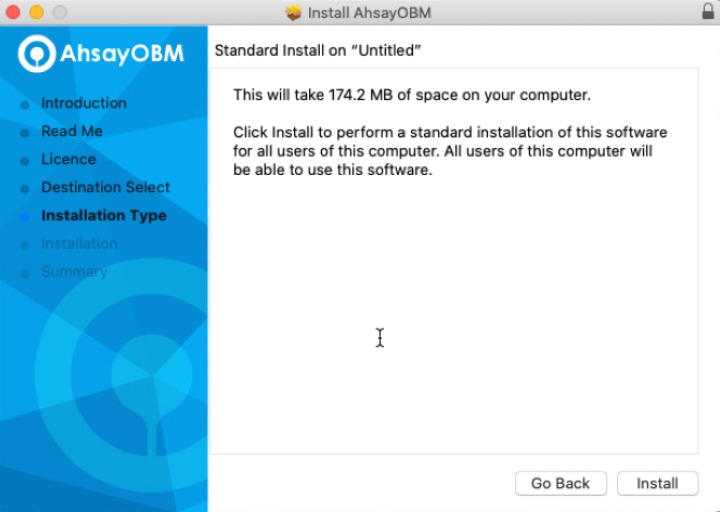
The following message will appear in a pop-up window. Enter your macOS login credentials. Then, click Install Software to proceed with the installation.
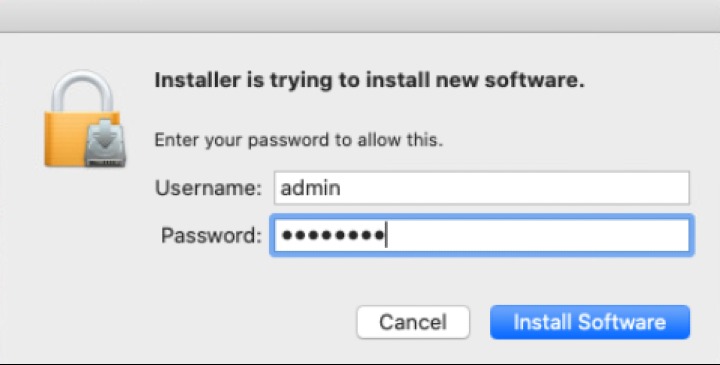 The pop-up windows in steps 9, 10, and 11 are only applicable on macOS 10.15 or above. Otherwise, proceed to step 12.
The pop-up windows in steps 9, 10, and 11 are only applicable on macOS 10.15 or above. Otherwise, proceed to step 12.When the following pop-up windows are displayed, click OK to proceed.
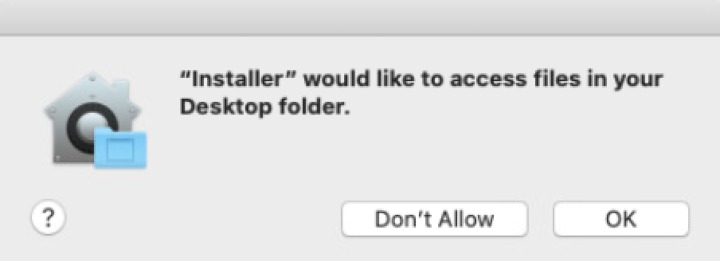
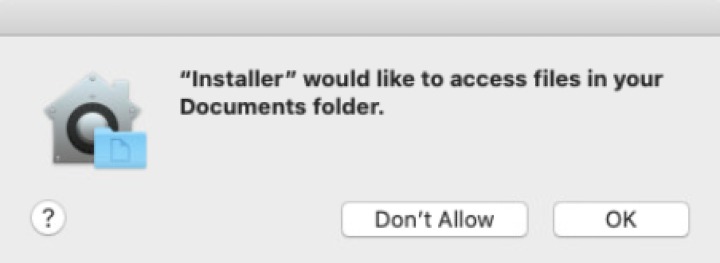
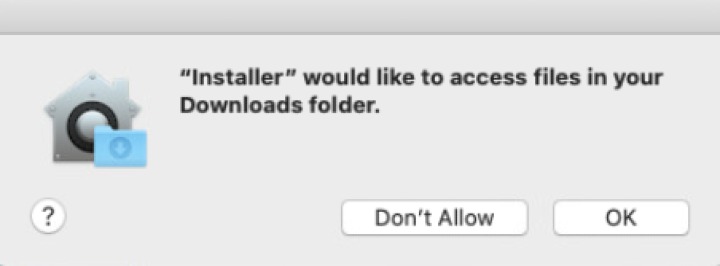
Wait until the installation process is finished.

You will see the following screen when the installation of AhsayOBM is completed.
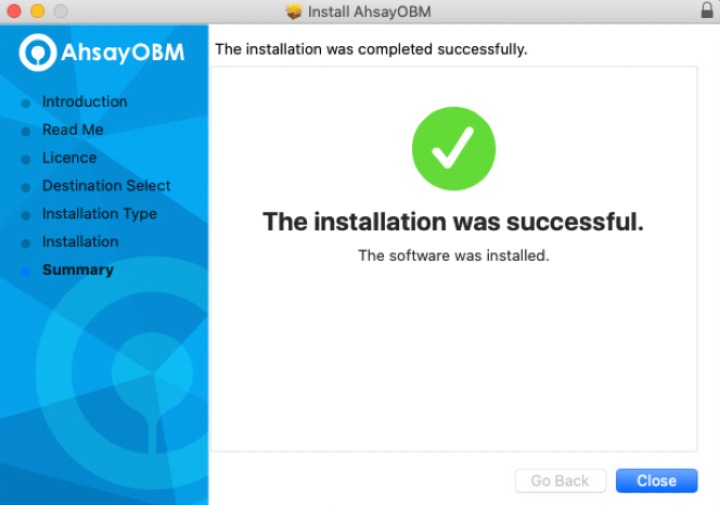
Offline Installation - TAR GZ Offline Installer
Double-click the obm-mac.tar file you have downloaded to expand the installation package.
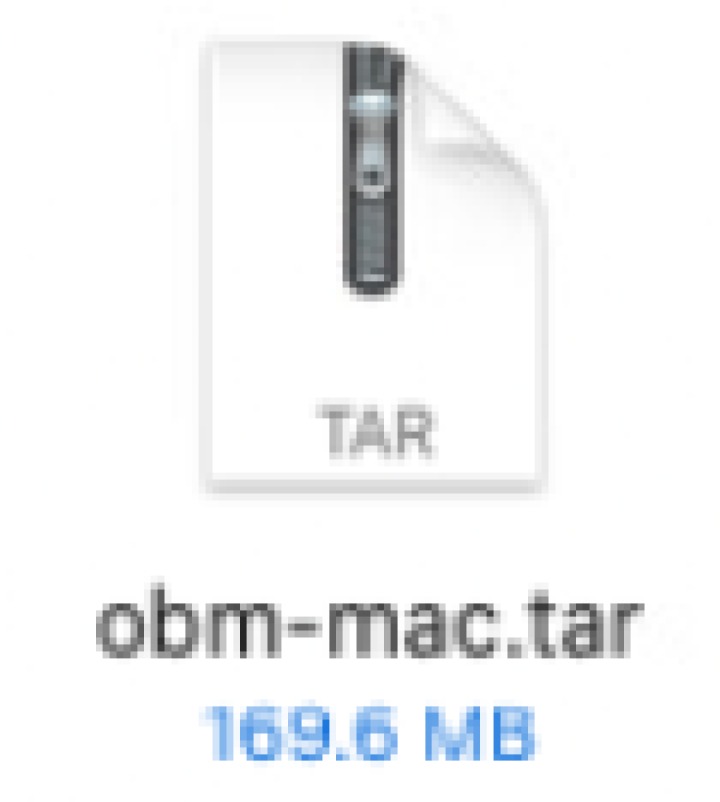
A new folder named "obm-mac" will be created. Open the folder to access the installation package file.
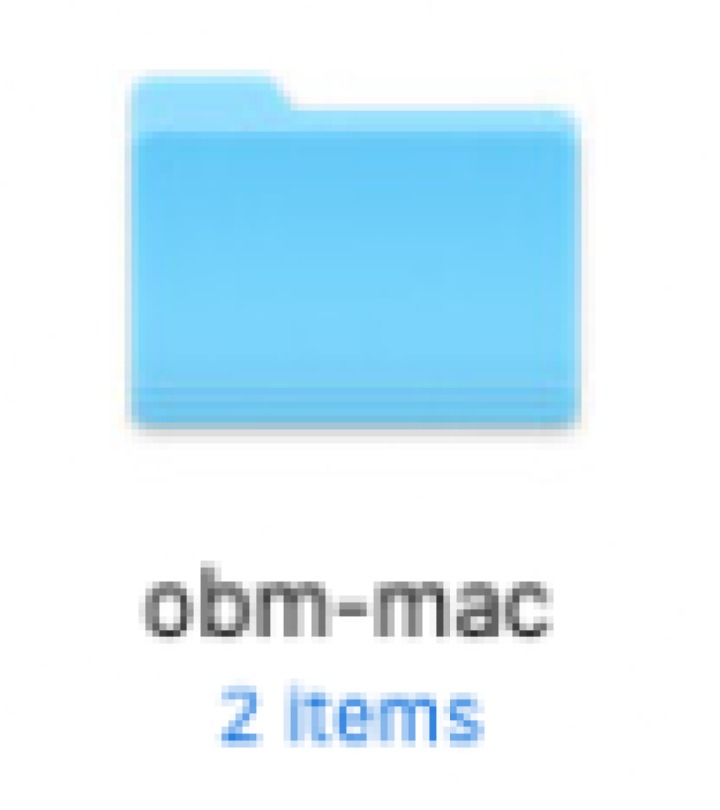
Double-click the "obm-mac.dmg" file.
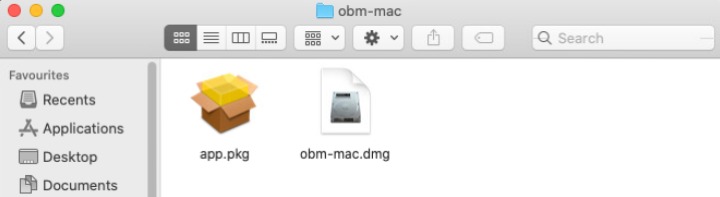
- Follow steps 2-11 in the previous section.

 AhsayCBS (DIY)
AhsayCBS (DIY)