Delete Backup Data
Click the User icon.
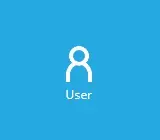
Click Backup Set from the left panel, then select Delete Backup Data under "Execute Job" drop down menu and click Run.
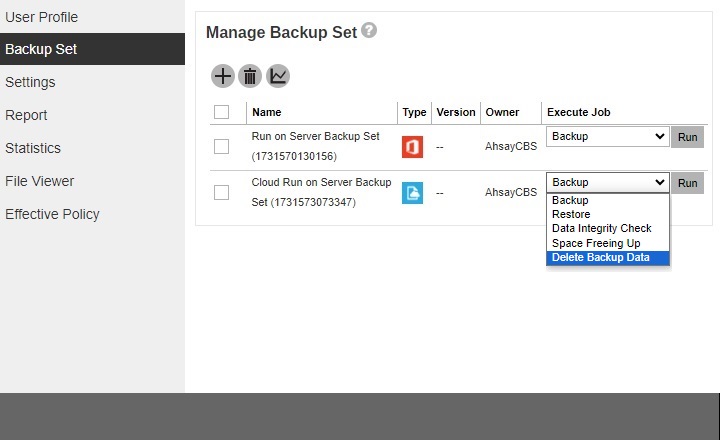
If the backup destination is immutable, deleting backed up data will not be allowed and this message will be displayed.
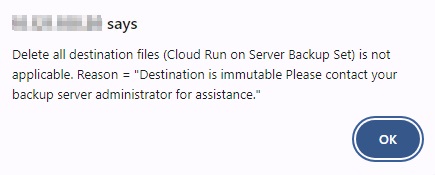
However, if deletion is enabled temporarily for the immutable backup destination, you will be asked to enter the passcode for 2FA and will let you proceed with the space freeing up.
The backup user account must be setup with 2FA in order to delete backup data from immutable backup destination.
Click the Confirm button to proceed. Otherwise, click the Cancel button.
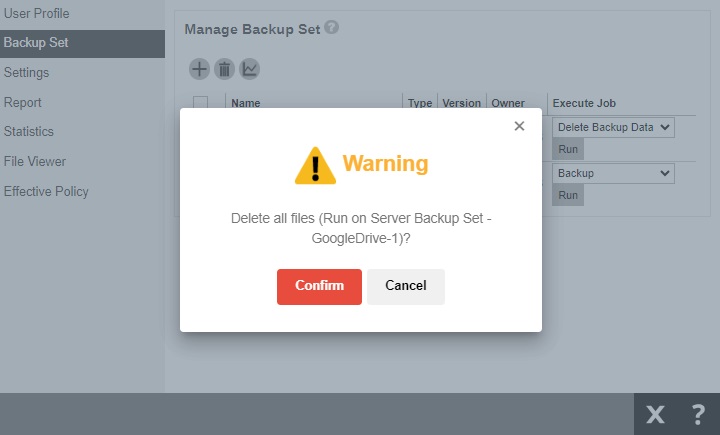 This confirmation message will only be displayed for Microsoft 365 Run on Server backup set.
This confirmation message will only be displayed for Microsoft 365 Run on Server backup set.Accept the 2FA authorization request or provide the passcode.
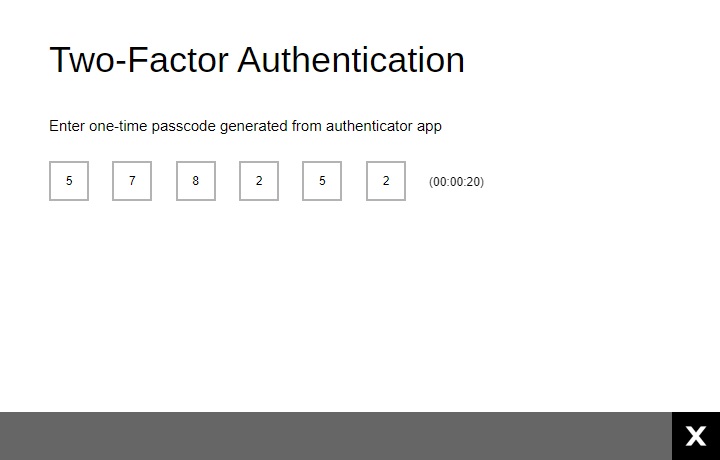 The passcode will only be required if 2FA is enabled for the user whether the backup destination is immutable or not. Otherwise, proceed to the next step.
The passcode will only be required if 2FA is enabled for the user whether the backup destination is immutable or not. Otherwise, proceed to the next step.The screen that will be displayed next will depend on the type of backup set you are deleting.
For Microsoft 365 backup set, the data will be deleted immediately after confirming the deletion and authenticating the 2FA (if setup).
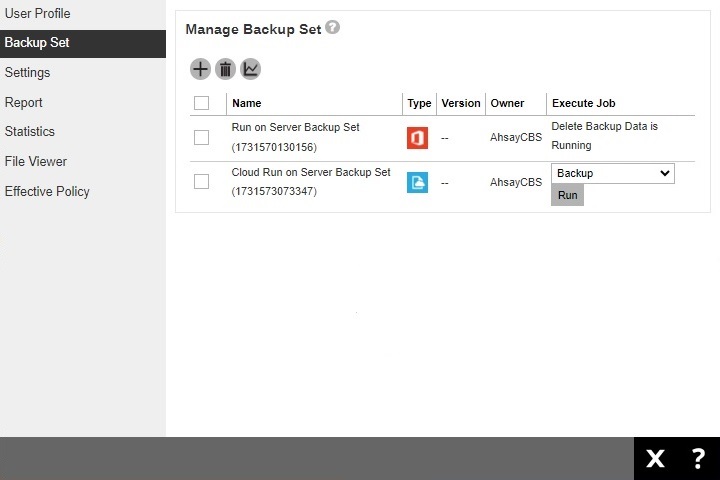
For Cloud File backup set, select the data to be deleted.
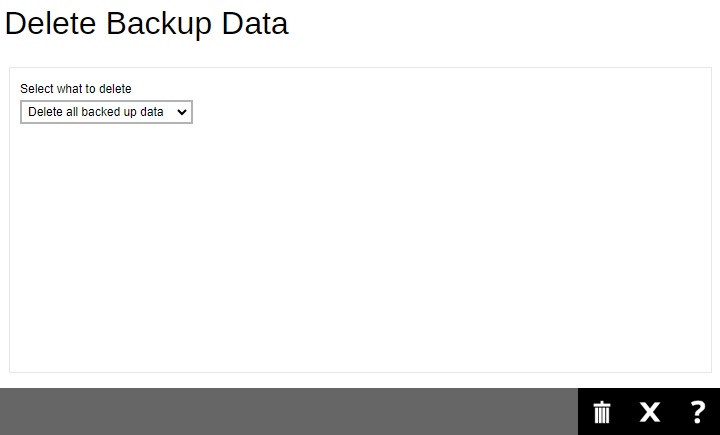
Here are the three options:
Delete all backed up data
When this option is selected, all the backup data on the selected backup set will be deleted.
Choose from files as of job
When this option is selected, you can choose to delete file(s) and/or folder(s) from a backup snapshot.
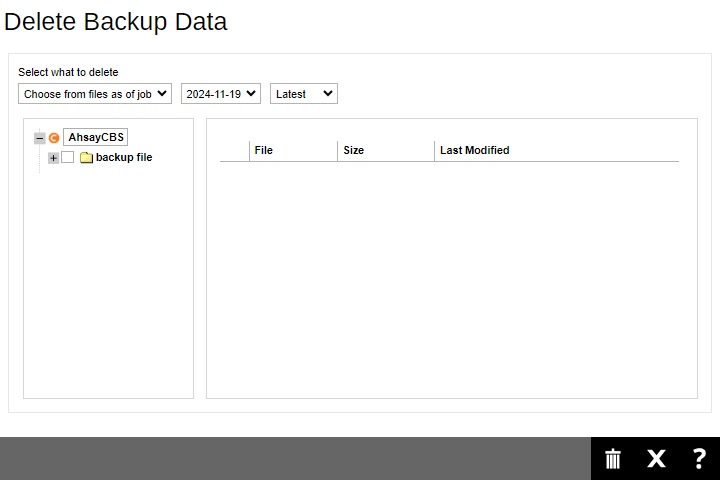
Choose from ALL files
When this option is selected, you can choose to delete any file(s) and/or folder(s) in the selected backup set.
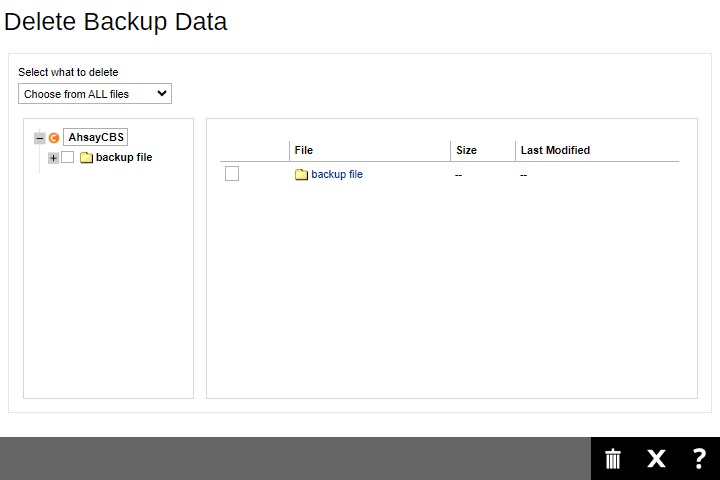
Click Delete to start deleting the backup data.
The message “Delete Backup Data is Running” will be displayed while data is being deleted.
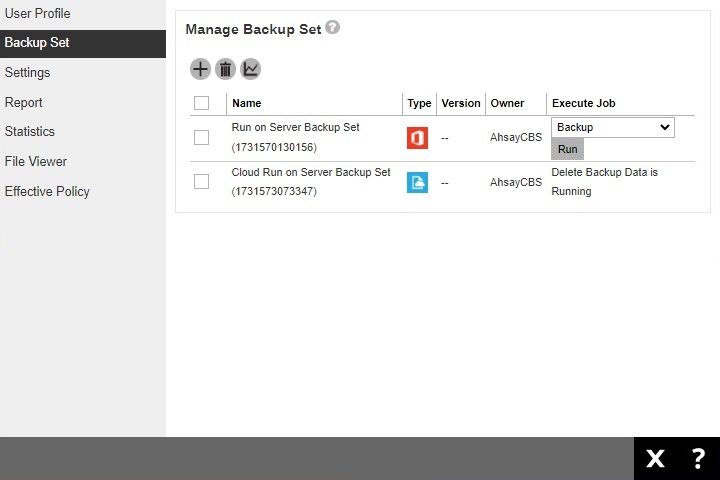 Delete backup data action is not reversible. It will physically delete the selected backup data regardless of the defined retention policy settings. Therefore, make sure to select the correct backup data to be deleted before you proceed.
Delete backup data action is not reversible. It will physically delete the selected backup data regardless of the defined retention policy settings. Therefore, make sure to select the correct backup data to be deleted before you proceed.

 AhsayCBS (DIY)
AhsayCBS (DIY)