How to install AhsayCBS using Docker?
Article ID
Product Version
Operating System
Description
This Know How article will provide instructions on how to install AhsayCBS using Docker Desktop in Windows and Docker Engine in Linux environment.
Solution
- Windows
- Linux
System Requirements
- Windows 10 (Home or Pro version 22H2 or higher, Enterprise or Education 22H2 (build 19045) or higher)
- Windows 11 64-bit (Home or Pro version 21H2 or higher, Enterprise or Education 21H2 or higher)
- Windows Subsystem for Linux (WSL) 1.1.3.0 or above
- 64-bit processor
- 4GB system RAM
- Windows Firewall must be stopped or open ports 80, 443 before deployment
- Enable Hardware Virtualization in BIOS
Installation Steps:
Install WSL:
To enable the features necessary to run WSL and install the Ubuntu distribution of Linux, run the command in Powershell:
wsl --install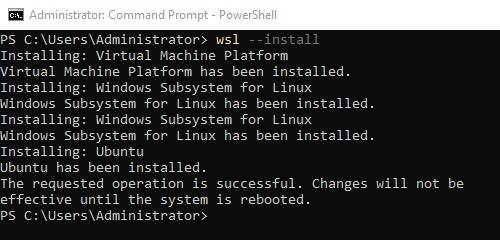
- Install Docker Desktop on Windows
Download the installer from the Docker Desktop release notes page.
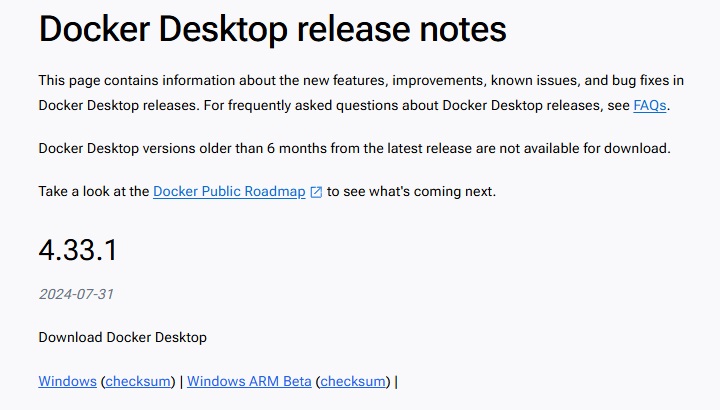
- Run the installer.
Double-click the Docker Desktop Installer.exe to run the installer. By default, Docker Desktop is installed at C:\Program Files\Docker\Docker.
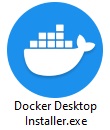
By default, the "Use WSL 2 instead of Hyper-V" option is ticked on the Configuration page. Modify the option depending on your choice of backend.
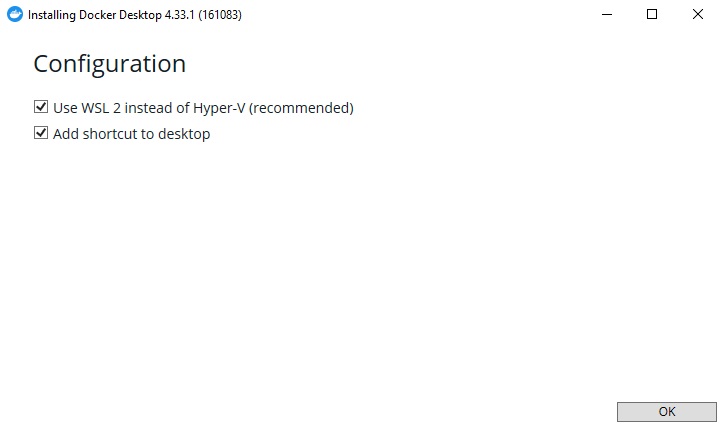
Follow the instructions on the installation wizard to authorize the installer and proceed with the install.
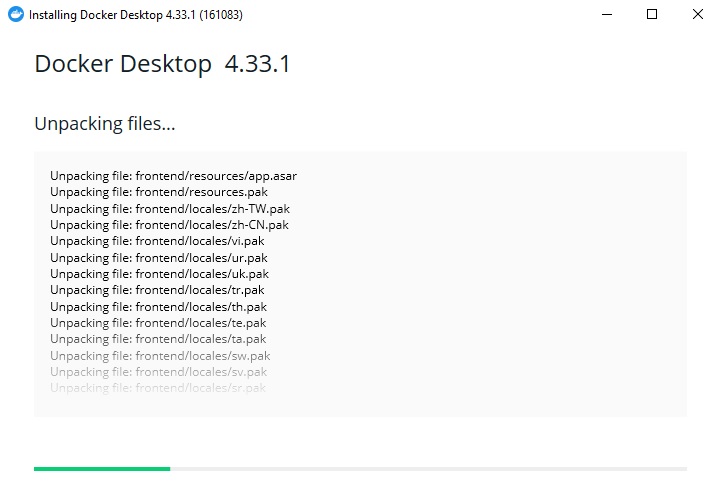
When the installation is successful, click Close and logout to complete the installation process.
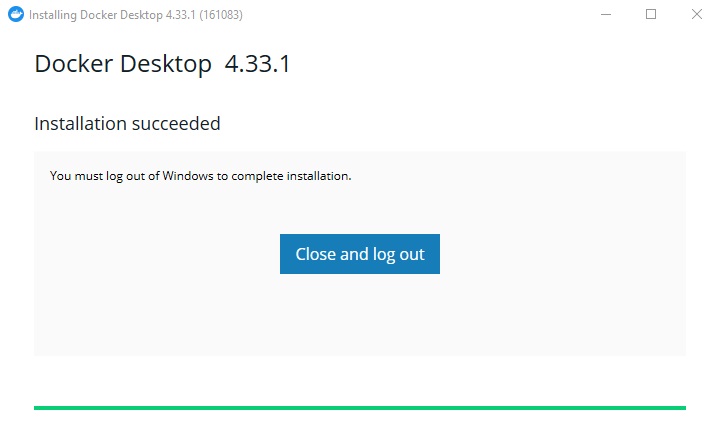
- Add user to docker-users group.
Run Computer Management as an administrator.
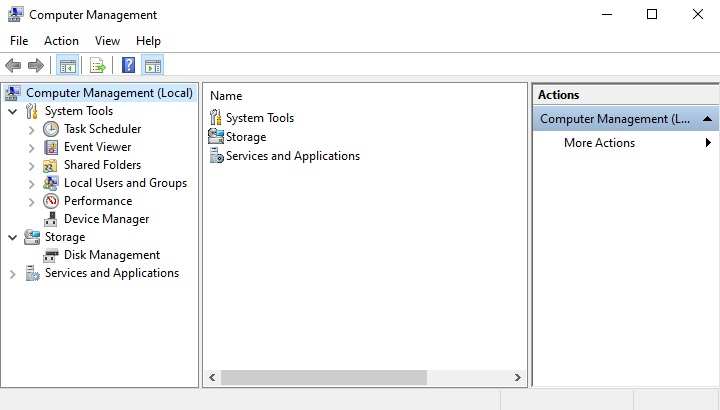
Go to Local Users and Groups > Groups > docker-users.
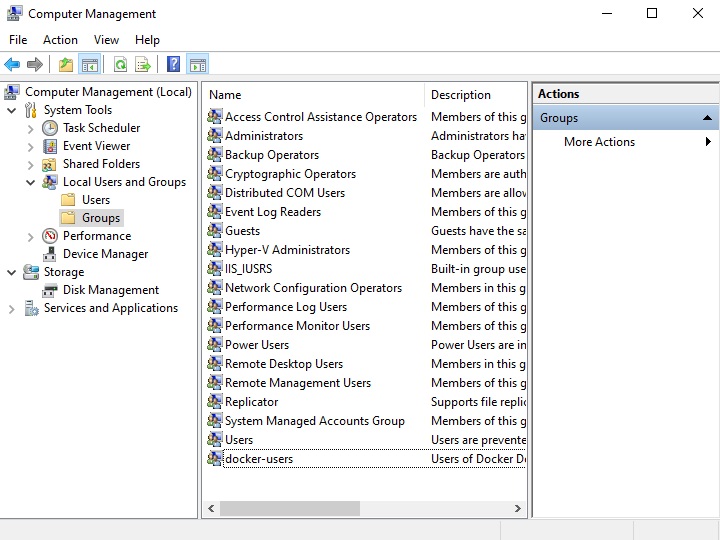
Right-click to add your Windows user account to the group.
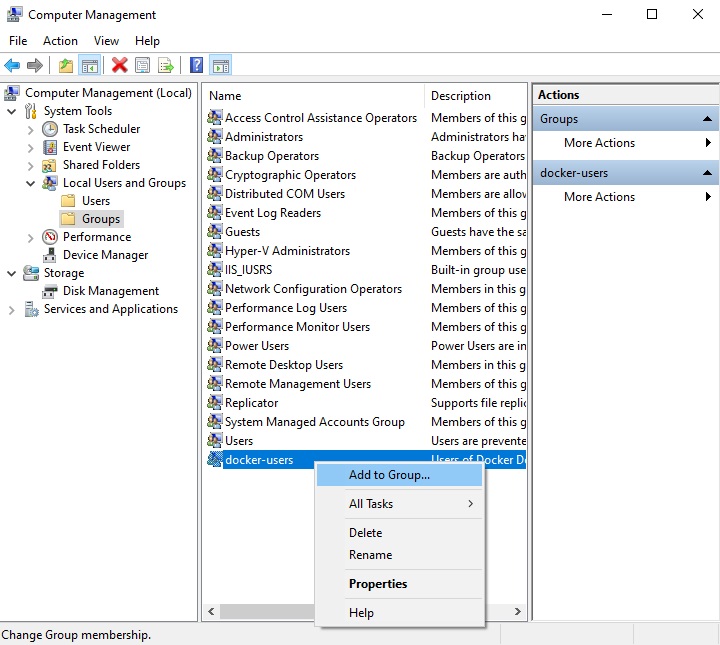
- Sign out and sign back in for the changes to take effect.
Create and Start Containers
Run the following in the command prompt:
docker run --name <container name> -d -p <optional IP>:<http port>:80 -p <optional IP>:<http port>:443 -v <local user home>:/user -v <local conf folder>:/config -v <local system folder>:/system -v <local log folder>:/logs <AhsayCBS docker hub account>/<project name>:<image tag>
Example:
docker run --name cbs9 -d -p 80:80 -p 443:443 -v user:/user -v config:/config -v system:/system -v logs:/logs ahsay/cbs9:91120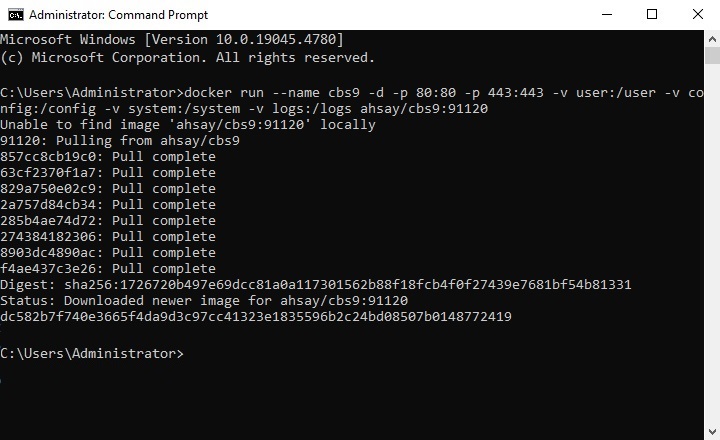
The local volume folder structure will automatically create and clone the default configuration if it does not exist or use the existing one which is the default volume path.
\\wsl$\docker-desktop-data\data\docker\volumesThe volume can also be accessed via the Docker Desktop console
\\wsl$\docker-desktop-data\data\docker\volumes\config\_data \\wsl$\docker-desktop-data\data\docker\volumes\logs\_data \\wsl$\docker-desktop-data\data\docker\volumes\system\_data \\wsl$\docker-desktop-data\data\docker\volumes\user\_data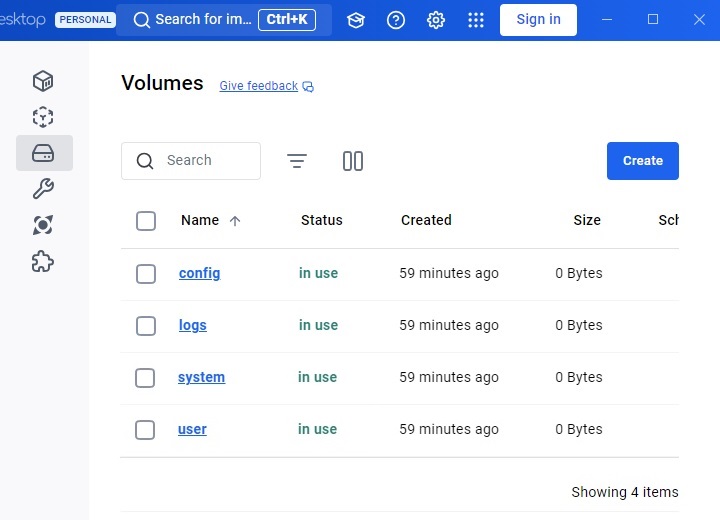
- Access AhsayCBS:
Open the Docker Desktop.
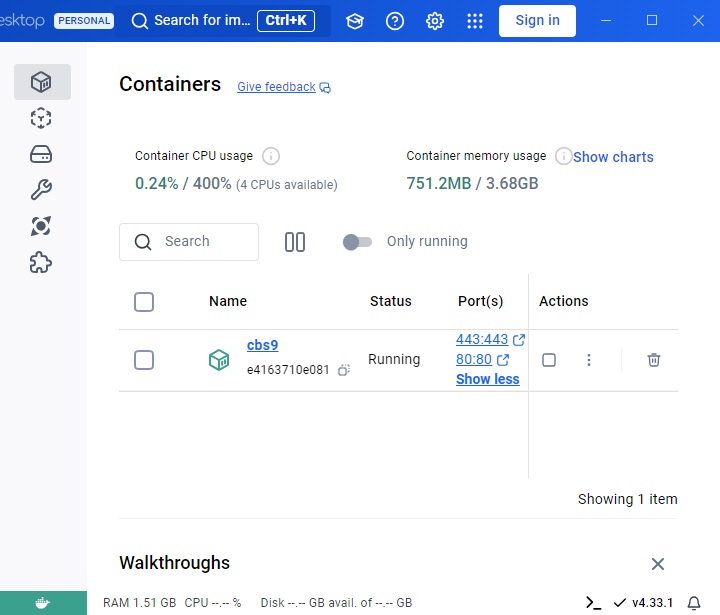
AhsayCBS has been installed. You can access this by clicking on the port, you can choose from 443 or 80.
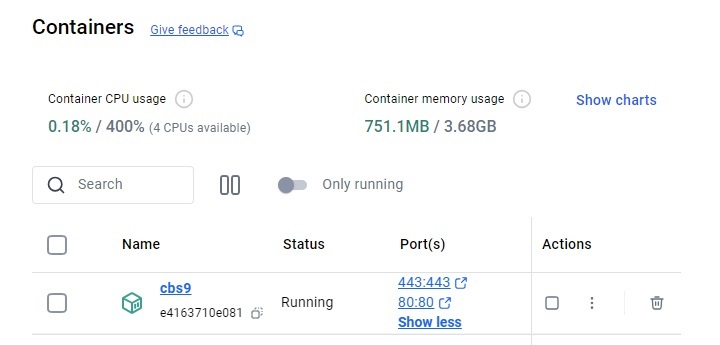
AhsayCBS web console will be displayed.
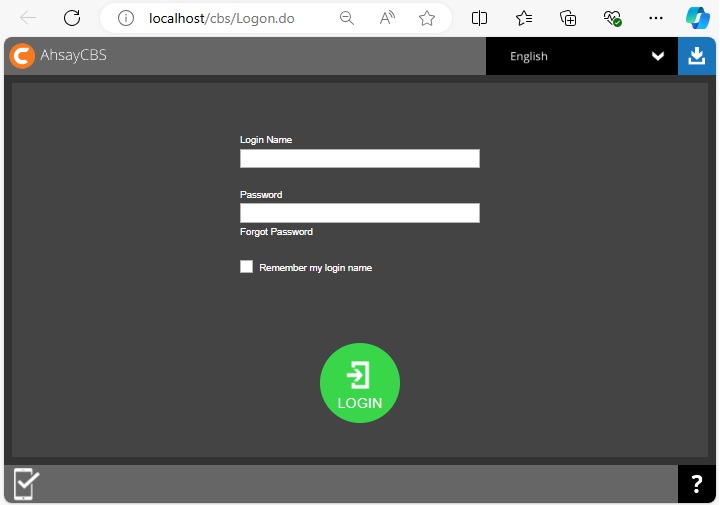
Other Functions
Stop and Start Containers
Using the command prompt:
docker start <container name> docker stop <container name>Using the Docker Desktop console:
Go to Containers > <container name> > Action > Stop/Start
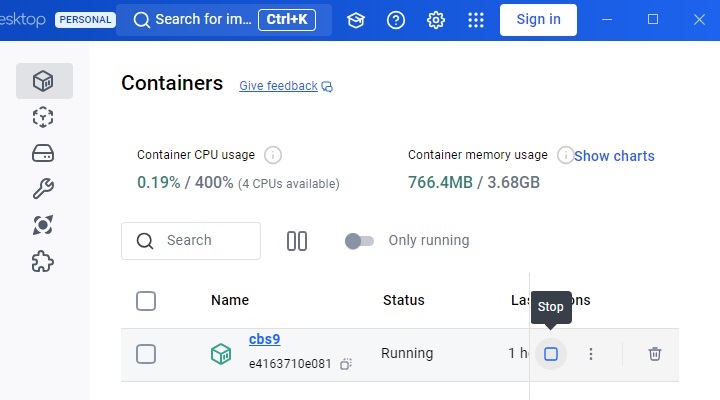
Recreate the container
Run using the command prompt:
docker stop <container name> docker rm <container name>Example:
docker run --name cbs9 -d -p 80:80 -p 443:443 -v user:/user -v config:/config -v system:/system -v logs:/logs ahsay/cbs9:latestClean up Docker Environment
If issues are encountered and there is a need to remove all Docker containers and images:
Using the command prompt:
docker rm <container name> docker rmi <image name>Using the Docker Desktop console:
Go to Containers > <container name> > Action > Delete
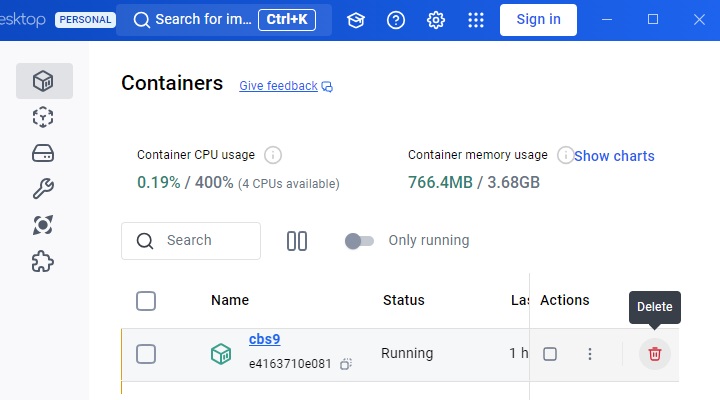
Go to Images > <image name> > Action > Delete
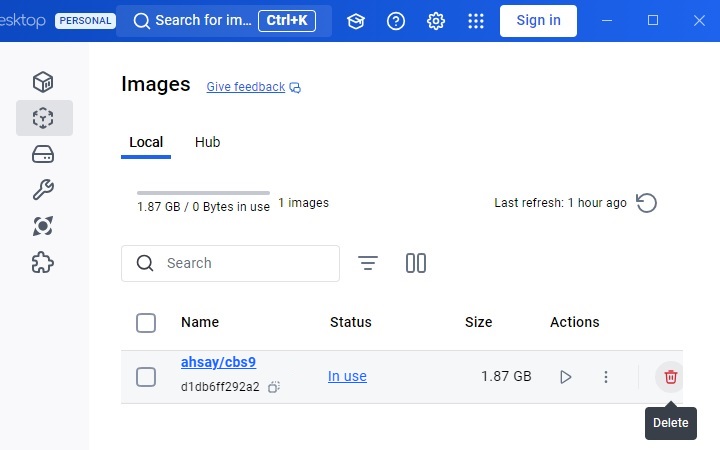
This will remove all Docker containers and images. Ensure there are no other Docker instances you need.
DO NOT remove the volumes if you want to keep the AhsayCBS data.
System Requirements
- A 64-bit version of Ubuntu (Noble 24.04 LTS, Jammy 22.04 LTS or Focal 20.04 LTS)
- Administrative access to install software packages.
Consider the following security implications and firewall incompatibilities before installing Docker.
- If using ufw or firewalld to manage firewall settings, when you expose container ports using Docker, these ports bypass the firewall rules. For more information, please refer to Docker and ufw.
- Docker is only compatible with iptables-nft and iptables-legacy. Use iptables or ip6tables to create firewall rule sets and add them to the DOCKER-USER chain, for more information please refer to Packet filtering and firewalls. Firewall rules created with nft are not supported.
Setting up Ubuntu Environment
Before starting the installation, prepare the Ubuntu environment first by running the following commands using the terminal:
To update the package list for upgrades and new package installations.
apt-get update -y
To install necessary packages for Docker, including certificates, curl, GnuPG, LSB release information and lsof (used to list open files).
sudo apt-get install ca-certificates curl gnupg lsb-release lsof -y
To add Docker's official GPG key to ensure authenticity of Docker packages.
curl -fsSL https://download.docker.com/linux/ubuntu/gpg | sudo gpg --dearmor -o /usr/share/keyrings/docker-archive-keyring.gpg
To setup a repository for Docker.
echo "deb [arch=$(dpkg --print-architecture) signed-by=/usr/share/keyrings/docker-archive-keyring.gpg] https://download.docker.com/linux/ubuntu $(lsb_release -cs) stable" | sudo tee /etc/apt/sources.list.d/docker.list > /dev/null
To update the package list again to include the Docker repository.
apt-get update -y
To install the Docker Engine, Docker CLI and containerd, which are required for running containers.
apt-get install docker-ce docker-ce-cli containerd.io -y
To add the current user to the docker group.
sudo usermod -aG docker <current user>
If the docker group is not created automatically, create the group by running this command:
sudo groupadd docker
Create and Start Containers
Run the following in the terminal:
To create the AhsayCBS Docker root folder.
sudo mkdir /usr/local/cbs sudo chown $(id -u):$(id -g) /usr/local/cbs cd /usr/local/cbs
To create the AhsayCBS docker with latest release version.
docker run --name <container name> -d -p <optional IP>:<http port>:80 -p <optional IP>:<http port>:443 -v <local user home>:/user -v <local conf folder>:/config -v <local system folder>:/system -v <local log folder>:/logs <AhsayCBS docker hub account>/<project name>:<image tag>Example:
docker run --name cbs9 -d -p 80:80 -p 443:443 -v ./user:/user -v ./config:/config -v ./system:/system -v ./logs:/logs ahsay/cbs9:latest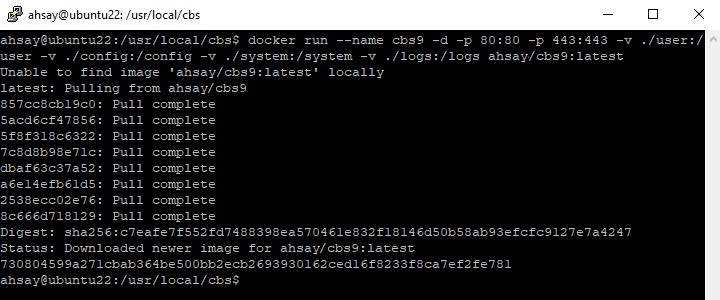 Specific release version may also be used (e.g. 9.11.2.0) by replacing "ahsay/cbs9:latest" with the specific version (e.g. ahsay/cbs9:91120)
Specific release version may also be used (e.g. 9.11.2.0) by replacing "ahsay/cbs9:latest" with the specific version (e.g. ahsay/cbs9:91120)
The local server's folder structure for the above example will automatically create and clone the default configuration if it does not exist, or it will use the existing folder and configuration file.
/usr/local/cbs/config
/usr/local/cbs/logs
/usr/local/cbs/system
/usr/local/cbs/user 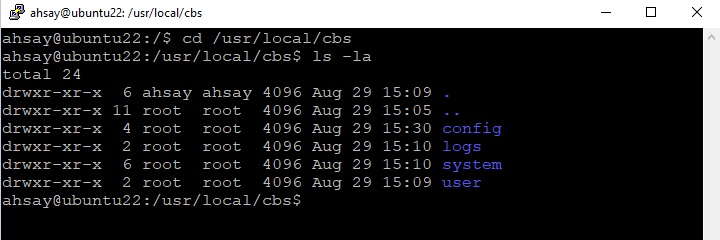
To check the Docker status:
docker ps -a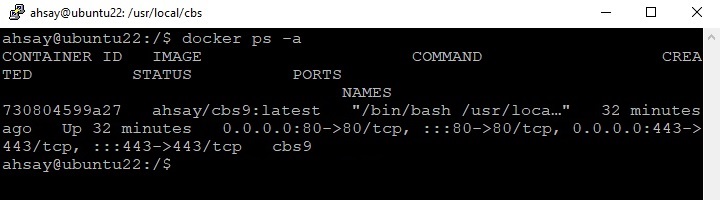
Access AhsayCBS
Access the AhsayCBS web console at https://<your_backup_server>.
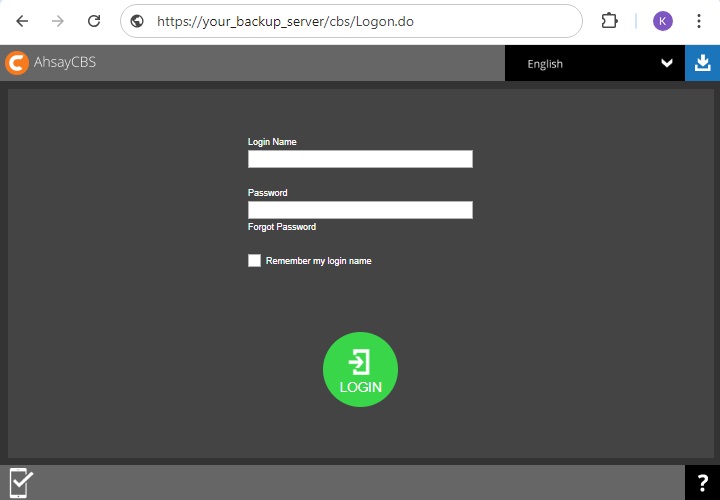
Other Functions
Stop and Start Container
Run using the terminal:
docker start <container name>
docker stop <container name> Recreate the Container
Run using the terminal:
docker stop <container name>
docker rm <container name>
docker run --name <container name> -d -p <optional IP>:<http port>:80 -p <optional IP>:<http port>443 -v <local user home>:/user -v <local conf folder>:/config -v <local system folder>:/system -v <local log folder>:/logs <AhsayCBS docker hub account>/ <project name>:<image tag> Example:
docker run --name cbs9 -d -p 80:80 -p 443:443 -v ./user:/user -v ./config:/config -v ./system:/system -v ./logs:/logs ahsay/cbs9:latest CLEAN UP DOCKER ENVIRONMENT
If issues are encountered and there is a need to remove all Docker containers and images, run the following commands using the terminal:
docker stop $(docker ps -ag)
docker rm $(docker ps -ag)
docker rmi $(docker images -q) Stop the container.
docker stopExample:
docker stop cbs9Remove the container.
docker rm <container name>Example:
docker rm cbs9Download the update.
docker run --name cbs9 -d -p 80:80 -p 443:443 -v ./user:/user -v ./config:/config -v ./system:/system -v ./logs:/logs ahsay/cbs9:latest

 AhsayCBS (DIY)
AhsayCBS (DIY)