FAQs on Ahsay Backup Destination
Article ID
Last Reviewed Date
Product Version
Operating System
Description
This Know-How article will answer some of the frequently asked questions regarding Backup Destination setting of backup sets.
Solution
What is a Backup Destination?
The backup destination of a backup set is the storage location where the backup data will be stored to.
The backup destination can be set to a supported cloud storage provider setup by the backup user, a supported cloud storage provider setup by the backup server administrator, a user home on the backup server, a FTP or SFTP server, a network volume, or a local / removable volume on the client computer.
Which cloud storage services are supported by AhsayCBS (Cloud Backup Suite)?
The following cloud storage services are supported by AhsayCBS:
| Cloud Storage Service | Supported Version |
|---|---|
| Microsoft Azure | 8.1.0.0 or above |
| Google Cloud Storage | 8.1.0.0 or above |
| Amazon S3 | 8.1.0.0 or above |
| Amazon Drive | 8.1.0.0 - 8.3.0.30 |
| AWS Compatible Cloud Storage | 8.1.0.0 or above |
| Rackspace | 8.1.0.0 or above |
| OpenStack | 8.1.0.0 or above |
| Google Drive | 8.1.0.0 or above |
| Microsoft OneDrive | 8.1.0.0 or above |
| Microsoft OneDrive for Business | 8.1.0.0 or above |
| DropBox | 8.1.0.0 or above |
| FTP/SFTP | 8.1.0.0 or above |
| Aliyun | 8.1.0.0 or above |
| CTYun | 8.1.0.0 or above |
| Wasabi | 8.1.0.0 or above |
| Backblaze B2 | 8.1.0.0 or above |
We do not recommend the use of Microsoft OneDrive or Microsoft OneDrive for Business with AhsayCBS Predefined Destination Pools.
Due to newly discovered Microsoft limitations with their API, Ahsay cannot get real-time quota usage of either OneDrive destinations when used in a Destination Pool. When a pool containing OneDrive destinations exceeds quota, we do not get accurate quota exceed response as Microsoft allows data to continue to be written to storage for a short time, in turn if you exceed your storage limit, your OneDrive account will be frozen by Microsoft. Simply adding more OneDrive destinations into a Destination Pool will not 'unfreeze' your OneDrive storage.
This Microsoft overrun affects all Ahsay products versions of AhsayCBS, AhsayOBM and AhsayACB.
Ahsay recommends users and Admins temporarily discontinue use of Microsoft OneDrive for Business as a destination (Backup and Replication) until Microsoft resolves this bug.
Due to recently discovered Microsoft issue affecting upload of specific files with bytes-sized corresponding to our data Block file [ ~32MB and ~64MB ], Ahsay backup jobs may result in excessive 'retry' until max period is exhausted, resulting in job error; or Ahsay replication will fail with similar 'retry' and error; both leading to incomplete Block(s) data transfer. While the issue might not always be hit given varying bytes-size differences in each Ahsay block file [.bak], it is on the side of caution to avoid incomplete backups by using an alternate Destination until this is resolved.
This Microsoft OneDrive for Business bug affects all Ahsay products versions of AhsayCBS, AhsayOBM and AhsayACB.
What is the difference between destination type 'Single Storage Destination' and 'Destination Pool'?
The main difference between them are mainly on the number of storage location that they consist of.
Single storage destination
This type of backup destination consists of a single storage location. Backup data from backup jobs performed after creation of the destination will be stored in this single storage location.
For example:
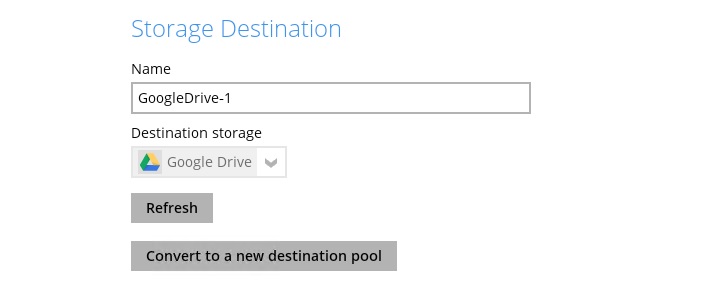
In the above example, backup data will be uploaded to the Google Drive storage configured.
Destination Pool
This type of backup destination consists of multiple storage locations. Backup data from backup jobs performed after creation of the pool will be stored across the multiple storage locations.
For example:
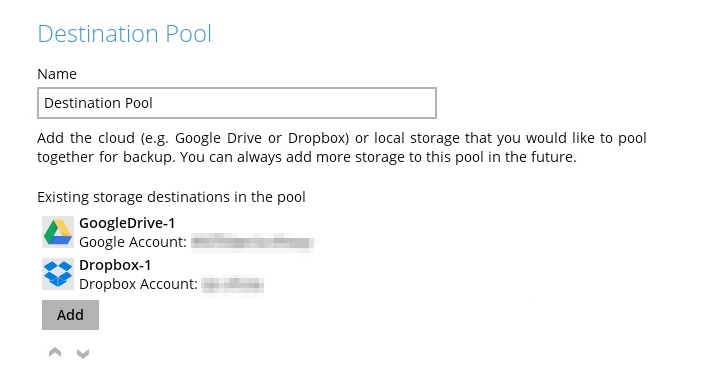
In the above example, backup data will first be uploaded to the Google Drive storage configured.
When the Google Drive storage (e.g. first storage location in the list) is full, or when the backup quota configured for that storage is reached, backup data will continue to be stored to the Dropbox storage (e.g. next storage location in the list).
You can add additional storage locations to a destination pool at any given time, but once a storage location is added to a destination pool, it cannot be edited (except for its name) or removed. To remove the storage, the entire destination pool must be deleted.
AhsayCBS cannot be set as a storage location for a destination pool.
Can I backup to multiple Backup Destinations with a single backup set?
Yes, a backup set can be configured with multiple backup destinations. Refer to the following steps for configuration details:
- Login to the AhsayOBM / AhsayACB user interface.
Click Backup Sets then the corresponding backup set.
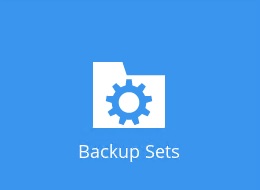
Click Destination, then click Add to add the additional backup destination.
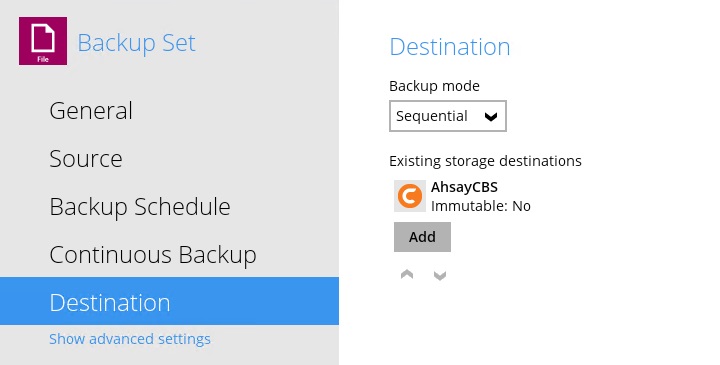
Enter the information requested on screen and click OK once done.
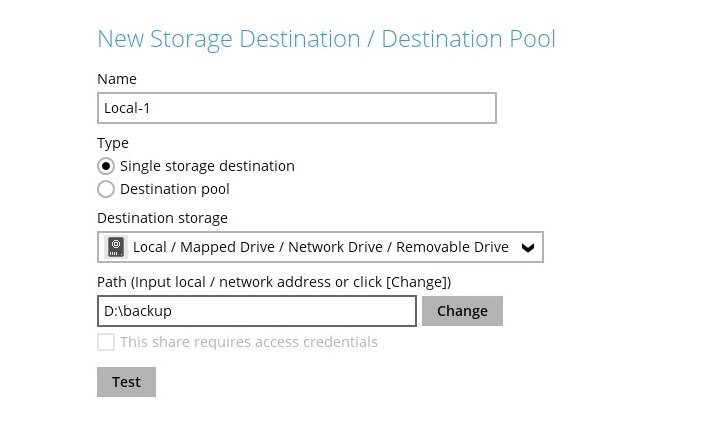
- Repeat all the steps to add more backup destinations as needed.
- Click Save when all backup destinations are added.
For backup set with multiple Backup Destinations, how to choose which destination to backup to?
You can choose which destination to backup to in the backup client user interface.
In the AhsayOBM / AhsayACB user interface. Click Backup then the corresponding backup set.
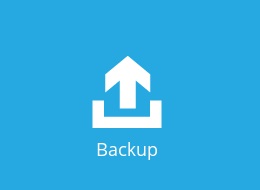
- Click Show advanced option.
Select the destinations that you would like to backup to then click Backup to start the backup job.
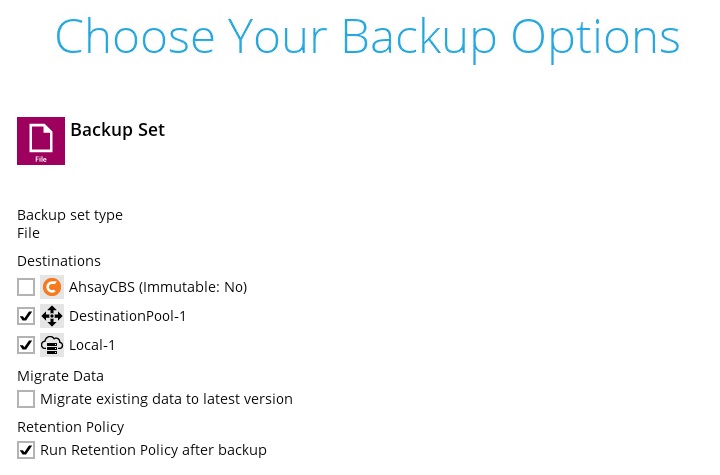
What is the difference between backup mode 'Sequential' and 'Concurrent'?
The main difference between them are how backup data are uploaded to the backup destinations.
Sequential
The backup job will upload the backup data to the selected backup destination one by one (e.g. sequentially).
Data will be first uploaded to the first backup destination in the list (list in the destination setting of the backup set), and once that is completed, data will be uploaded to the next backup destination.
For example (both backup destinations are selected for the backup):
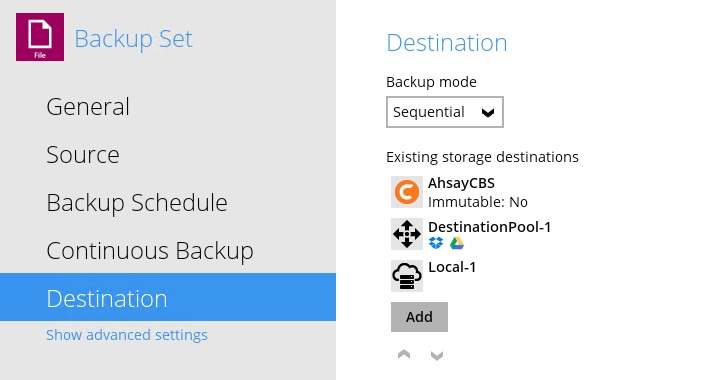
In the above example, data will first be uploaded to the AhsayCBS backup destination. When the upload is completed, data will be uploaded to the Local Drive backup destination.
Backup job in sequential mode is slower (in comparison to concurrent mode), but will take less resources (e.g. memory, CPU, bandwidth ... etc.) of the client computer to complete.
Concurrent
The backup job will upload the backup data to the selected backup destination at the same time (e.g. concurrently).
For example (both backup destinations are selected for the backup):
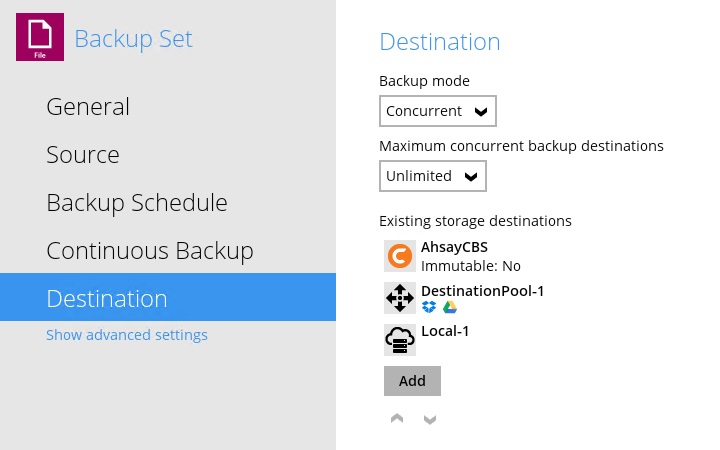
In the above example, data will be uploaded to the OBS and Local Drive backup destination at the same time.
Backup job in concurrent mode is faster (in comparison to sequential mode), but will take up more resources (e.g. memory, CPU, bandwidth ... etc.) of the client computer to complete.

 AhsayCBS (DIY)
AhsayCBS (DIY)