How to Install Latest AhsayCBS Release
Article ID
Last Reviewed Date
Product Version
Operating System
Description
This Know-How article contains instructions on how to upgrade your AhsayCBS server to the latest public release. If you require full details, you should refer to the AhsayCBS Upgrade Guide instead.
Solution
Preparing to install the latest stable AhsayCBS release
- Read the Release Notes before applying the latest AhsayCBS version.
- Review the AhsayCBS v9 New Features Datasheet.
- For branded / customized AhsayCBS installation, it is recommended to first create an export JSON of your branding properties before upgrading.
- Although the branding, SSL cert and other configuration settings of your existing AhsayCBS server will be carried over after the upgrade, in branded environments, the AhsayOBM / AhsayACB client installers will need to be rebuilt before they are updated to the latest release version. Therefore, it is recommended that the auto upgrade (AUA) feature is disabled for all backup users before starting the AhsayCBS upgrade process. Please refer to the AhsayCBS Administrator - Branding Guide for more details on branding.
- For environment with AhsayPRD (multiple AhsayCBS instances on a single backup server), contact Technical Support to request for the cbs-win.zip package.
- Upgrading from AhsayOBS v6.x? Stop. Before proceeding with the upgrade, please refer to the upgrade instruction provided in AhsayOBS to AhsayCBS Upgrade Guide instead of the instructions below.
AhsayCBS installation on Windows
- From AhsayCBS web console, disable Auto Update Agent (AUA) for all users. This prevents any unintentional client upgrades until you have had the chance to do a post-upgrade checkup.
Download the upgrade executable file from the Ahsay download page. Go to Ahsay Backup Software (DIY) > AhsayCBS, then click Download under Windows.
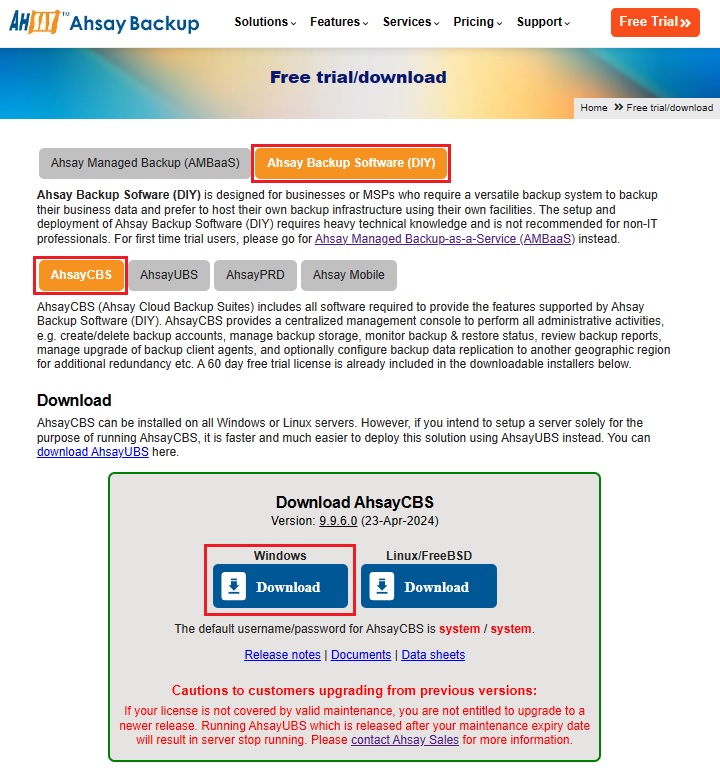
Stable patch release: cbs-win.exe (refer to the Release Notes for more details on the release)
Shutdown the AhsayCBS service:
Control Panel > Administrative Tools > Services > Ahsay Cloud Backup Suite > Stop
Control Panel > Administrative Tools > Services > NFS Service > Stop
Remove the Installers folder at %AhsayCBS_Home_Path%\system\cbs\Installers.
Example: C:\Program Files\AhsayCBS\system\cbs\Installer
This is where Branded Installers are stored. If you are not branded, you can skip this step.- Double-click the cbs-win.exe file to start the AhsayCBS Setup Wizard.
Click Yes when prompted to migrate the previous configuration to the new server.
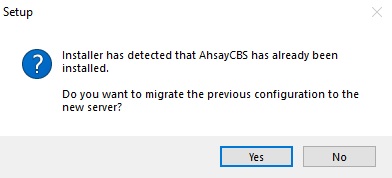
- Continue to the next steps with the information provided in the AhsayCBS Setup Wizard.
- Installation is now complete.
- Prepare the Client Agent, refer to How to auto update all AhsayOBM / AhsayACB client agents.
AhsayCBS installation on Linux
- From AhsayCBS web console, disable Auto Update Agent (AUA) for all users. This prevents any unintentional client upgrades until you have had the chance to do a post-upgrade checkup.
Download the upgrade tarball file from the Ahsay download page. Go to Ahsay Backup Software (DIY) > AhsayCBS, then click Download under Linux / FreeBSD.
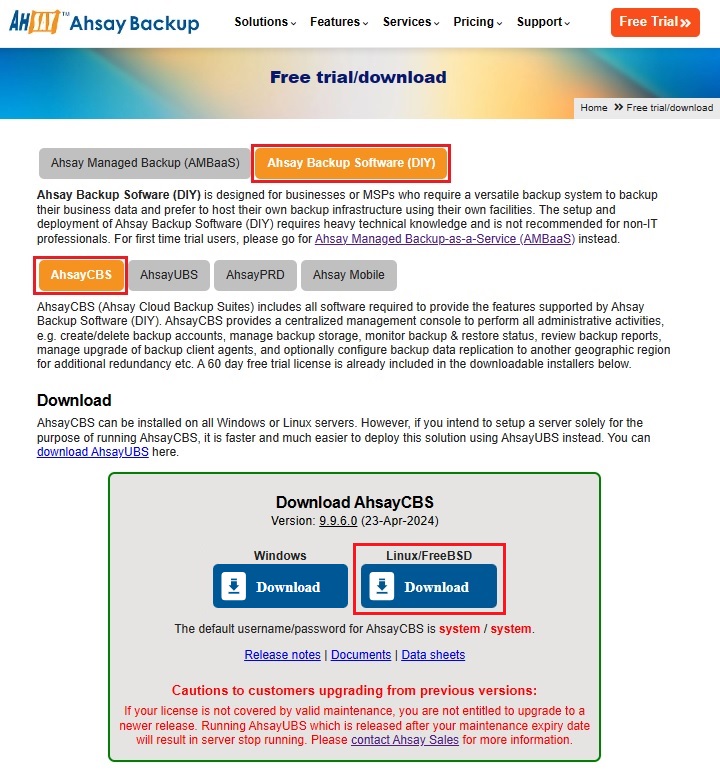
Stable patch release: cbs-nix.tar.gz (refer to the Release Notes for more details on the release)
Shutdown the AhsayCBS service:
# cd /usr/local/cbs/bin # sh shutdown.shRemove the Installers folder at $AhsayCBS_Home_Path/system/cbs/Installers:
# cd /usr/local/cbs/system/cbs # rm -rf InstallersThis is where Branded Installers are stored. If you are not branded, you can skip this step.Rename the existing installation folder: (where "versionnumber" corresponds to your current AhsayCBS version prior to upgrading. For example, if you are currently on AhsayCBS v9.1.0.50, then rename the folder to "/usr/local/cbs.91050")
# mv /usr/local/cbs /usr/local/cbs.versionnumberExtract the cbs-nix.tar.gz file to the installation directory:
# mkdir /usr/local/cbs # cp /vartmp/cbs-nix.tar.gz /usr/local/cbs # cd /usr/local/cbs # gunzip cbs-nix.tar.gz # tar -xf cbs-nix.tarCopy the configuration, logs, system home directories and the user directory (if kept in the AhsayCBS Home path) over from the original AhsayCBS Home:
# cd /usr/local/cbs # cp -R /usr/local/cbs.version#/conf . # cp -R /usr/local/cbs.version#/logs . # cp -R /usr/local/cbs.version#/system . # cp -R /usr/local/cbs.version#/user .Before performing the 'copy', check that you have enough free space for the copy to successfully complete. If you are low on space, you may want to 'move' instead. Consult with your Linux Administrator if you are unsure.
A 'copy' will consume extra space but is recommended in case you need to revert your AhsayCBS upgrade back to the previous version. As the newer version may have converted configuration settings, it is not recommended to revert an already upgraded conf.Startup the AhsayCBS service by:
# cd /usr/local/cbs/bin # sh startup.sh- Installation is now complete.
- Prepare the Client Agent, refer to How to auto update all AhsayOBM / AhsayACB client agents.
How to auto update all AhsayOBM / AhsayACB client agents
To auto update all AhsayOBM / AhsayACB client agents, perform the following steps:
- Prepare the live update files:
For default installation (non-branded)
The live update files are already bundled and included after the AhsayCBS upgrade. Continue to the next step and check that Auto Update is enabled per backup user account.
- For branded installation
- Login to the AhsayCBS web console.
Under System Settings, select Basic > Administrative Access > %system_user_account%
You will need to return and repeat these steps if you have additional branded Sub Admin accounts.- Under Rebrand Clients, review your customization properties and graphics, ensure no changes are needed. Repeat for other branded Sub Admin users.
- If you made any changes, you will need to Save through the AhsayCBS main menu. Click OK, then Save.
- Once you have confirmed each branding is correct, return to the Administrative Access page, within the Manage System User section is "View". Click on the drop-down arrow and select Build.
- Click on the checkbox(es) beside the system user you want to Rebuild Client.
- Once done with the selection, click the hammer icon (Build Branded Client). The process will soon begin to upload the branding properties to Ahsay Customization Portal and begin the build. You should be patient as each client build may take 15 minutes, plus additional time is needed to download from Ahsay to your AhsayCBS server (estimate 30-60 minutes to fully complete). It is expected that the build queue can be in excess of 90 minutes if new release was just made available.
- Enable the Auto Update feature on the AhsayCBS server. Please refer to the Auto Update discussion in the AhsayCBS Administrator - Backup/Restore Guide for more information.

 AhsayCBS (DIY)
AhsayCBS (DIY)