Requirements
You are strongly recommended to configure or check all the settings below to confirm all the requirements are met before you proceed with the Exchange Database and Mail Level backup and restoration.
AhsayOBM Installation
AhsayOBM v9.1.0.0 or above must be installed directly on the MS Exchange Server 2007/2010/2013/2016/2019 hosting the database.
AhsayOBM v9.1.0.0 or above must be installed directly on the individual nodes for MS Exchange Server 2013/2016/2019 DAG.
AhsayOBM v9.1.0.0 or above must be installed either on the Exchange Server 2013 / 2016 / 2019 hosting the database or on the remote backup machine for Mail Level backup and restore.
Microsoft Exchange Server and Microsoft Exchange Mailbox Add-on Module
Make sure the Microsoft Exchange Server and the Microsoft Exchange Mailbox feature has been enabled as an add-on module in your AhsayOBM user account and there is sufficient Microsoft Exchange Mailbox license quota to cover the backup of your mailboxes.
One Microsoft Exchange Mailbox license is required for the backup of each user mailbox. No license is required for public folder.
Please contact your backup service provider for more details.
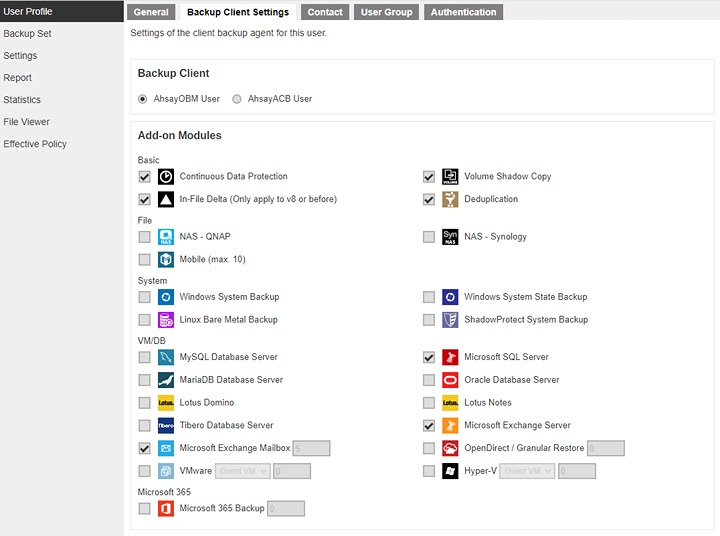
AhsayOBM Licenses
AhsayOBM licenses are calculated on a per device basis.
-
For backup of mailboxes on a standalone Microsoft Exchange 2013 / 2016 / 2019 Server, one AhsayOBM license is required.
-
For backup of mailboxes on a Microsoft Exchange Server 2013 / 2016 / 2019 DAG setup, the number of AhsayOBM licenses required is equal to the number of DAG members in the DAG. For example, if there are three DAG members then three AhsayOBM licenses are required.
Please contact your backup service provider for more details.
Backup Quota Requirement
Make sure that your AhsayOBM user account has sufficient storage quota assigned to accommodate the storage of additional Microsoft Exchange Server and Exchange mailbox and public folder items for the new mail level backup set and retention policy.
Please contact your backup service provider for more details.
Continuous Backup Module
The Continuous Data Protection add-on module is required if you would like to enable the continuous backup feature.
Java Heap Size
The default Java heap size setting on AhsayOBM is 2048MB. For Exchange Server 2007/2010/2013/2016/2019 database and mail level backup, it is highly recommended to increase the Java heap size setting to be at least 4096MB to improve backup and restore performance. The actual heap size is dependent on amount of free memory available on your Exchange 2007/2010/2013/2016/2019 server.
Temporary Directory
Temporary Directory folder is used by AhsayOBM for storing backup set index files and any incremental or differential delta files generated during a backup job. To ensure optimal backup/restoration performance, it is highly recommended that the temporary directory folder is located on a local drive with sufficient free disk space. It should be on another location other than Drive C: (e.g. Drive E:).
The Exchange Server 2007/2010/2013/2016/2019 database files are no longer stored in the temporary directory during backup. However, the VSS-based Exchange backup will still require certain amount of disk space to operate. Microsoft suggested that certain shadow copy mechanism may require free space around 100% of the original database. Refer to the following URL for more information.
Exchange Online and Exchange Development
Specific Requirements for MS Exchange Database
System State
For Exchange server with Active Directory installed, as part of the restore, the system state of the server must also be restored.
Running regular system state backups of the Exchange is therefore crucial, as it ensures that the system state data is synchronized with the Exchange database data.
MS Exchange Information Store Service
Ensure that all MS Exchange related services have been started, particularly the MS Exchange Information Store Service.
To verify this setting, launch Services in Windows by clicking Start then typing “Services” in the search box. All Exchange related services should be started by default, in case if it is not, turn it on by right clicking the item then selecting Start.
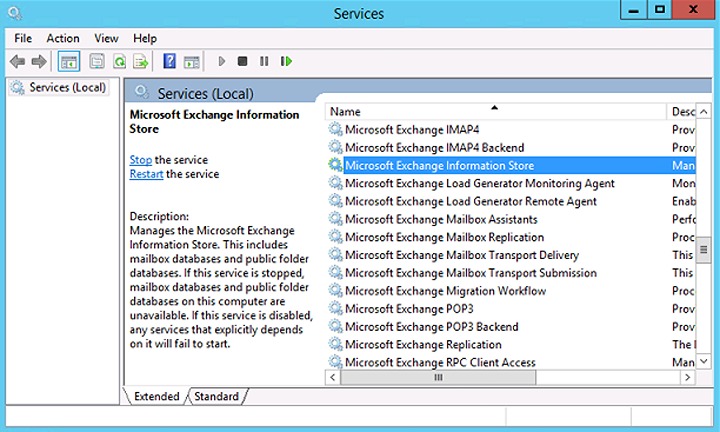
Also make sure that circular logging is disabled for all Information Store(s) or Public Folder selected for backup.
-
Information Store - Exchange 2007
The Information Store of Exchange 2007 contains both mailbox store and public folder store data.
The server stores data in two files, namely the .edb and the .stm file, that form an Exchange store repository.
The default mailbox store on an Exchange 2007 server uses filename Priv1.edb and Priv1.stm; the default public folder store uses the filename Pub1.edb and Pub1.stm.
The .edb file contains tables that hold metadata for all e-mail messages and other items in the Exchange store, while .stm stores native Internet content.
-
Information Store - Exchange 2010/2013/2016/2019
The Information Store of Exchange 2010/2013 contains data, data definitions, indexes, checksums, flags, and other information that comprise mailboxes in Exchange.
Mailbox databases hold data that is private to individual user and contain mailbox folders generated when a mailbox is created for that user. A mailbox database is stored as an Exchange database .edb file.
Public folder databases contain the data, data definitions, indexes, checksums, flags, and other information that comprise any public folders in your Exchange organization.
In Exchange Server 2010/2013, public folder is an optional feature.
.NET Framework
Net Framework 3.5 Features for Exchange Server 2013/2016/2019
Ensure that .NET Framework 3.5 Features is installed. This feature can be enabled by accessing Server Manager > Dashboard > Add Roles and Features Wizard > Feature Page.
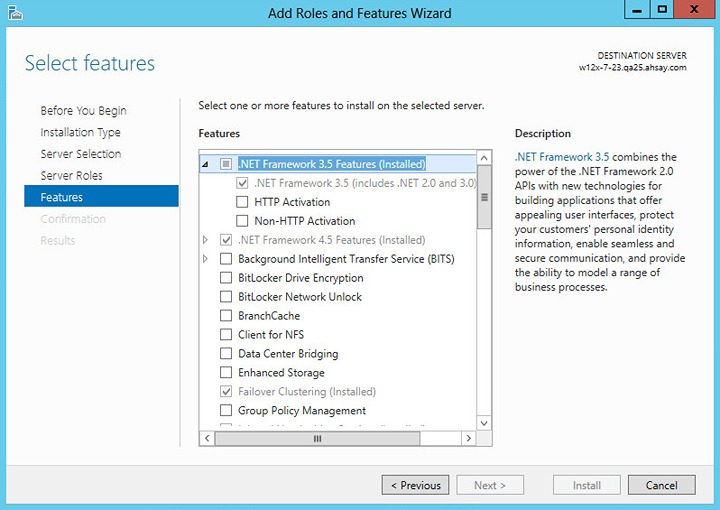
Microsoft Exchange Writer
Ensure that the Microsoft Exchange Writer is installed and running on the Exchange Server, and the writer state is “Stable”. This can be verified by running the vssadmin list writers command.
Example:
C:\Users\Administrator>vssadmin list writers
vssadmin 1.1 - Volume Shadow Copy Service administrative
command-line tool
(C) Copyright 2001-2013 Microsoft Corp.
Writer name: 'System Writer'
Writer Id: {e8132975-6f93-4464-a53e-1050253ae220}
Writer Instance Id: {a2f2507d-b348-493a-9685-da3f20959e9d}
State: [1] Stable
Last error: No error
Writer name: 'COM+ REGDB Writer'
Writer Id: {542da469-d3e1-473c-9f4f-7847f01fc64f}
Writer Instance Id: {60b9b261-ab81-4c4d-be0f-5d432a4dea64}
State: [1] Stable
Last error: No error
Writer name: 'ASR Writer'
Writer Id: {be000cbe-11fe-4426-9c58-531aa6355fc4}
Writer Instance Id: {1aab9829-3b91-46bc-a7f1-ae9e1123c2fe}
State: [1] Stable
Last error: No error
Writer name: 'Microsoft Exchange Writer'
Writer Id: {76fe1ac4-15f7-4bcd-987e-8e1acb462fb7}
Writer Instance Id: {2e8409fa-1dd8-483c-ba95-5c9277be0509}
State: [1] Stable
Last error: No error
Writer name: 'IIS Metabase Writer'
Writer Id: {59b1f0cf-90ef-465f-9609-6ca8b2938366}
Writer Instance Id: {3303e28e-afae-4c99-8f1a-2ce23e6455a7}
State: [1] Stable
Last error: No error
Writer name: 'FRS Writer'
Writer Id: {d76f5a28-3092-4589-ba48-2958fb88ce29}
Writer Instance Id: {d35e3901-f9b9-4fa6-86af-36b8a4872933}
State: [1] Stable
Last error: No error
Writer name: 'Shadow Copy Optimization Writer'
Writer Id: {4dc3bdd4-ab48-4d07-adb0-3bee2926fd7f}
Writer Instance Id: {8e19e851-95ca-4c97-813d-4bc51898c7ac}
State: [1] Stable
Last error: No error
Writer name: 'WMI Writer'
www.ahsay.com AhsayOBM Microsoft Exchange Backup and Restore Guide | 19 of 75
Writer Id: {a6ad56c2-b509-4e6c-bb19-49d8f43532f0}
Writer Instance Id: {0619e684-14f3-495b-be59-e35fc0ec212b}
State: [1] Stable
Last error: No error
Writer name: 'BITS Writer'
Writer Id: {4969d978-be47-48b0-b100-f328f07ac1e0}
Writer Instance Id: {94991e66-e5c7-47a4-a0c9-3771e4761262}
State: [1] Stable
Last error: No error
Writer name: 'Registry Writer'
Writer Id: {afbab4a2-367d-4d15-a586-71dbb18f8485}
Writer Instance Id: {73c66436-c2e8-4d46-b88a-d866617eb95d}
State: [1] Stable
Last error: No error
Writer name: 'NTDS'
Writer Id: {b2014c9e-8711-4c5c-a5a9-3cf384484757}
Writer Instance Id: {14cedc8b-4c51-4a12-85c4-8cf8aa3545b6}
State: [1] Stable
Last error: No error
Writer name: 'IIS Config Writer'
Writer Id: {2a40fd15-dfca-4aa8-a654-1f8c654603f6}
Writer Instance Id: {5939e29f-bf43-4a39-a6b7-e3a838e75e3e}
State: [1] Stable
Last error: No error
Specific Requirements for MS Exchange Email
Scheduled Backup for Exchange Server in Data Availability Group (DAG)
Scheduled backup is required if you choose to back up in DAG option on Exchange server as AhsayOBM on all DAG members will base on the scheduled backup time to start backup on all the individual DAG member at the same time.
-
A DAG backup cycle is considered complete only when scheduled backup on all DAG members have been carried out. An email report will be generated when a complete DAG backup cycle has taken place.
-
Please keep in mind that manual backup will only be considered as individual Mail Level backup, and therefore will not be counted as part of the DAG backup cycle.
However, for backup and restore on a remote backup machine, as the operation for single node can be done either manually or automatically, a scheduled backup is not required.
Mailbox Role
Ensure all nodes have mailbox role. This can be checked by accessing the Exchange admin center (EAC) from your Microsoft Exchange Server.
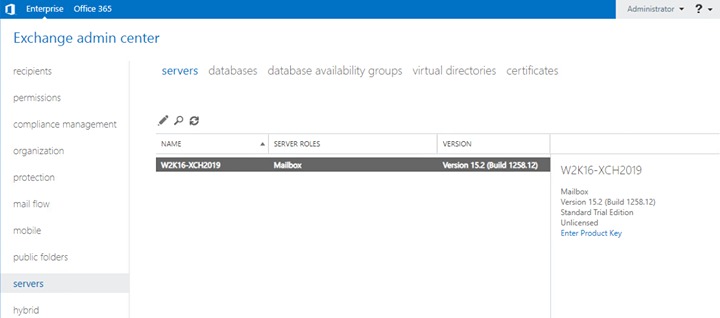
Operating System
-
For AhsayOBM installed on the Exchange Server 2013/2016/2019, the operating system must be Windows Server 2012/ 2012 R2/ 2016 / 2019 or above.
-
For AhsayOBM installed on the remote backup machine, the operating system must be Windows 7/ 8/ 8.1/ 10 or Windows Server 2008/ 2008 R2/ 2012/ 2012 R2/ 2016 / 2019 or above.
Supported Exchange Server 2013 / 2016 / 2019 Version
-
MS Exchange Server 2013 Cumulative Update 3 (CU3) or later is supported.
-
MS Exchange Server 2016 Cumulative Update 4 (CU4) or later is supported.
-
MS Exchange Server 2019 Cumulative Update 1 (CU1) or later is supported.
Exchange Servers Properties
To check the properties of Exchange Servers, use the Get-ExchangeServer cmdlet found in the Exchange Management Shell.
Example: Get ExchangeServer | Format-List Name,Edition,AdminDisplayVersion
Please refer to the following Microsoft article for details of MS Exchange build numbers and releases: Exchange Server build numbers and release dates.
Windows User Account Permission
The Windows user account used for the backup must be a member of the following security groups:
Exchange Server 2013/2016/2019
Access the Exchange admin center (EAC) from your Microsoft Exchange Server.
-
Discovery Management (including ApplicationImpersonation and Mailbox Search).
-
Organization Management
-
Public Folder Management
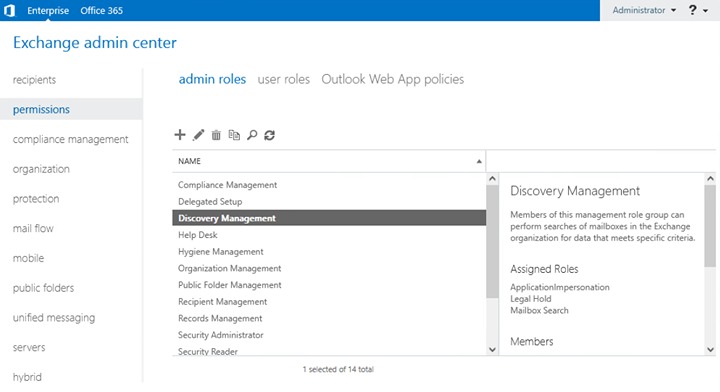
Login to the Exchange admin center, under permissions, click admin roles. Assign the user to be running the backup as member of the following “admin roles”:
-
Discovery Management (including the following Roles):
-
ApplicationImpersonation
-
Mailbox Search
-
-
Organization Management
-
Public Folder Management
Exchange Server 2013
-
Microsoft Exchange Security \ Organization Management
-
Users \Administrator
-
Users \ Domain Admins
-
Users \ Enterprise Admins
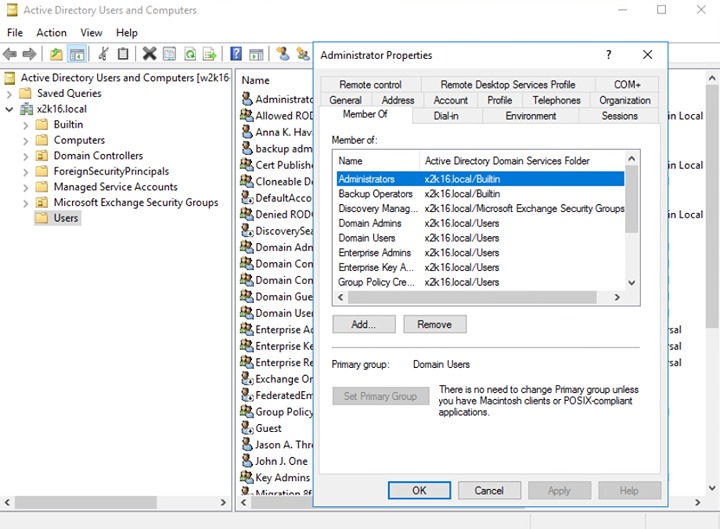
Steps to Check the Current Settings:
-
Click Start > Control Panel > Administrative Tools, and then click Active Directory Users and Computers.
-
Browse to the organization unit containing the corresponding operating system account.
-
Right click on the user and select Properties.
-
Go to the Member Of tab to check on the membership setting.
Enabling Mailbox
The Windows user account must have an Exchange Server mailbox. To check, access the Exchange admin center (EAC) from your Microsoft Exchange Server. Refer to the URL below for more information.
Exchange Server 2013/2016/2019
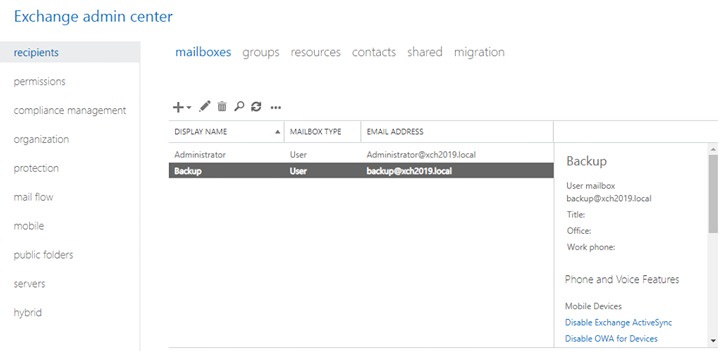
Refer to the following article from Microsoft for more details on how to check if an account is mailbox enabled and how to enable it: Create user mailboxes in Exchange Server.
Exchange Server 2013
Refer to the following article from Microsoft for more details on how to check if an account is mailbox enabled: Create user mailboxes
Grant Mailbox Access Permission (Full Access)
Enter the following command in the Exchange Management Shell
Get-Mailbox | Add-MailboxPermission-User "%os_username%" -AccessRights FullAccess
Example: granting permission to "administrator" account
Get-Mailbox | Add-MailboxPermission-User "administrator" -AccessRights FullAccess
Login Name Format Requirement
Make sure the Username for connecting the Exchange Server is entered in the format of "user@hostname" (e.g. admin@ahsay.local). It is the same one you can find under the mailbox setting of the Exchange user account on Exchange Admin Center.
Backup Source Requirement
Ensure that the “Hide from address lists” option is unchecked for all mailboxes to be selected for backup. Mailbox hidden from the address list will not be shown in the backup source selection menu.
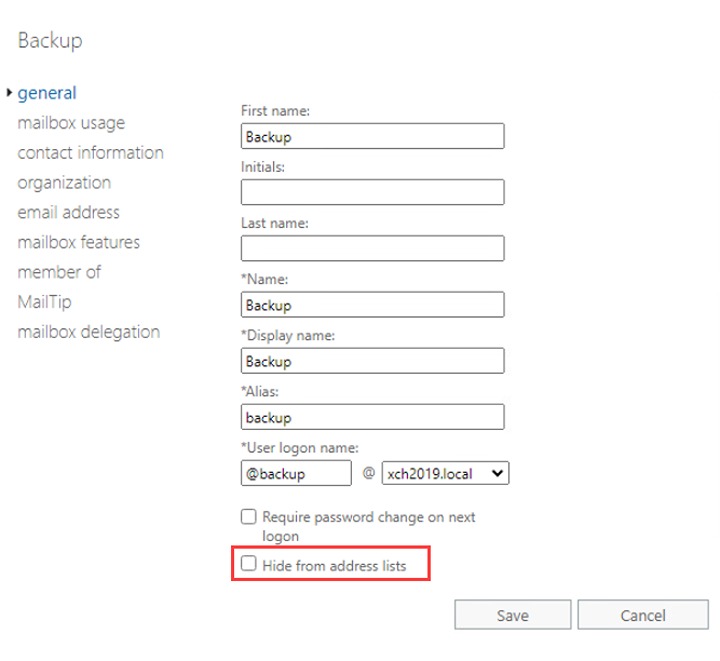
Network Drive Requirements
The login accounts for network drives must have read and write access permission to ensure that backup and restore would be successful.
Port Configuration
As Exchange 2013 / 2016 / 2019 mail level backup and restore is implemented using Microsoft EWS API (Exchange Web Services), which enables AhsayOBM to access mailbox items such as email message, meetings, notes, calendar, contact, etc., without any additional installation or complicated setup required on the Exchange 2013 / 2016 / 2019 Server or remote backup machine, only port 443 must be configured to allow communication between AhsayOBM and Exchange server.
Exchange Related Windows Services
Ensure all MS Exchange related services have been started, particularly the MS Exchange Information Store.
To verify this setting, launch the Services menu by clicking Start then typing “Services” in the search box. All Exchange related services should be started by default, in case it is not, turn it on by right clicking the item and then click Start.
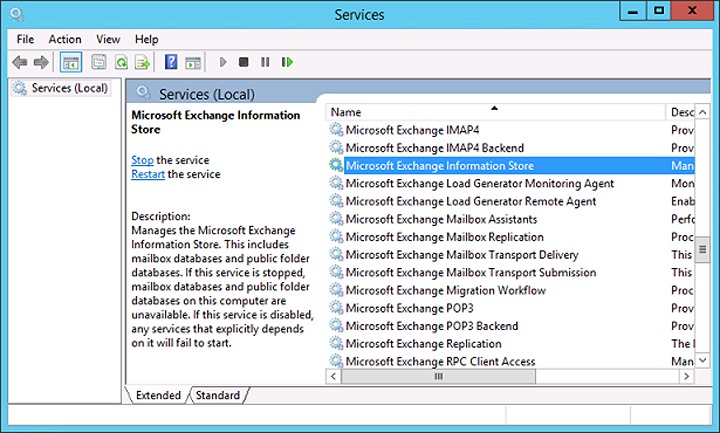
MS Exchange Databases
Ensure the MS Exchange Mailbox and Public Folder databases are mounted. This can be verified by Exchange Management Shell or Exchange Admin Center (EAC).
-
Type the following command in the Exchange Management Shell.
Get-MailboxDatabase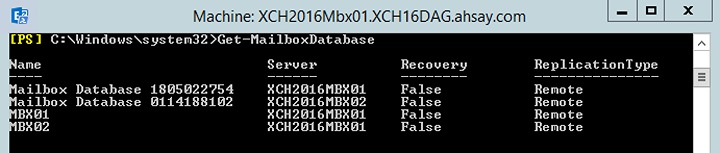
-
Exchange Admin Center (EAC)
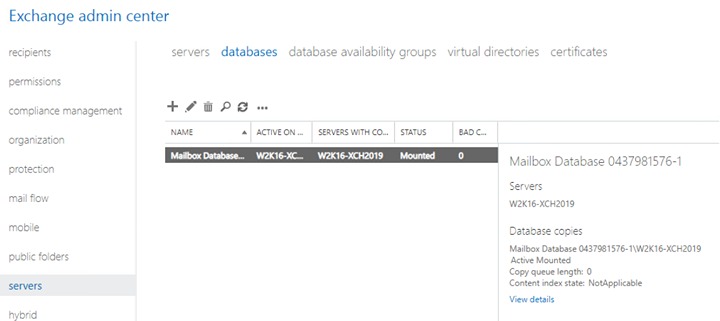
Windows Powershell
Below are the requirements detail of Windows PowerShell 5.1 Engine for Exchange Server 2016/2019 and Windows PowerShell 2.0 Engine for Exchange Server 2013/2016/2019.
Ensure that Windows PowerShell 5.1 Engine is installed for Exchange Server 2016/2019 and Windows PowerShell 2.0 Engine for Exchange Server 2013/2016/2019.
To install the feature:
-
Navigate to Server Manager > Manage, then select Add Roles and Features.
-
On the "Select installation type" screen, select Role-based or feature-based installation, then click Next to proceed.
-
On the "Select destination server" screen, select the target server. Click Next to proceed.
-
On the "Select features" screen, go to the Features option.
-
Check the box before the Windows PowerShell 5.1 Engine
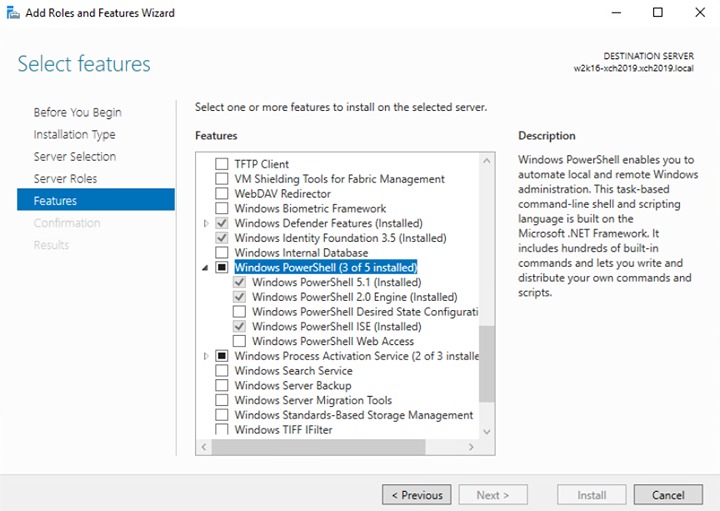
-
Check the box before Windows PowerShell 2.0 Engine
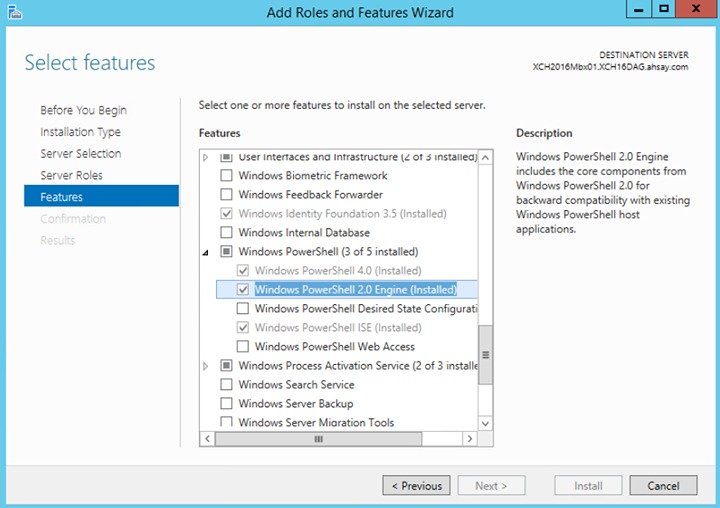
-
.NET Framework
.Net Framework 4.6.2 Features for Exchange Server 2016/2019
Ensure .Net Framework 4.6.2 Features is installed. Please refer to the following URL for detailed information: Exchange Server system requirements
This feature can be enabled by accessing Server Manager > Manage > Add Roles and Features Wizard > Feature Page.
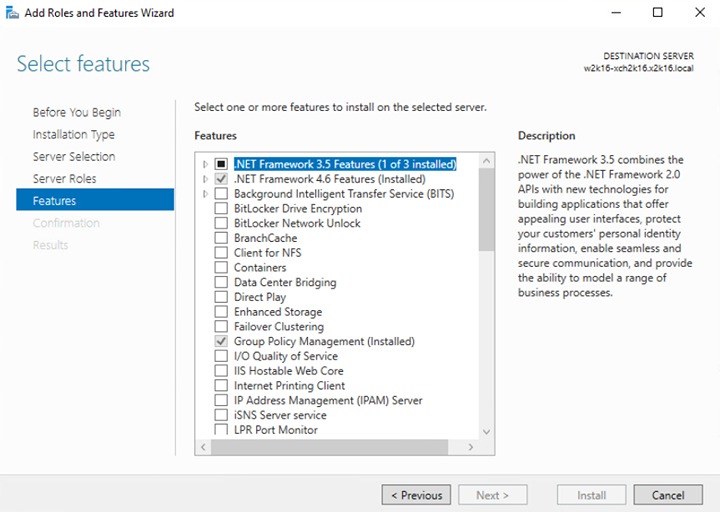
.Net Framework 4.6.2 Features for Exchange Server 2013
If you are using Exchange server 2013 on Windows server 2012, please install .Net Framework 3.5 Features.
This feature can be enabled by accessing Server Manager > Manage > Add Roles and Features Wizard > Feature Page.
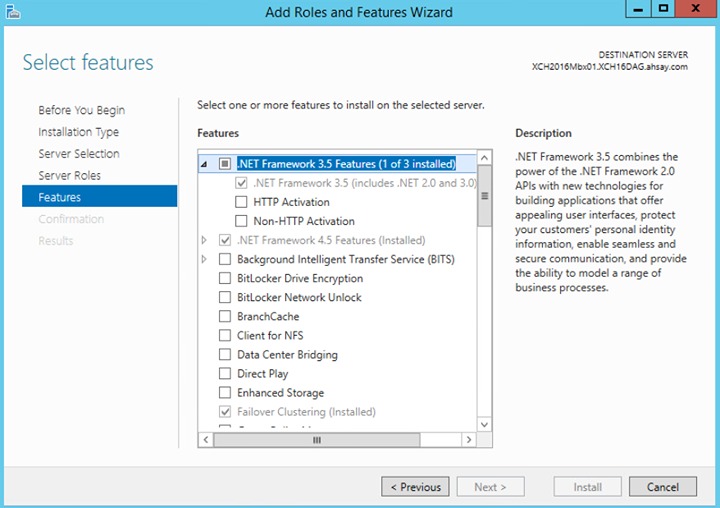
Remote Exchange Management Shell
For setup on MS Exchange Server 2013, the Remote Exchange Management Shell must be enabled for the operating system account used for the backup.
Enter the following command in Exchange Management Shell to enable this feature.
>Set-User "%os_username%" -RemotePowerShellEnabled $True
Reboot the Exchange Server after executing the command.
Remote Shell in Microsoft Exchange Server enables you to manage your server running Exchange.
Lan Manager Authentication Level
-
Exchange Server 2013
The LAN Manager Authentication level configured on the Exchange Server must be level 3 or above. Follow the steps below to check the settings.
-
Click Start > Control Panel > Administrative Tools, and then click Local Security Policy.
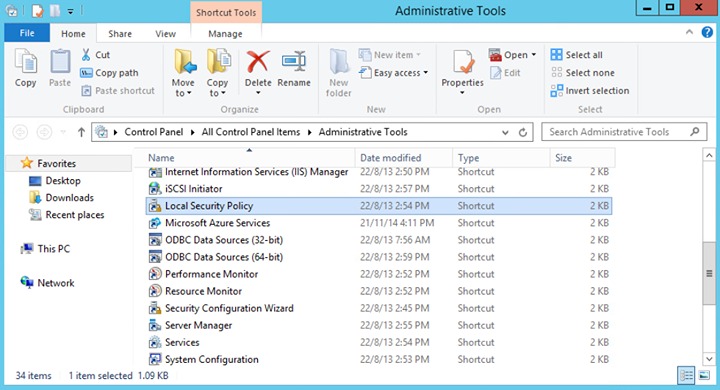
-
Under Security Settings, expand Local Policies>Security Options, then click Network security: LAN Manager authentication level.
-
Make sure that the setting is configured to use NTLMv2, for example:
- Send NTLMv2 response only
- Send NTLMv2 response only. Refuse LM
-
Send NTLMv2 response only. Refuse LM & NTLM
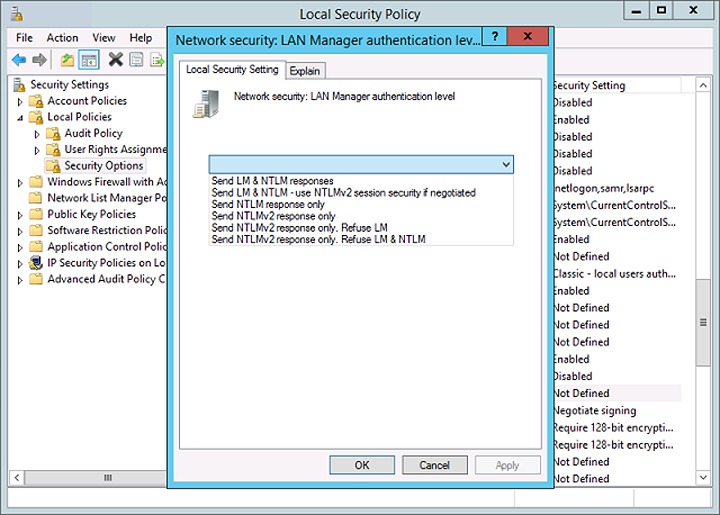
-
IISAuthenticationMethodsSetting
Verify if the IISAuthenticationMethods is set to Basic only. If so, change the setting with the commands below.
-
Exchange Server 2013
-
Click Start > Microsoft Exchange Server > Exchange Management Shell.
-
Enter the following command to check on the IISAuthenticationMethods setting:
>Get-OutlookAywhere -
If it is set to {Basic} only, enter the following command to modify the setting:
>Set-OutlookAnywhere -Identity:"%Server%\Rpc (Default Web Site)" - IISAuthenticationMethods Basic,NTLM, Negotiate -
Reboot the Exchange server
.
-
Supported Source
Below is the supported mailbox type of Exchange Server 2013 / 2016 / 2019 Mail Level backup.
| Mailbox Level | |||
|---|---|---|---|
| Item | Supported? | Item | Supported? |
| User Mailbox | ✅ | Room Mailbox | ✅ |
| Public Folder | ✅ | Equipment Mailbox | ✅ |
| Public Folder Mailbox | ✅ | Shared Mailbox | ✅ |
Below are the items that you can back up or restore from an Exchange Server 2013 / 2016 /2019 Mail Level backup set.
| Folder Level | |||
|---|---|---|---|
| Item | Supported? | Item | Supported? |
| Inbox | ✅ | RSS Feeds | ✅ |
| Drafts | ✅ | Junk Email | ✅ |
| Sent Items | ✅ | Tasks | ✅ |
| Deleted Items | ✅ | Calendar | ✅ |
| Archive | ✅ | Contacts | ✅ |
| Notes | ✅ | ||

 Backup and Restore
Backup and Restore