VMware Backup and Restore
Ahsay brings you specialized client backup software, namely AhsayOBM, to provide a comprehensive backup solution for your VMware virtual machine backup. The VMware VM module of AhsayOBM provides you with a set of tools to protect your virtual machines in VMware environment. This includes a VM backup feature and instant recovery feature (with the use of Run Direct technology), to ensure that mission critical virtual machines are back up and running within minutes of a disaster.
We recommend you to read first the Overview (GUI) section. This will help you become familiar with the different functions, settings and features that can be configured in AhsayOBM. It will also be helpful to know the different features that can be customized in the backup set before creating one.
There are two kinds of VMware backup set: Run Direct and Non-Run Direct. This guide will mainly focus on how to create a Run Direct and Non-Run Direct backup set.
This guide will only focus on:
- How to create a VMware backup set
- How to run a backup job
- Different types of backup mode
- Difference between a Run Direct and Non-Run Direct backup set
- How to recover VMware from a backup job using different kinds of restore method
Run on Client (Agent-based) Backup
Below is the system architecture diagram illustrating the major elements involved in the backup process among the VMware server, AhsayOBM and AhsayCBS.
In this user guide, we will focus on the end-to-end backup and restore process using the AhsayOBM as a client backup software.
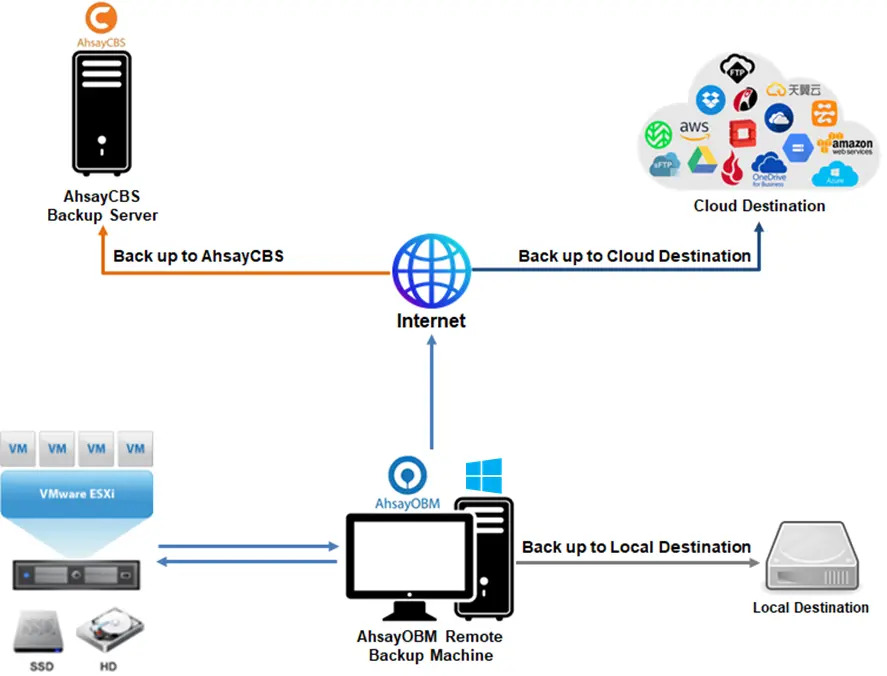
To better help you understand what goes on during a backup process, here are the steps performed during a backup job.
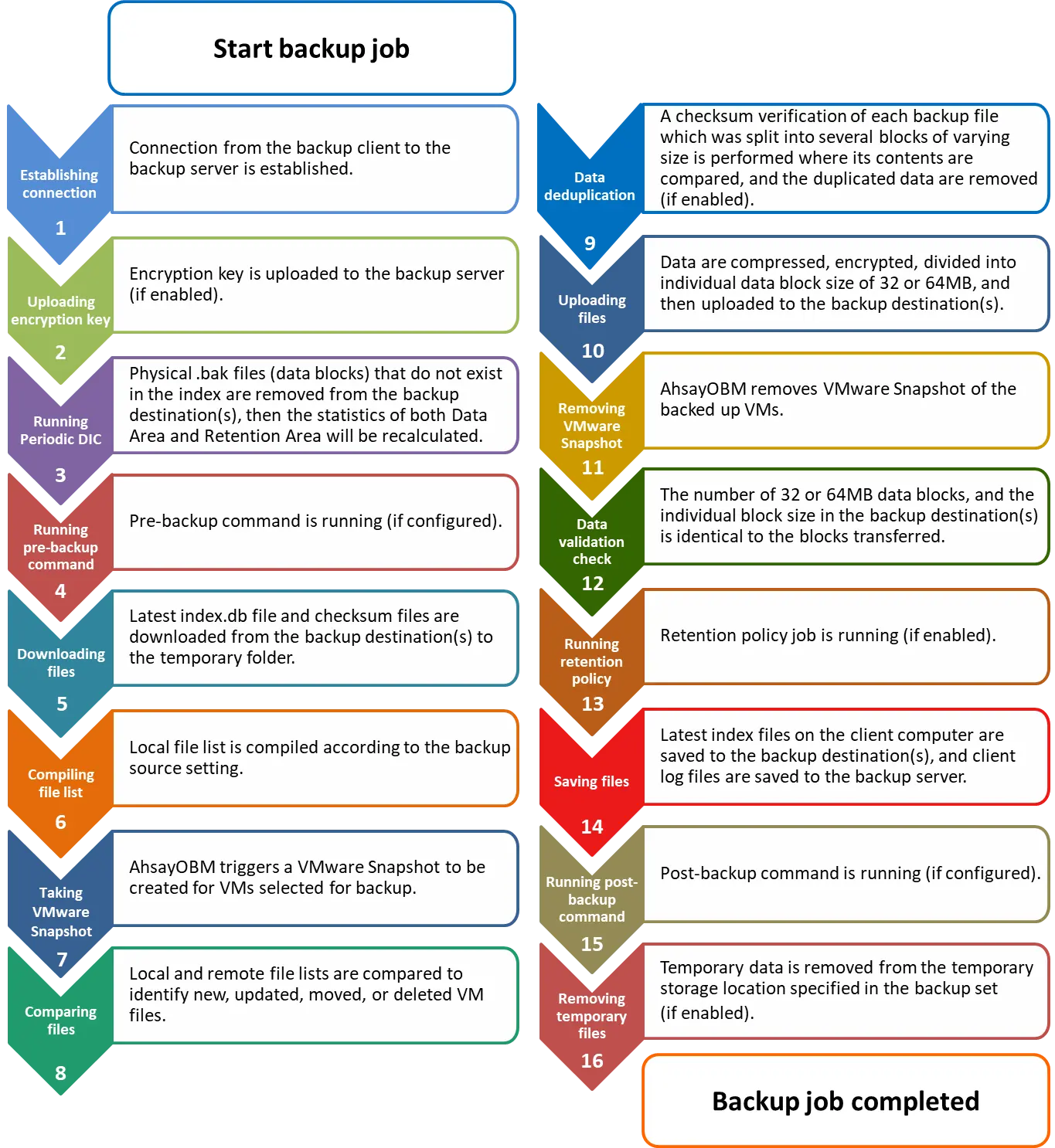
The steps above are performed during a VMware VM backup job. For an overview of the detailed process for Steps 3, 5, 12, and 14, please refer to the Backup and Restore Guide (GUI).
- Periodic Data Integrity Check (PDIC) Process (Step 3).
- Backup Set Index Handling Process
- Start Backup Job (Step 5)
- Completed Backup Job (Step 14)
- Data Validation Check Process (Step 12)
Run on Client Key Areas
We are committed to bringing you a comprehensive VMware backup solution with AhsayOBM. Below are some key areas where we can help make your backup experience a better one.
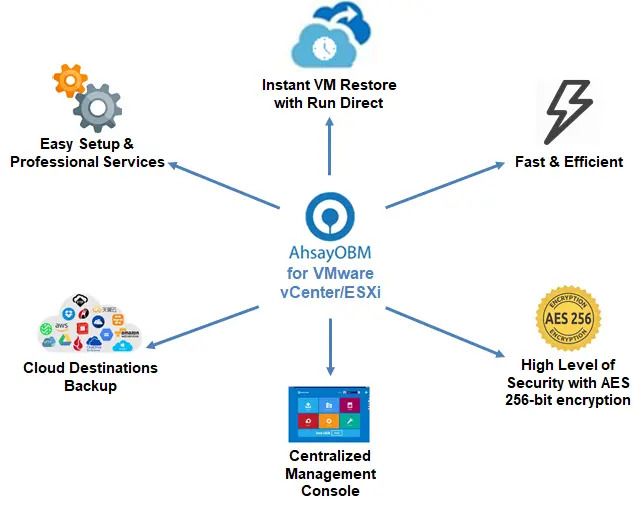
Easy Setup & Professional Services
Setup is a few clicks away - our enhanced AhsayOBM v9 can be easily downloaded and installed in just a few clicks. The refined user interface also provides user-friendly instructions to guide you through installation, configuration, backup and restore. The intuitive setup procedures together with instructions in this user guide makes the software installation and operations easy even for layman users. That being said, if you do run into any problems during setup, we are here to help out. Visit the URL below for details on technical assistance:
Professional Services
AhsayOBM Installation and Configuration Service
For installation and configuration service, please refer to the Download & Install section.
Valid Maintenance
Our Valid Maintenance provides you with professional and timely customer support along the way. You are entitled to the Valid Maintenance for free during the first year of your service subscription, and recurring annual fee at 20% of your annual subscription fee.
Refer to our Professional Services webpage for further details and subscription.
Instant VM Restore with Run Direct
Run Direct is a feature that helps reduce disruption and downtime of your production VMs.
Unlike normal VM restore procedure where a VM is extracted from backup files and copied to the production storage which can take hours to complete, restore with Run Direct can instantly power up a VM by running it directly from the backup files in the backup destination and the VM can be put into production.
When a Run Direct restore is performed, the backup destination is mounted as an NFS datastore from the VMware host, where the VM is run directly from the backup files.
The backup destination can either be the AhsayCBS server or a local drive that can connect with AhsayOBM. Initiating a Run Direct from the AhsayCBS (also known as agentless restore) will trigger a connection directly with the VMware host (ESXi server and the direction shown in orange indicator below), while initiating the same action on the AhsayOBM requires the connection to route through AhsayOBM (shown in green indication below).
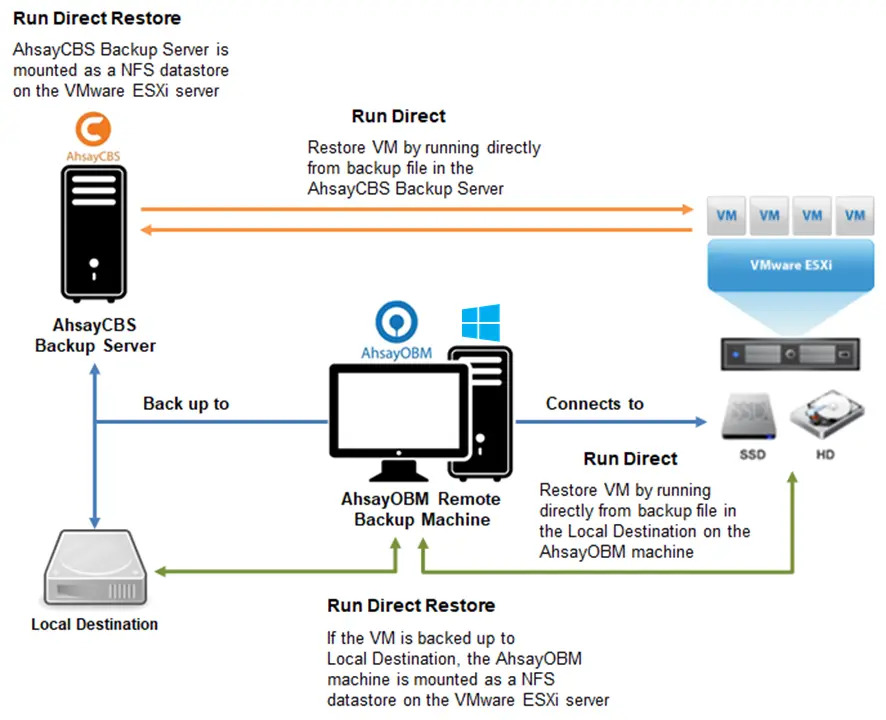
The restored virtual machine, at this stage (e.g. before the restore is finalized) is in a read-only state to preserve its integrity. All changes made to the virtual disks (e.g. operation within the guest virtual machine) are stored separately in transaction logs stored on the NFS datastore or the original datastore, depending on the setting selected. These changes are discarded when Run Direct is stopped, where the restored VM will be removed and all changes will be discarded, or the changes will be consolidated with the original virtual machine data when the restore is finalized.
Run Direct and Non-Run Direct Backup Backup Set VMware Differences
| Run Direct Backup Set | Non-Run Direct Backup Set | |
|---|---|---|
| Encryption | NO | YES |
| Compression | NO | YES |
| VDDK (CBT) | YES | YES |
| AhsayCBS | YES | YES |
| Local Destination | YES | YES |
| Cloud Destination | NO | YES |
Finalizing a VM Recovery (Migrating VM to permanent location)
To finalize recovery of a VM, you will still need to migrate it to a permanent location on the VMware host. The following steps are taken when you finalize a Run Direct restore:
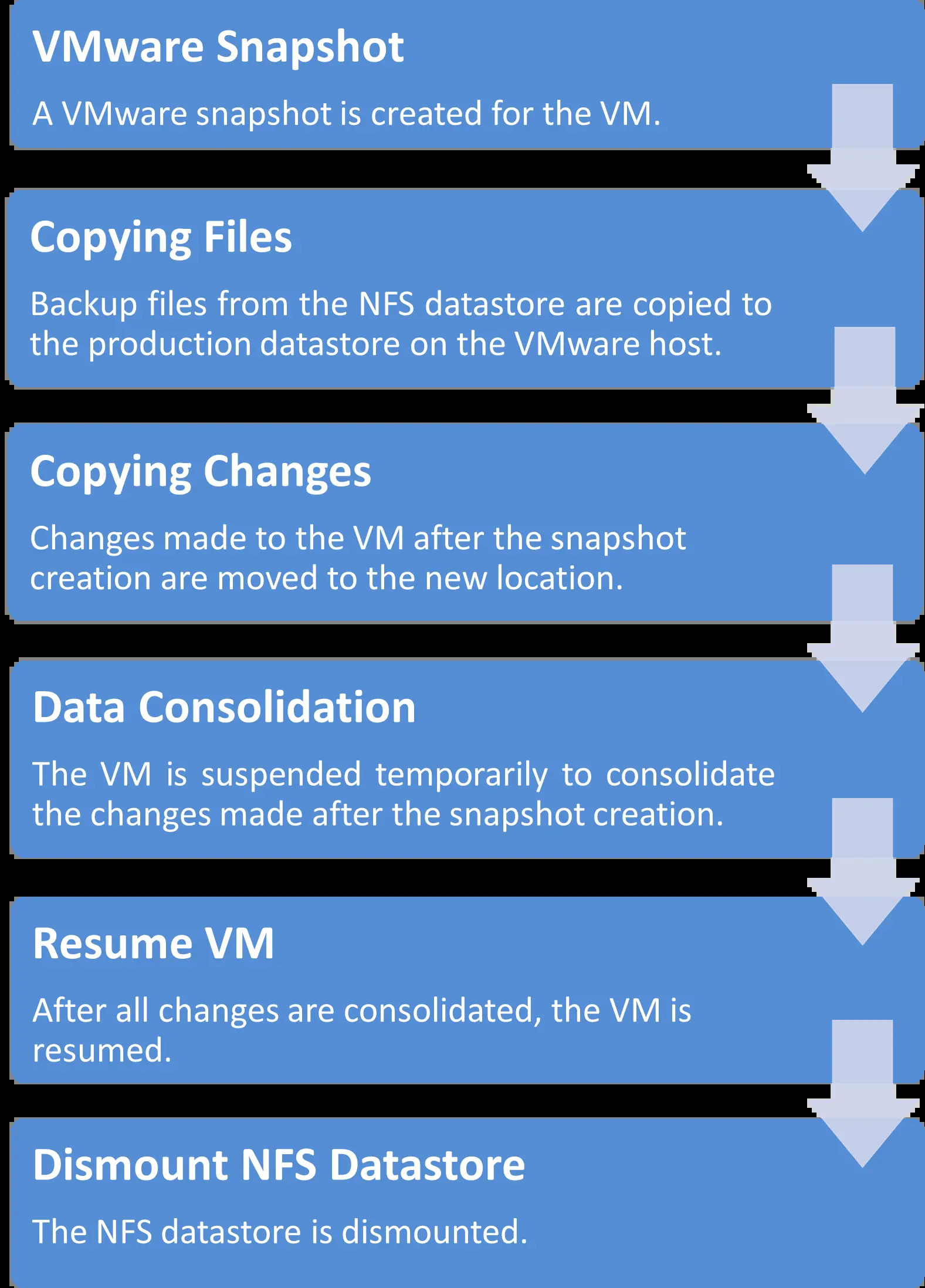
For vCenter VM backup set, provided that the vMotion feature of the vCenter set is working properly, the VM will not be suspended during the data consolidation.
For more details on how to setup a VMware VM backup set with Run Direct, refer to the chapter on Creating a VMware VM Backup Set.
Fast and Efficient
We understand that backup could be a time and resources consuming process, which is why AhsayOBM is designed with advanced technologies to make backup a fast and efficient process.
We also understand that you may wish to run backup at a specified time interval of your choice, that’s why we also allow you to set your own backup schedules so that you can take full control of the time when to perform backup.
- Multi-threading - this technology utilizes the computing power of multiple CPU cores for creating multiple backup and restore threads to produce fast backup and restore performance.
- Block Level Incremental Backup - this technology breaks down the backup files into multiple blocks and only the changed blocks will be backed up each time.
High Level of Security
We understand your VM may contain sensitive information that requires to be protected, that is why your backup data will be encrypted with the highest level of security measure.
- Un-hackable Encryption Key - to provide the best protection to your backup data, you can turn on the encryption feature which will default encrypt the backup data locally with AES 256-bit truly randomized encryption key.
- Encryption Key Recovery - – Furthermore, we have a backup plan for you to recover your encryption key in case you have lost it. Your backup service provider can make it mandatory for you to upload the encryption key to the centralized management console, the encryption key will be uploaded in hashed format and will only be used when you request for a recovery.
Centralized Management Console
Our enriched features on the centralized web console offers you a one-stop location for monitoring and managing your backup and restore, whether you are a system administrator or backup user. Below is an overview of what you can do with it depending on your role. For more details regarding the setup and operations of the centralized management console, refer to the different AhsayCBS Administrator Guides.
- System Administrator - – full control over the user accounts and their backup and restore activities, as well as all system related settings. For more details regarding the centralized management console, refer to the Ahsay CBS Guide.
- Backup User - configure backup settings, monitor backup and restore activities, and initiate a Run Direct activity.
Cloud Destinations Backup
To offer you with the highest flexibility of backup destination, you can now back up server data to a wide range of cloud storage destinations. Below is a list of supported cloud destinations.
 | Aliyun |
 | Microsoft Azure |
 | CTYun |
 | Microsoft OneDrive |
 | Amazon S3 |
 | Microsoft OneDrive for Business |
 | AWS S3 Compatible Cloud Storage |
 | Rackspace |
 | Wasabi |
 | OpenStack |
 | Backblaze |
 | Dropbox |
 | Google Cloud Storage |
 | FTP |
 | Google Drive |
 | SFTP |
*Available on computers with China or Hong Kong local settings.
Cloud backup gives you two major advantages:
- Multi-destination Backup for Extra Protection - you can now back up your VM to both local drive and cloud destination. While local drive backup gives you the convenience of faster backup and restore as a result of the locally resided infrastructure, you can take a further step to utilize the cloud backup to give you an extra layer of protection in the event of a local drive corruption, where you will still be able to retrieve data from the cloud destination.
- Eliminate Hardware Investment - with the increasingly affordable cloud storage cost, you can deploy on cloud platform and utilize cloud storage as your centralized data repository, or simply expand your cloud storage as a backup destination without having to invest on hardware.
This document aims at providing all necessary information for you to get started with setting up your system for VMware VM backup and restore, followed by step-by-step instructions on creating backup set, running backup job and restoring backed up data.
This Backup and Restore guide can be divided into three parts:
Preparing for VMware VM Backup & Restore



Performing VMware VM Backup


Performing VMware VM Restore



 Backup and Restore
Backup and Restore