Monitor Run on Server Backup Java Process
Article ID
Product Version
Operating System
Description
This Know How article will provide instruction on how to monitor the Run on Server backup Java process from an operating system level.
Solution
To monitor the Run on Server backup Java process from an operating system level, the following commands can be used on the AhsayCBS server.
Windows
Use wmic process where caption="java.exe" get commandline.
Each Run on Server backup process starts with the $APPLICATION_HOME path. In the example below, there are two backup jobs running.
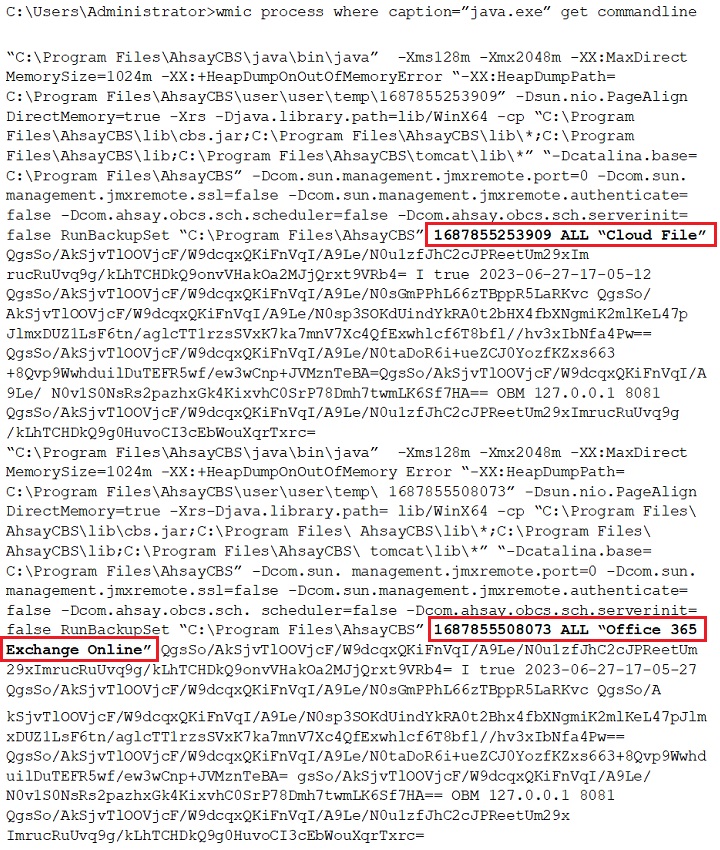
Linux
There are two commands that can be used to check the Run on Server backup Java process.
ps -ef | grep RunBackupSet
You can use the ps -ef|grep RunBackupSet command to list only the Run on Server backup jobs that are running. To easily identify the backup job that is running, it starts with the username then the process ID. In the example below, there are two Run on Server backup jobs that are running.
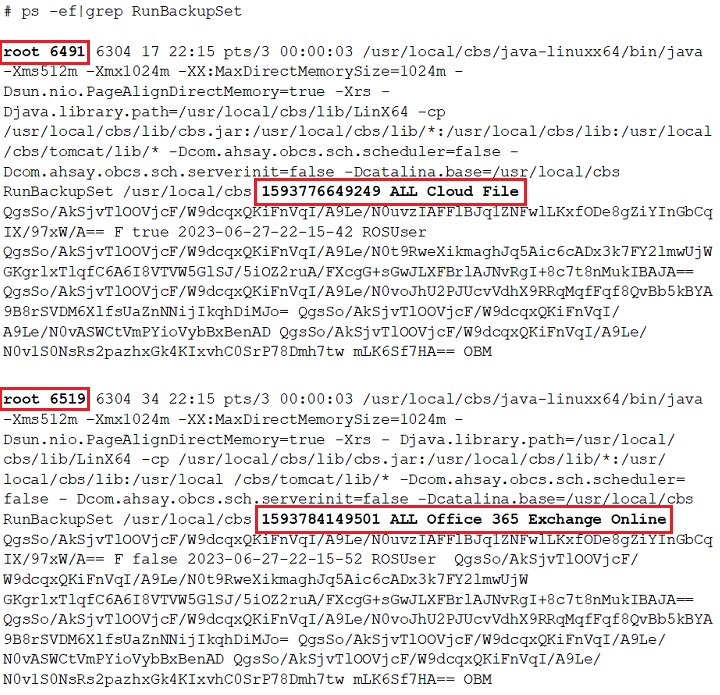
ps -aux | grep java
Or you can use the ps -aux|grep java command to list all the processes using java to run. This also starts with the username then the process ID to identify the running processes. In the example below, the first process you will see is the AhsayCBS process and the next two processes are the Run on Server backup jobs that are running.
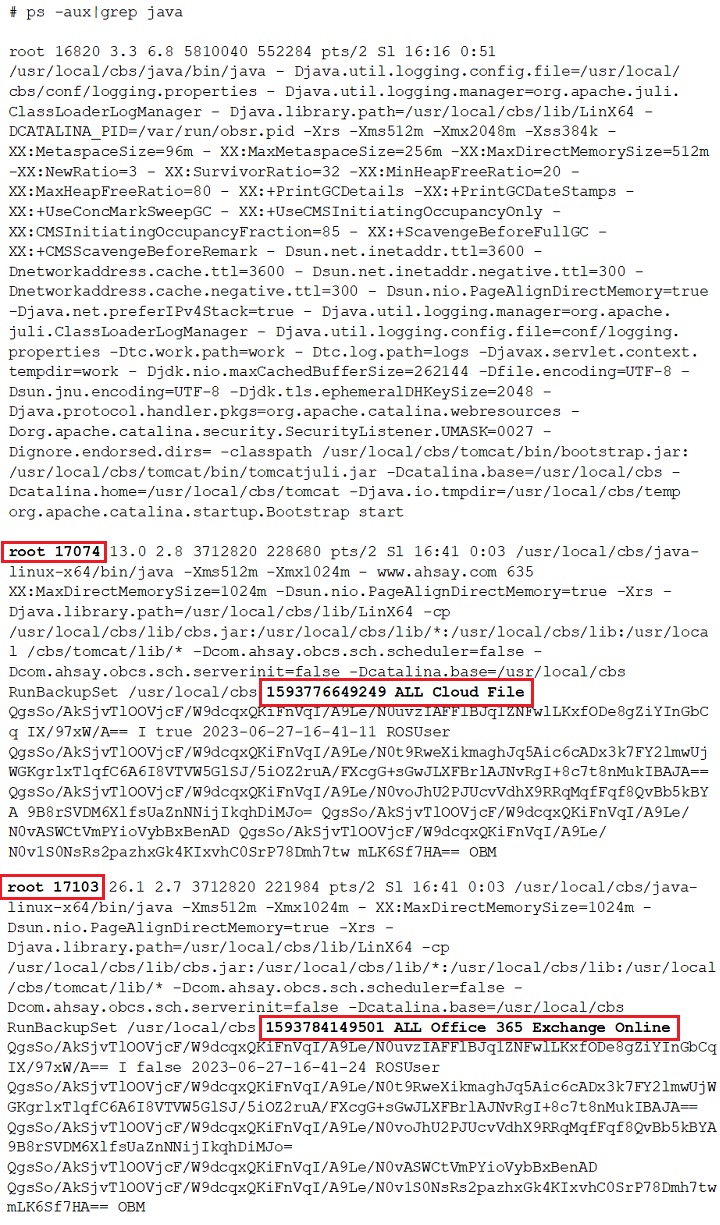
FreeBSD
There are two steps to check the Run on Server backup Java process.
First find the process ID using the ps –aux|grep java command. To identify each process that is running, it also starts with the username then the process ID. In the example below, you will see the AhsayCBS process and two Run on Server backup jobs that are running. The first two processes are the Run on Server backup and the last process is the AhsayCBS process.
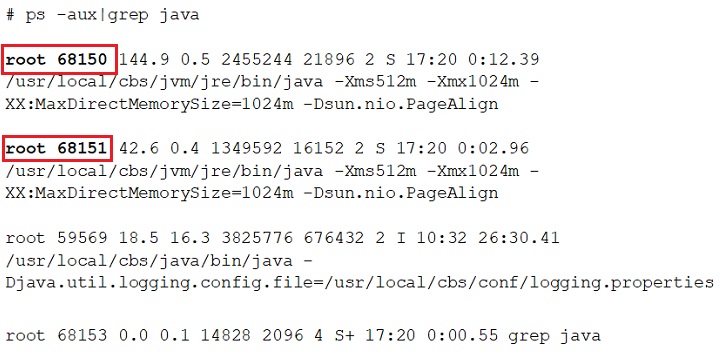
Then use procstat -c [process ID] to display the details of the Run on Server backup Java process.
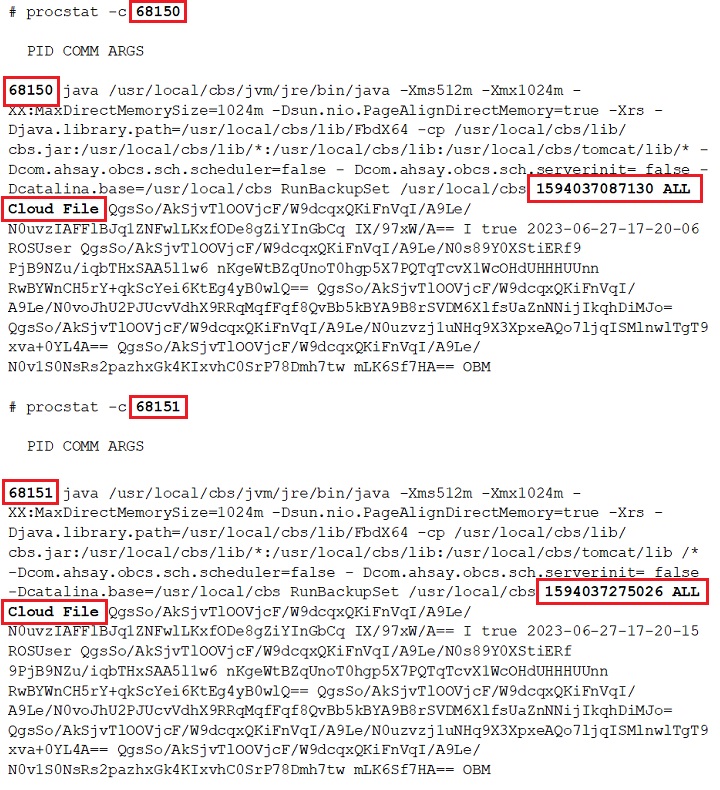

 AhsayCBS (DIY)
AhsayCBS (DIY)