Requirements
AhsayOBM Add-On Module Configuration
Make sure that the Windows System Backup and Windows System State Backup add-on module is enabled in your AhsayOBM user account. Please contact your service provider for more details.
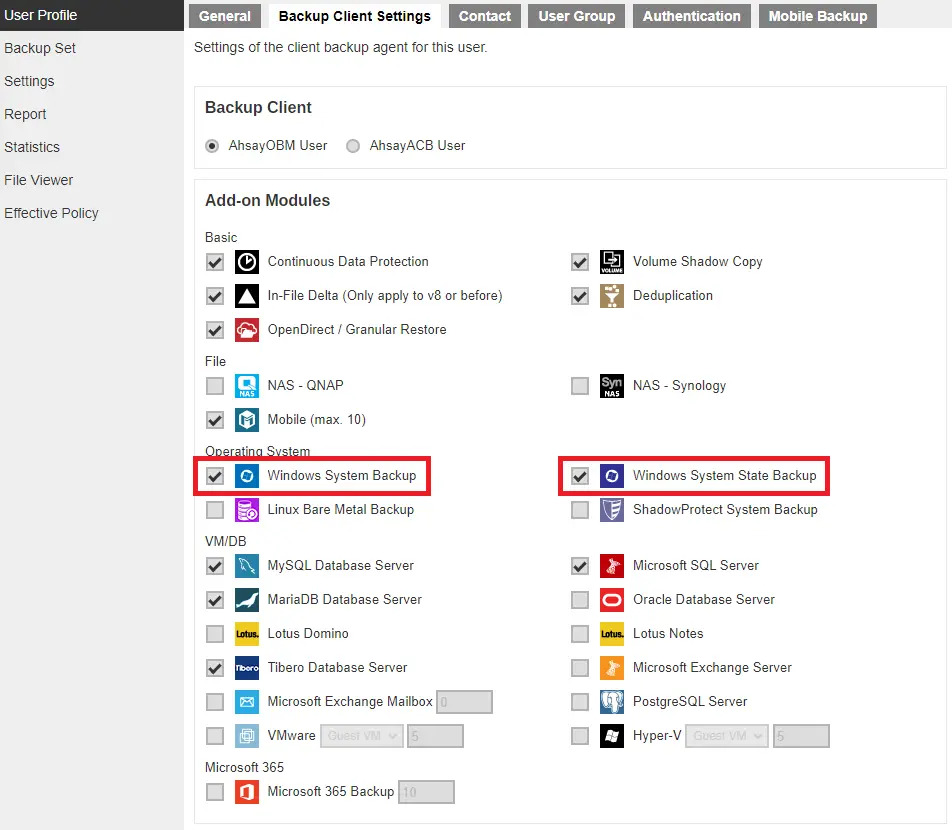
Backup Quota Requirement
Make sure that your AhsayOBM user account has sufficient quota assigned to accommodate the storage for the system state backup for the new backup set and retention policy. Please contact your backup service provider for more details.
Java Heap Size
The default Java heap size setting of AhsayOBM is 2048MB. For Windows System State backup, it is highly recommended to increase the Java heap size setting to at least 4096MB to improve backup and restore performance. The actual heap size used will be dependent on the amount of free memory available on the machine with AhsayOBM installed (machine that is running the backup).
For best performance, consider increasing the memory allocation setting for AhsayOBM (Java heap space).
refer to this article for more details about the modification of the java heap size setting for AhsayOBM:
FAQ: How to modify the Java heap size setting of AhsayOBM / AhsayACB?
License Requirement
AhsayOBM licenses are calculated on a per device basis:
- To back up users with 1 backup client computer (e.g. 1 AhsayOBM installed), 1 AhsayOBM license is required.
- To back up users with multiple backup client computers, the number of AhsayOBM licenses required is equal to the number of devices. For example, if there are 10 users to be backed up with 3 backup client computers, then 30 AhsayOBM licenses are required. Please contact your backup service provider for more details.
Windows Requirement
Windows Server Backup (WSB) Features
The following Windows Server Backup features must be installed on the computer to be backed up:
- Windows Server Backup
- Command Line Tool
- Windows PowerShell
This can be confirmed in the Server Manager. These features can be added by selecting Add Roles and Features.
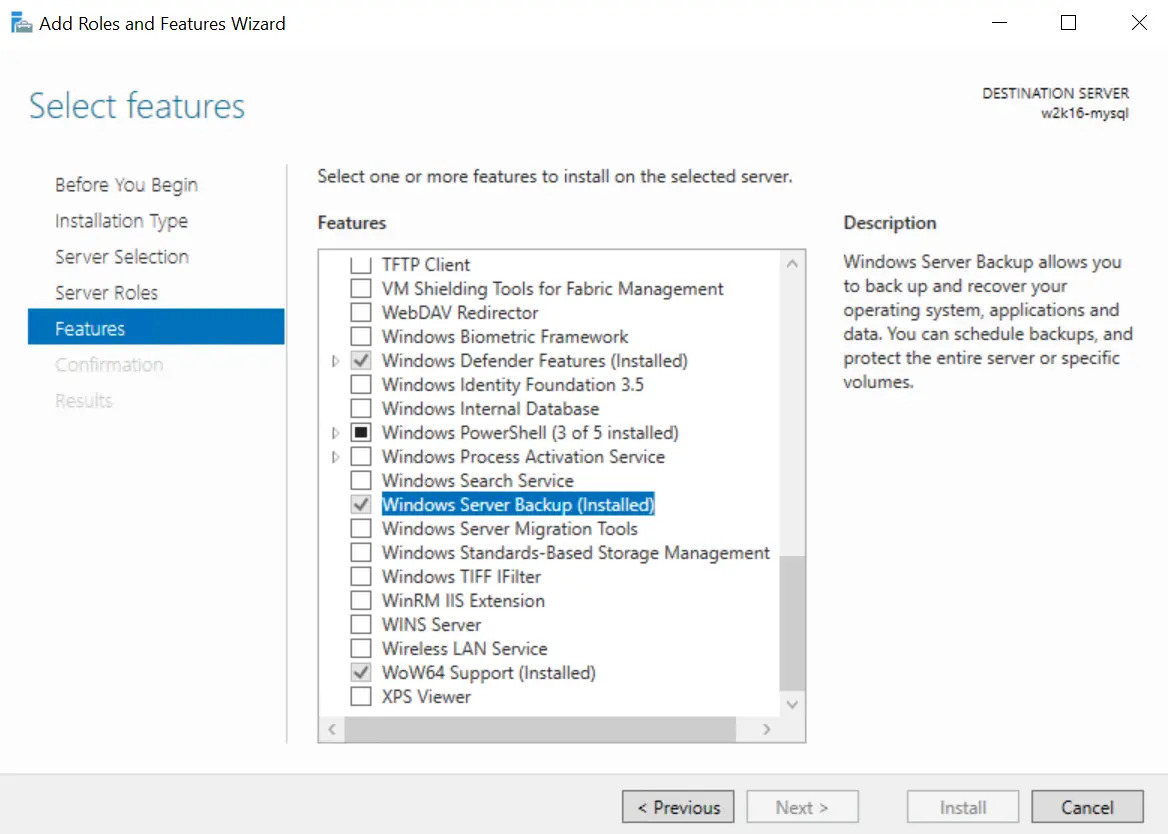
Windows Account Permission
To perform recovery using Windows Server Backup, the operating system account you are using must be a member of the Backup Operators or Administrators group.
System Volume
The system volume must be formatted with NTFS.
Latest Service Packs from Microsoft
Ensure that you have the latest service packs installed. Updates to the Windows operating system improve its performance and resolve known issues with Windows Server Backup.
Windows XP Home is not supported for the system state backup and restore by AhsayOBM.
As Windows XP and Windows 2003 are no longer supported by Microsoft anymore, Ahsay will provide best effort support.
Temporary Volume
Make sure that the storage location configured for the system image is set to a supported location.
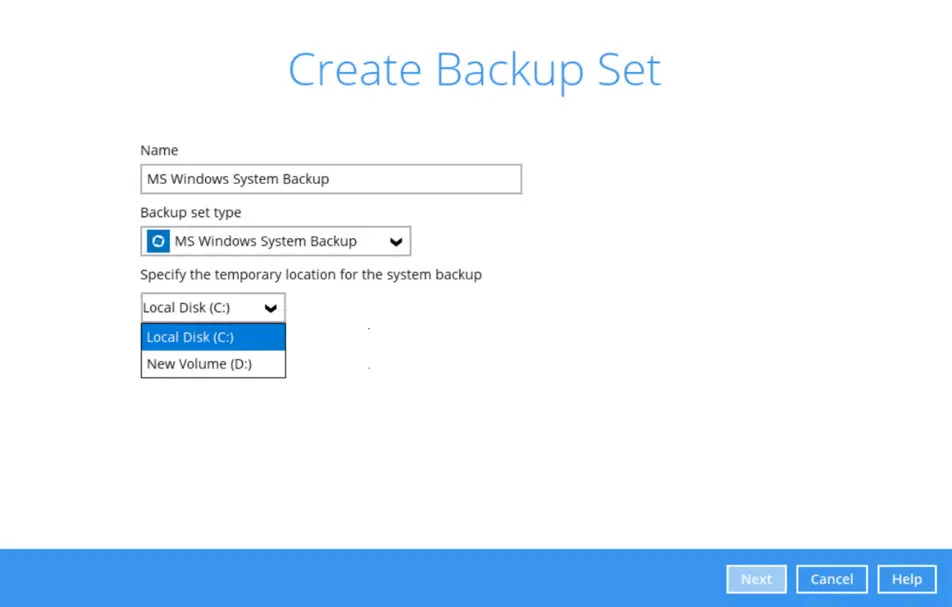
The temporary storage location is required by the WBADMIN utility to temporarily store the image file during the backup job.
The machine requires an additional drive to accommodate the spooling of the System State image file. As you can see in our sample screen shot above, we have two (2) drives in total, “Local Disk C:” and “New Volume D:”.
If the machine has only one (1) drive, then one of the following options will need to be implemented to create the temporary volume.
- A USB drive needs to be connected
- The existing C: drive will need to be repartitioned to create an additional drive, i.e. D:
- An extra physical drive will need to be installed
- Set up a network drive (the least preferred option as it will affect the backup performance)
For more details about the restrictions, please refer to the following link:
Disk Space Available in Temporary Storage Location
Make sure that there is sufficient disk space available in the storage location for the backup set.
For a system backup, it will typically require disk space of the total used size of all volumes selected for backup.
Used space, not free space of all volumes selected for backup.
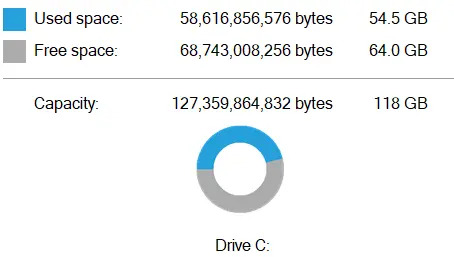
Maximum Supported Disk Size
For Windows Vista, or 2008 / 2008 R2 Server, source volumes with size greater than 2 TB (e.g. 2040 GB - 2 MB = 2088958 MB) are not supported.
This limitation is related to the .vhd file size limit.
This limitation does not apply to Windows 8 or newer releases of Windows platforms.
Restore Considerations
Please consider the following before performing an MS System and MS System State restore:
Windows Account Permission
To perform recovery using Windows Server Backup, the operating system account that you use, must be a member of the Backup Operators or Administrators group.
Disk Size
For recovery of operating system to a new hard disk, ensure that the disk that you restore to is at least the size of the disk that contained the volumes that were backed up, regardless of the size of those volumes within.
For example, if there was only one volume of size 100 GB created on a 1 TB disk during backup, then you should use a disk that is at least 1 TB when recovering.
Windows Recovery Environment
For recovery of operating system, the processor architecture for a given instance of Windows Recovery Environment and the computer whose system you are trying to restore must match.
For example, Windows Recovery Environment for an x64 based version of the operating system will only work on an x64 based server.
Caution on Recovery to Dissimilar Hardware
This recovery method requires the restore target system to have similar hardware and the exact same boot type as the source system from which the backup was taken. Disk adapters are especially sensitive. If using dissimilar hardware, the restored system might not boot.
For example, if the system backup image was taken from a BIOS-based system, the recovery environment must be booted in BIOS mode.
BitLocker Drive
For server with BitLocker Drive Encryption enabled, make sure to re-apply BitLocker Drive Encryption to the server after a restore.
This will not happen automatically; it must be enabled explicitly.
For instructions, refer to the following: Windows BitLocker Drive Encryption Step-by-step Guide

 Backup and Restore
Backup and Restore