Run a Backup Job
For an overview of the backup process, please refer to the Backup and Restore page.
Microsoft 365 Backup Set
To start a backup, follow the steps below:
-
Log in to AhsayOBM.
For instructions on how to do this, please refer to the AhsayOBM Login page.
-
Click the Backup icon on the main interface of AhsayOBM.
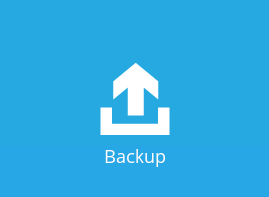
-
Backup sets can be sorted by Name or by Creation Time. Select the backup set which you would like to start a backup for.
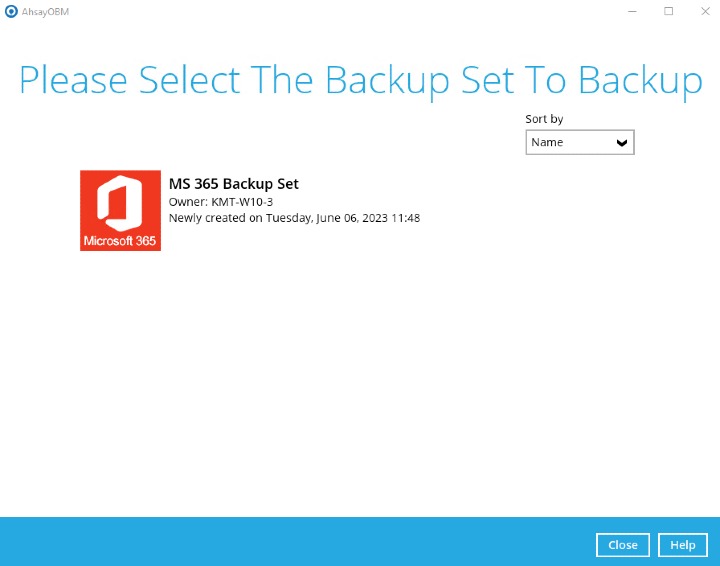
-
You may modify the "Destinations" and "Migrate Data" options.
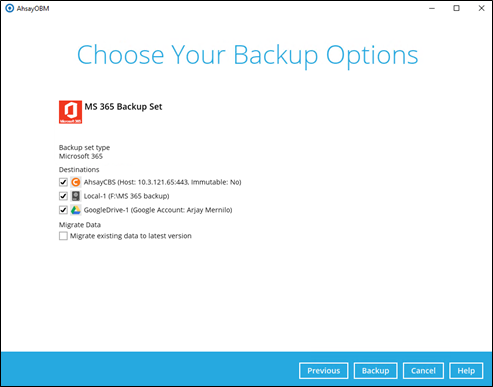
The Migrate Data option will only be displayed if Deduplication is enabled for the backup set. When the Migrate Data option is enabled, the existing data will be migrated to the latest version during a backup job. Backup job(s) for backup sets with Migrate Data enabled may take longer to finish. For more information about this feature, refer to AhsayCBS v9 New Features Datasheet.
-
Click Backup to start the backup and wait until the backup is finished.
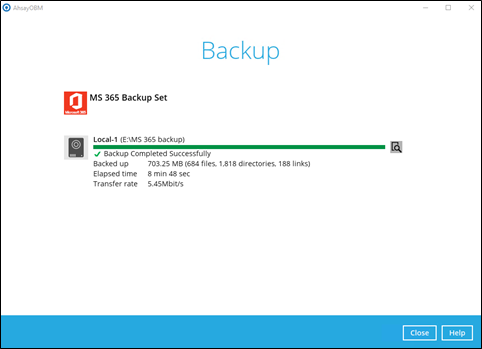
-
Check the log of your backup by clicking the "magnify" icon. It will show you the log of your backup with corresponding date and time.
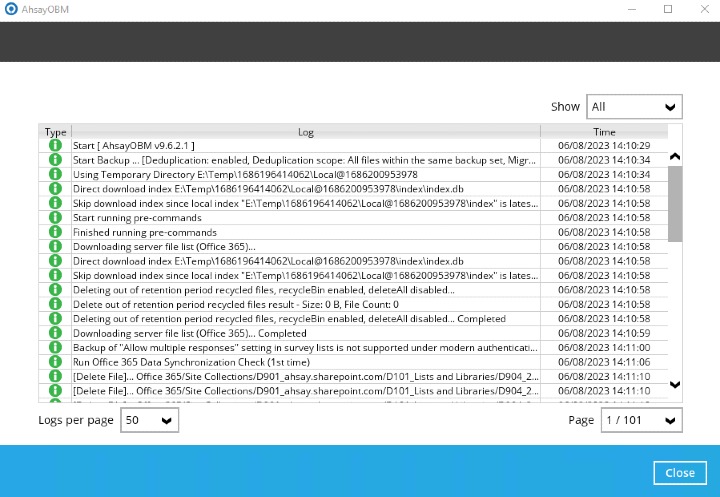
To view the backup report(s), go back to the AhsayOBM main interface, then click Report>Backup.
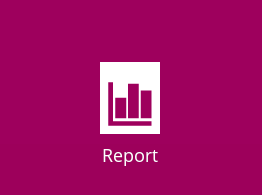
In the "Backup Report" screen, you can see the backup set with corresponding destination, completion date and time, and status.
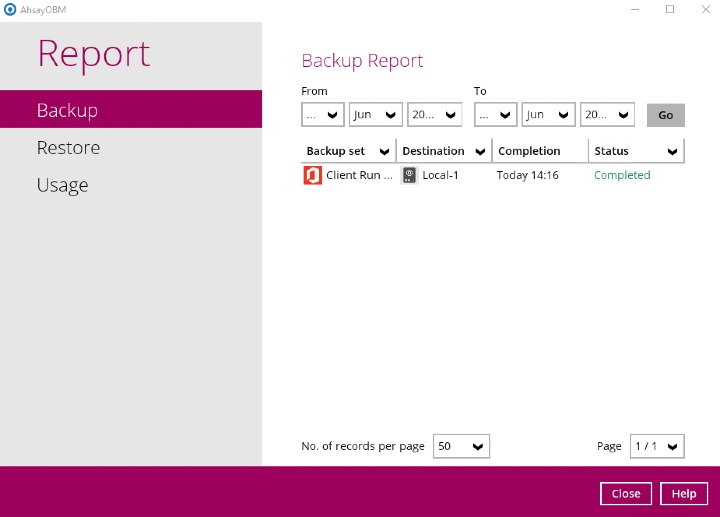
Click the backup report and the summary of the backup will be displayed.
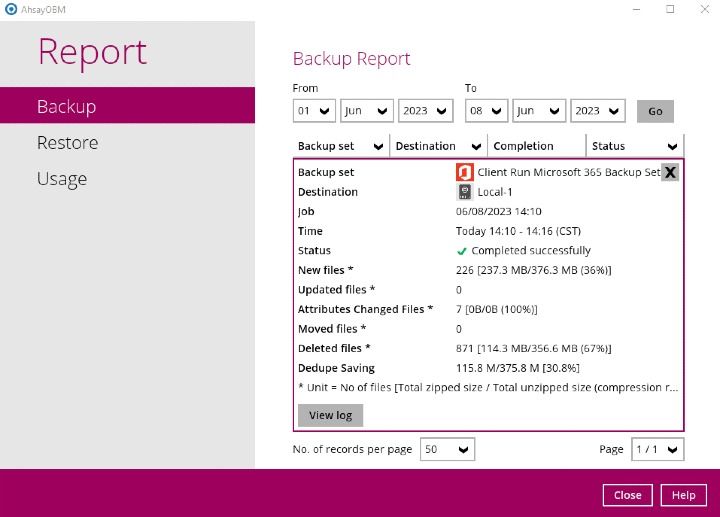
You can also click View Log; this will redirect you to the log summary of your backup.
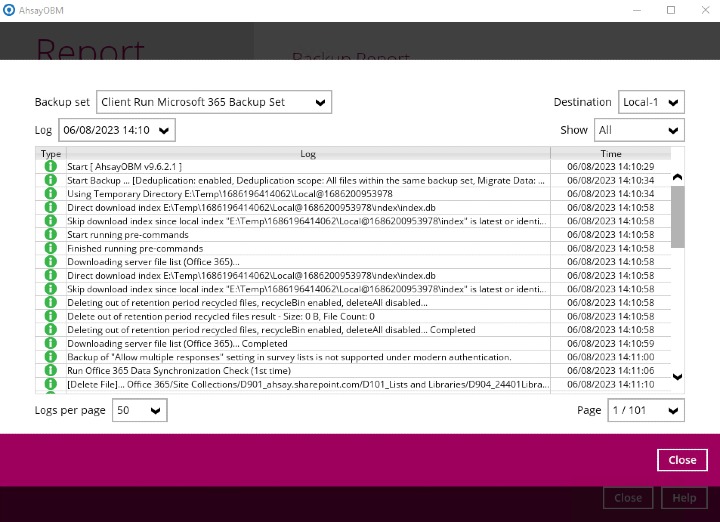
You can also search for backup reports from a specific period of date. For example, we have the “From” date which is 1 Jan 2022, and the “To” date which is 10 Jan 2022. Click the Go button to generate the available reports.

If this is a valid range of dates, then backup report(s) will be displayed unless there were no backup running on the specified dates. A message of “No records found” will be displayed.
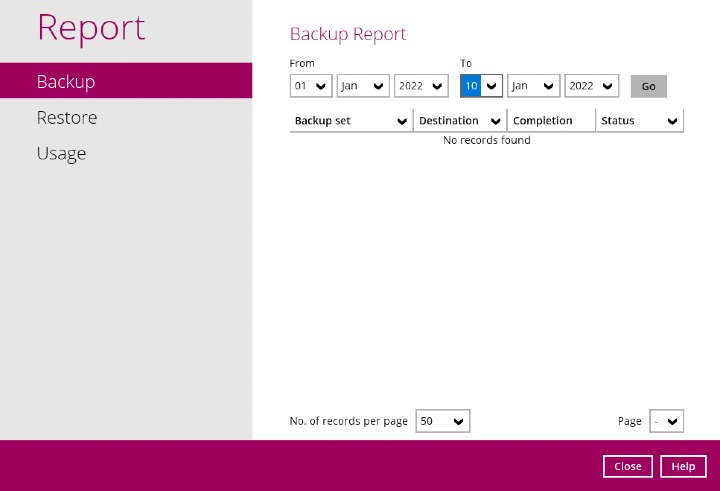

 Backup and Restore
Backup and Restore