Limitations
Ahsay Limitations
Modern Authentication
Modern Authentication is only supported for Microsoft 365 account that is registered in Global region and the Microsoft 365 backup is configured to use Global region.
Migration to Modern Authentication is not supported on a Microsoft 365 account without a Global Admin role; or during the migration process, the Microsoft 365 account used to authenticate the migration does not have Global Admin role.
Backup and restore of the site features setting for SharePoint Site Collection and/or Personal Site using Modern Authentication is not supported.
Due to limitations in Microsoft API, when using Modern Authentication, backup and restore of SharePoint Web Parts and Metadata are not fully supported.
Backup sets using Modern Authentication do not support backup of external content types (through the linkage from selected lists).
Backup sets using Modern Authentication do not support backup and restore of the following:
- Some list settings, currently known as Survey Options on survey list.
- Feature settings for SharePoint Site and Personal Site.
Sharepoint
Document Libraries, List Items and their default Column Types will be supported, excluding customized Apps and SharePoint App Store applications.
Most of site lists will be supported, except for certain list types that will be skipped to restore due to API limitation, for example is Microfeed in Classic Team Site.
Site logos will NOT be restored, it is suggested revisiting the site setting page and manually add the missing images if necessary.
User-defined workflow templates will NOT be supported for backup and restore.
Recycle Bin will NOT be supported for backup and restore.
Most of Site level settings will NOT be restored, except for those essential to support the successful restore of the backup items e.g. Manage Site Feature / Site Collection Feature.
Most of List level settings (including List view) will NOT be restored, except for those essential to support the successful restore of backup items, e.g. item checkout settings.
Following restore, it is suggested revisiting the relevant settings if necessary. This may affect list column ordering and visibility after restoring.
Restoring External Data column is NOT supported if external content type has been deleted via SharePoint Designer.
Restoring of multiple Value of managed metadata column when the key name (column name) contains space is NOT supported.
Restoring of list with local managed metadata column to alternate location is NOT supported.
The restore of SharePoint documents or folders with the following characters: / \ | *: “< > in item name to a Windows local computer is not supported. As Windows does not support these characters for either a file or folder name.
Restoring Newsfeed items in Modern Team Site will not publish the items to Homepage automatically, user will need to navigate to Site Content > Page Library click on each individual news item and “Post” the news one by one manually.
Backup User (except for Global Admin) may not have permission to back up the site collection even if he/she can view it in the backup source tree. FOR EACH site collection, the user can backup it only if he/she is assigned as a site admin of that site collection.
If the user is assigned as site admin of the root level site collection only, he/she is not automatically added as site admin of other site collection under that root level site collection (i.e. If user is to backup specific site collection under the root, he/she has to be added as site admin of that specific site collection under the root also).
For site collection that can be viewed by user in the source tree which he/she is not yet assigned as a site administrator:
- when user expand the node of that site collection, access denied error pop-up will be given.
- when user tick such site collection to backup, access denied error will be given in the backup log.
OneDrive
Backup and restore of file share links will be supported for OneDrive and SharePoint Documents only, and only for restore to the same Microsoft 365 organization.
Backup and restore of all versions will be supported for OneDrive and SharePoint Documents only, except for “.aspx“ files.
Outlook
For Outlook mail item, after using restore to original location to overwrite a mail item (the restored mail item is assigned a new mail ID), then, in the backup source tree of the same backup set:
- the original ticked item still uses the old mail ID to reference and becomes red item.
- there is another item (with the new mail ID) created for that mail item.
To avoid future backup error/warning, the user will need to deselect the red item and tick the mail item again (new mail ID) in the backup source tree. This re-selection of backup source is not automatically done after you restore under overwrite to original location scenario.
Teams
Backup of external chat/message, attachment to system message backup (e.g. meeting recording) and backup tabs, pins for chat/channel are not supported.
Restore of chat/channel to original thread is not supported. Restore only as data export in HTML format, stored to local or OneDrive.
Refer to the table below for the limitations regarding Teams Chat backup.
Teams Chat only without OneDrive Teams Chat with OneDrive Entire Organization Only the chat room that include the selected users and messages sent by the selected users will be backed up. If the messages contain attachments (Files), the Files will not be backed up since OneDrive was not selected. Only the chat room that include the selected users and messages sent by the selected users will be backed up. If the messages contain attachments (Files), only the Files of the selected users will be backed up. It will not include the Files shared by other users that were not selected for backup.
This is a limitation with the Microsoft API, as the shared file is located in the other users’ OneDrive, which was not selected for backup.
To backup Teams Chat to include Files from all users in the chat, then all users who participated in the chat will also need to be selected for backup.
This Microsoft 365 user only Chat rooms of the login user will be backed up, including messages from other users and from the login user.
If the messages contain attachments (Files), the Files will not be backed up since they are located in OneDrive which was not selected.
Chat rooms of the login user will be backed up, including messages from other users and from the login user.
If the messages contain attachments (Files), only the Files of the login user will be backed up, it will not include the files shared by other users since the other users were not selected for backup.
For sample scenarios, please refer to Troubleshooting - Sample Teams Scenarios.
Restore to Alternate Location
Only administrator account or user account with administrative authority can restore backup items to an alternate location.
If you are trying to restore item(s) from one user to an alternate location user, AhsayOBM will restore the item(s) to their respective destination folder(s) with the same name as the original folder(s).
Example: Item from Outlook of User-A will be restored to the Outlook of the alternate location User-B; Item from SharePoint of User-A will be restored to the SharePoint of the alternate location User-B.
Restore of item(s) in public folder to an alternate location public folder is not supported.
Example: Restore of item(s) in public folder from User-A to alternate location User-B is not supported.
When restoring to alternate location, data type “Person or Group” will not be restored. Following restore, it is suggested revisiting the relevant settings if necessary. This also affects “Assigned To” column values of some list templates (e.g. Tasks list), and “Target Audience” column values of some list templates (e.g. Content and Structure Reports).
If you are trying to restore item(s) from several users to an alternate location user, AhsayOBM will restore the item(s) to their respective destination folder(s) in alternate location user with the same name as the original folder(s).
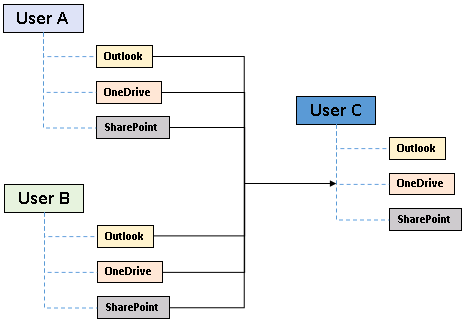
Example: Item from Outlook of User-A and User-B will be restored to the Outlook of the alternate location User-C.
Restore to Alternate Microsoft 365 Account
If you are trying to restore item(s) from multiple Microsoft 365 user account to an alternate Microsoft 365 user account, AhsayOBM can only restore one Microsoft 365 user account at a time.
Restore to Alternate Organization
Restoring of document library (including OneDrive) items Share Link to alternate organization will trigger a warning message.
Skip to restore People and groups and Site permissions to alternate origination.
Restore Data to a Destination Which Has a Different Language
If you are trying to restore the item to a destination which has a different language setting than the original user, AhsayOBM will restore item(s) to their respective destination folder based on the translation listed below.
For folders such as ‘Calendar’ or ‘Notes’, a new folder ‘Calendar’ or ‘Notes’ will be created.
For folders in OneDrive and SharePoint, a new folder will be created.
| Backup source (English) | Action | Destination User with Chinese as default language settings |
|---|---|---|
| Inbox | Merge | 收件箱 |
| Outbox | Merge | 寄件匣 |
| Sent Items | Merge | 寄件備份 |
| Deleted Items | Merge | 刪除的郵件 |
| Drafts | Merge | 草稿 |
| Junk E-Mail | Merge | 垃圾電郵 |
| Calendar | Create new folder | Calendar |
| Notes | Create new folder | Notes |
| OneDrive Folder | Create new folder | OneDrive Folder |
| SharePoint Folder | Create new folder | SharePoint Folder |
Restore Existing Documents in Checked-Out Status
Restoring of existing documents in checked out status is supported only when the user who has checked out the file is the same user who is performing the restore.
Microsoft Limitations
Exchange Online
For more detailed information on the limitations of Exchange Online, please refer to this Microsoft article, Exchange Online Limits. These are some of the limitations that will be discussed in the Exchange Online Limits article:
- Address book
- Mailbox storage
- Capacity alerts
- Mailbox folder
- Message
- Receiving and sending
- Retention
- Distribution group
- Journal, Transport, and Inbox rule
- Moderation
- Exchange ActiveSync
OneDrive
For more detailed information on the limitations of OneDrive, please refer to this Microsoft article, Restrictions and limitations in OneDrive and SharePoint. These are some of the limitations that will be discussed in the OneDrive Limits article:
- File name and path lengths
- Thumbnails and previews
- Number of items to be synced
- Information rights management
- Differential sync
- Libraries with specific columns
- Windows specific limitations
SharePoint
For more detailed information on the limitations of SharePoint Online, please refer to this Microsoft article, SharePoint Limits. These are some of the limitations that will be discussed in the SharePoint Online article:
Limits by plan
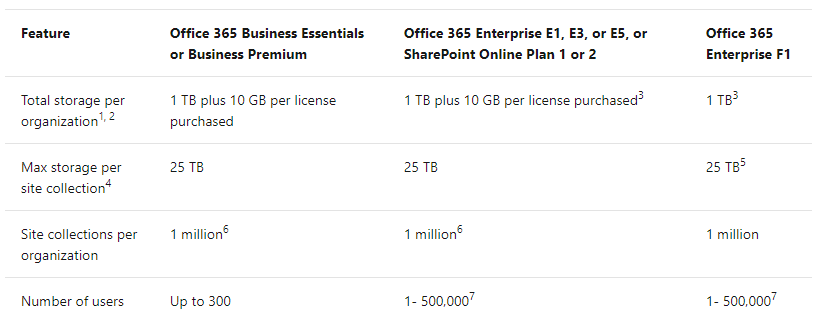
Service limits for all plans, such as: items in lists and libraries, file size and file path length, moving and copying across site collections, sync, versions, SharePoint groups, managed metadata, subsites, etc.

 Backup and Restore
Backup and Restore