Restore
Restore can be done in online and offline machines. Aside from that, the Bare Metal restore should be performed using restore.iso file, which must be downloaded outside the machine via USB or bootable disc.
Restore on Online Machine
- Turn on the machine and go to the BIOS Setup Utility.
Select the UEFI BOOT then the USB drive.
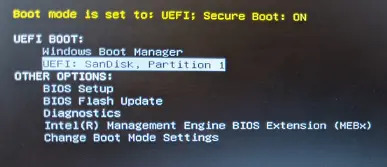
Press Enter.
Select how to assign IP, either Automatic (DHCP) or Manual.
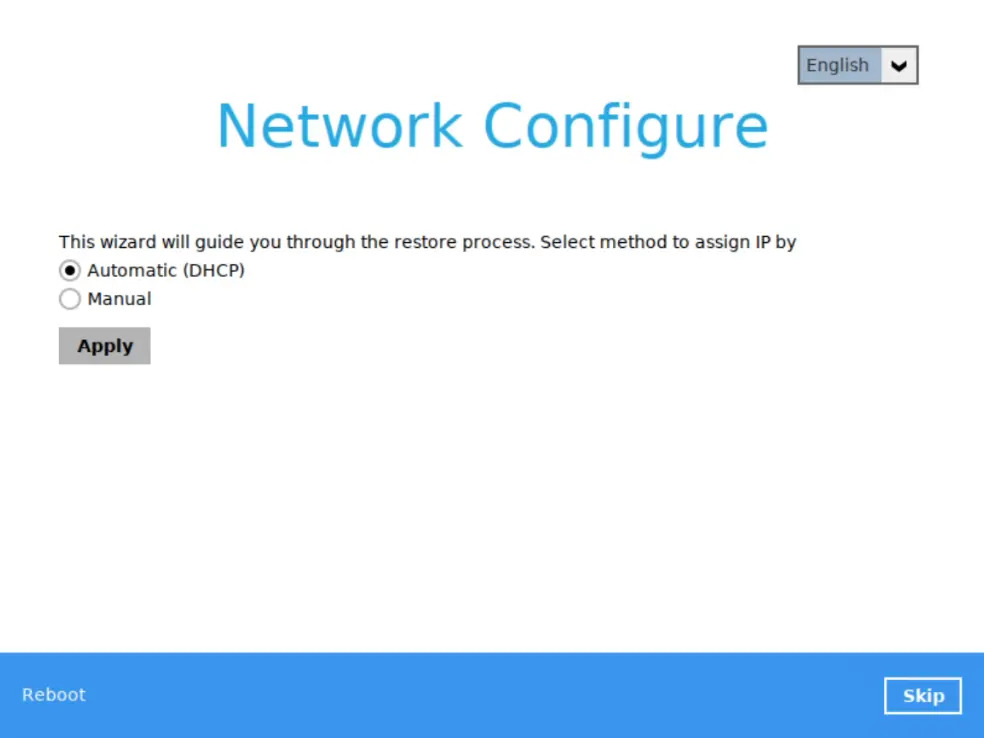
- Automatic (DHCP) - selects any available IP in the network.
Manual - provide the "IPv4 Address", "Subnet Mask", "IPv4 Default Gateway", and "DNS IPv4 Address".
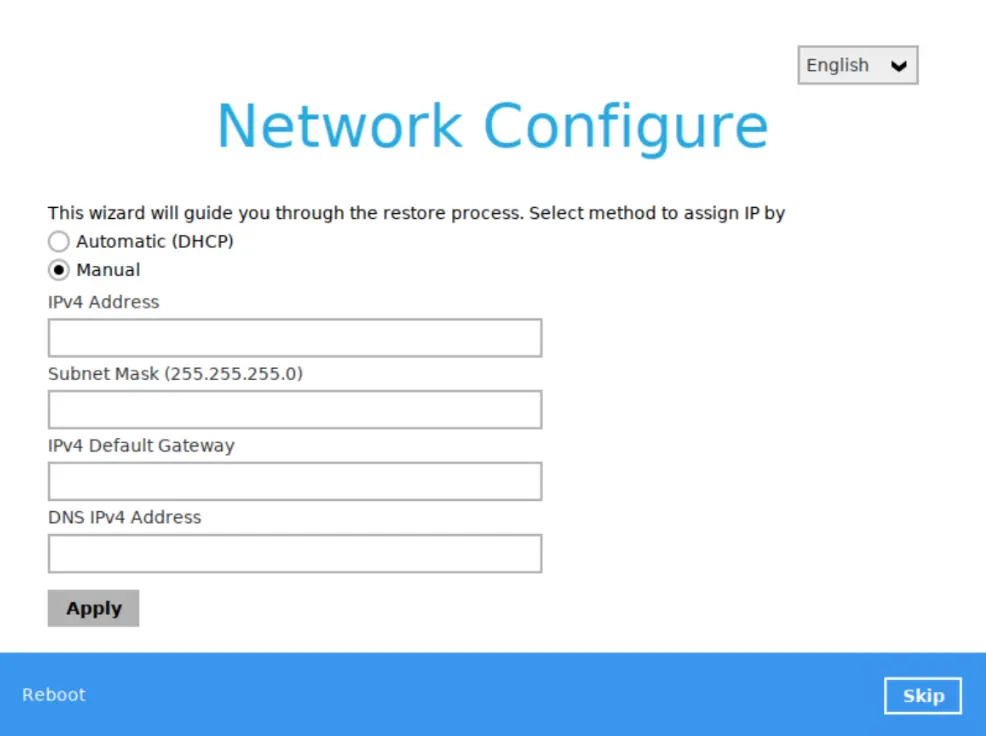
Click Apply then
Next to continue.Select existing partitions (maximum of 2 partitions can be selected) then click Mount to mount to a pre-defined location. These mount points will be used to provide offline backup data and offline restore client. This is only needed for offline restoration, otherwise you can click Skip to go to the next page.
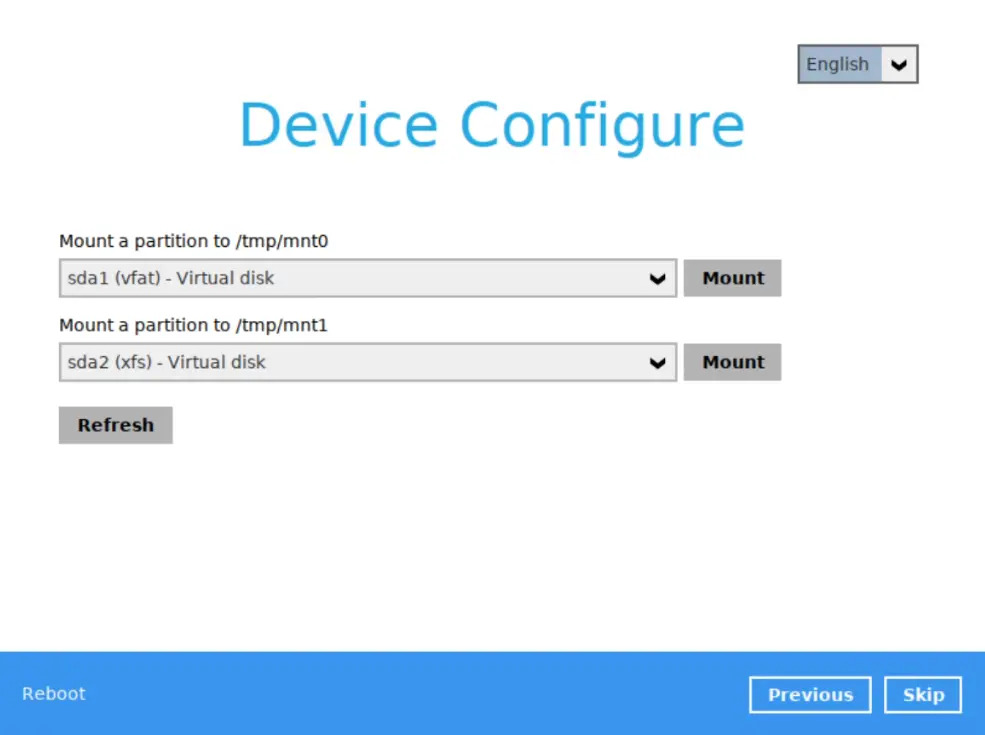
Select where the restore client is saved, either from the Backup Server or Local Storage.
Backup Server - enter the IP address of the backup server.
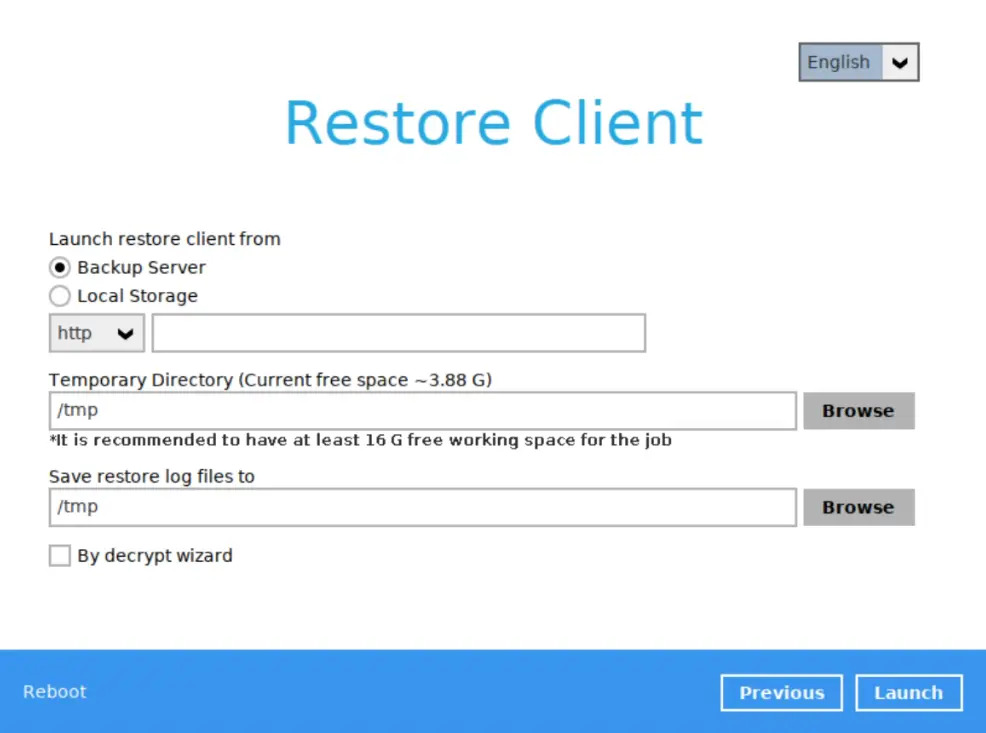
Local Storage - enter the path where the offline backup data and restore client are saved.

Enter the path of the temporary directory and log files.
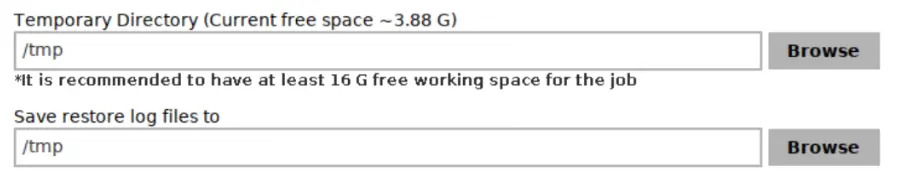
It is advisable to select a path located on a flash drive to ensure that it will not be deleted after restoration.
Tick the By decypt wizard checkbox if you want to restore from local backup data.
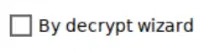
Click Launch to continue.
Login to AhsayOBM.
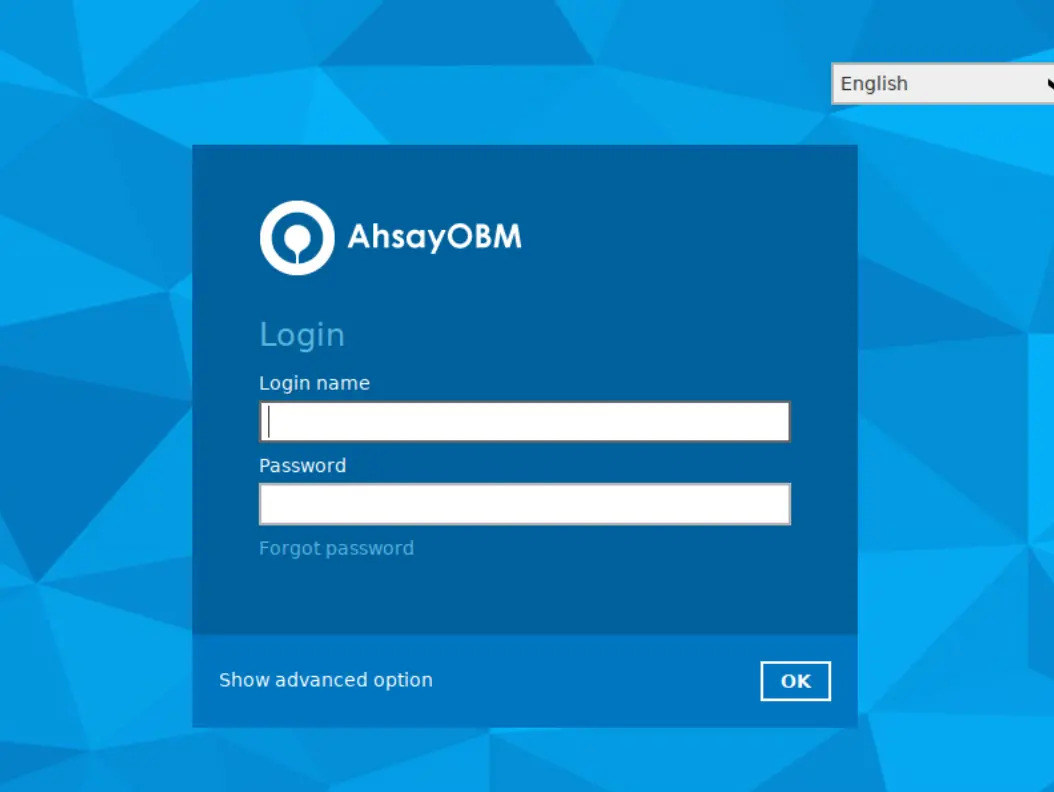
Select the backup set and destination. The path to the temporary directory may also be changed by clicking the Browse button and selecting the path.
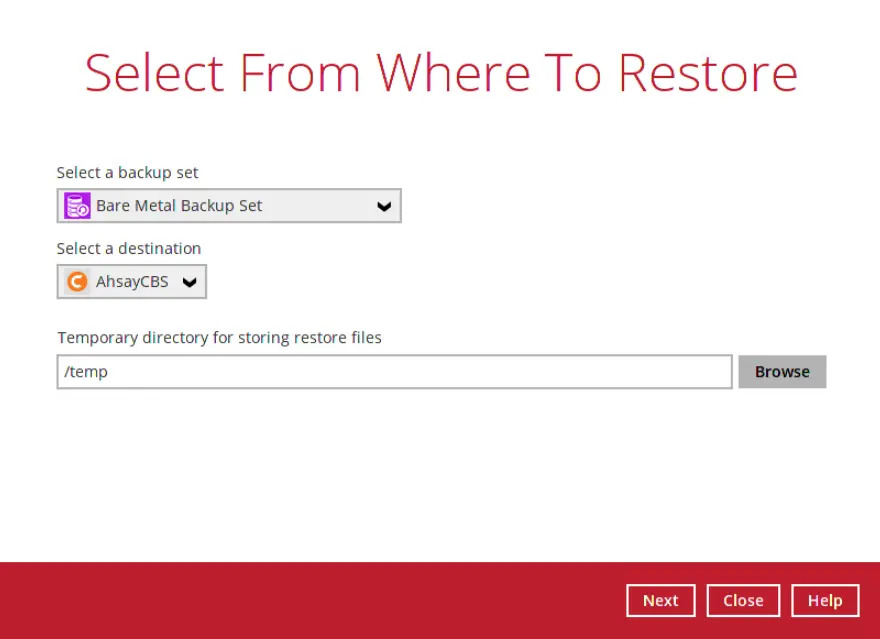
Select to restore files from a specific backup job from a specific date and time, then select the volume groups that you would like to restore.
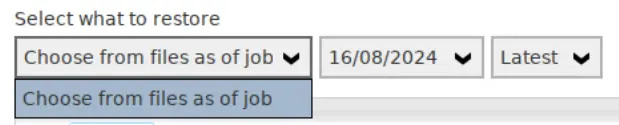
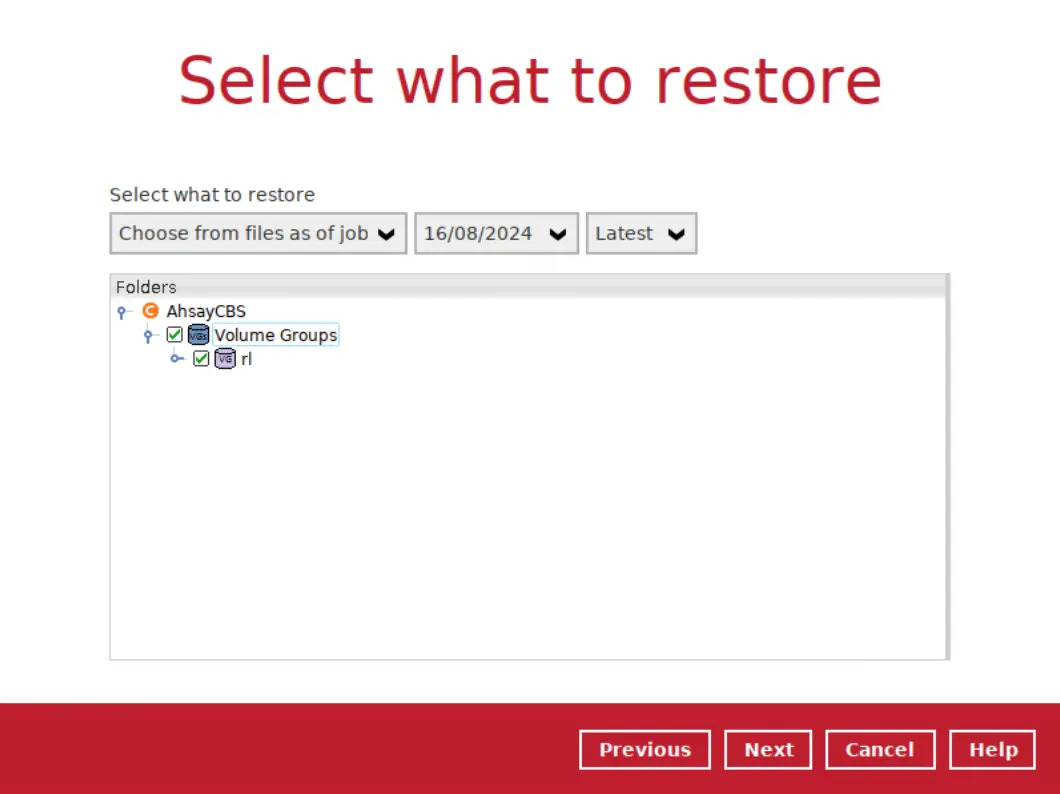
Click Next to proceed when you are done with the selections.
Select to restore the volume groups to their Original disk structure, or to a Single disk structure (for EFI boot only).
Original disk structure - volume groups will be restored to its original disk with the same structure.
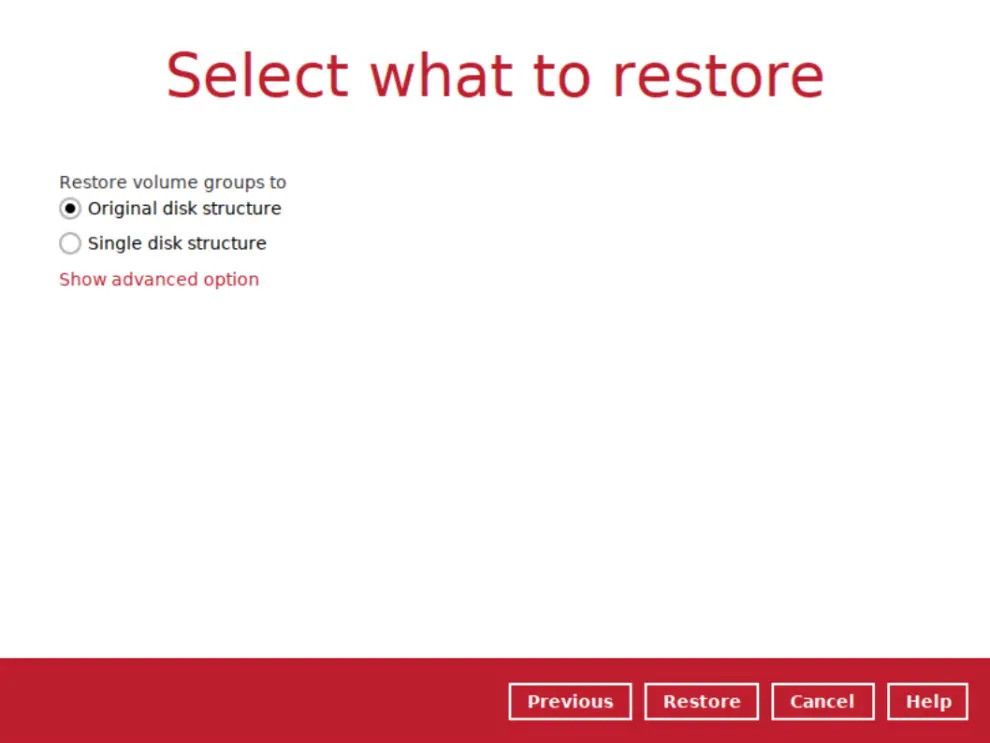
Single disk structure - volume groups can only be restored to a single disk storage or external hard drive.
For EFI boot only:
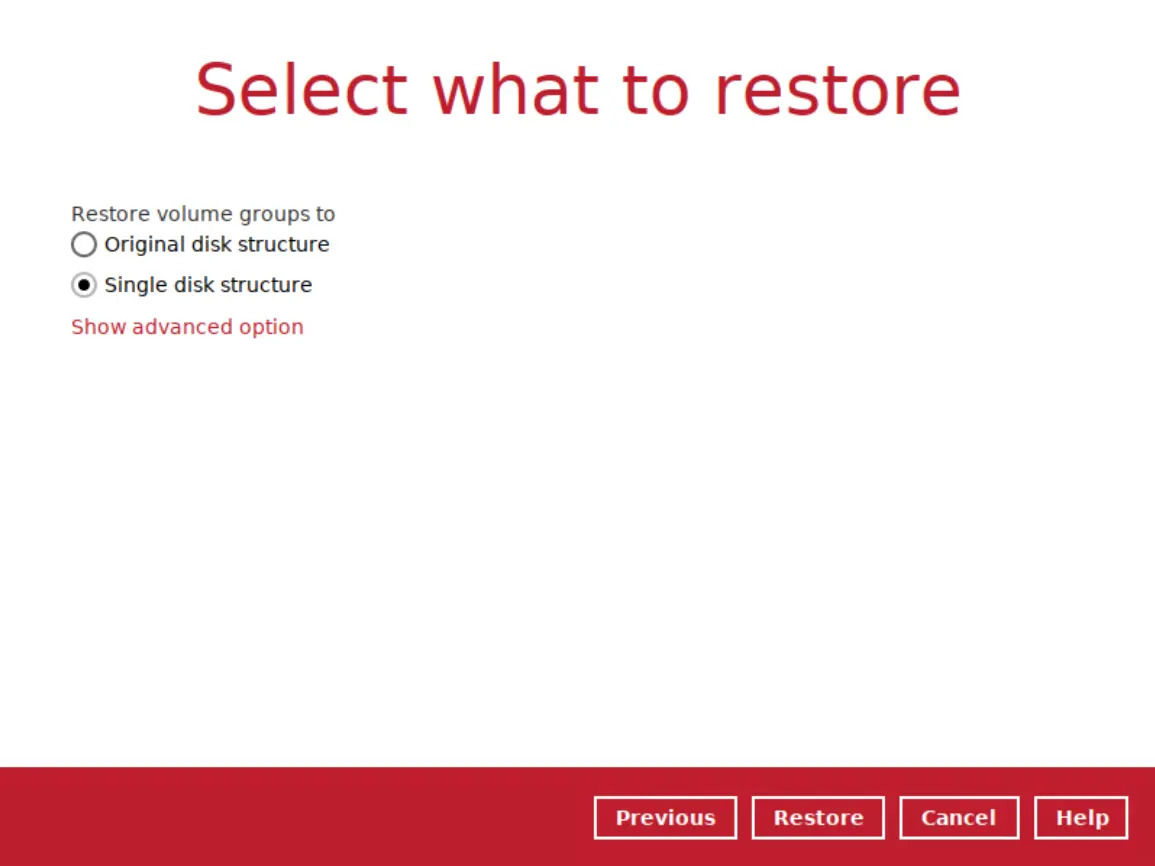
Click Show advanced option to configure other restore settings:
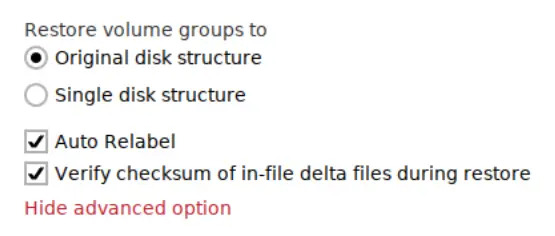
Auto Relabel
This option allows the process to perform the relabeling, ensuring that applications have the correct labels when they are started and that they are started in the right order.
If you relabel a file system without rebooting, some processes may continue running with an incorrect context. Manually ensuring that all the daemons are restarted and running in the correct context can be difficult.
Verify Checksum of In-File Delta Files During Restore
Verify checksum of in-file delta files during restore is enabled by default. When you perform a restore, you can enable the feature by ticking the checkbox so that the checksum of infile delta files will be verified. As the feature will make the restore process time longer, it is recommended to enable the feature only if you want to verify if the merged file were correct.
- Click the Restore button to start the restore job.
The following screen will appear after clicking the Restore button. Click OK to proceed, otherwise click Update to set the additional restore working area first before proceeding with the restore process.
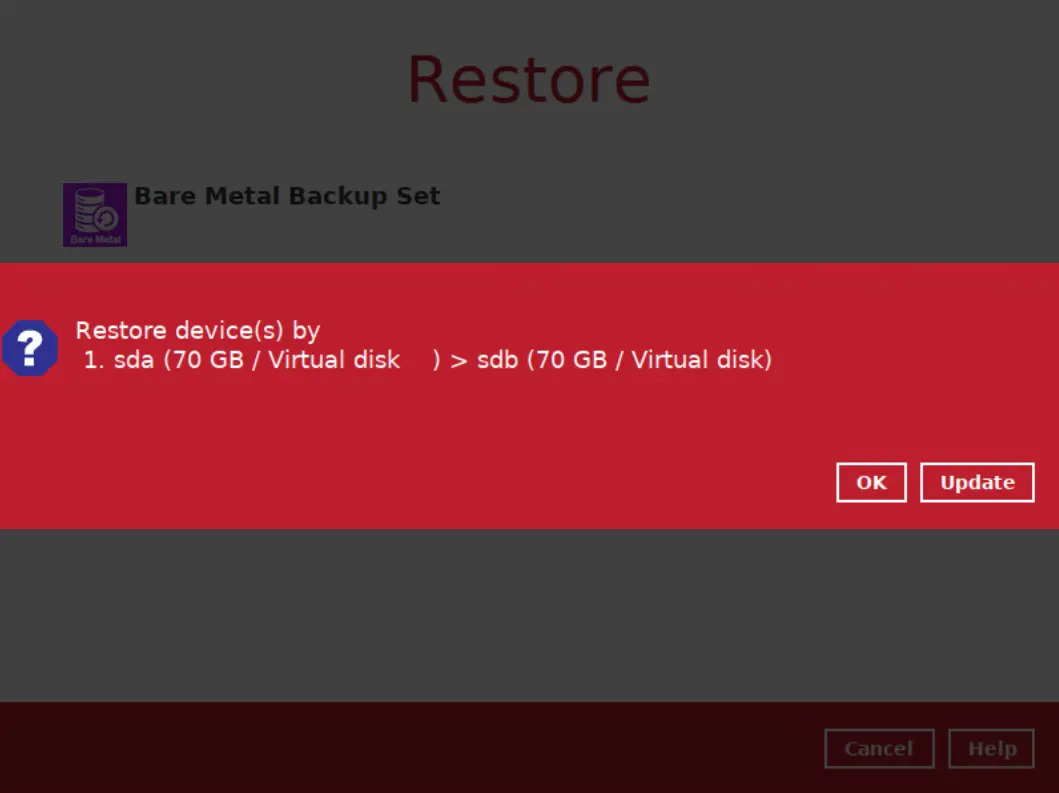
The following screen will appear once you click the Update button on the previous screen.
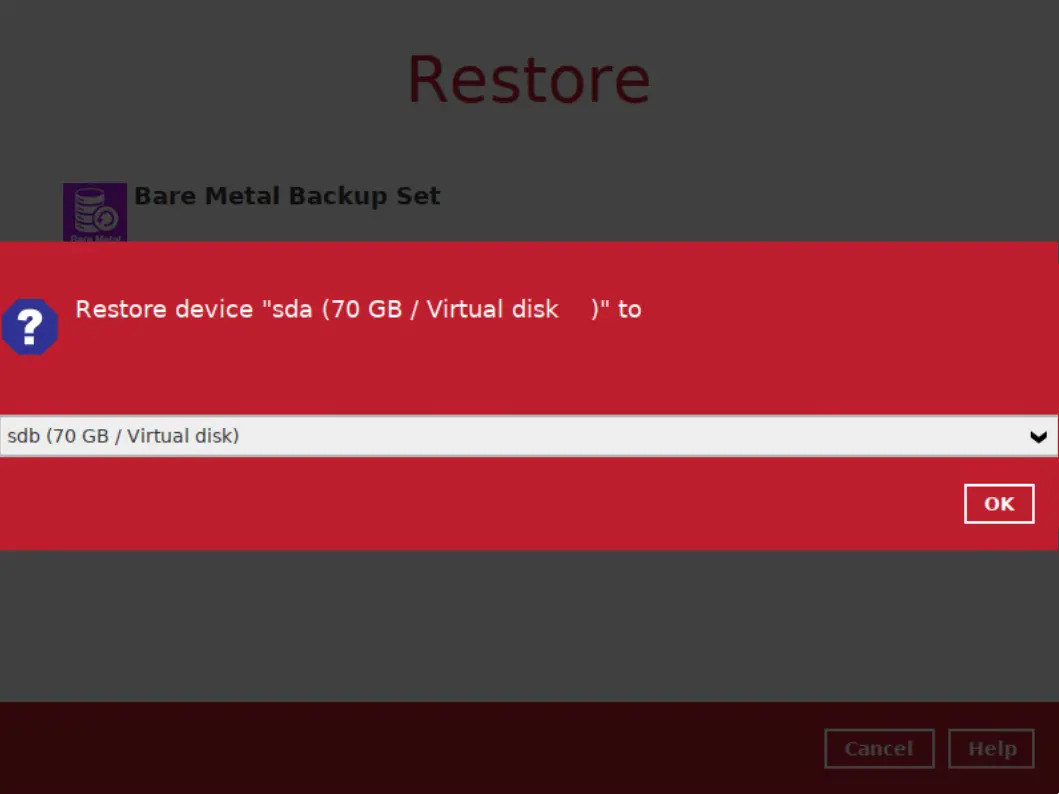
The following screen will appear once you click the OK button on the previous screen. Click Yes to proceed, otherwise click No to cancel.
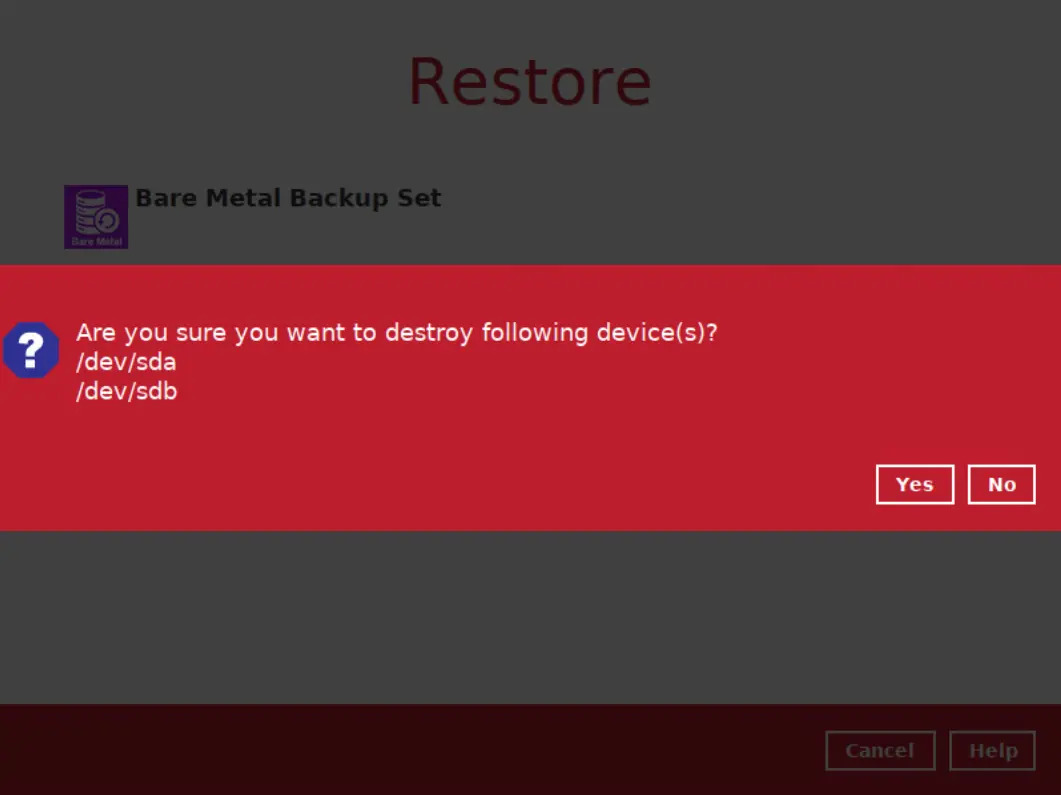
This screen will appear after a successful restore. Click Yes if you want to reboot it immediately, otherwise click No.
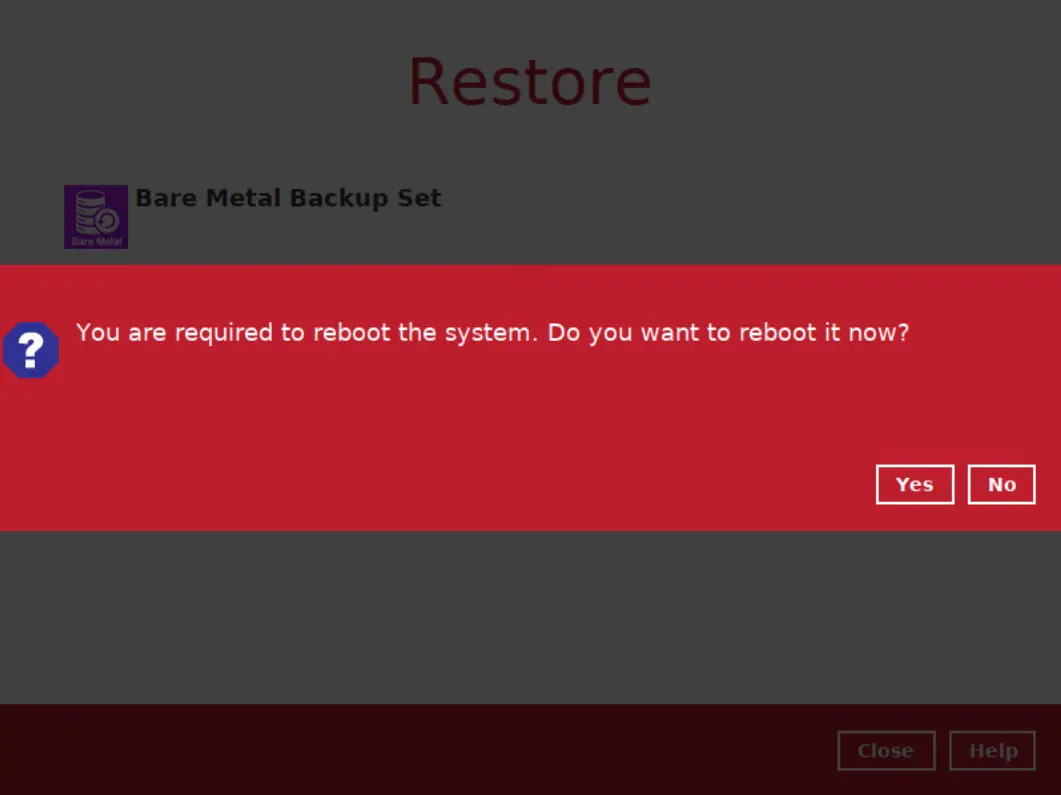
To check the Bare Metal structure after recovery, refer to Troubleshooting - Bare Metal Recovery Checking.
Restore on Offline Machine
Starting with AhsayOBM 9.11, restoration on offline machine is supported. Even without network access, restorations can be performed to avoid downtime or delays in recovering critical systems and data.
Please ensure before you start the offline machine restoration that the hard drive containing the backup data also has the AhsayOBM installer saved in the hard drive as this is needed to be able to perform the restore.
- Attach a bootable device in a local Windows machine.
Open AhsayCBS web console and go to Downloads.

Go to the Restore tab and download both the Recovery Media and Deployment Utility.
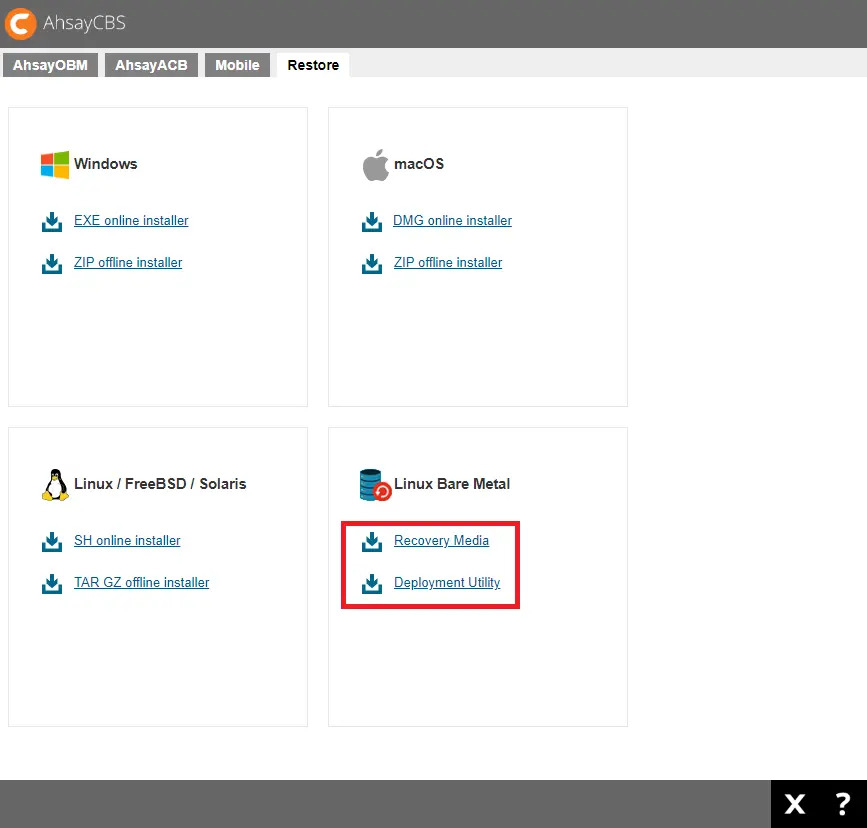
- Create a bootable device by using the Deployment Utility tool to burn the .iso file (Recovery Media). Two partitions will be created:
- First partition is for the live system.
- Second partition is for storing the offline data or for use as temporary destination for the restore.
- Plug the bootable device and the physical hard disk containing the backup data and AhsayOBM installer to the machine to be restored.
- Follow steps 1-4 in the previous section to start the restoration.
Select Local Storage and click Browse to select the path where the AhsayOBM installer is saved. Also select the path where the temporary directory and log files will be saved. Make sure to tick the By Decrypt wizard checkbox.

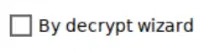
Select the destination where to decrypt the backup data.
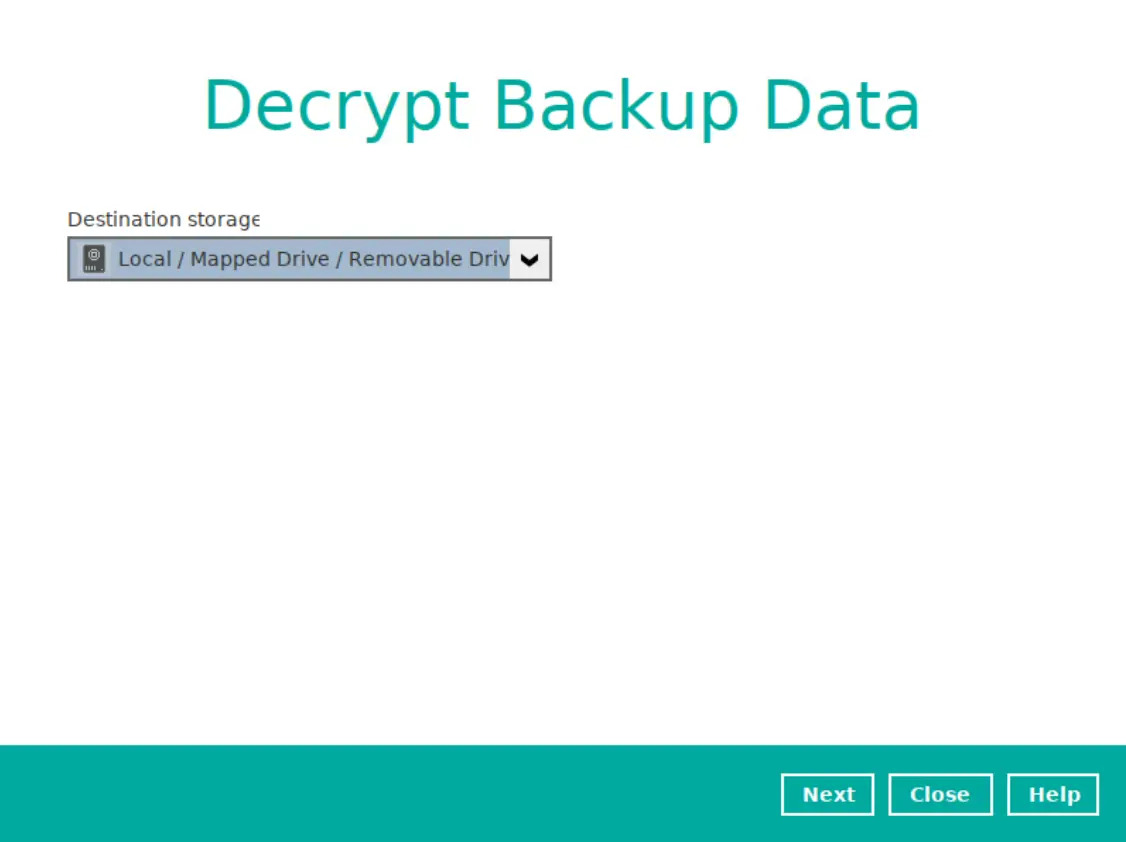
Enter the path where the backup files to be decrypted are saved then click Decrypt.
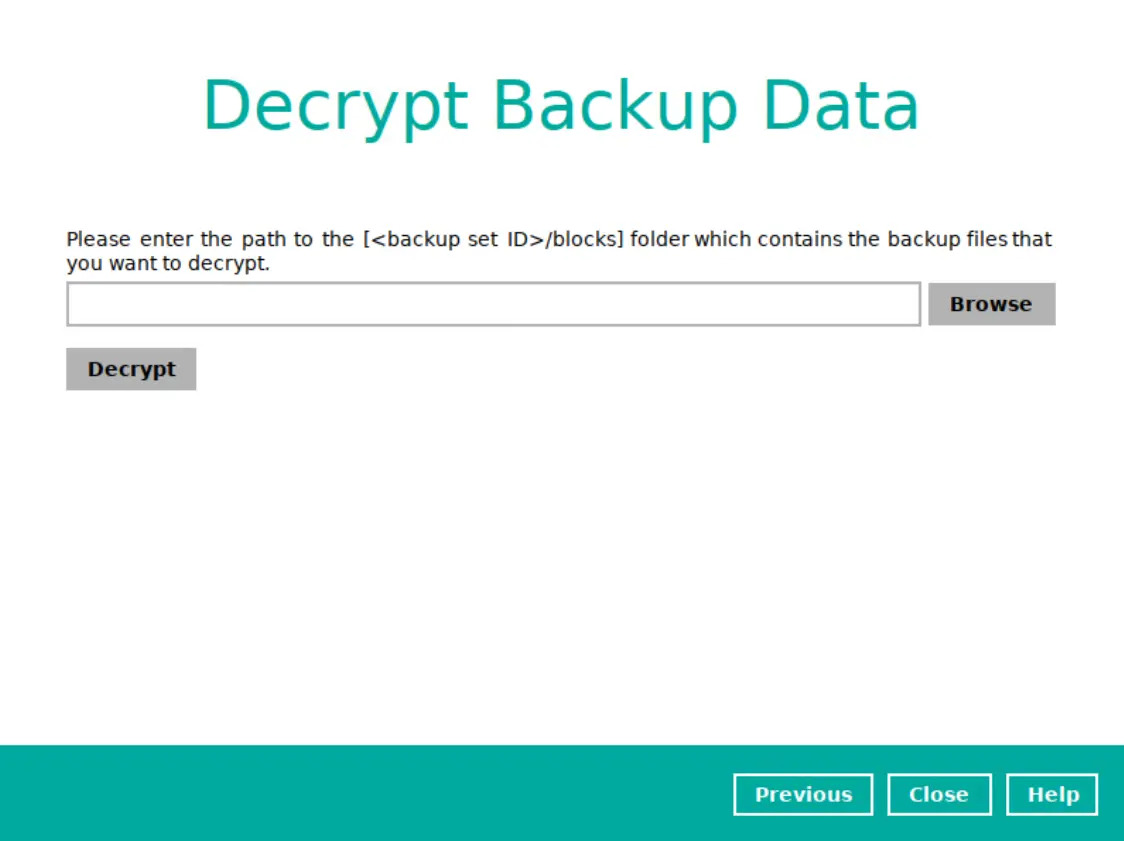
- Follow step 9 onwards to do the restore.

 Backup and Restore
Backup and Restore