Microsoft SQL VSS Backup getting errors "Required file is missing"
Article ID
Product Version
Operating System
Symptom
When performing a MS SQL database backup (VSS backup mode), the following error message is received in the backup report:
| No. | Type | Timestamp | Log |
|---|---|---|---|
| * | ... | ... | ... |
| * | info | ... | Required backup not found. Full backup will perform (SQL_hostname\...\db_name.mdf) |
| * | ... | ... | Required backup not found. Full backup will perform (SQL_hostname\...\db_name.ldf) |
| * | ... | ... | [End] Database |
| * | erro | YYYY/MM/DD hh:mm:ss | Required file "database.mdf" for database SQL_hostname\MSDB\db_name is missing. |
| * | ... | ... | ... |
Cause
The message suggests that the database file of the corresponding database cannot be found in the backup destination, possible cause may be:
Data corruption in the backup destination
Corrupted file (data blocks of the database file) deleted by the data integrity check.
Backup issue during a previous backup job
Database file was not properly uploaded to the backup destination during a previous backup.
Resolution
Data corruption
Check if there is hardware or I/O issue with the corresponding backup destination.
Windows
For backup destination that are located on a Windows computer, check in the Event Viewer to confirm if there is any error. If a disk error is found, perform a check disk on the affected partition by entering the following command in command prompt.
chkdsk /fLinux
For backup destination that are located on a Linux computer, confirm if there is any error found.
cat /var/log/messagesIf a disk error is found, perform a check disk on the affected partition by entering the following commands with the partition unmounted.
/sbin/fsck /sbin/e2fsckNetwork volume
For backup destination on a network volume, ensure that a stable connection can be established between the backup client and destination for the duration of the backup.
Backup issue during a previous backup job
Check on the previous backup reports for any error or contact Ahsay support representatives for further assistance.
For both cases, perform a Data Integrity Check with rebuild index enabled for the affected backup set, then perform a database backup afterward.
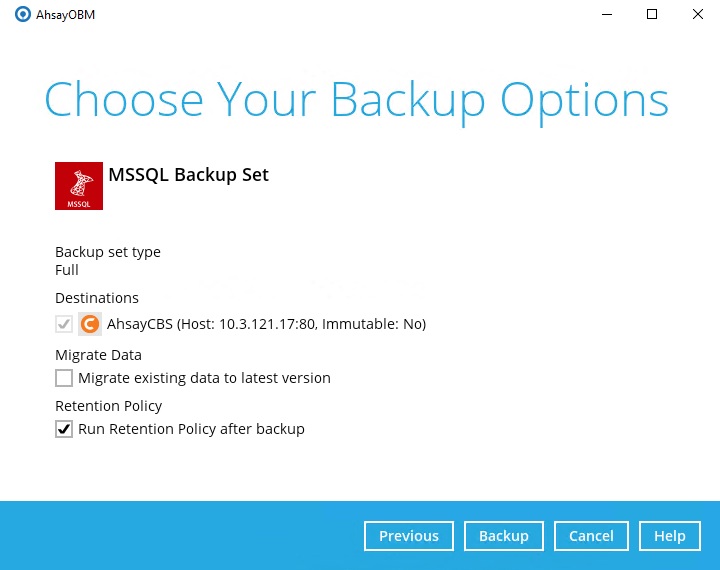

 AhsayCBS (DIY)
AhsayCBS (DIY)