OpenDirect Restore
This restore method applies to backup sets created with OpenDirect restore enabled only.
Before you proceed with the OpenDirect Restore, ensure that the following dependencies are fulfilled. Failure to do so may cause the restore to fail. Please refer to Other Dependencies.
After logging in to your backup account, select the backup set and destination to be restored. Select Open backup data directly without restoration (OpenDirect) for the "Restore mode". You may also select the backup job to restore, default is the "Latest" backup job.
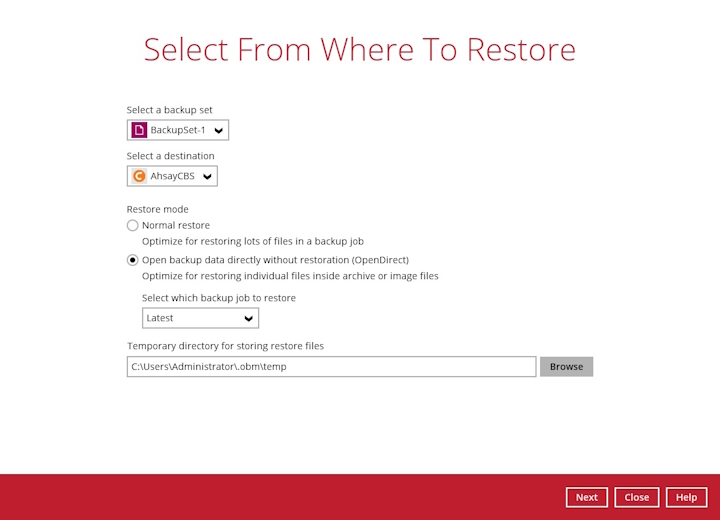
The path of the temporary directory may be changed by clicking the Browse button. This will allow you to select the directory that will be used to store the temporary files.
Click Next to proceed when you are done with the selection.
The following screen will be displayed when you perform OpenDirect restore for the backup set on the AhsayOBR machine for the first time only. Click Install to install the virtual file system driver on the machine. Clicking No will exit the restore process.

You will be prompted to select the drive letter where you wish the mounted files to be mapped on the machine, click OK when you have finished selecting.
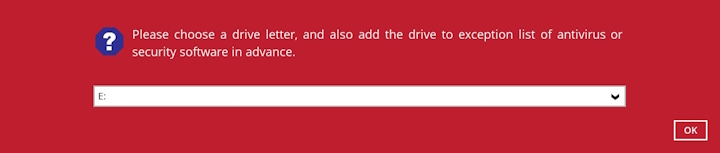
Click the Browse button to open the mapped drive.
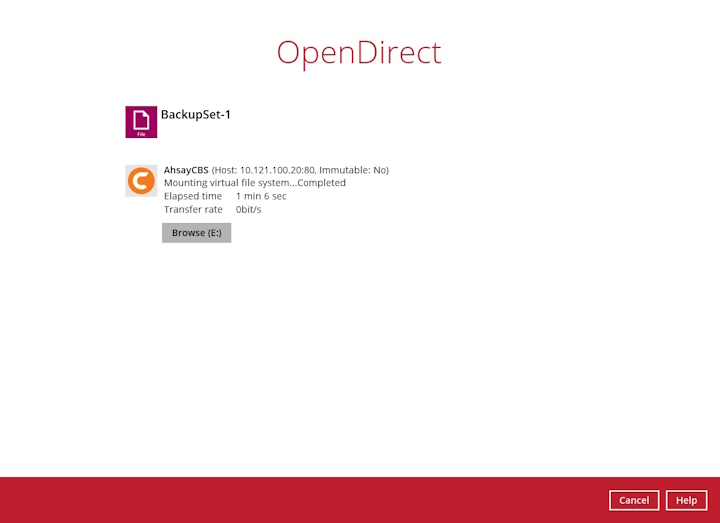
Alternatively, you may open the mapped drive via the Windows File Explorer.
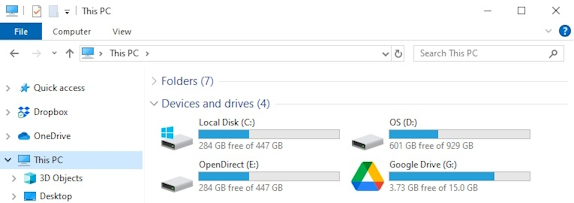
The selected drive letter will be mapped and prompted in the Windows Files Explorer with the files you wish to restore.
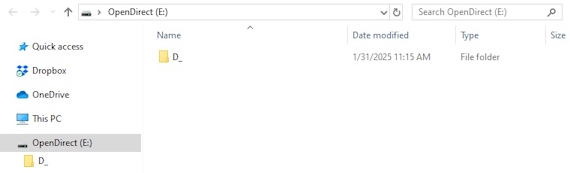
You can now click on the files to view them directly from here, which will be in read-only mode.

If it is a zipped file, you can directly click on it to see all the individual files inside.
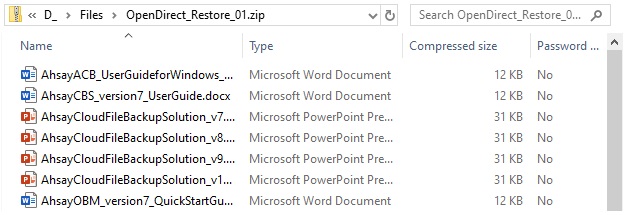
You may also copy individual file(s) you wish to restore to your local machine.
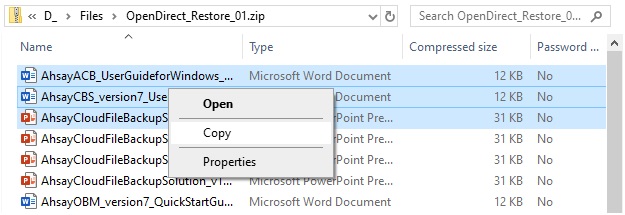
The mounted drive letter cannot be ejected from the Windows File Explorer, it will only be closed when you exit AhsayOBR.
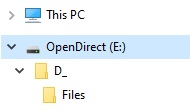
When you have finished restoring the necessary files, you can go back to AhsayOBR to click Cancel then Stop the OpenDirect.
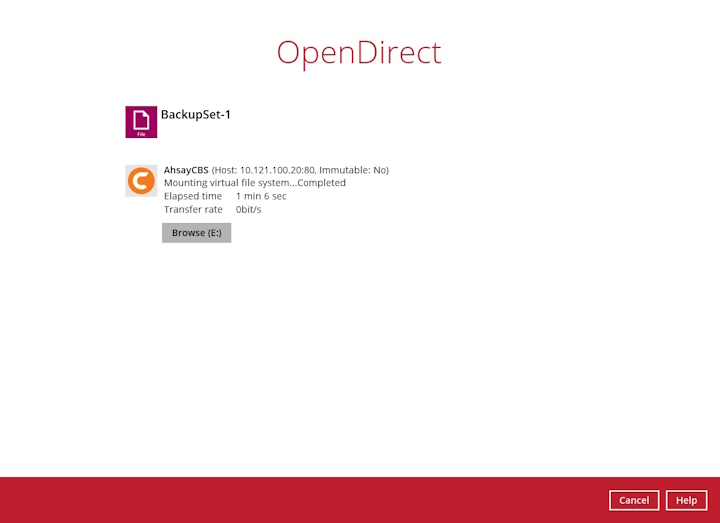

- As a result of the limitation of the virtual file system library, the mapped drive will only be unmounted from your machine when you exit AhsayOBR. In other words, each OpenDirect restore session on AhsayOBR can only be mounted and unmounted once.
- OpenDirect restore of file backup sets:
- Will not show up on the Restore Status tab in Live Activities of the backup service provider AhsayCBS. Restore Status tab in Live Activities only applies to the restore performed directly through AhsayOBR.
- Will not generate restore reports or report email on backup service provider AhsayCBS.
- Will not generate restore log on AhsayOBR.
- For VMware vCenter/ESXi Guest VM Granular Restore, you can refer to AhsayOBM Hyper-V Backup and Restore Guide for more details.

 How-To
How-To