Online Installation on Linux Using X11 Forwarding
This section aims at providing instructions on using an SSH client to remotely log in to the Linux machine on which you wish to download and launch the AhsayOBR. After completing the download and launch, with the use of X Windows System, a projection of the Linux UI image is made possible, where you can follow the on-screen instructions on the AhsayOBR interface to perform a restore remotely.
- Before logging in to the Linux machine using a SSH client, please make sure that you have the X Windows System installed on the machine, which is used to project the Linux UI image on your Windows. Otherwise, you may refer to the following link to download the application.
Xming X Server for Windows Launch the SSH client that you are using to connect to the Linux machine. Enter the host name and port of the Linux machine.
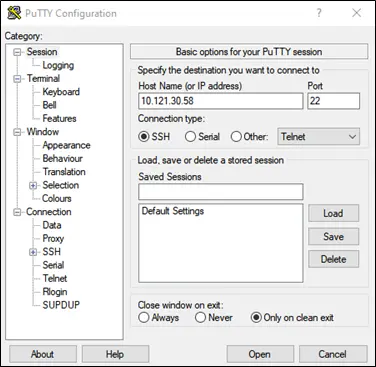
Navigate to the Connection > SSH > X11 section. Enable the X11 forwarding feature and then enter the localhost:0.0 on the X display location field to project the Linux UI image on your desired machine.
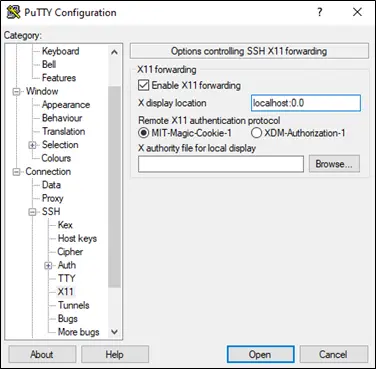
- Click Open to connect to the Linux machine when you are done with the settings.
Log in using the root account.
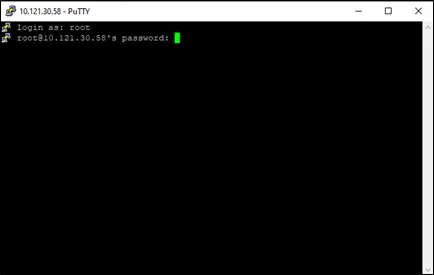
Create a new folder to launch the AhsayOBR under the /usr/local directory using the command line below.
[root@[machine’s name]]# mkdir -p /usr/local/obrNavigate to the folder you have just created using the red command line below.
[root@[machine’s name]]# cd /usr/local/obrYou now have to copy the download URL of the AhsayOBR Linux launcher from your backup servicer provider. Open the AhsayCBS login page provided by your backup service provider on a web browser, then click the blue download icon at the top right corner.

Click on the "Restore" tab.

Right click the SH online installer link in the Linux section, then click Copy link address to copy the download URL.
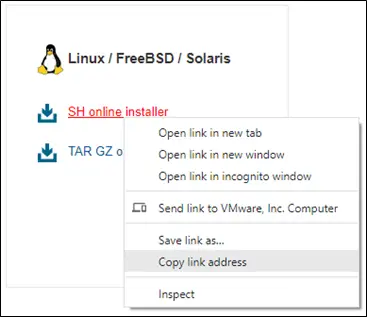
Use the wget command to download the AhsayOBR launcher from the AhsayCBS server. (e.g., assuming the CBS address is https://demo.cbs-server.com, with default HTTPS Port 443)
wget --no-check-certificate https://demo.cbs-server.com/cbs/download/obr-nix-443-demo.cbs-server.com-https-0O.sh?dlName=obr-linux-443-demo.cbs-server.com-https-0O.shRename the file by using the mv command.
mv obr-nix-443-demo.cbs-server.com-https-0O.sh?dlName=obr-linux-443-demo.cbs-server.com-https-0O.sh obr-nix-demo.cbs-server.com-https-0O.shExecute the AhsayOBR launcher using the sh command below.
sh obr-nix-443-demo.cbs-server.com-https-0O.shAfter downloading the necessary components, AhsayOBR is launched successfully when you see the following screen.
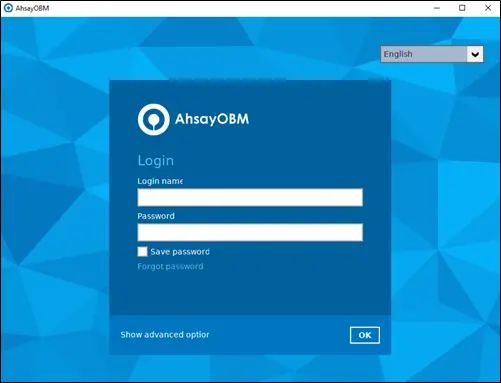

 How-To
How-To